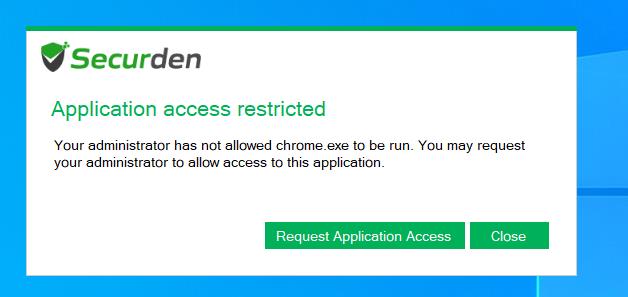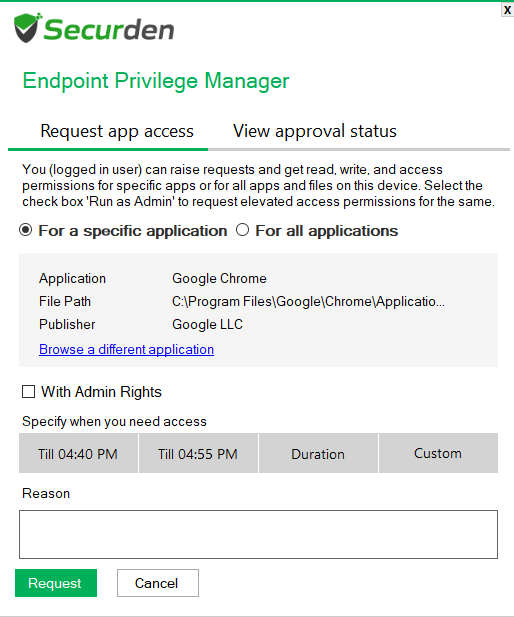Case 5: Granting temporary application access to users when allowlist/blocklist is enforced¶
When an allowlist or a blocklist is enforced, the user will not be able to run many applications that are installed on the endpoints. To cater to the needs of the users, Securden provides a request-release workflow for obtaining temporary access to applications. You can test this workflow by following the steps below.
Step 1: Raising a temporary access to an application¶
1) On the endpoint, run an application that is not a part of an allowlist or is a part of a blocklist. 2) A Securden dialog box will be displayed stating the lack of permissions to run the app and an option to raise a request with the administrator. Click Request Application Access.
3) In the window that opens, specify the start and end time of the access or specify the required duration.
4) Ensure that the check box named With Admin Rights is unchecked and submit the request after providing a valid reason.
Note
You can also request access to all applications on your device for a limited time. To request access to all applications, select the radio button For all applications.
Step 2: Approving the request from the admin console¶
1) Login to the web-interface as an administrator and go to the Requests tab. 2) Find the request placed from the endpoint and click on Approve. Provide the approved start and end time or the duration of application access. 3) Provide a reason and click Approve.
Step 3: Running the app on the endpoint¶
1) On the endpoint, open the Securden agent tray icon and click on View Approval Status. Ensure that the agent shows that the request has been approved.
Note
If the request status is not Approved, then open the tray icon again and click on Get Latest Changes from Server and try again.
2) You can now try running the application for which the access request was placed.
3) The count-down timer will be displayed in the bottom-right corner of the screen. Once the timer runs out, the application will be terminated automatically.
4) After verifying the successful start of the application, try opening a different application to check whether any other application can be run except those allowed through allowlists/blocklists or the application for which temporary access is granted by the administrator.
You can also repeat Step 1 and try rejecting the request and see if the workflow is working as intended.