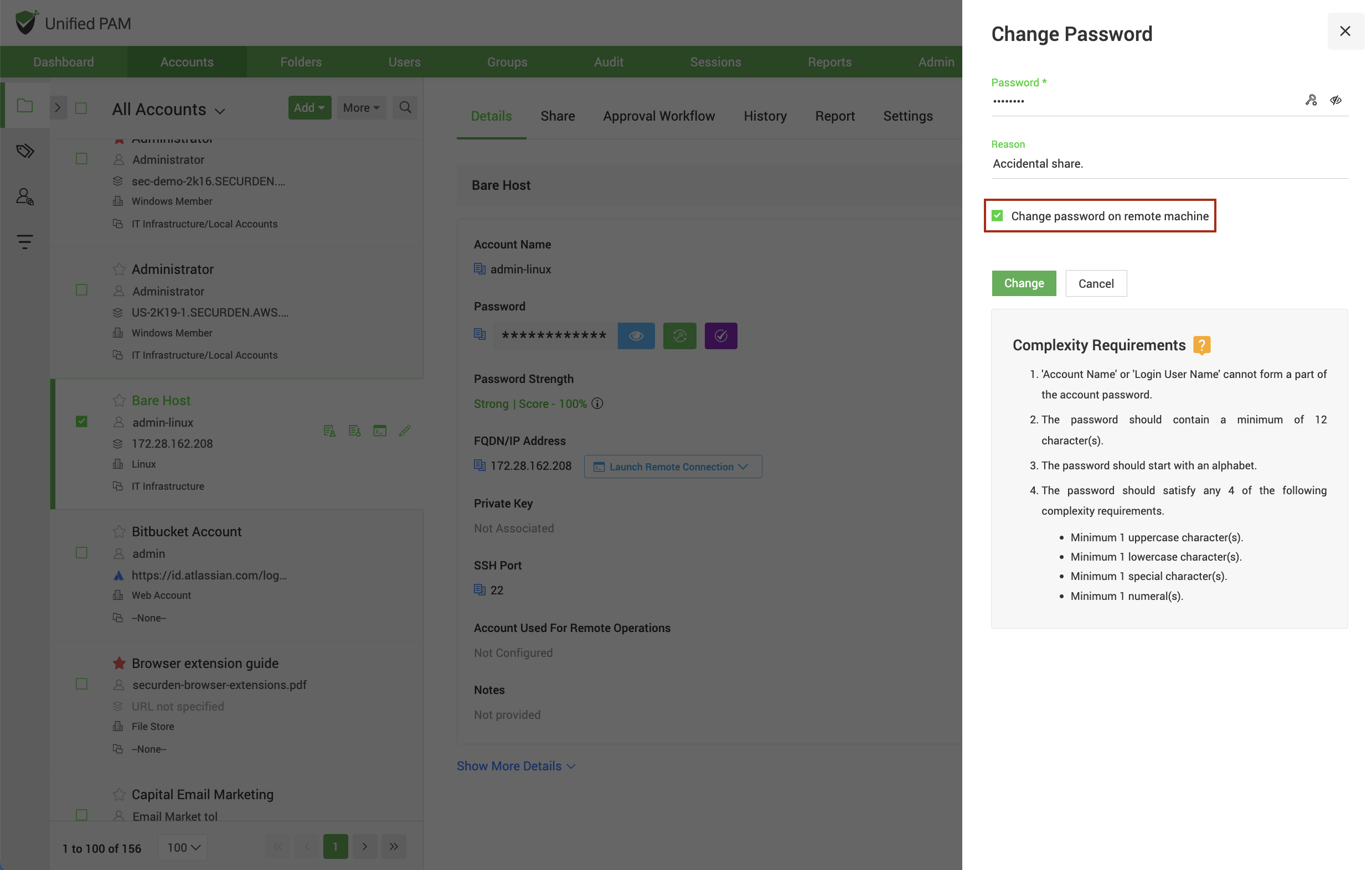Enforcing password security best practices
In many organizations, once a password is set for a shared account, it is seldom rotated. This increases the probability of the account being hacked. Not just IT systems, but it’s imperative for passwords on network devices, database accounts etc. to be regularly rotated to avoid potential security threats.
Moreover, many organizations have centralized password policies in place with pre-defined complexity criteria that users have adhere to, in order to exhibit compliance with organizational regulations. Without much visibility over password generation and usage, it’s hard for administrators to constantly validate at every instance, whether the complexity criteria have been met. Also, administrators also need to constantly check if passwords have been periodically rotated. Constantly tracking the password lifecycle of all shared accounts and manually rotating passwords is hard and error prone.
Periodically reset passwords on remote privileged systems and generate strong, random passwords
Securden facilitates password reset for remote privileged systems in a single click. To perform remote password reset:
-
Choose the accounts for which the passwords must be reset and navigate to Details and click Change password icon beside the password field.
-
In the pop-up that opens, opt the Change password on remote machine option.
-
Here you can use Securden’s in-built password generator
to generate strong, random passwords that adheres to your organization’s password policy mandates.
-
The password reset is successfully carried out on the target devices and is automatically synced up with the Securden server as well.
Securden supports remote password reset for IT assets like servers, databases as well as network devices. If the remote password reset is unsuccessful, you can self-troubleshoot it by choosing an account bearing administrator credentials for that device.