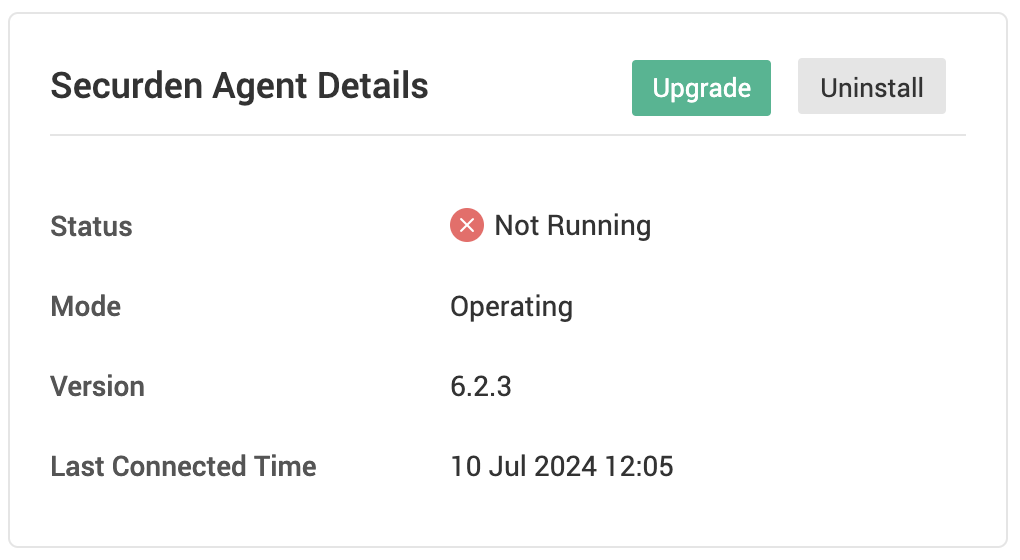How to Manage the Securden Endpoint Privilege Management Agent?¶
In the Computers section, under the Agent tab, you can view the hardware and software details of the computer on which the agent is deployed. You can change the agent mode, agent log mode, and disable the computer from this interface.
What are agent modes in Securden EPM?¶
Securden Endpoint Privilege Manager agents have three different modes of operation.
1) Idle Mode
2) Learning Mode
3) Operational Mode
Idle Mode: When the agent is in idle mode, it stays absolutely idle. It is not capable of performing privilege elevation, or local accounts and application discovery in this state. It will stay connected to the central server but will not be counted on for licensing purposes.
Learning Mode: When the agent is in learning mode, the agent monitors which applications are being run with elevated rights, which user accounts are being used for running elevated applications etc. It is completely observational in nature. The agent cannot be used for elevating privileges when in learning mode.
Note
The learning mode is best used before removing admin rights from endpoints since the insights derived from the agent data can be used to create effective policies.
Operational Mode: When the agent is in operational mode, it is completely functional. It can be used to elevate application privileges and gain temporary administrator privileges. The agent logs user activities similar to learning mode.
How to Change the Agent Mode in Securden EPM?¶
To change the mode of the agent running on the endpoints, you can navigate to the Computers tab and select the required computer. In the right-hand side of the interface, click on Actions. Here, you can see an option to switch the agent mode.
If you want to assign a specific agent mode for multiple computers at a time, select all the required computers, and go to More >> Switch Agent Mode.
In the window that opens, select the required agent mode and click Save.
How to Use the Debug Log Level in Securden EPM?¶
Securden Agents monitors privilege elevation activities and logs various parameters for debugging. There are two log levels supported by the Securden Agent.
1) Informational
2) Debug
By default, the Securden Agent runs on informational log mode. When you want to troubleshoot an issue, you can switch to the debug log mode for enhanced logging by the agent.
To change the log level of an agent, navigate to Computers tab and select the required computer and go to Actions. Here, you can find the option to change the log level.
How to Update the Securden Agent?¶
Securden Agents can be automatically updated to the latest version whenever available. To enable auto updates, navigate to Admin >> Configurations and find the configuration “Do you want to enable/disable the Securden Agent to be upgraded automatically?”.
Click on Change and select Enable.
You can manually push updates to the Securden Agent directly from the Computers tab. When the agent is not running on the latest version, the option to upgrade the agent appears above the Agent Details box.