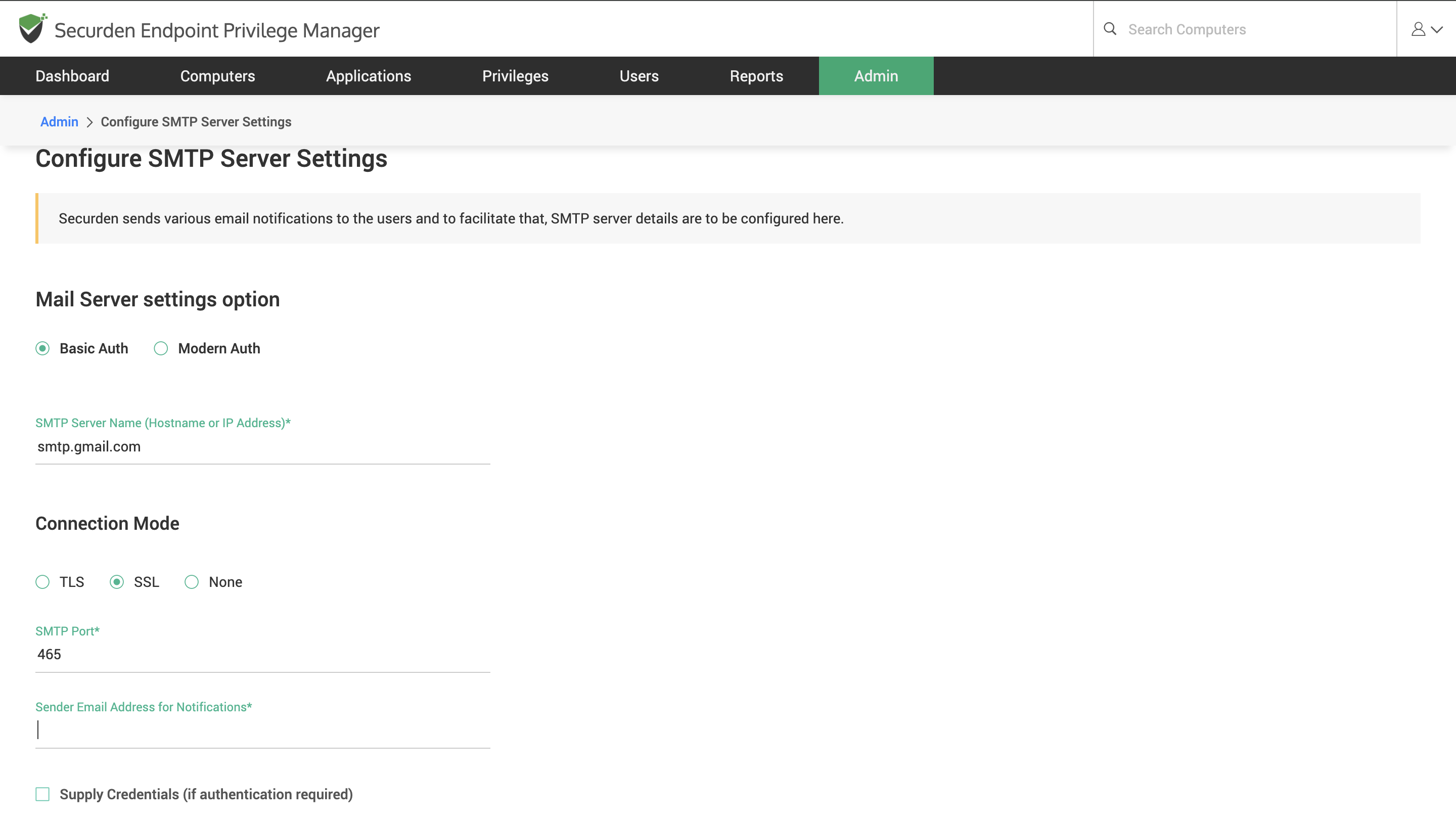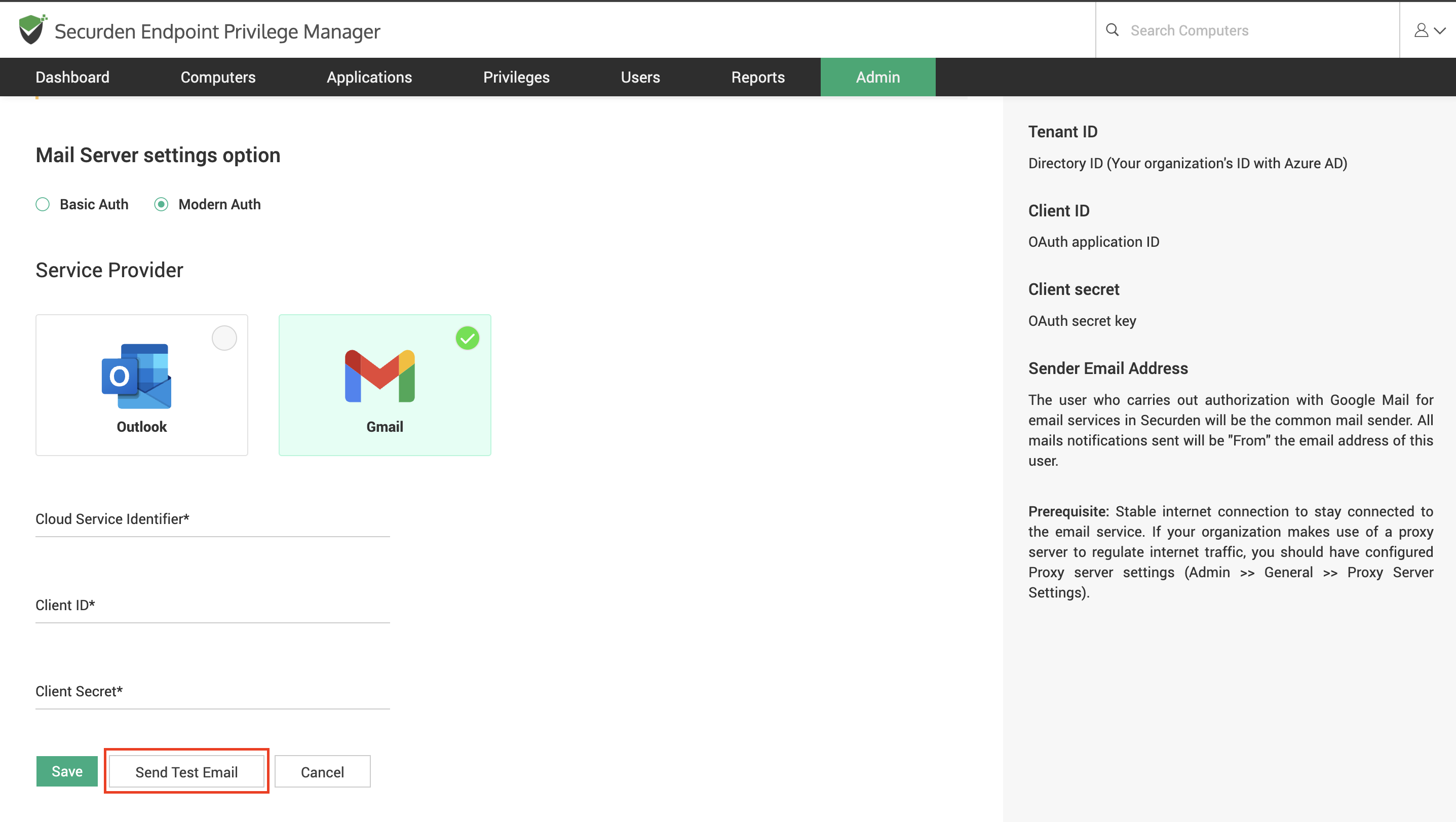How to Configure the Mail Server Settings?¶
Securden uses email to send various alerts to users and administrators. Most importantly, when a user is added to Securden, the invite to login to the interface is sent through email.
For this purpose, we recommend configuring the mail server as soon as you install the EPM solution.
To configure the email server, navigate to Admin >> General >> Mail Server Settings.
Securden supports integration with mail servers through basic authentication and OAuth authentication. If you are using Azure AD or Google Workspace in your organization, you can send the email directly from Outlook or Gmail through OAuth authentication.
If you want to configure an SMTP server using basic authentication, you need to specify the server details in this page. The steps involved in using Basic auth and OAuth are detailed below.
How to Configure SMTP Server using Basic Auth?¶
-
SMTP Server Name: Enter the hostname or IP address of the machine that runs the SMTP server.
-
Connection Mode: Select the mode in which the SMTP accepts connections. Select TLS or SSL for encrypted connections. The option None indicates the default SMTP connection mode (not recommended).
-
SMTP Port: Specify the port in which the SMTP service listens. The default port for TLS is 587 and SSL is 465.
-
Sender Email Address for Notifications: The email address specified here will be used as the From address, when Securden triggers email notifications to users.
-
Supply Credentials: If authentication is required to gain access to your SMTP server, you need to supply the appropriate credentials.
After providing the required details and authentication credentials, click Save. You may test the configuration setting by sending a test email.
How to Configure Email Server through OAuth using Outlook and Gmail in Securden EPM?¶
To configure email service using OAuth, you need to configure the cloud service provider with Securden.
Refer to this section to configure cloud services.
Once the cloud service is configured, you can choose an OAuth based email setup through Outlook or Gmail.
Based on your choice of service, you can provide the client ID and client secret along with a suitable identifier for the email service.