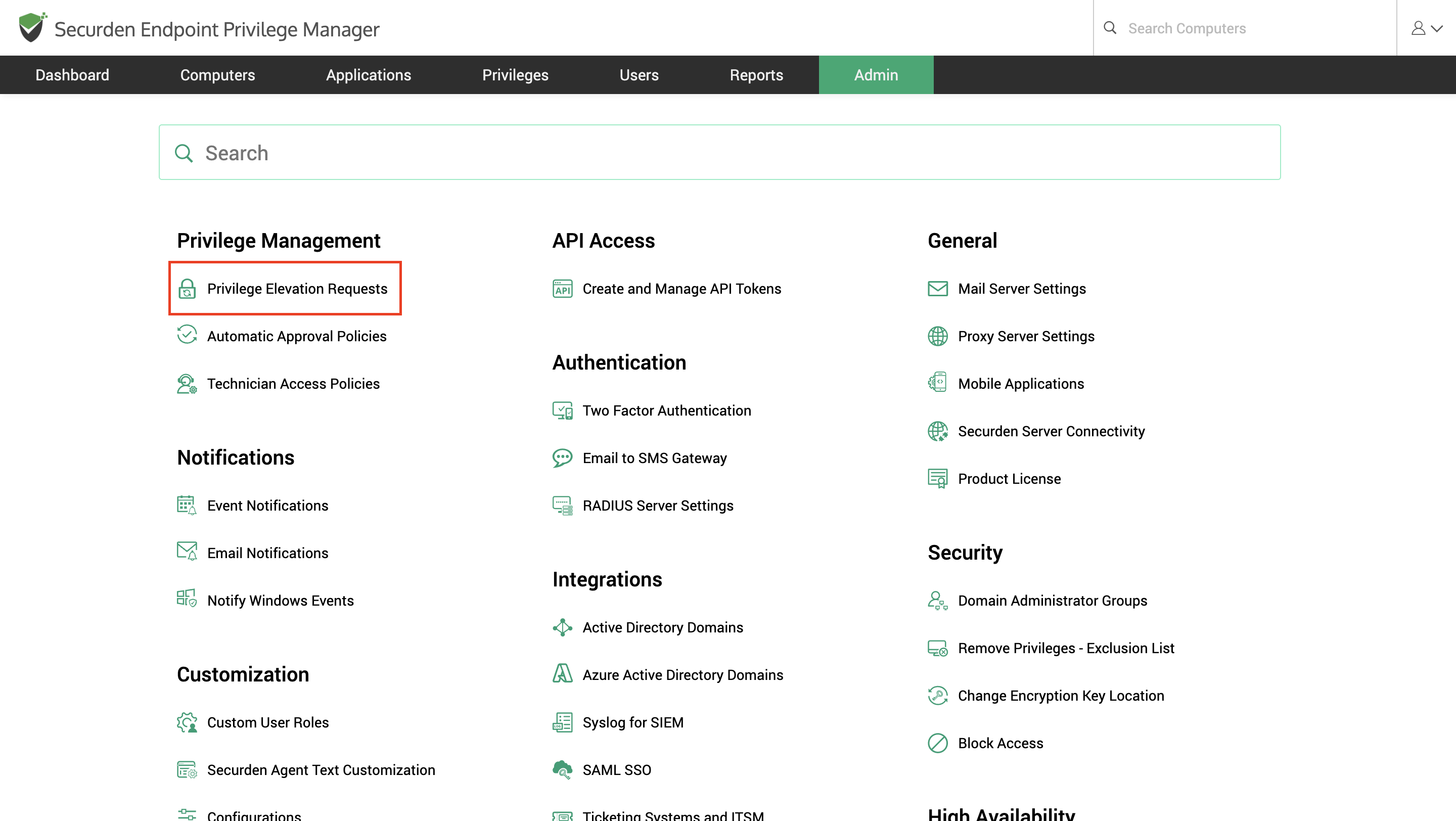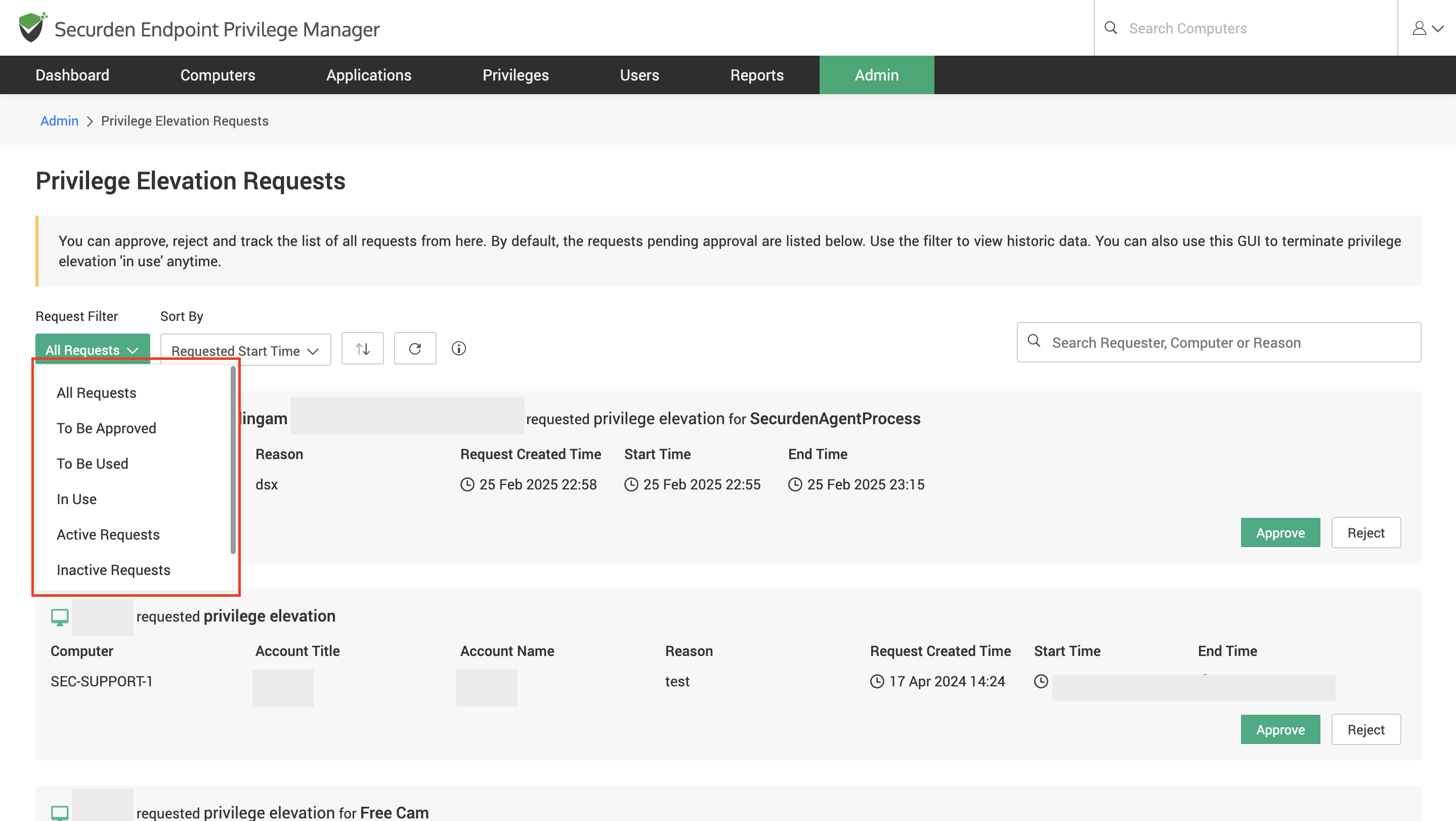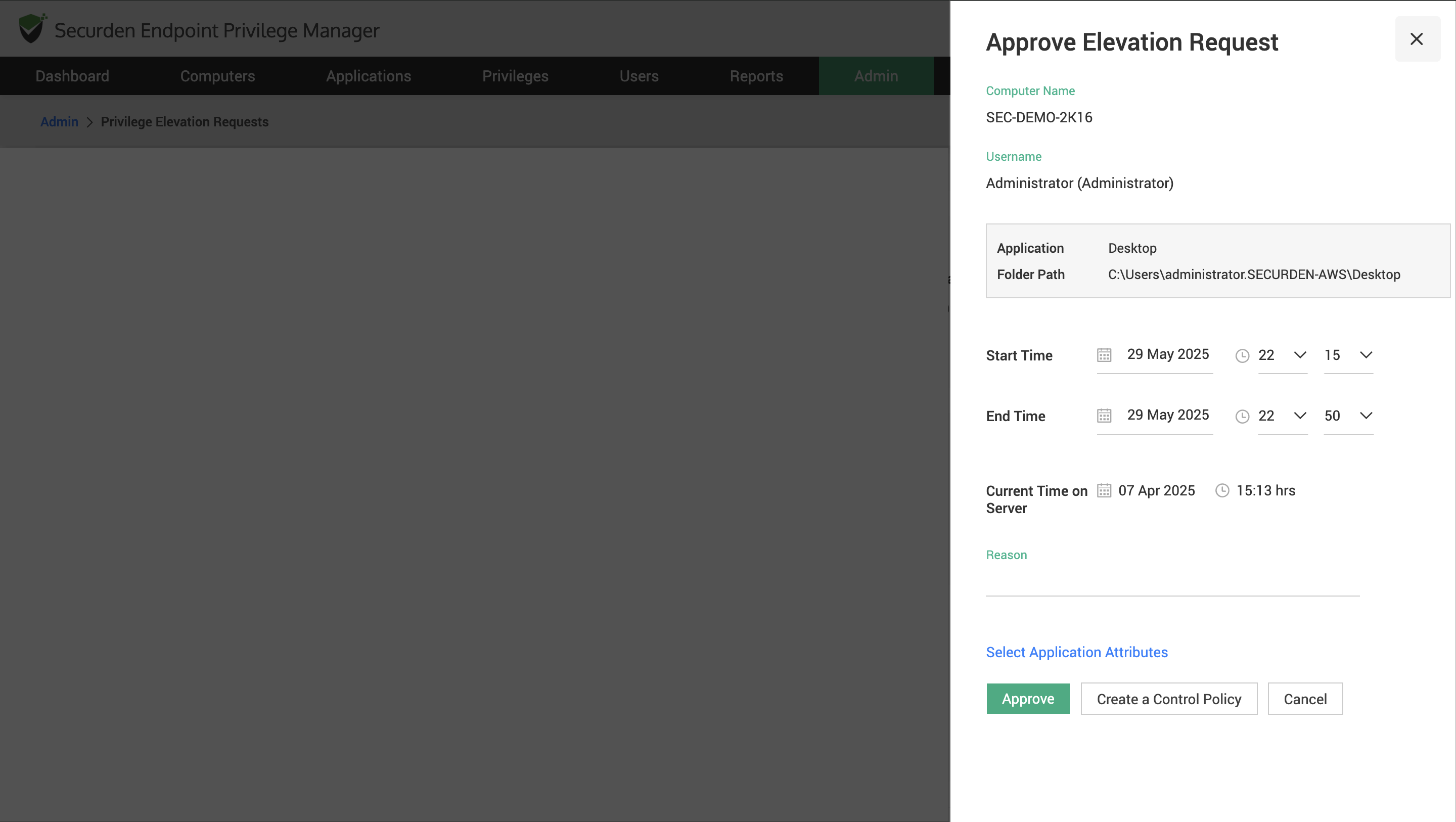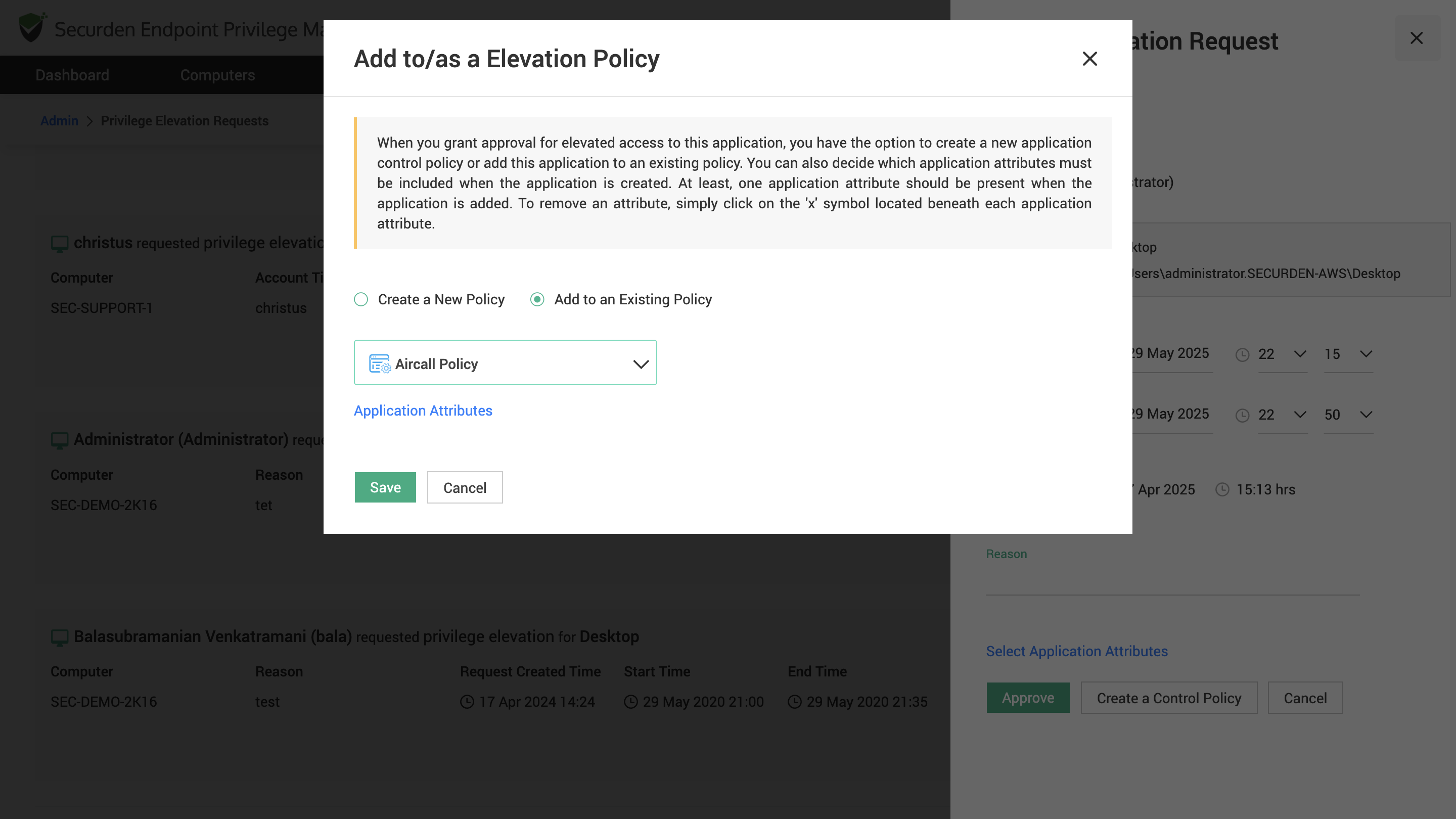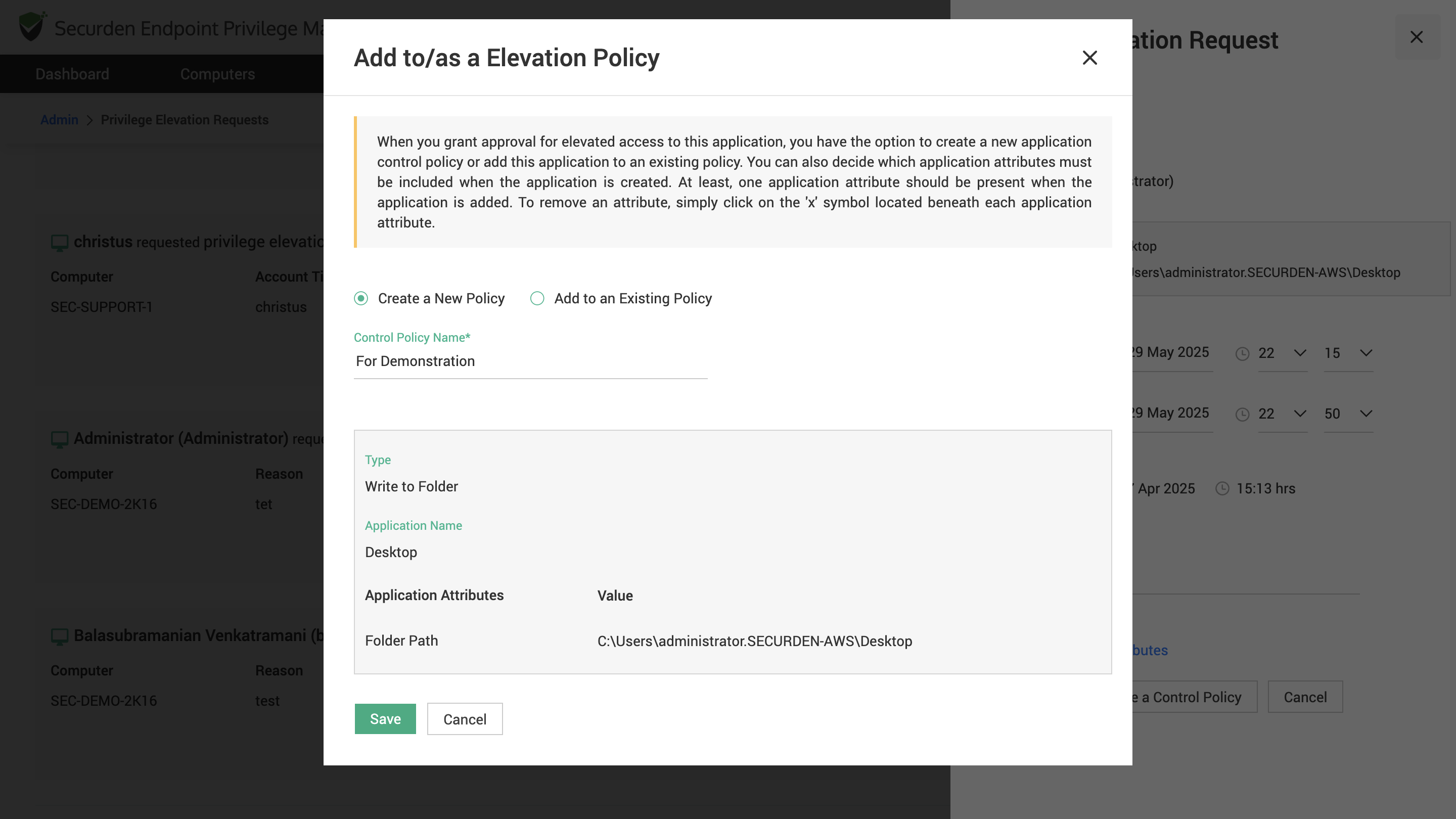How to Manage Privilege Elevation and Application Access Requests in Securden EPM?¶
When admin rights are removed from users and standard users need to run applications with admin rights, they can do so through two methods. If permissions are vested through policies, the users can exercise them. If permissions are not vested through policies, standard users have the option to place a request with the EPM administrator for permission to run a specific app with admin rights or a temporary admin session.
The EPM administrator must approve or reject the request from the web interface. Once approved, the user will be able to use the permissions to complete their tasks.
How to Approve or Reject a Privilege Elevation Request from the EPM Interface?¶
Users with the role Administrators and Approvers possess the privilege to manage privilege elevation requests and application access requests from the EPM admin interface.
However, users with a custom role that has the ability approve requests can also manage requests from the admin console.
To approve or reject a request, navigate to Admin >> Privilege Management >> Privilege Elevation Requests.
In the window that opens, you will see the list of all active requests. If the list is empty, then you do not have any request that needs to be approved or rejected. You can view previously approved or rejected requests by using the filters provided in the drop down.
To approve a reject, click on Approve. In the window that opens, you can see the start and end time requested by the user. You can modify these parameters before approving the request.
You can provide a reason for modifying the request and proceed to approve the request.
Note
If you want to verify the attributes the Securden agent is going to use to elevate the application, you can click on Select Application Attributes. If the user has placed a request for all applications inside a folder, you can remove that attribute and then approve the request. This helps to restrict users from elevating unapproved applications.
How to Create a Control Policy When Approving Requests?¶
When a user repeatedly places requests for the same application, it is indicative of the user’s dependency of running the application with admin rights to complete their tasks. You can create a policy from the same window where you approve the request. Click on Create a Control Policy.
You have the option of creating a new policy for this application or adding this application to an existing policy. If you are adding the application to an existing policy, you need to select the required policy from the drop-down.
Once the policy is selected, you need to verify the application attributes using which the application will be identified and elevated by the Securden agent.
If you are creating a new policy, you need to provide the policy identifiers and select the application parameters that need to be used to elevate the application.
How To Approve or Reject Requests from Ticketing System?¶
By integrating with ITSM solutions such as Jira, ServiceNow, Freshdesk, Manage Engine ServiceDesk Plus, SolarWinds, GLPI, and Zendesk, Securden EPM provides a way for EPM administrators to manage requests directly from their ticketing system. You need to configure the integration between Securden and your ITSM solution. Navigate to the Integrations section of the administrator guide to set up the integration.