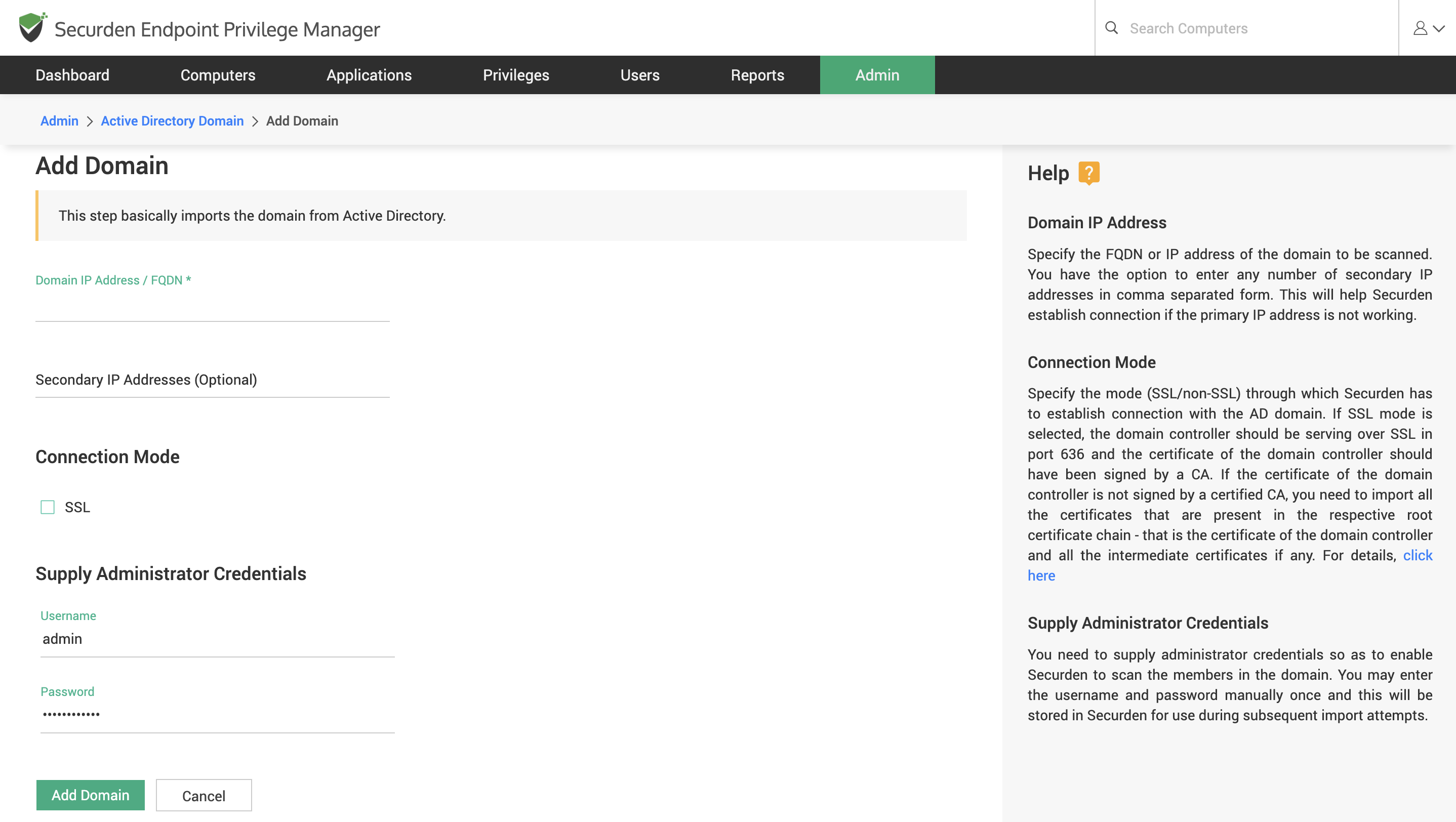How to Add Active Directory Domains to Securden EPM?¶
Securden integrates with Active Directory domains for onboarding, offboarding, managing, and synchronizing domain users, user groups, computers, and computer groups for efficient endpoint privilege management.
You need to add the Active Directory domain to the Endpoint Privilege Manager before users and computers can be imported.
Navigate to Admin >> Integrations >> Active Directory Domains and click on Add Domain.
To connect with your Active Directory domain, you need to furnish a few details such as domain IP address or FQDN and credentials required for authentication.
-
Primary IP Address / FQDN: Specify the FQDN or the IP address of your Active Directory domain.
-
Secondary IP Address: Optionally, you can specify any number of secondary IP addresses. Securden will try to establish connection using secondary IP addresses in case the primary doesn’t work.
-
Connection Mode: You can choose whether the communication between AD and Securden should be over SSL or not. If you choose to enforce SSL on this connection,
-
You need to ensure that the domain controller is serving over SSL in port 636.
-
The domain controller should have a valid CA signed certificate. If the certificate of the domain controller is not signed by a certified CA, you need to import all the certificates that are present in the respective root certificate chain - that is the certificate of the domain controller and all the intermediate certificates if any.
-
-
Supply Credentials: You need to supply the credentials of a domain account so that Securden can access your Active Directory domain and fetch the required users and user groups. This domain account should have the basic read permissions for fetching users and for AD group synchronization.
Once the above details are furnished, you may click on Add Domain.
This AD domain can now be used for importing users, user groups, computers, and computer groups into Securden for effective and efficient access provisioning and privilege management.