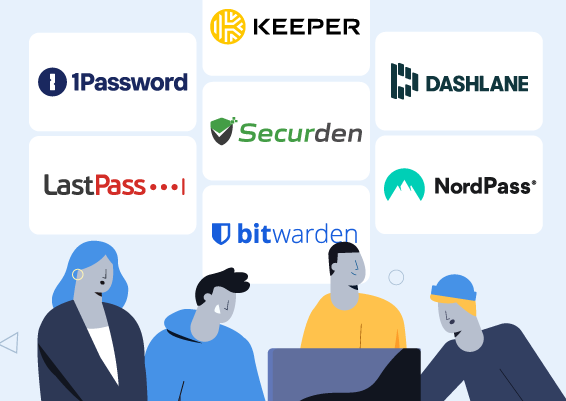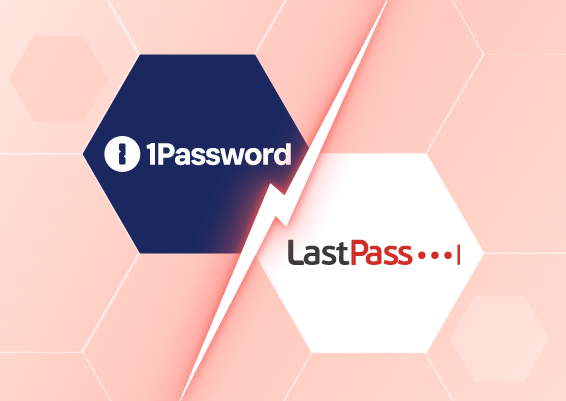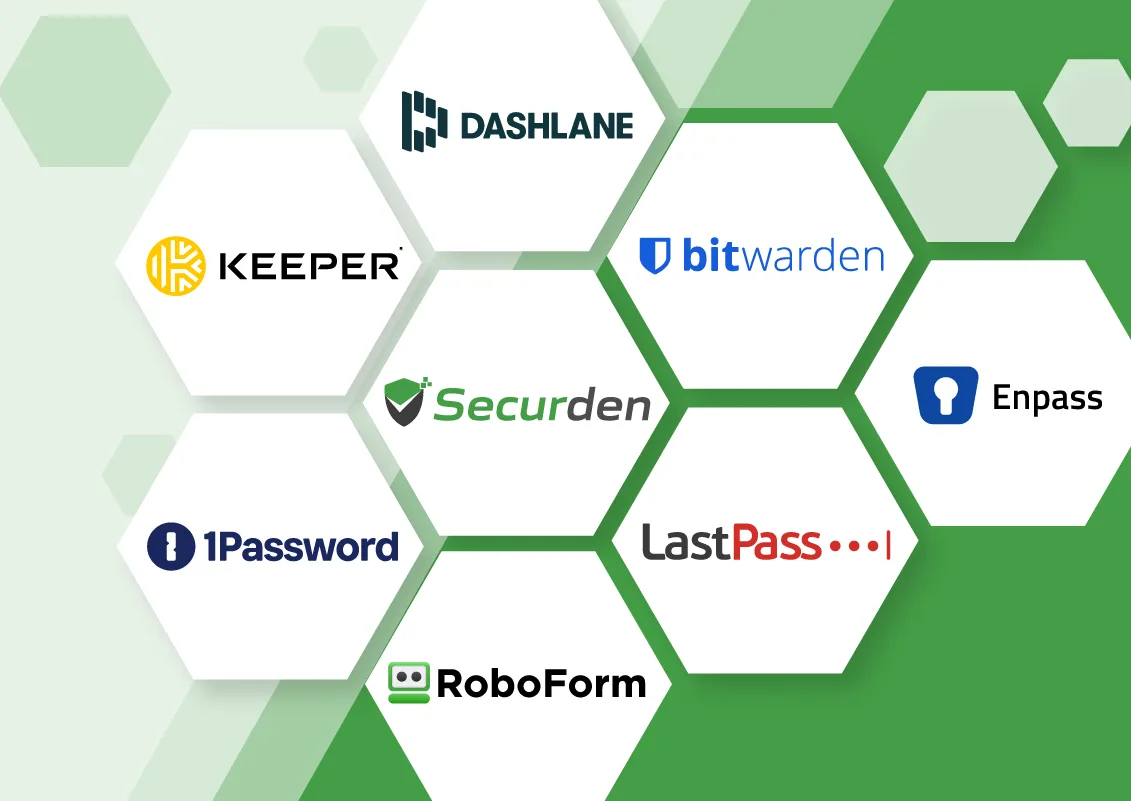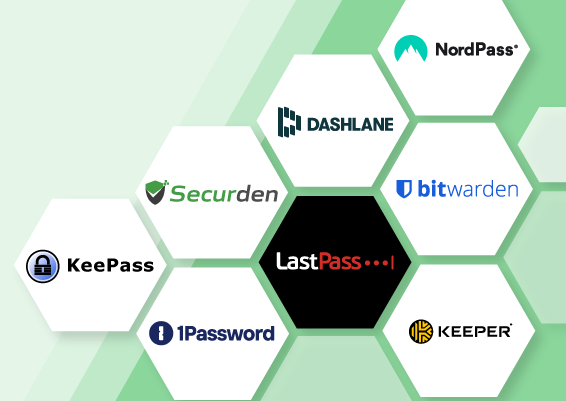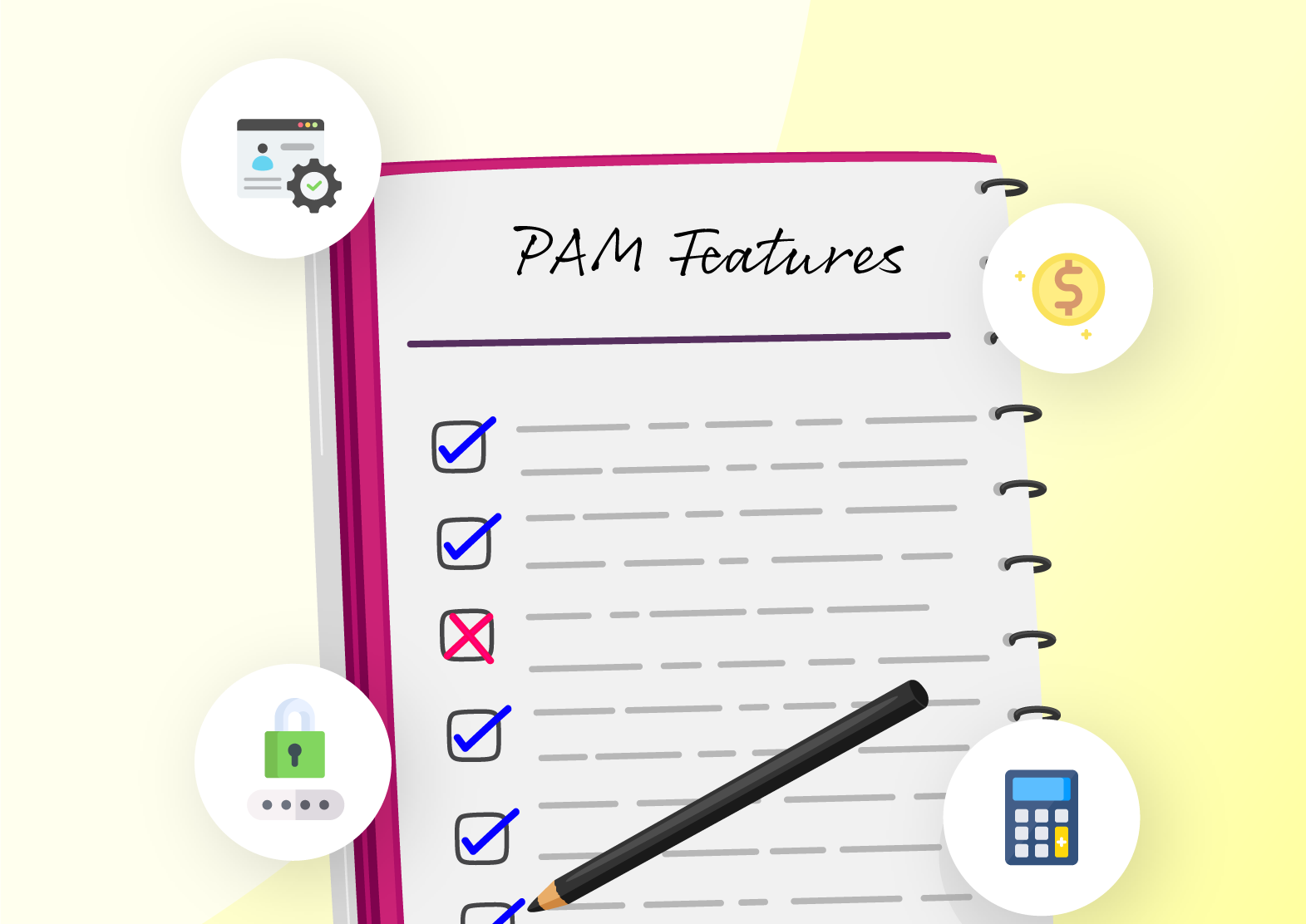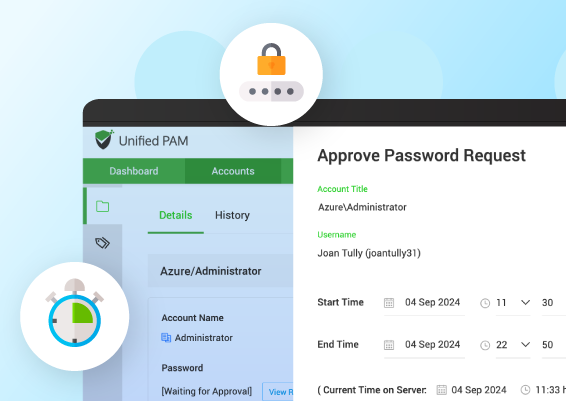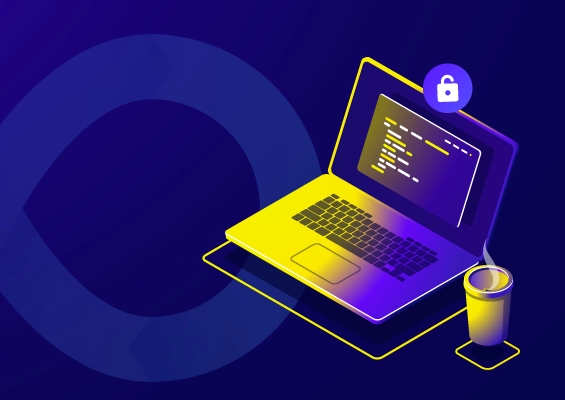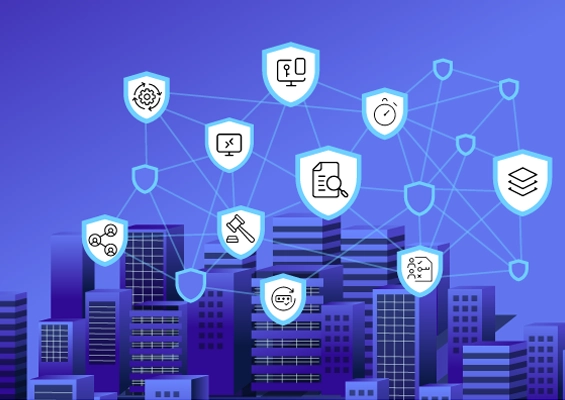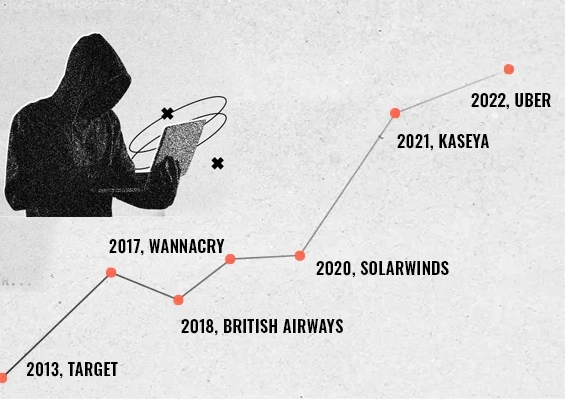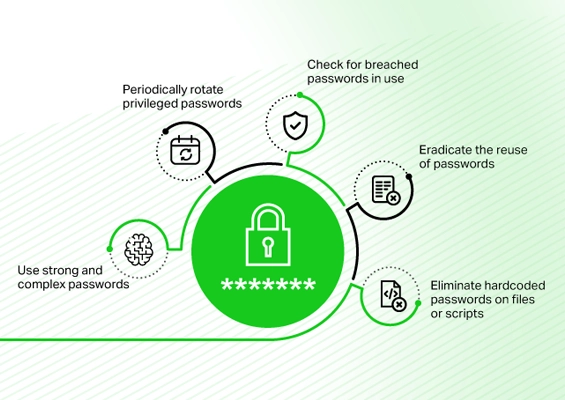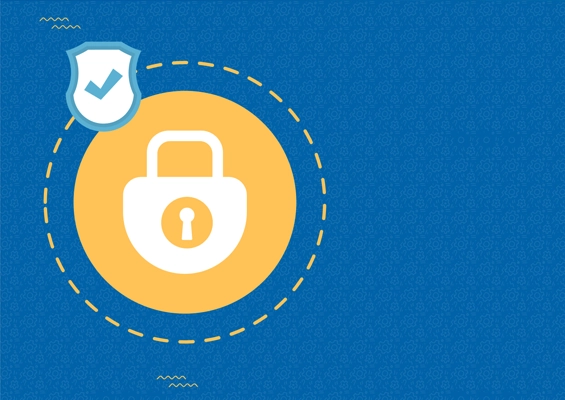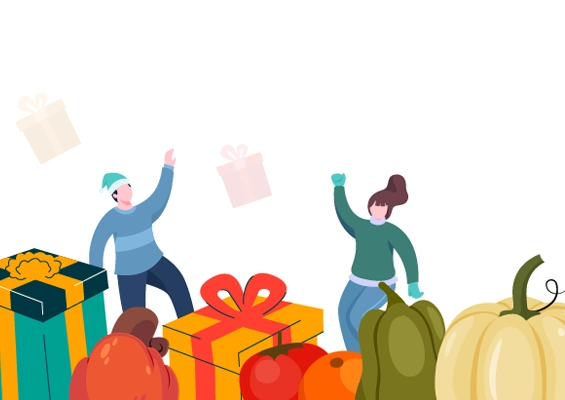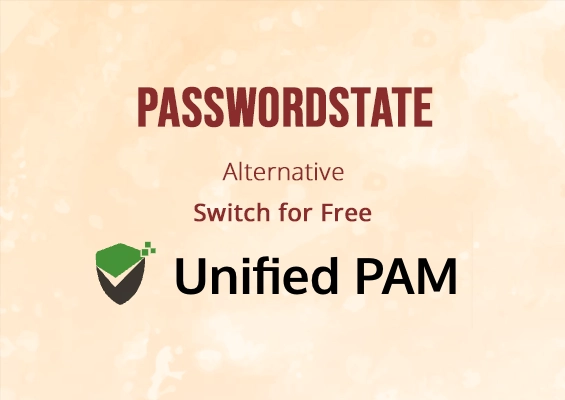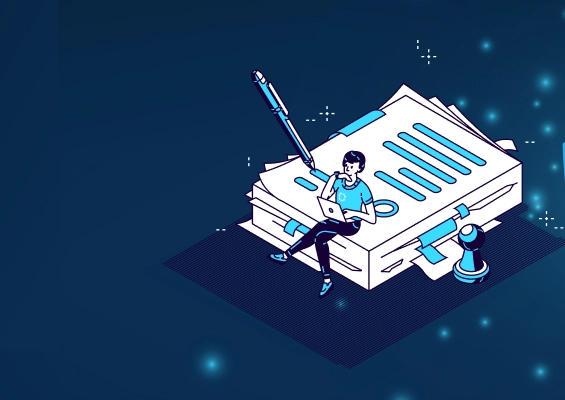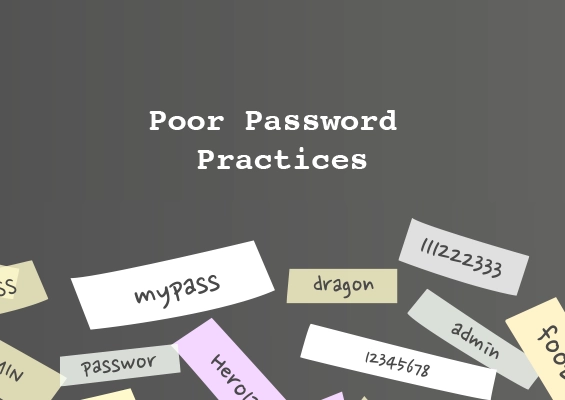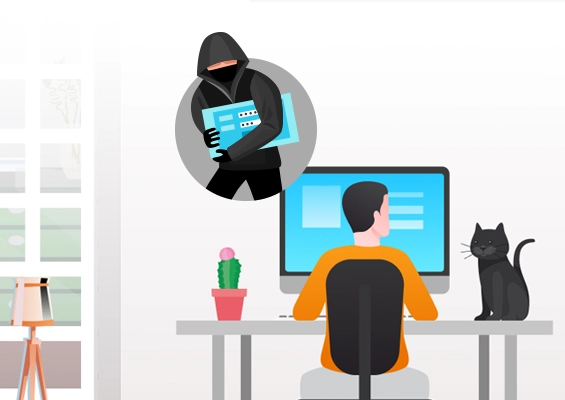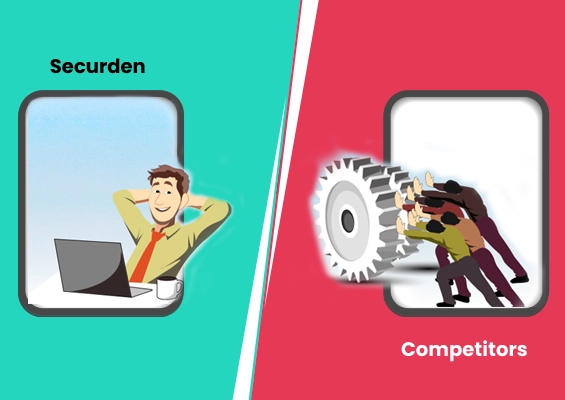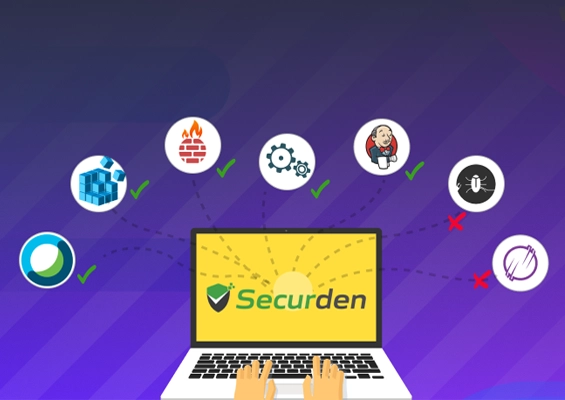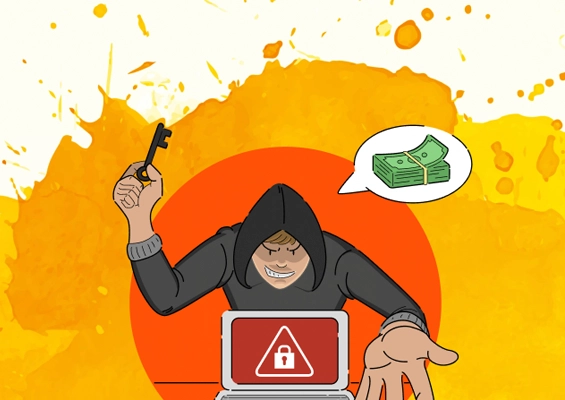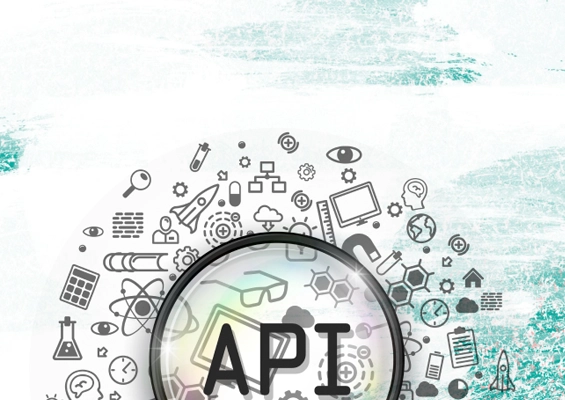Are you concerned about keeping your sensitive information secure from breaches? Do you need a way to secure access to your passwords across different devices? Do you want to ensure that your critical devices, such as servers or computer systems, are protected from phishing attacks?
If so, choosing a password manager is the right solution for all requirements. However, with several password managers in the market, selecting the best option for your requirements can be challenging.
Also, according to a study published in ResearchGate, password managers reduce the risk of password-related breaches with advanced security encryption and features.
We understand that finding and selecting a password manager can be difficult. You need to research well-known options, sort by features, and compare, which can be a time-consuming task.
That’s why we are here to help. In this blog post, we have listed the 10 best password managers for your requirements, including options for the most secure password manager that ensures robust encryption and compliance with industry standards. Whether you are an individual, part of a team or a business owner, these password management tools cater to organizations of all sizes, offering advanced security features and seamless password organization.
Table of Contents
Let’s understand about password managers, their benefits, and their importance.
What is a Password Manager?
A password manager is a software application developed to store and manage passwords for online services or applications securely.
Password managers let you create, save, and manage unique passwords for multiple accounts without remembering them. They help individuals and businesses tackle password fatigue with features like password storage, generation, autofill, and security alerts, reducing the risks of weak or reused passwords and enhancing password management.
There are multiple types of password managers:
- Browser-based password managers
- Local password managers
- Cloud-based password managers
- Enterprise password managers (e.g., Securden)
- Hardware password managers
For instance, being a business owner or organization's IT security head, centralizing password management helps eliminate cyber attack risks and improve online security and convenience. This way, you can have joint issues like navigating the multitude of accounts management in the digital world.
Let’s now learn about the top password managers in the next section.
How We Evaluated and Selected the Best Password Managers
To find the best password manager for our list, we defined evaluation criteria to pick out reliable and trusted password managers. We checked and evaluated:
- Security features that include vendor reputation, usability, affordability, and meeting multiple audiences' requirements.
- Trusted reviewing platforms like G2 and Capterra to find the right platforms to list here.
- To finalize the list, examine feedback, reviews, ratings, features, pricing, encryption standards, plans, free trials, and cross-platform compatibility.
Afterward, we compiled a list of top password managers that offer high-security standards and usability, helping you select the best online password manager for your personal or business needs. Let’s look at our list of the top 10 password managers.
A Complete List of 10 Password Managers for Your Business

- Starter plan (free for up to five users)
- Teams plan
- Enterprise plan
- Enterprise PAM plan
- Zero-knowledge architecture
- Data breach scanner
- Centralized credential management
- Encrypted file storage
- Automated password rotation
- One-click remote connections

- Individual: $2.99/month
- Family: $4.99/month for 5 members
- Teams: $19.95/month for 10 users
- Business: $7.99/user/month
- Enterprise: Custom pricing
- Password sharing
- Travel mode
- Secure document storage
- Watchtower

- Business Starter: $2/user/month
- Business: $3.75/user/month
- Enterprise: Custom pricing
- Password sharing
- Password generation
- Password vault
- Secure file storage
- SSO integration

- Free plan available
- Premium plan: $10/year
- Family plan: $40/year (up to six users)
- Teams plan: $4 per user/month
- Enterprise plan: $6 per user/month
- Open-source platform
- Bitwarden send
- Unlimited device syncing

- Free plan available
- Premium plan: $4.99/month
- Family plan: $7.49/month (up to 10 users)
- Standard plan: $20/month (up to 10 users)
- Business: $8 per user/month
- Enterprise plan: custom quote
- Password changer
- Dark web monitoring
- User-friendly interface

- Free plan available
- Premium plan: $1.89/month
- Family plan: $3.69/month (up to six users)
- Teams plan: $1.99 per user/month
- Business plan: $3.99 per user/month
- Enterprise plan: $5.99 per user/month
- Intuitive user interface
- Multi-factor authentication
- Unlimited password storage

- Free plan available
- Premium plan: $3/month
- Family plan: $4/month (up to six users)
- Teams plan: $4 per user/month
- Business plan: $7 per user/month
- Dark web monitoring
- Password generator
- Secure storage

- Free; donations encouraged for development support
- Password vault
- Local storage
- Plugin support

- Free plan available
- Premium plan: $2.49/month
- Family plan: $3.98/month (up to five users)
- Business plans
- 1 to 10 users: $3.33 per user/month
- 11 to 25 users: $3.00 per user/month
- 26 to 100 users: $2.91 per user/month
- 101 to 1000 users: $2.50 per user/month
- 1000+ users: Custom pricing
- Password generation
- Password monitoring
- Password sharing
- Multi-device access

- Free plan available
- Premium plan: $1.99/month
- Family plan: $2.99/month (up to six users)
- One-Time plan: $99.99 (lifetime personal license)
- Starter plan: $14.99/month (up to 10 users)
- Standard plan: $3.99 per user/month
- Enterprise plan: $4.99 per user/month
- Multi vaults
- Password audit
- Password generator
- Autofill
Now, let’s understand each of them one by one in detail.
Understanding the 10 Best Password Managers in Detail
1. Securden - Best for Comprehensive Password Management
Securden is a top enterprise-grade password management platform. As a trusted password manager, Securden is opted for by leading organizations across 26 industries, including Harvard Medical School, Topy America, and the American Board of Internal Medicine.
Securden enables IT teams to store, manage, and automate password generation operations, making it ideal for businesses looking for a complete privileged access governance solution. The platform offers multi-tenant capabilities and strong data segregation, making it a top choice for companies looking for complete control of privileged access.
Securden complies with key standards such as PCI-DSS, SOX, HIPAA, NIST, ISO, GDPR, and NERC-CIP to ensure that organizations meet strict data security requirements. The platform also stands out with flexible deployment options like on-premises, private cloud, and SaaS, allowing businesses to adapt to their unique needs.
With 18+ features such as AES-256 encryption, two-factor authentication (2FA), multi-factor authentication, and automated password rotation, Securden becomes a suitable and reliable choice as a password manager for teams and enterprises.
Beyond password management, Securden offers an advanced Privileged Access Management (PAM) solution that gives organizations comprehensive control and monitoring of access to sensitive systems.
Above all, Securden is a reliable alternative to solutions like Keeper and CyberArk and is recognized as an "outperformer" by the GigaOm report. Get a free trial today of Securden, which offers features like unlimited password storage, two-factor authentication, and a strong password generator.
Key features of Securden
| Features | Description |
|---|---|
| Centralized Vault | Securely store and organize passwords, keys, and documents in a central vault. |
| Password Sharing | Share passwords with team members securely while maintaining control over access. |
| Access Control | Control who can access which passwords with smooth provisioning and deprovisioning. |
| Approval Workflows | Establish granular controls over who can access specific passwords, with seamless provisioning and de-provisioning access. |
| Automatic Password Randomization | Randomize passwords for administrative, service, and application accounts periodically. |
| Activity Monitoring | Maintain a complete trail of activities, including password access and changes, providing organization-wide visibility. |
| Remote Access without Passwords | Provide one-click access to remote servers and applications without revealing the actual passwords. |
| Single Sign-On (SSO) | Integrate with SSO solutions (Okta, Entra ID (Azure AD), etc.) for streamlined authentication. |
| Multi-Factor Authentication (MFA) | Add an extra layer of security by integrating with popular MFA tools. |
| Autofill Credentials | Login with one-click access, auto-fill credentials via browser extensions, add new accounts, and safeguard against content injection attacks. |
| Active Directory integration | Integrate with Active Directory for user authentication, onboarding, and automatic offboarding. |
| SSH Key Management | Securely store and manage SSH keys, track their usage, and associate them with devices for authentication. |
| Activity Tracking & Reports | Maintain audit trails of password access and generate security reports for organizational insights. |
| Password Expiration Alerts | Set expiration policies for passwords and send alerts to users when passwords need to be updated. |
Pros and cons of Securden Password Vault
Pros
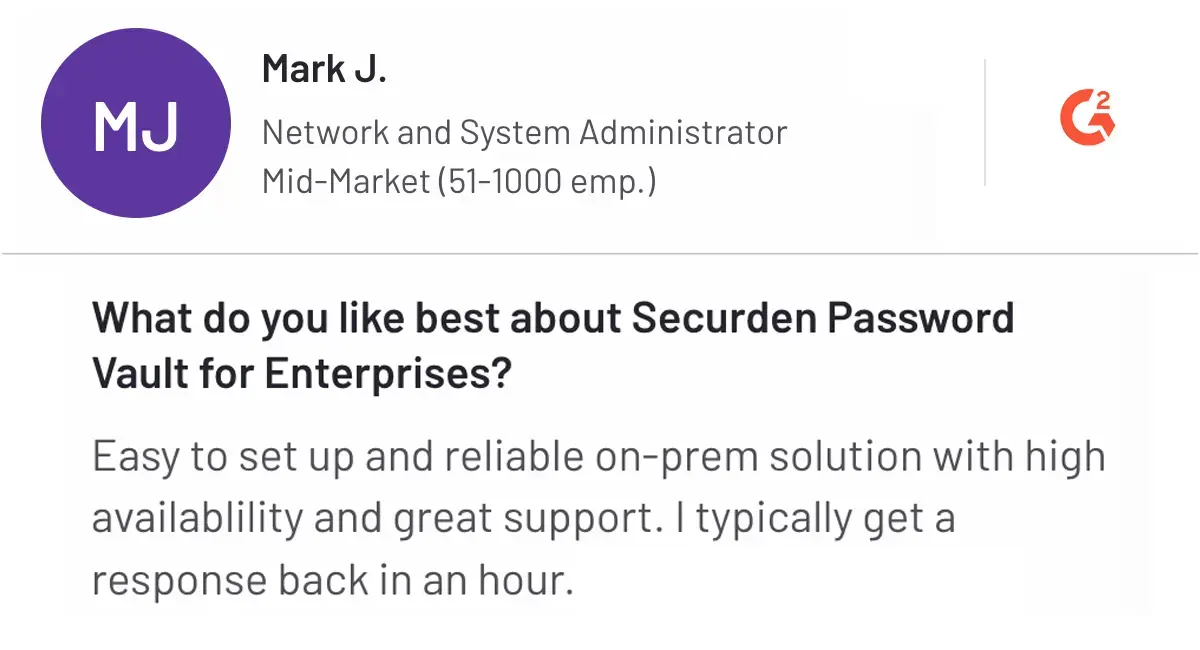
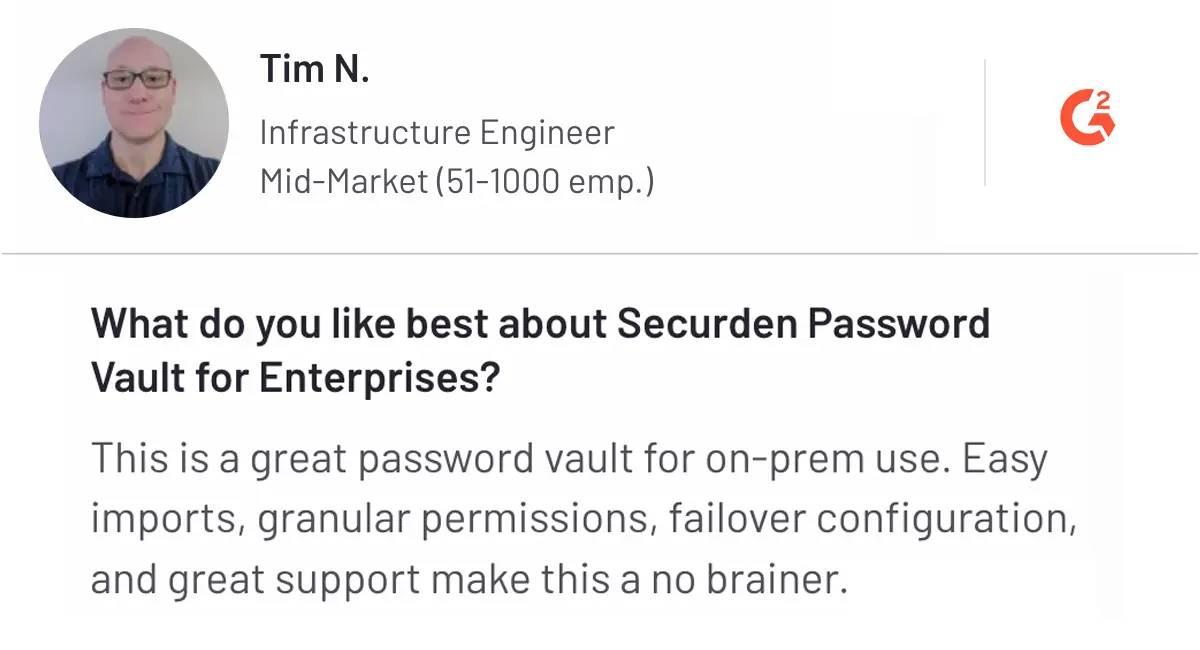
Cons
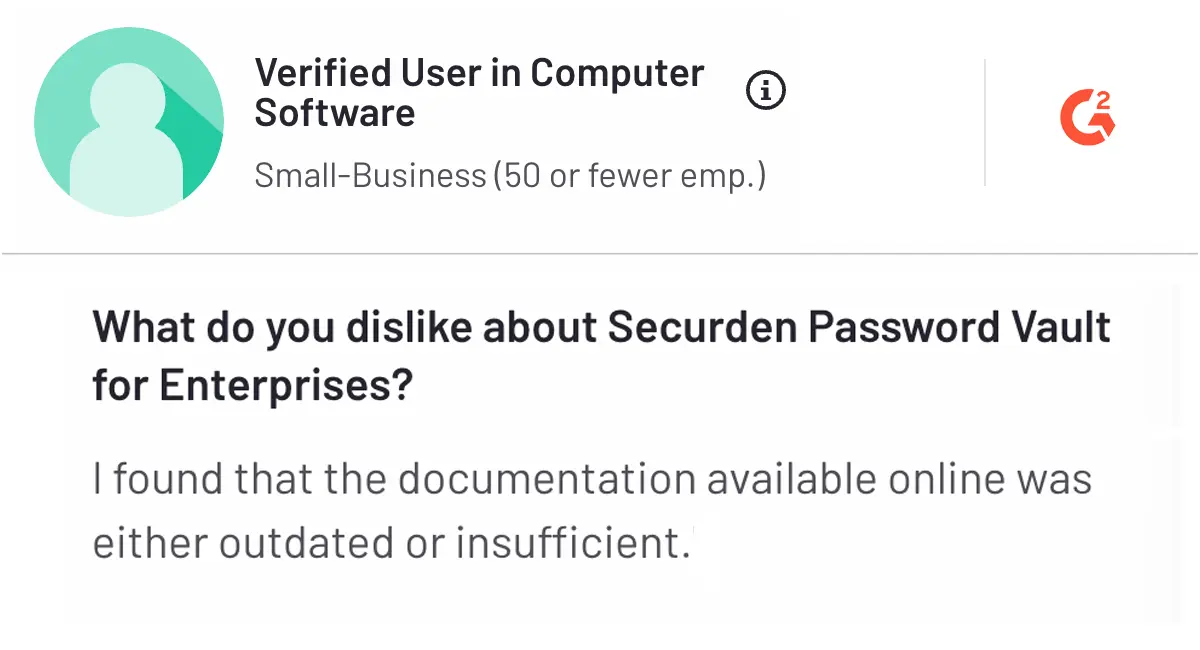
Client testimonial
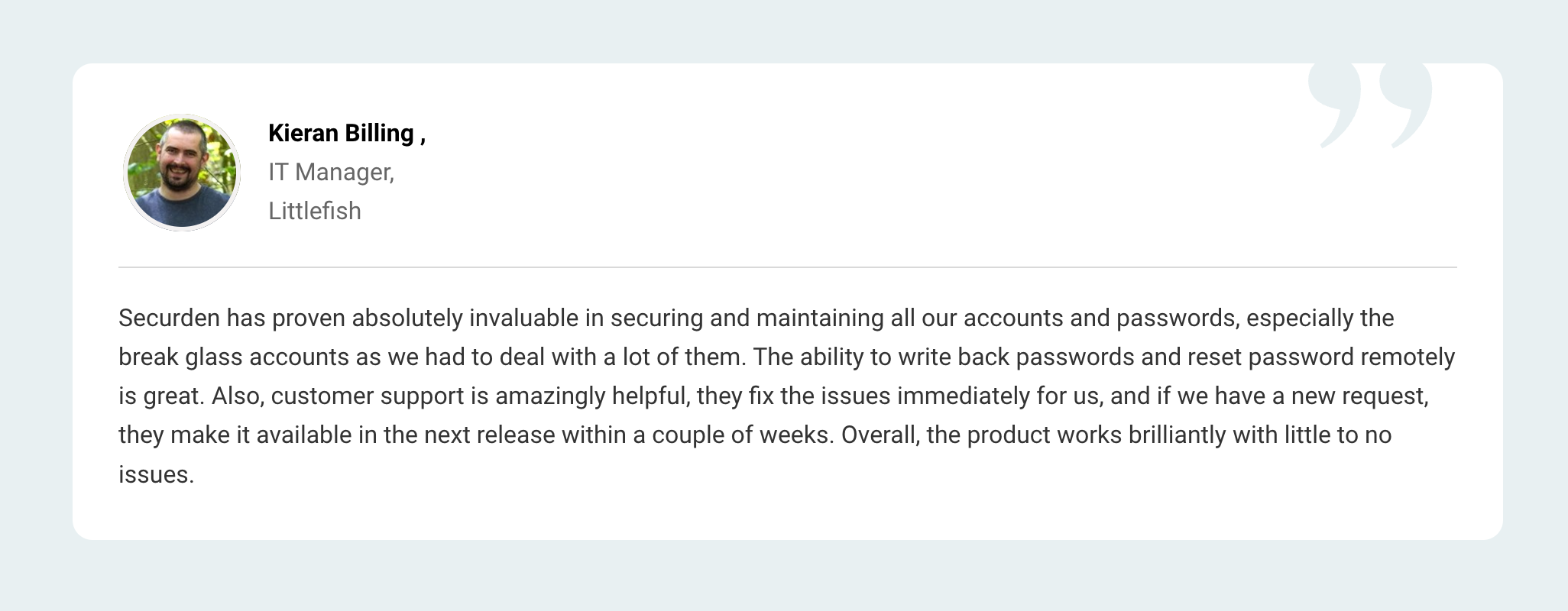
Highlights of Securden
- Easy to Scale from Password Vault to Unified PAM
- Password Vault of Securden is compatible with Android, iOS, Windows, macOS, and Linux
- Recognized as a top-notch product by Agile Infosec
Secure Your Sensitive Information Today
Securden is a leading enterprise-grade password manager. Securden’s Password Vault helps to protect passwords and critical data with end-to-end and AES-256 encryption.
2. 1Password - Best for Overall Password Management
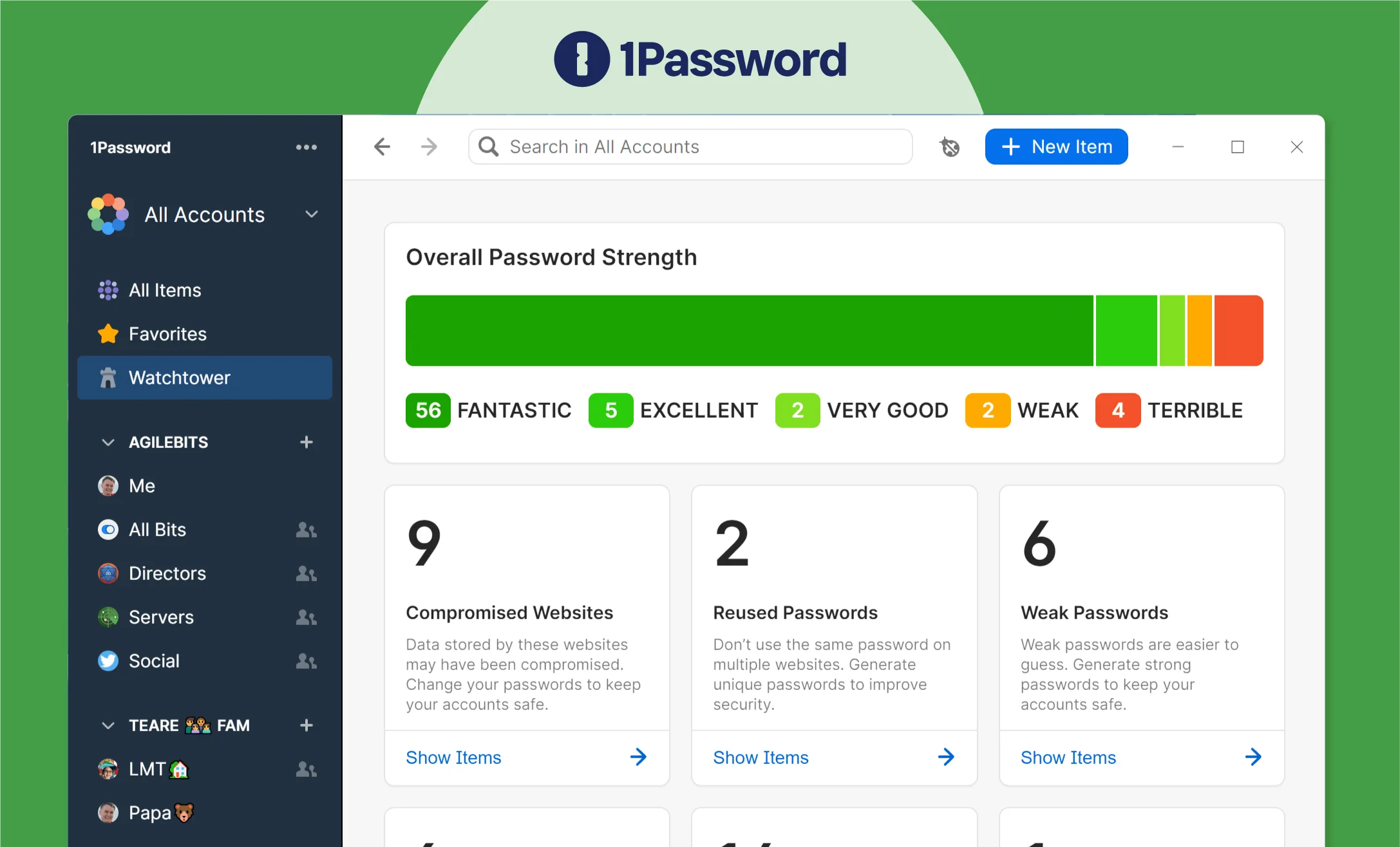
1Password is a leading password management solution developed by AgileBits Inc., designed for business professionals and personal users. Founded in 2006, it has evolved into a leading platform for managing passwords and sensitive information.
1Password can manage credentials across various platforms, including iOS, Android, Windows, Linux, and macOS. The platform provides a secure vault for storing passwords, software licenses, and sensitive or intellectual property of organizations using PBKDF2 encryption.
1Password's method follows security through a zero-knowledge architecture, which means only users can access their data. Besides that, Wired has awarded the platform as the best password manager, and over 150,000 businesses trust 1Password.
If you are looking for a suitable password manager for businesses and individuals, 1Password is a good choice. The platform offers robust features, a commitment to security, and a user-centric design, which makes it a preferable choice for managing sensitive information. Even the pricing of 1Password is flexible, offering various plans to suit personal, family, and business needs.
Key features of 1Password
- Strong password creation: Generate strong and unique passwords for every password manager account to secure unauthorized access.
- Passkeys: 1Password supports passwordless sign-ins through passkeys for compatible websites and apps that simplify the login process.
- Secure sharing: Share passwords, credit card details, and sensitive information with family members via shared vaults or expiring links.
- Watchtower: Monitors and alerts users about saved passwords that may have been compromised in known data breaches.
- Cross-device access: Access to stored passwords and sensitive information across multiple devices, including smartphones, tablets, and computers, whenever required.
Pros and cons of 1Password
Pros
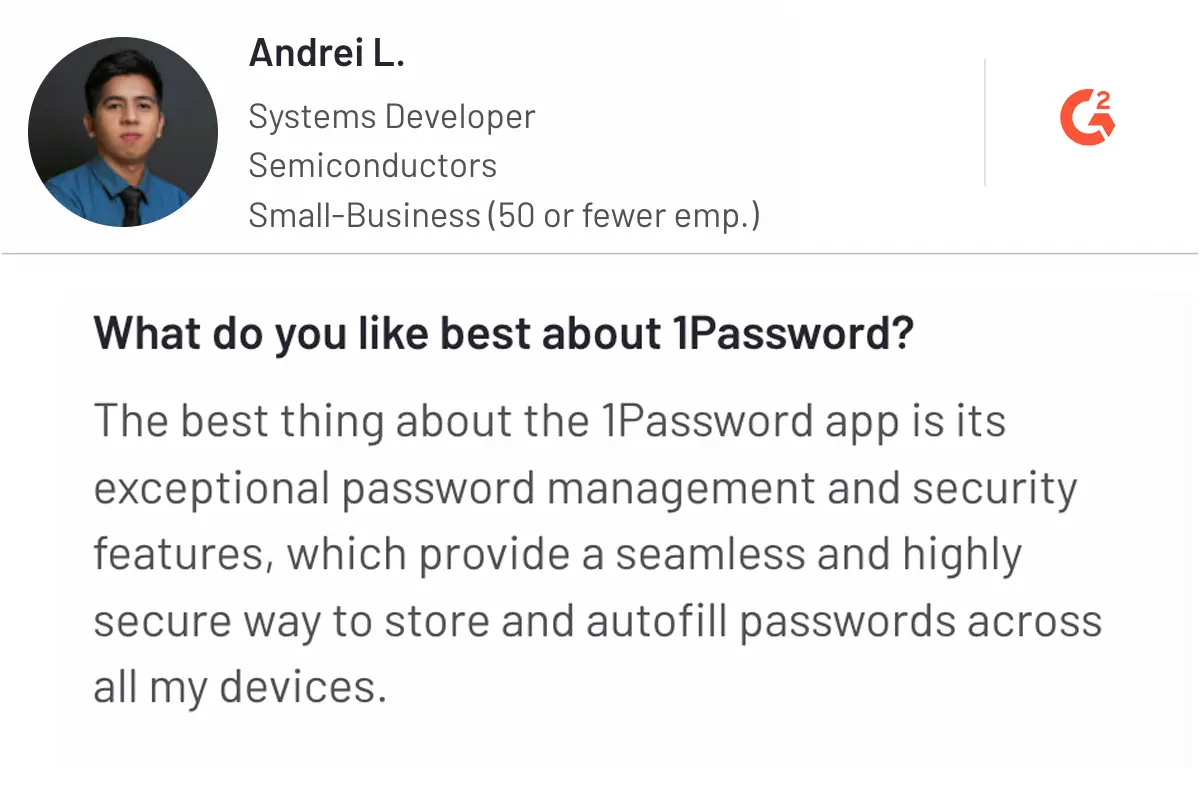
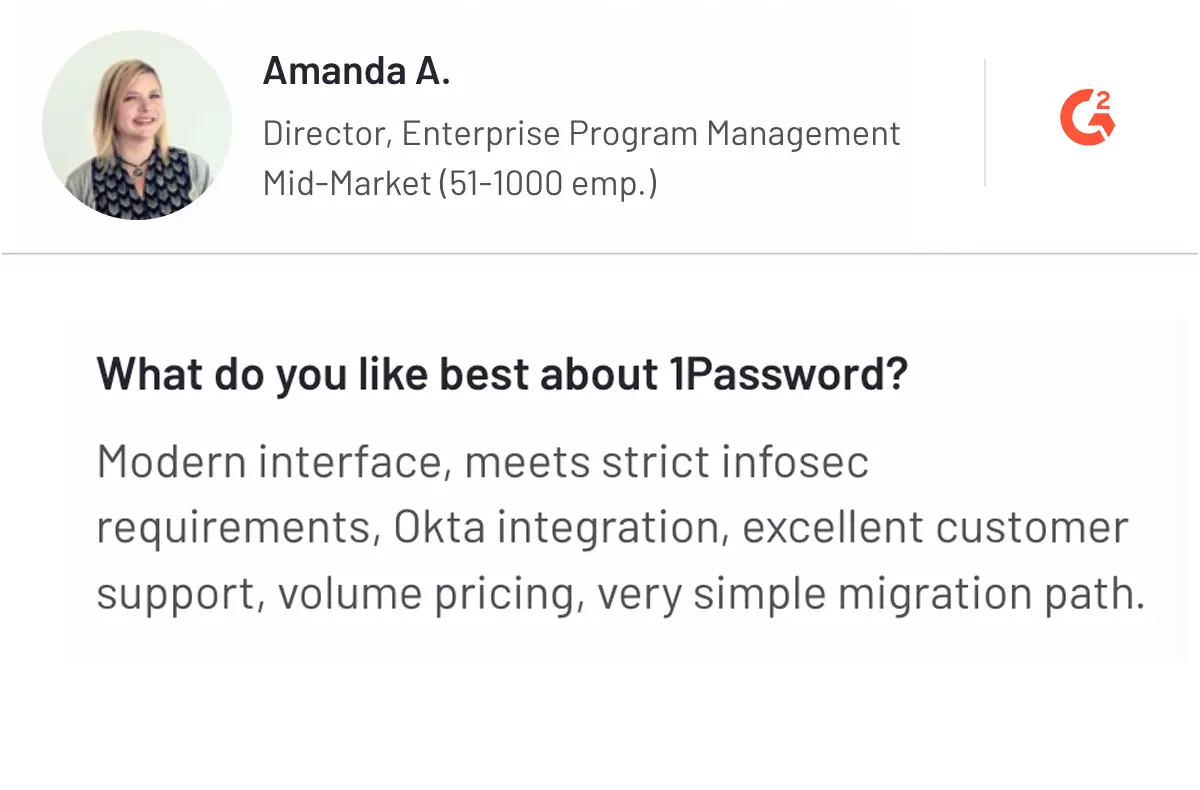
Cons
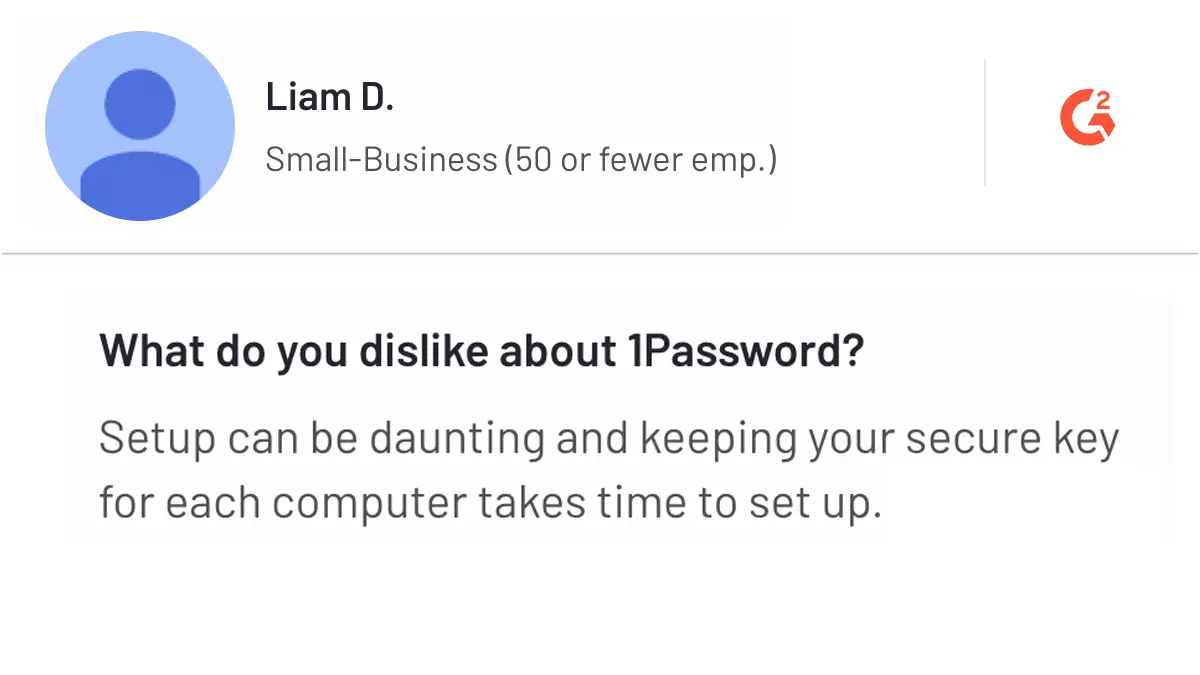
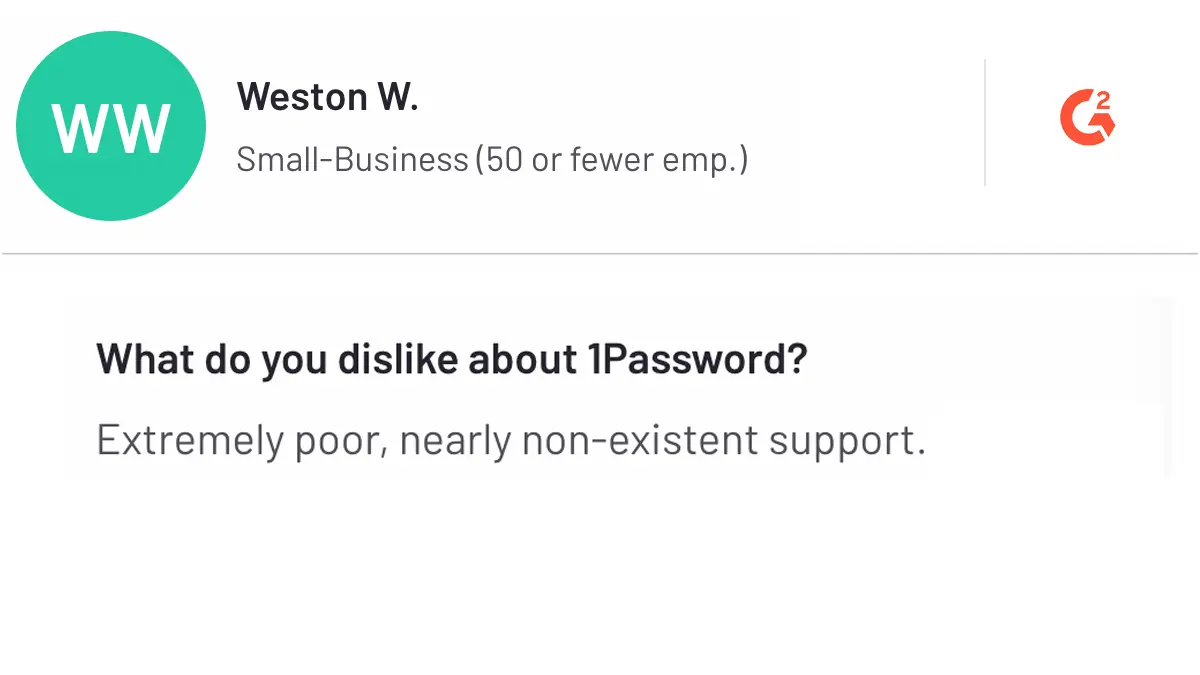
If 1Password seems like a good fit for your needs but you are still unsure, you can check out alternatives to 1Password. This will help you compare features and choose the most suitable solution for your business.
3. Keeper - Best for Secure Password Management
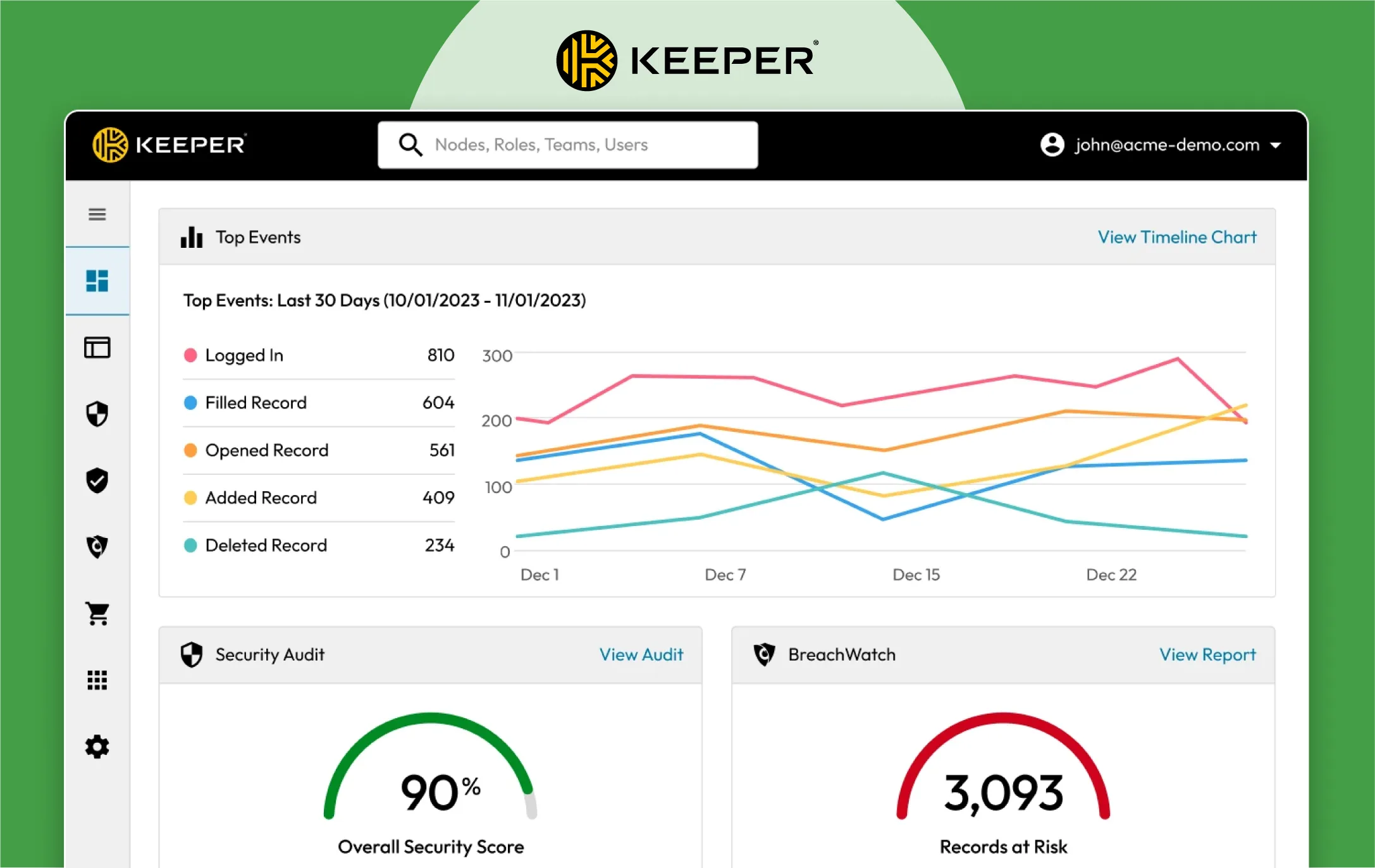
Keeper is a reliable password manager for personal and business requirements. Founded in 2009, Keeper is a cybersecurity company that provides password and secrets management, secure remote access, and encrypted messaging solutions.
Keeper uses the AES-256 encryption and PBKDF2 method to protect sensitive data and credentials from cybersecurity threats. This way, Keeper ensures that only encrypted cipher text is sent to its servers, ensuring the data is intercepted and unreadable to authorized parties.
Keeper is available on various platforms, including Windows, macOS, Linux, Android, iOS, and web browsers. The platform also offers 24/7 support to all its users. Keeper’s pricing tiers provide options for individual as well as business users, making it suitable for all. Keeper also simplifies auditing and compliance for organization-level control, event logging, visibility, and reporting.
Key features of Keeper Security
- Password sharing: Share passwords and files securely with others, including non-Keeper users, using Keeper's One-Time Share feature.
- Cross-device syncing: Access passwords and data across all devices, including Windows, macOS, Linux, Android, iOS, and web browsers.
- Advanced reporting and alerts: Get customized reports and real-time notifications for password-related events with complete compliance and security monitoring.
- Two-factor authentication (2FA): Supports multiple 2FA methods, including biometrics, hardware keys, and authenticator apps, to enhance account security.
- Keeper secrets manager: Manage sensitive information beyond passwords, such as API keys and confidential documents like IP documents, within a secure environment.
- Password rotation: Automates password changing for various services to ensure security and compliance efforts.
Pros and Cons of Keeper
Pros
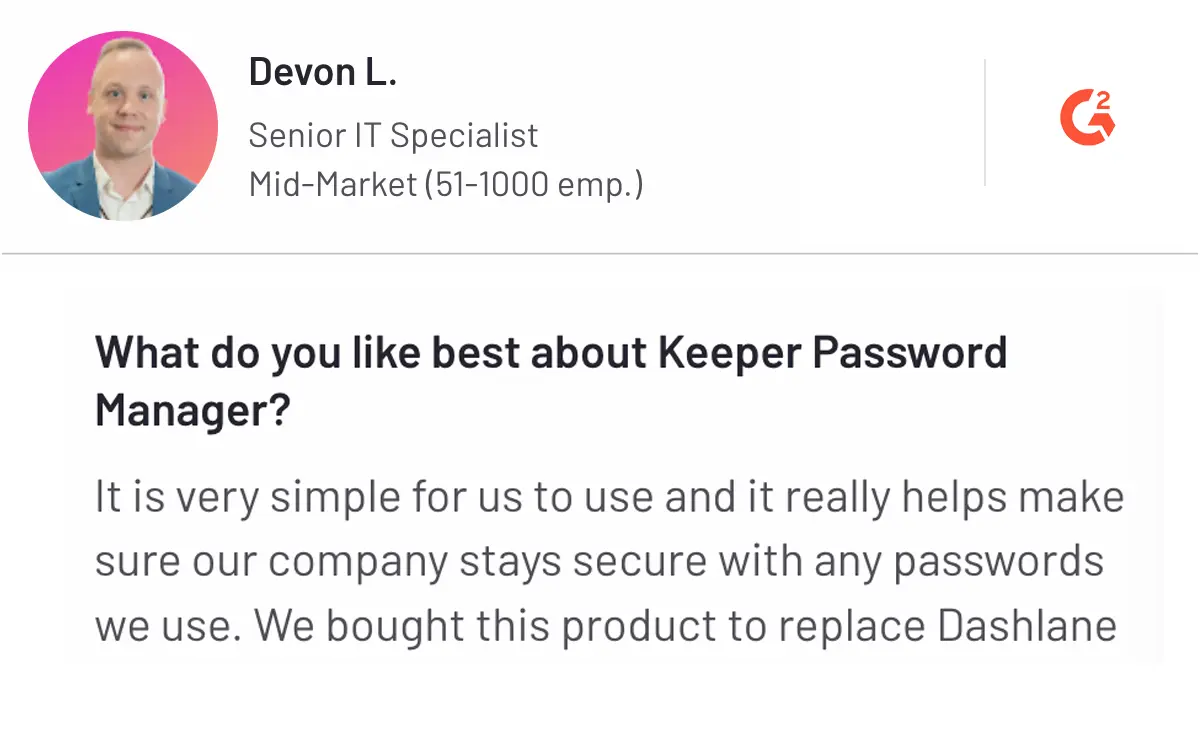
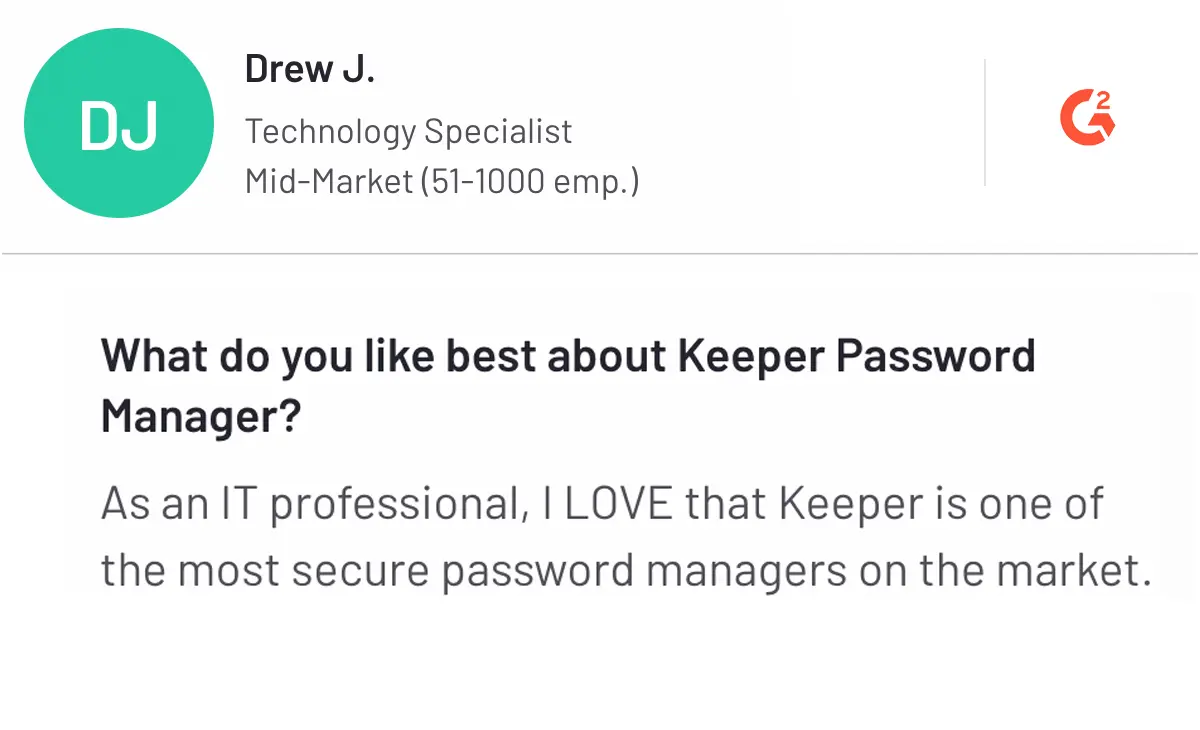
Cons
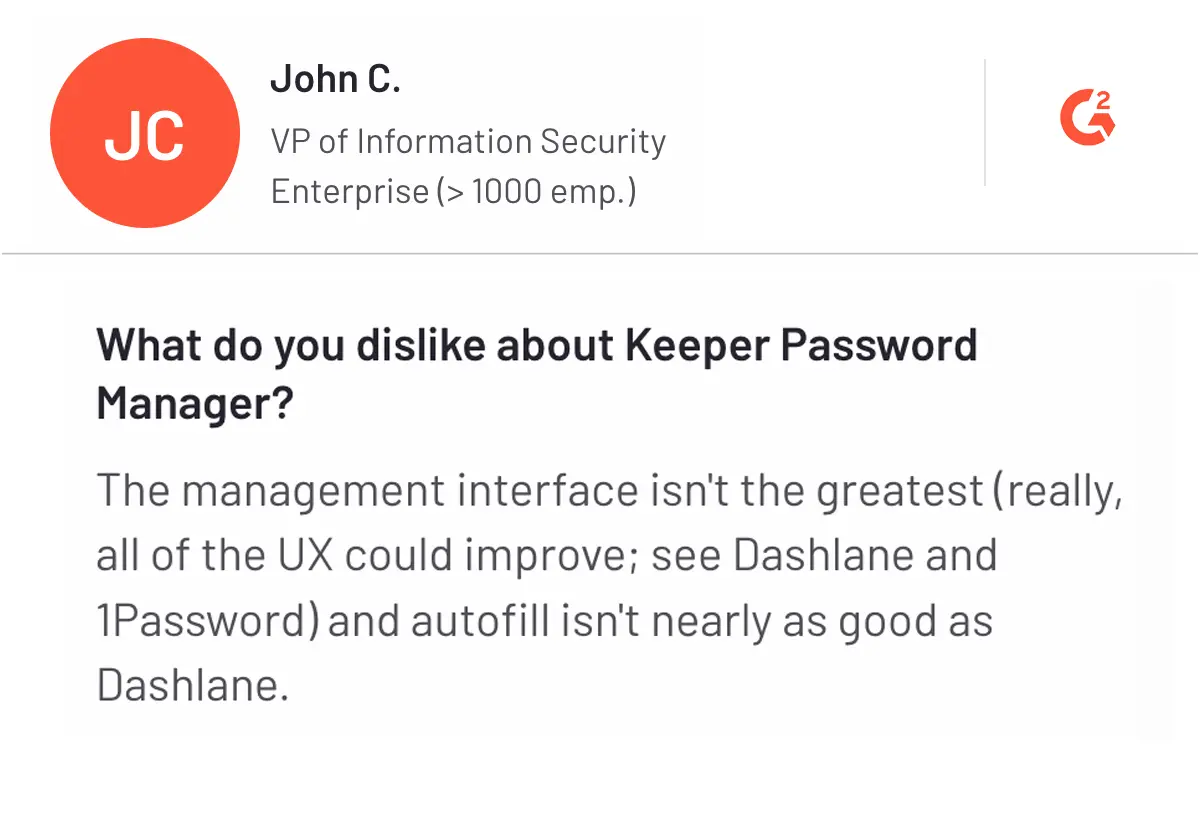
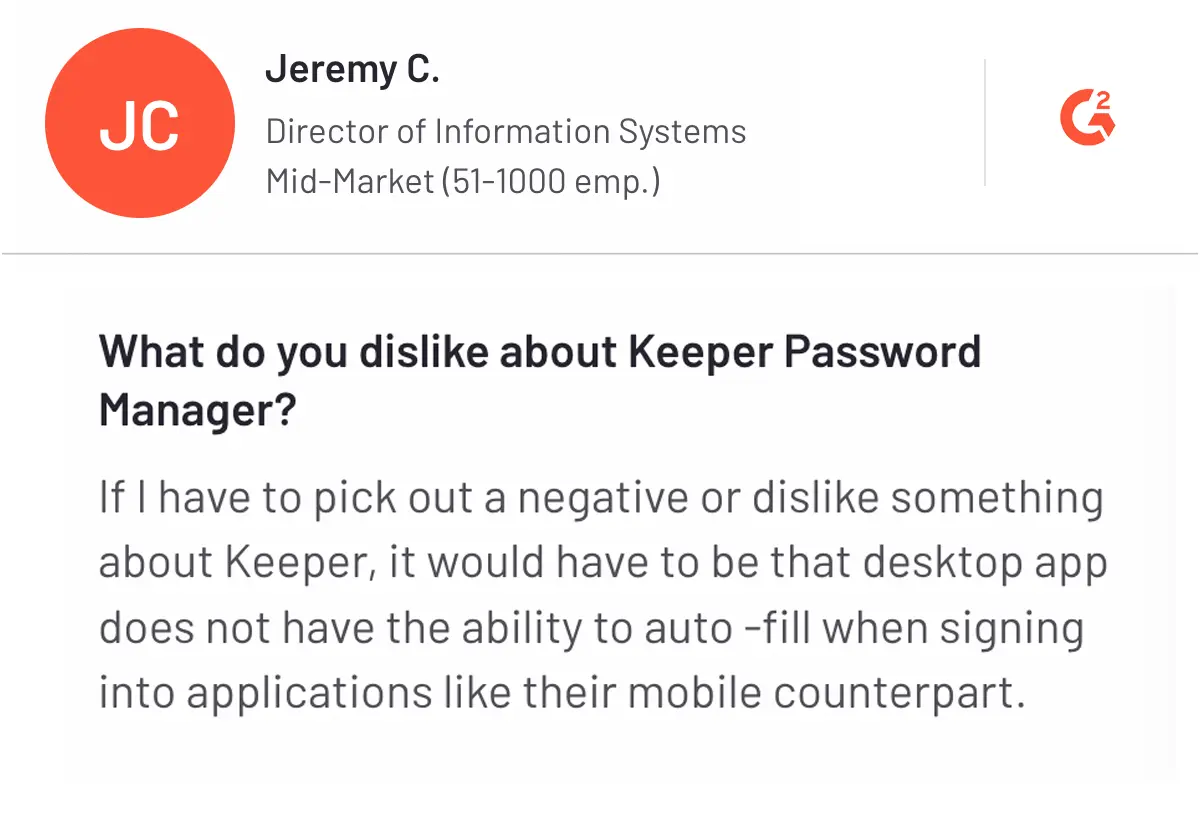
However, if you find Keeper suitable but still have doubts or have come across mixed reviews, consider Keeper alternatives to get better clarity and make a more confident decision.
4. Bitwarden - Best Open-source Password Management
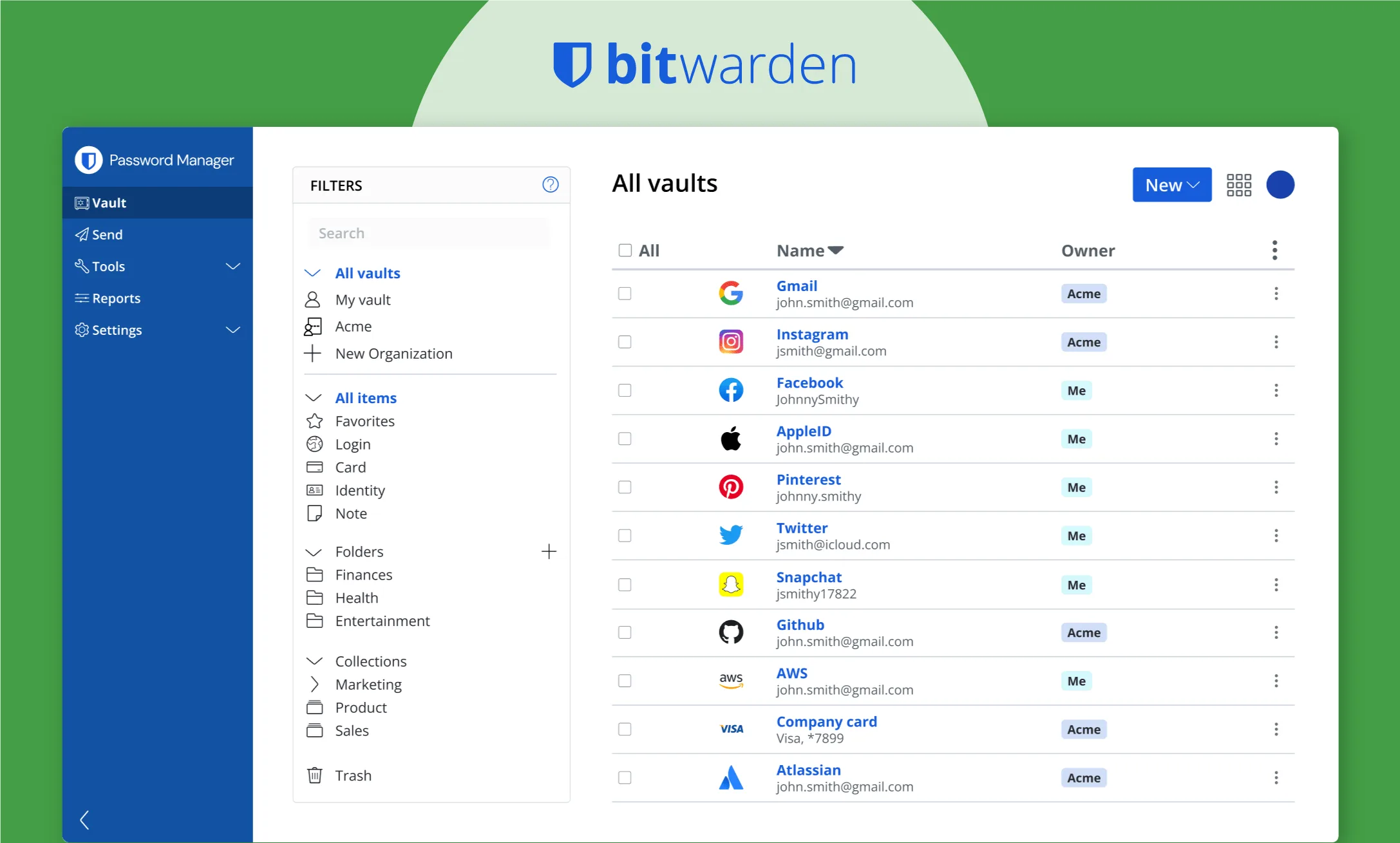
Bitwarden is a freemium open-source password manager that helps businesses secure and store sensitive information like website credentials, financial data, passwords, passkeys, and credit cards. Bitwarden aims to empower users to create, store, and share strong passwords with proper security.
Built on zero-knowledge architecture, AES-CBC 256-bit encryption, PBKDF2SHA-256, and Argonrid, Bitwarden ensures that user data is private and secure. Additionally, Bitwarden goes through third-party security audits to evaluate its security measures.
Organizations like Cure53 and Insight Risk Consulting have confirmed the platform’s security integrity with no critical issues reported. Above all, Bitwarden is compatible across various platforms including Windows, macOS, Linux, Android, iOS, and iPadOS.
Therefore, Bitwarden is a top choice because of its security, open-source transparency, and user-friendly interface for individuals and organizations. Whether you want an open-source or reliable password manager, Bitwarden is famous.
Key features of Bitwarden
- Secure password: Stores passwords and sensitive information in an encrypted vault using zero-knowledge encryption and only provides user access.
- Password generation: Generate passwords that are strong and unique, and test the strength of stored passwords to ensure they meet security standards.
- Autofill and automatic login: Autofill login credentials and automatic login to websites and apps for a streamlined user experience.
- Two-factor authentication (2FA): Enhance security with 2FA, supporting methods like YubiKey OTP, Duo, FIDO2 WebAuthn, email, and authentication apps.
- Secure sharing: Share passwords with other Bitwarden users, organize them into collections, and manage permissions for each collection.
- Cross-platform accessibility: Access passwords across devices with support for web interfaces, desktop and mobile apps (Windows, macOS, Linux, Android, iOS, iPadOS, watchOS), browser extensions (Chrome, Firefox, Safari, Edge, Opera, Vivaldi, Arc, Brave, Tor).
Pros and Cons of Bitwarden
Pros
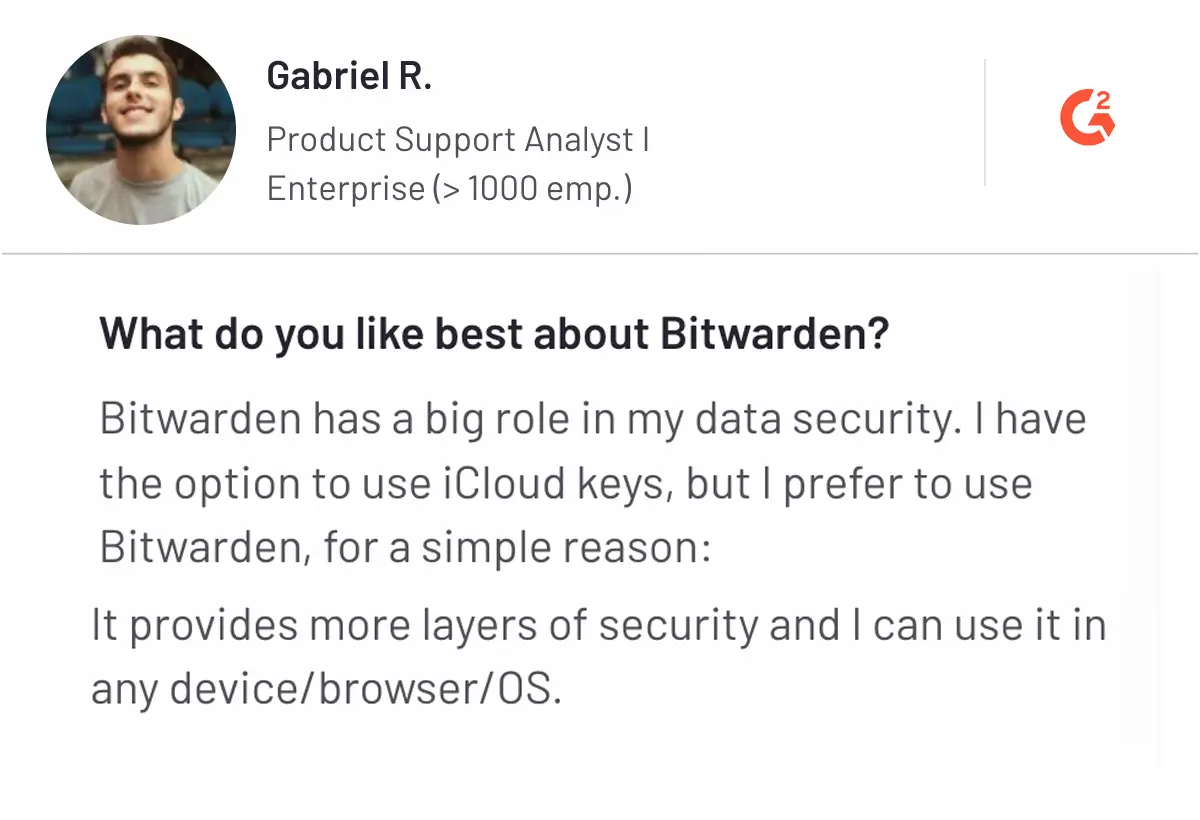
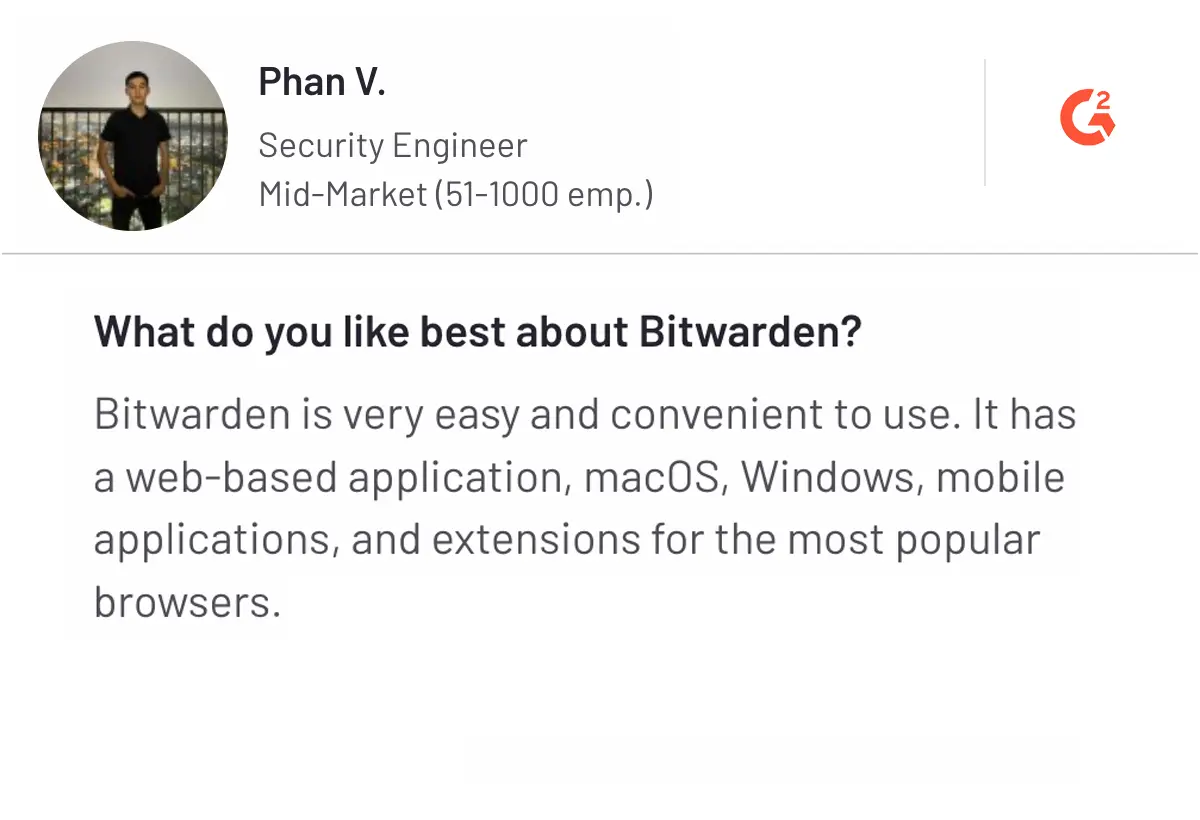
Cons
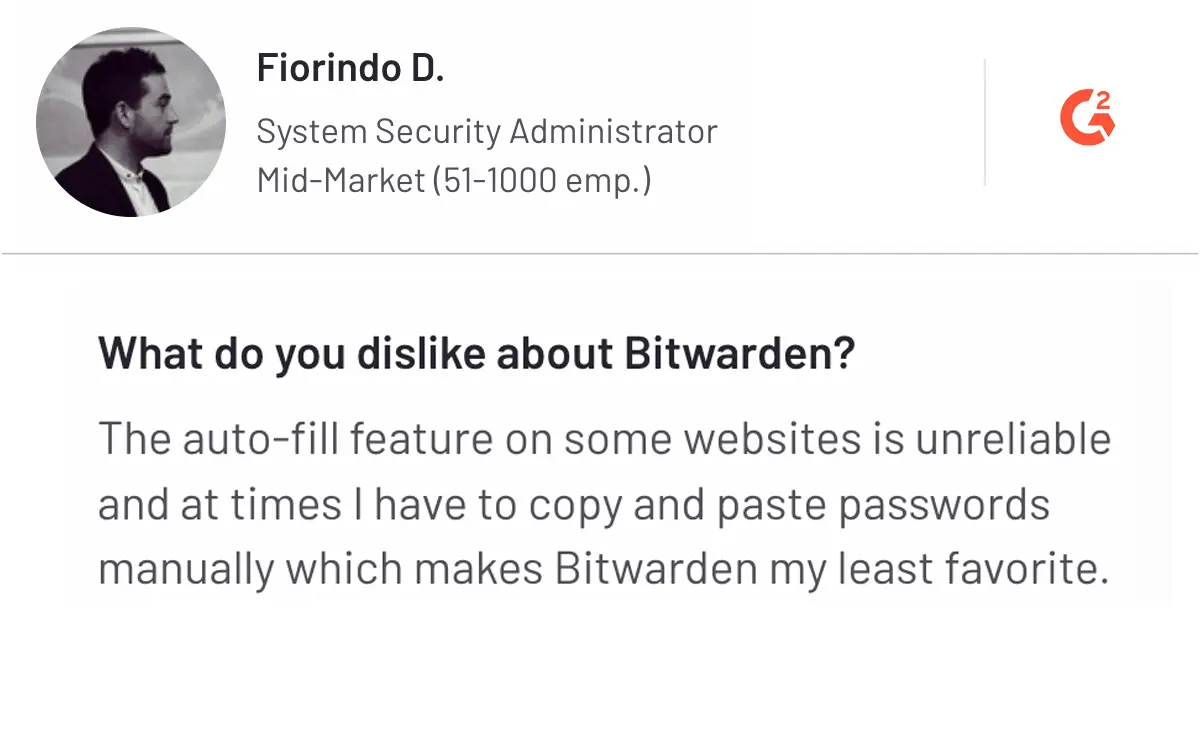
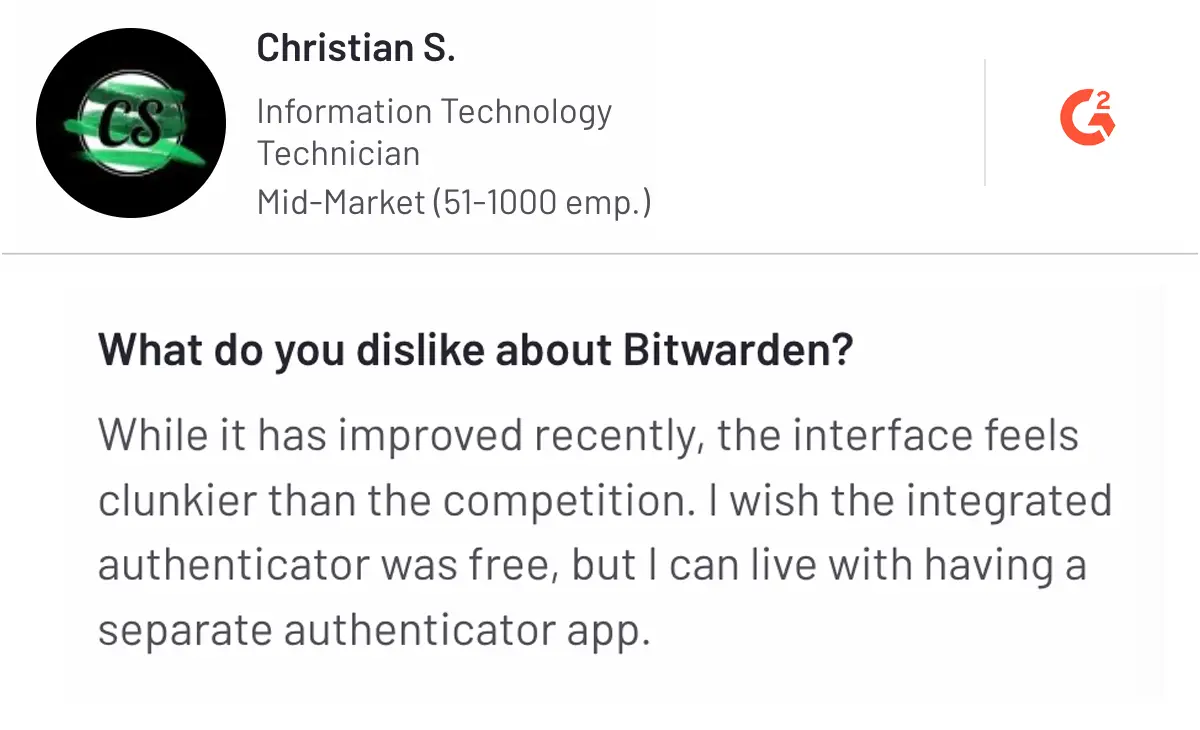
5. Dashlane - Best Feature-rich Password Manager
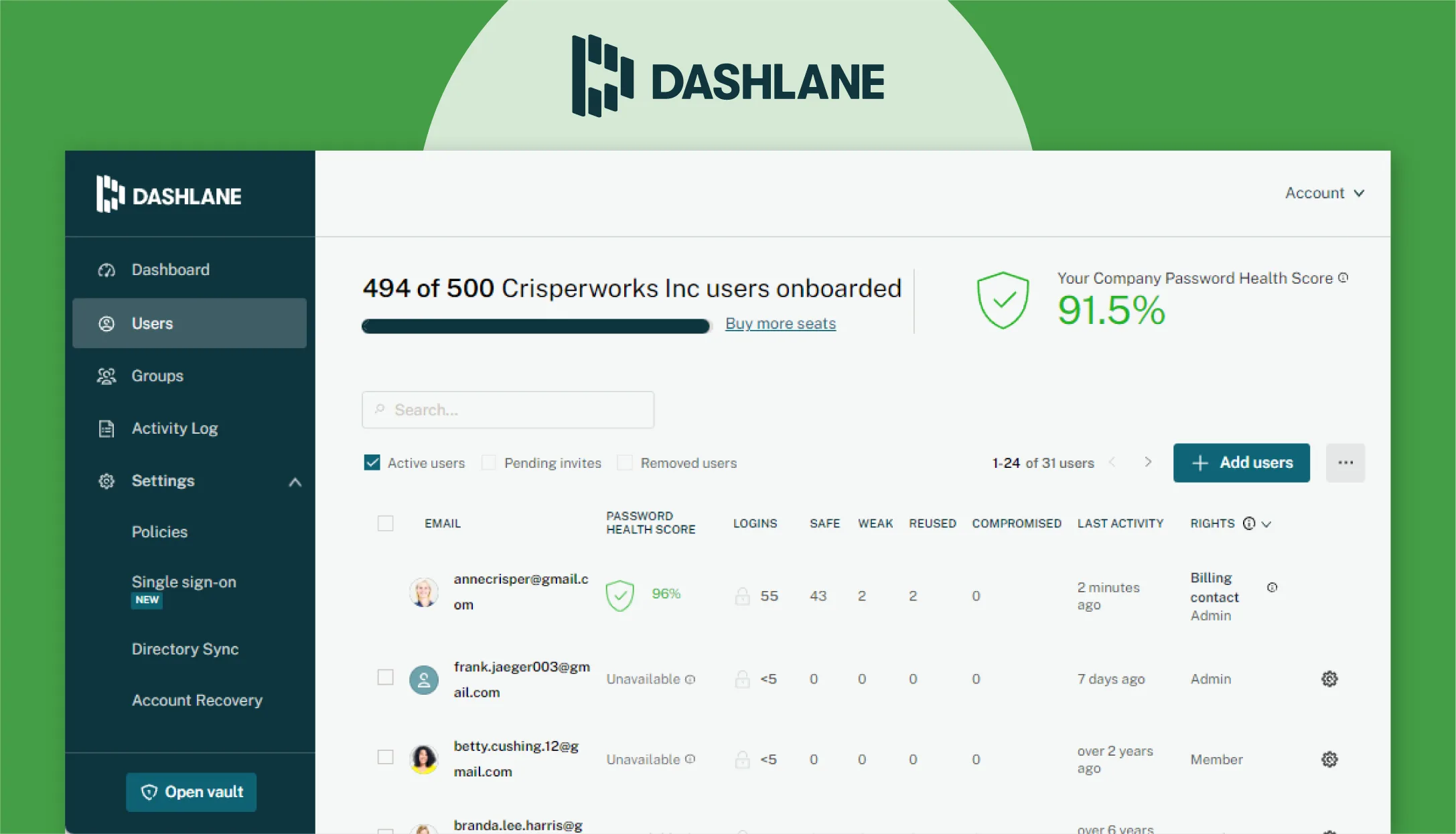
Dashlane is a complete password manager and digital wallet designed to improve online security for individuals and organizations. Founded in 2009, Dashlane aims to simplify online security by managing passwords, personal information, and payment details.
To ensure maximum security of your sensitive information, Dashlane employs AES-256 encryption, which ensures zero-knowledge architecture. Additionally, the platform offers features like multi-factor authentication, automatic form filling, digital wallet, password generation, and security breach alerts.
Buena Vista University, Mercy Cedar Rapids, and Solar Quote are a few companies that use Dashlane for their cybersecurity requirements. With complete credential management, easy roll-out, smooth integrations, and support.
Let’s understand the key features of Dashlane
Key features of Dashlane
- Manage passwords: Store and manage unlimited passwords, passkeys, and payment information.
- Monitor password Health: To ensure password hygiene, regularly check the strength and security of your passwords with the Password Health score feature.
- Dark web monitoring: If your credentials appear on the dark web, you will receive real-time alerts about potential breaches.
- Granular Sharing Controls: Share passwords and sensitive information with specific team members while maintaining control over access.
Pros and Cons of Dashlane
Pros
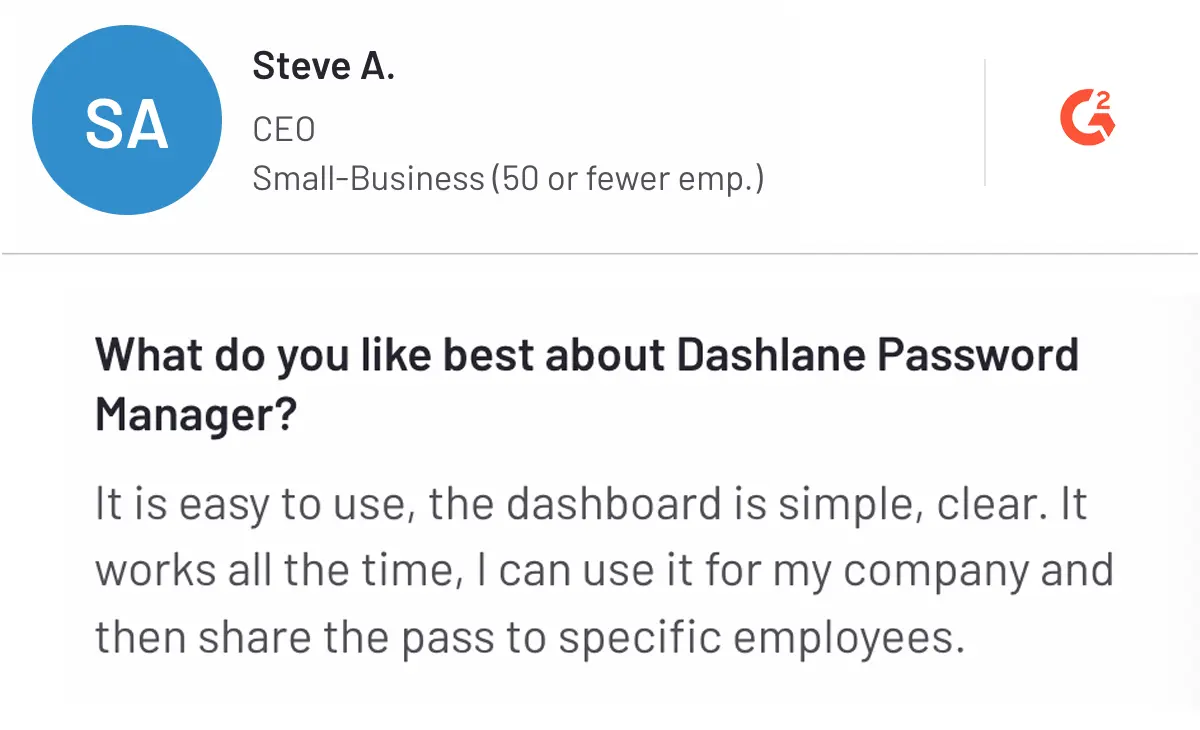
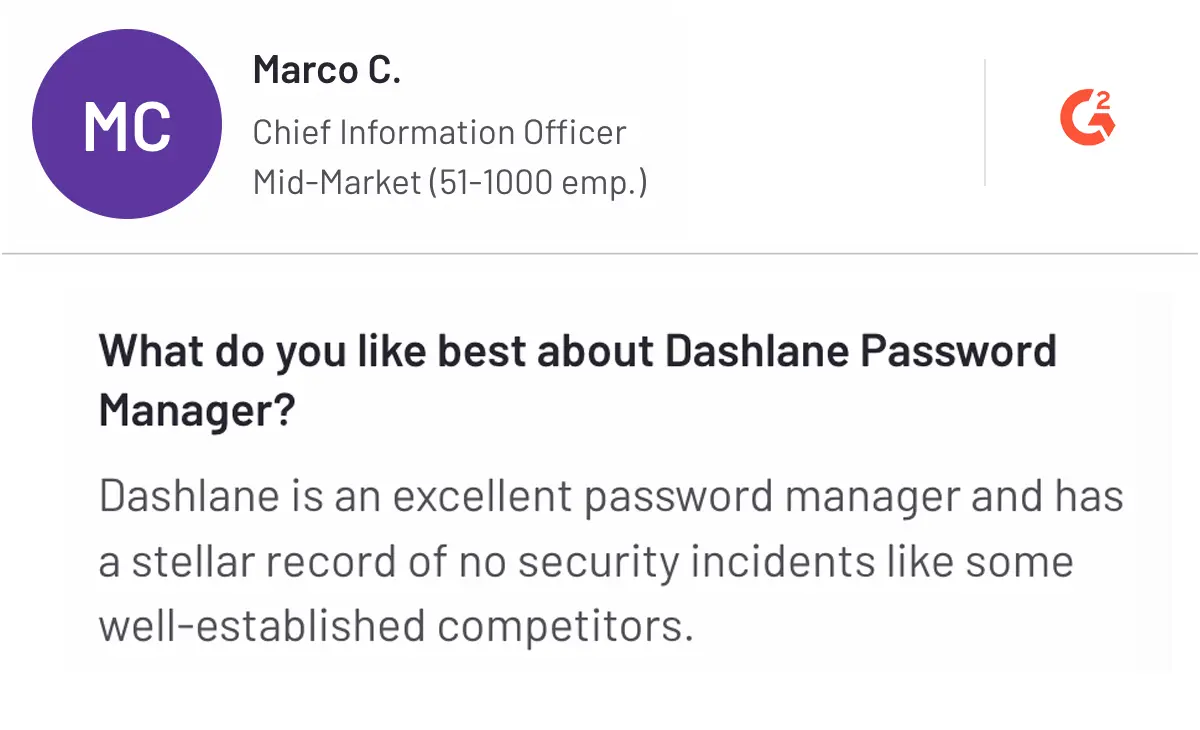
Cons
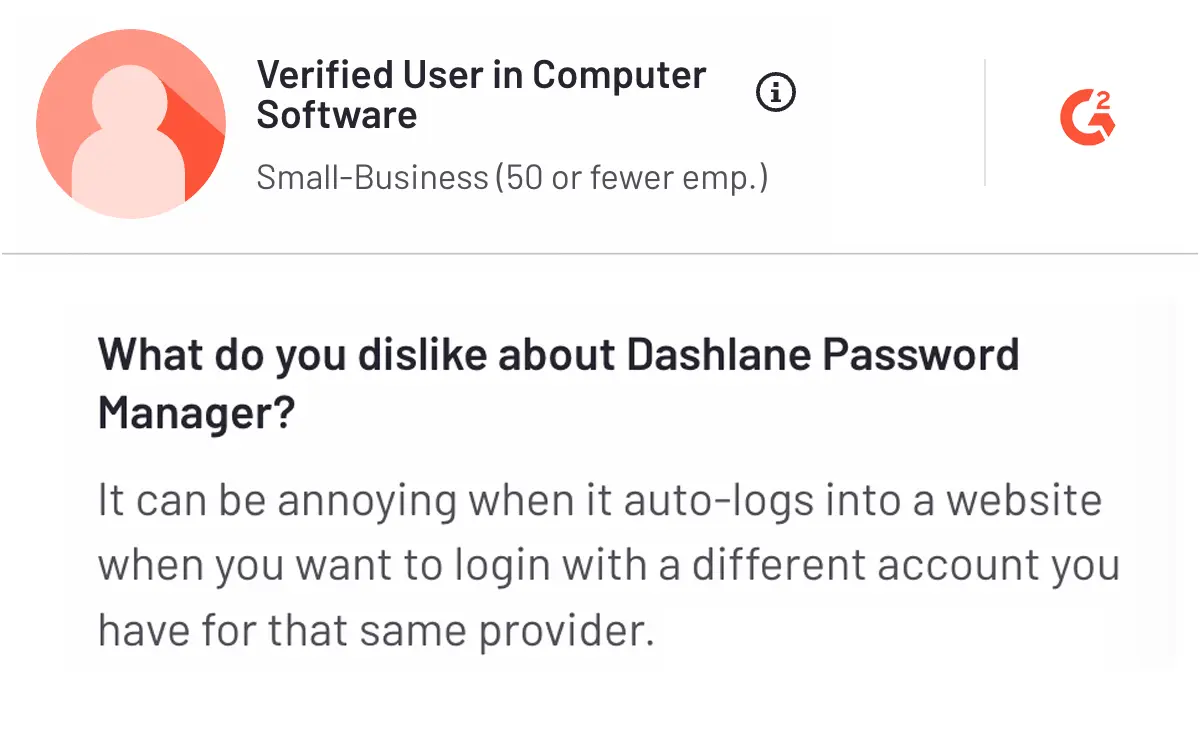
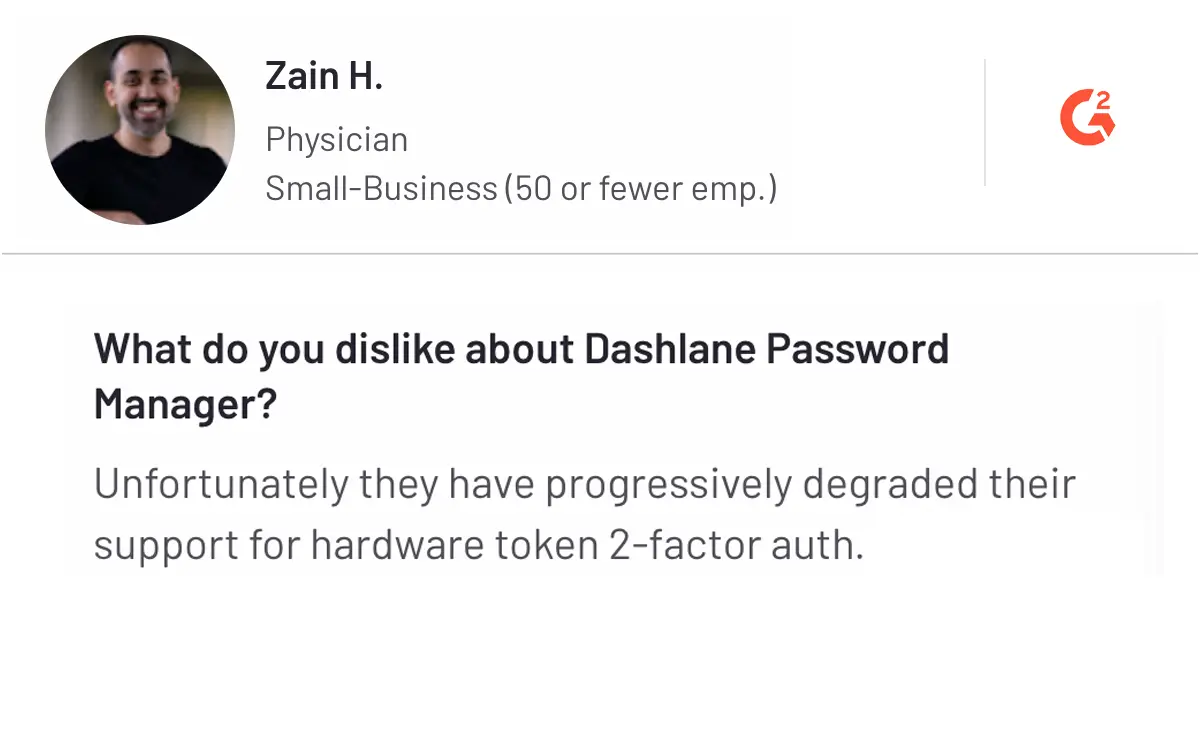
6. NordPass - Best for Cross-platform Usability and Secure Password Management
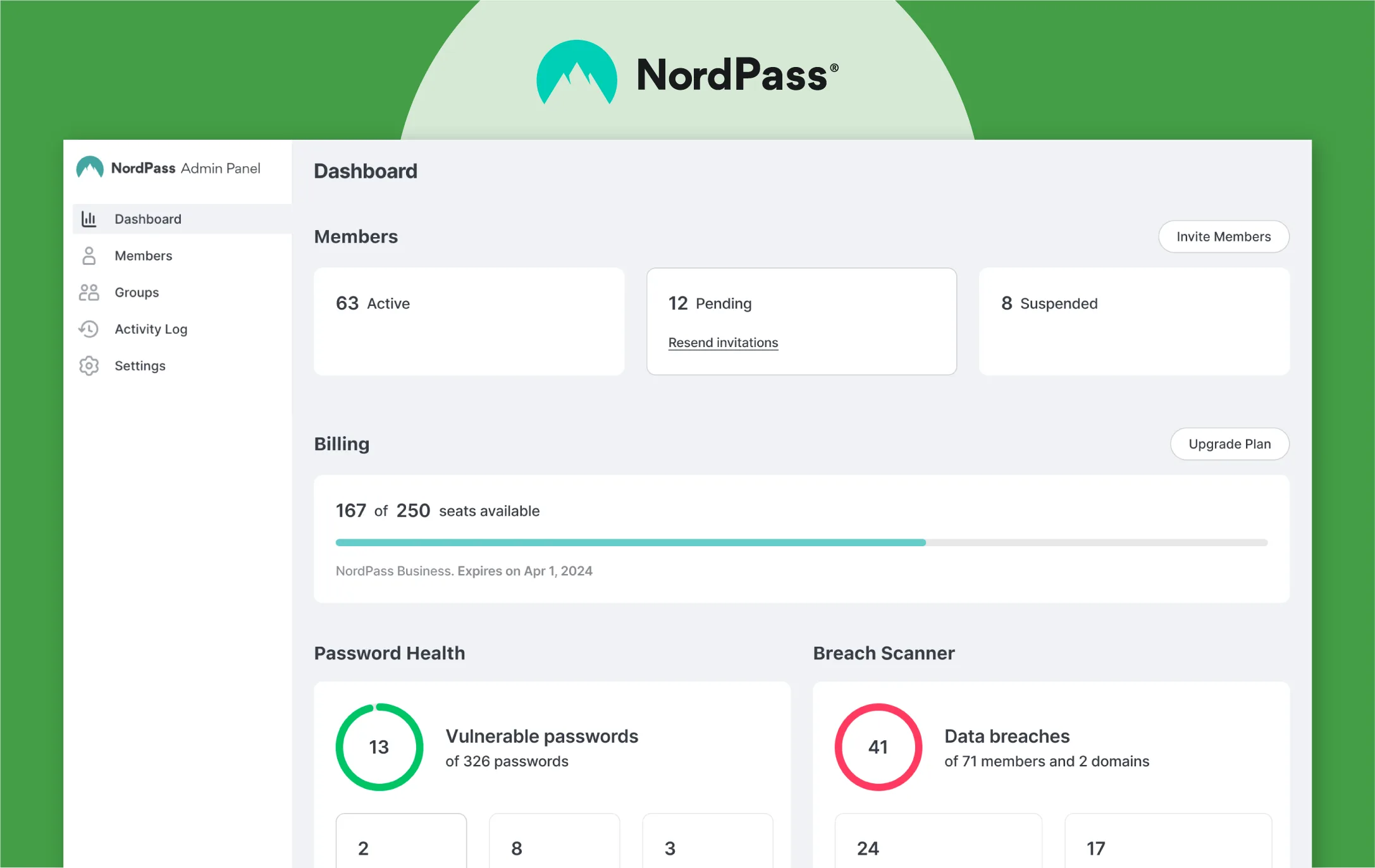
Launched in 2019, NordPass is a complete password management solution created by the developers of NordVPN. The platform is designed to help users store and manage passwords, credit card information, and sensitive notes. In addition, NordPass caters to both individuals and businesses.
The NordPass platform aims to protect users against data breaches, weak passwords, and unauthorized access via advanced encryption and security features. Leveraging xChaCha20 encryption, NordPass uses a zero-knowledge architecture.
As a result, all passwords are encrypted on the user's device before being stored in the cloud, ensuring that no outsider can access or manage users' passwords. NordPass is compatible with various platforms, such as Windows, macOS, Linux, Android, and iOS.
You can also access the platform as a browser extension for all major web browsers. This allows you to access NordPass across different devices and operating systems.
Let's understand the key features of NordPass
Key features of NordPass
- Password health: Analyze your stored passwords that are weak or reused across multiple accounts, or outdated, which helps you maintain complete security.
- Data breach scanner: Monitors the web for data breaches and notifies you instantly if your personal information has been compromised to allow you to take prompt action.
- Secure sharing: Facilitates the safe sharing of passwords and sensitive information with trusted NordPass users, ensuring your data remains protected during transmission.
- Built-in authenticator: Generates secure, time-sensitive one-time passwords (TOTPs) for two-factor authentication, adding an extra layer of security to your accounts.
- Password generator: Create strong and unique passwords that meet your specific criteria. Get your accounts safe against unauthorized access.
- Email masking: Creates unique and disposable email addresses to protect your primary email from spam and data exposure.
Pros and Cons of NordPass
Pros
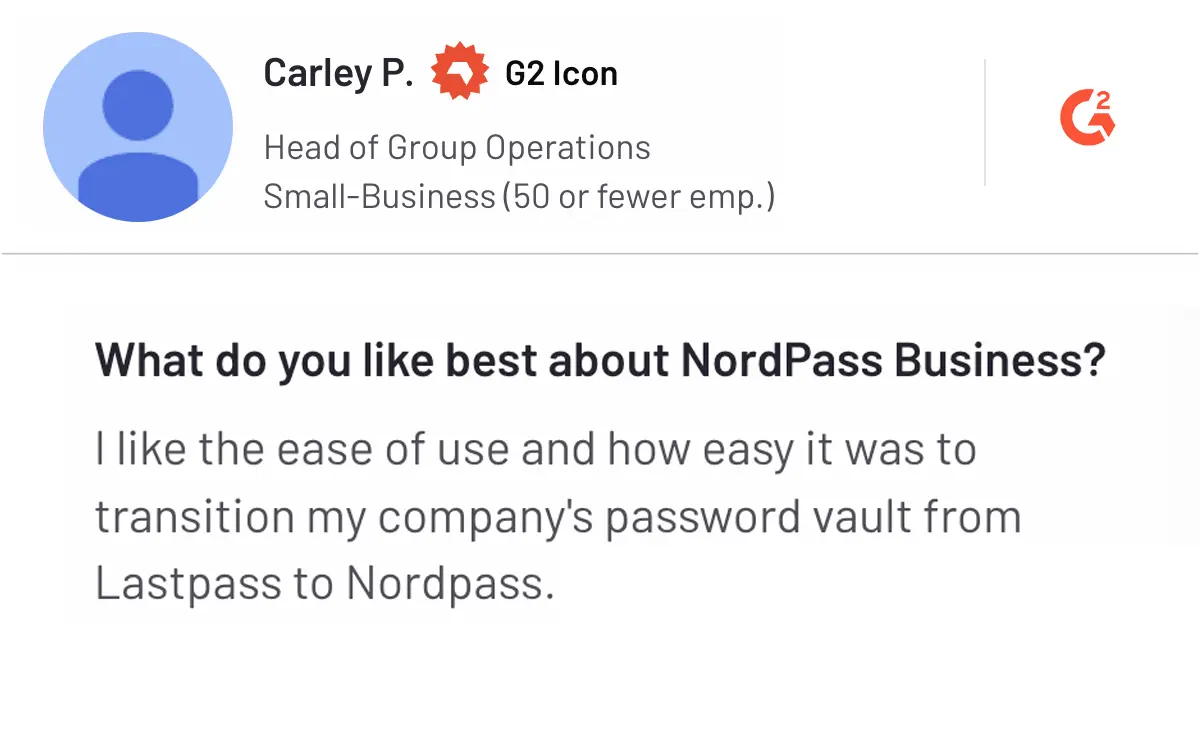
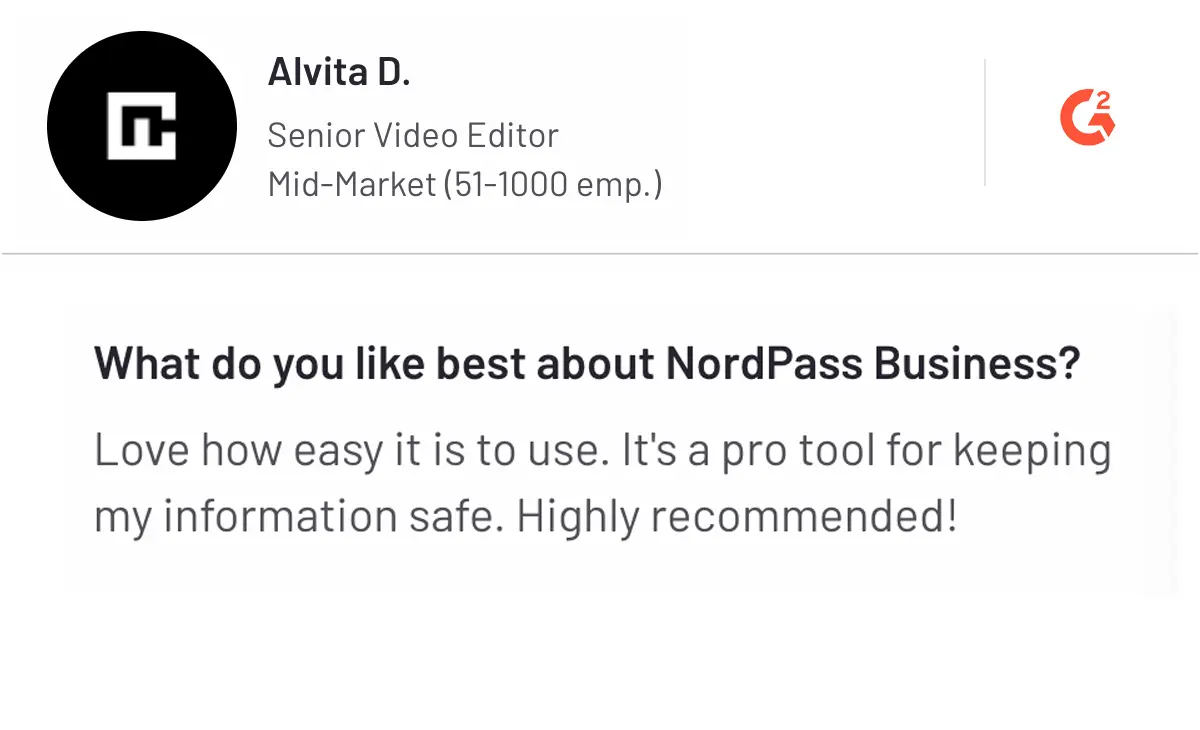
Cons
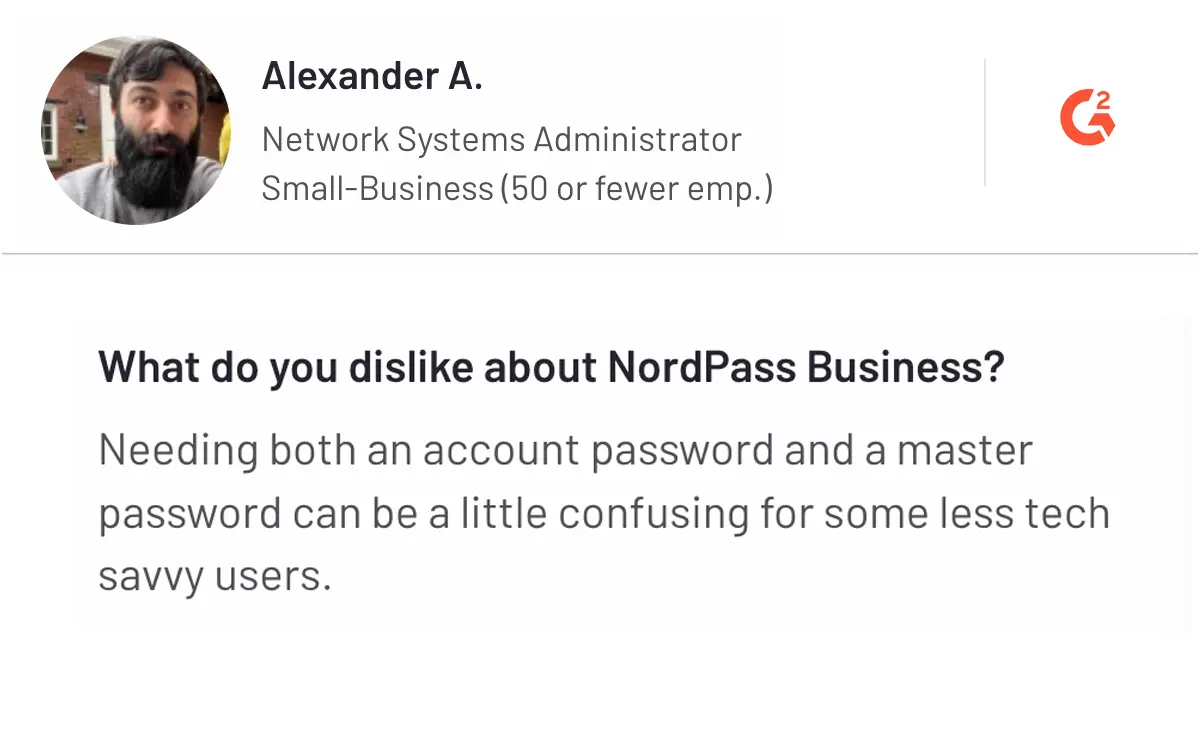
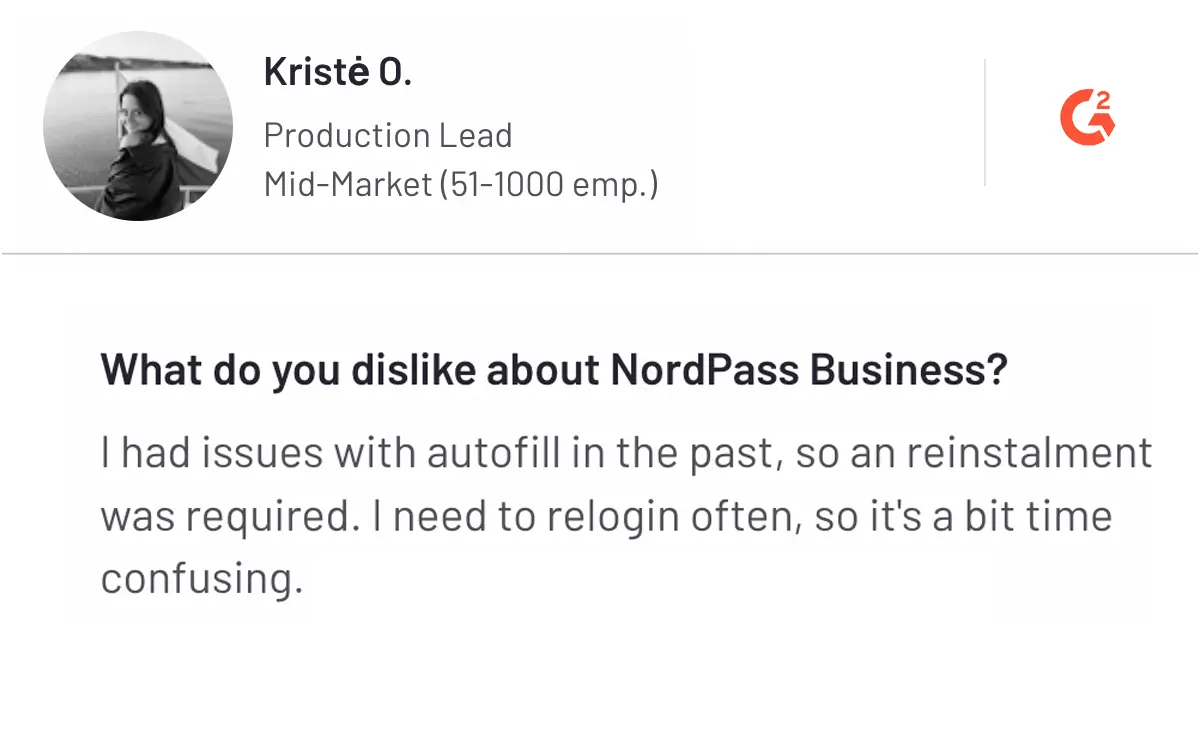
7. KeePass - Best Open-source Password Manager for Local Storage
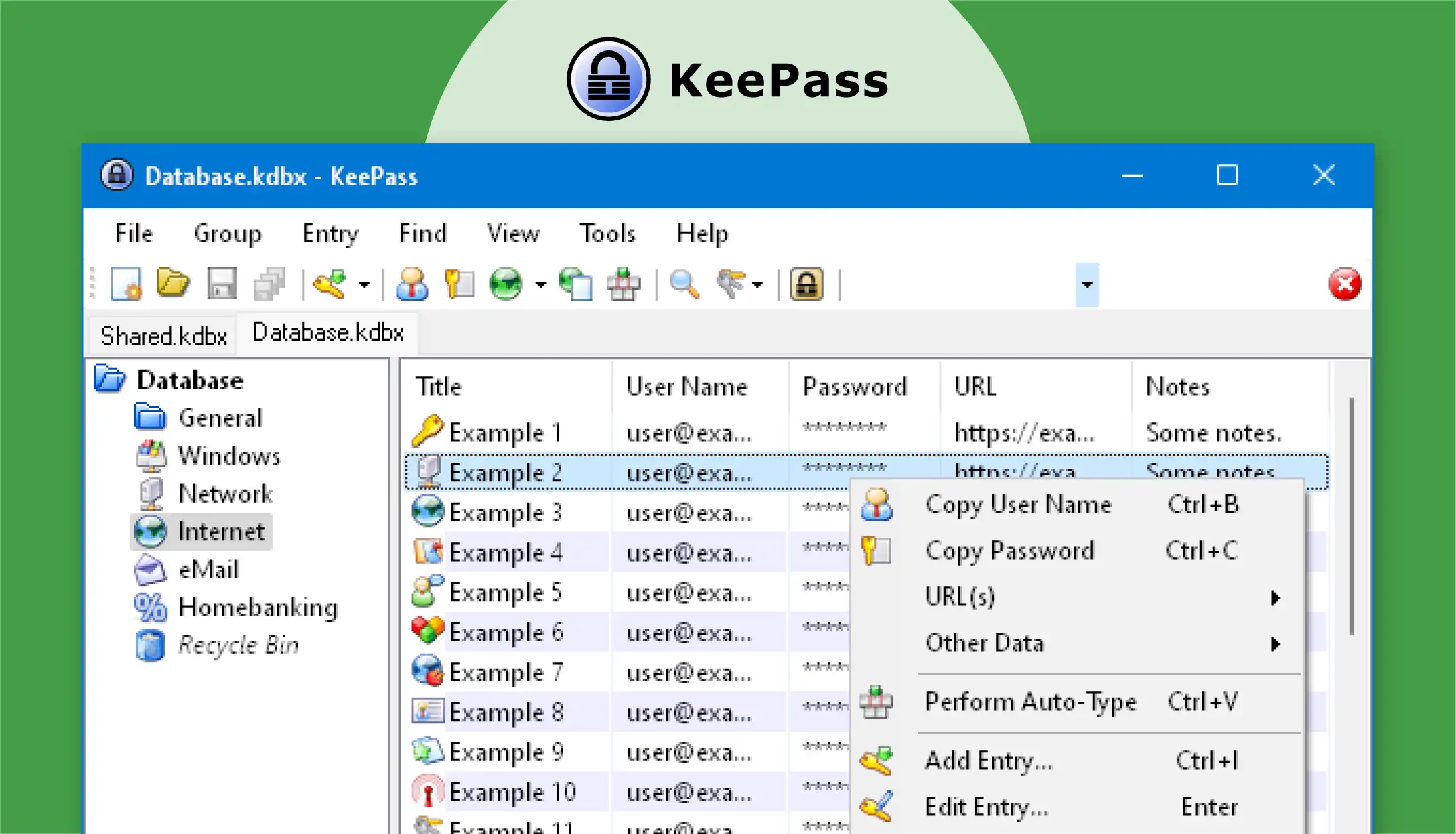
KeePass is an open-source password management solution that helps businesses and individuals store and manage their passwords, intellectual property, and sensitive information. Founded in 2003, KeePass was developed to help store all your passwords in a single encrypted database protected by a master security key.
KeePass uses multiple encryption algorithms, such as AES-256, ChaCha20, and Twofish, to ensure that the end-user's data is stored securely and protected against unauthorized access. Above all, the platform is completely free to use and compatible with Windows, and there are unofficial ports available for macOS, Linux, Android, and iOS.
As an open-source project, KeePass benefits from the community and allows users and security experts to review their code for vulnerabilities. Apart from that, no formal third-party audits are mentioned, and its open-source status, which security assessments can be done by anyone.
Let's understand the key features of KeePass.
Key features of KeePass
- Strong security: Use AES-256, ChaCha20, and Twofish encryption algorithms to protect user data.
- Multiple user keys: Generate and use different keys for database access to ensure security.
- Data import/export: Import from 40+ password managers and export to various formats (TXT, HTML, XML, CSV).
- Auto-type feature: Automatically fills in usernames and passwords in login forms, streamlining the login process.
- Strong random password generator: Generate customizable secure passwords according to your criteria.
Pros and Cons of KeePass
Pros
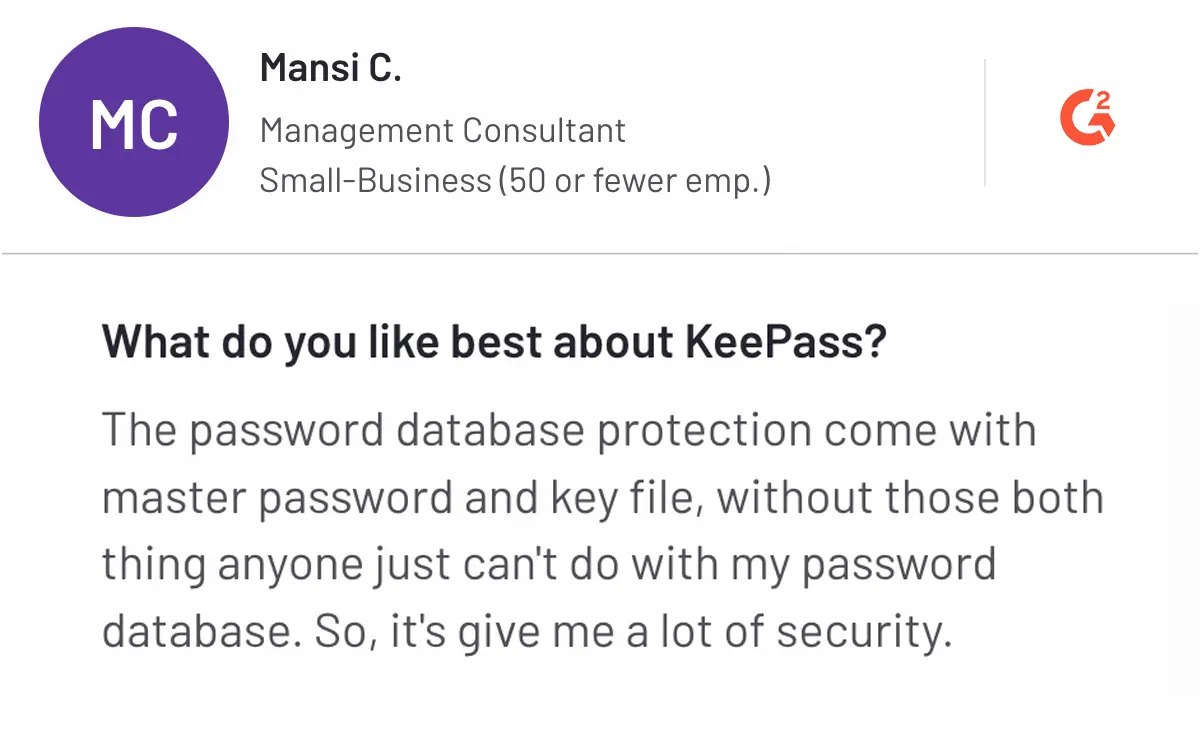
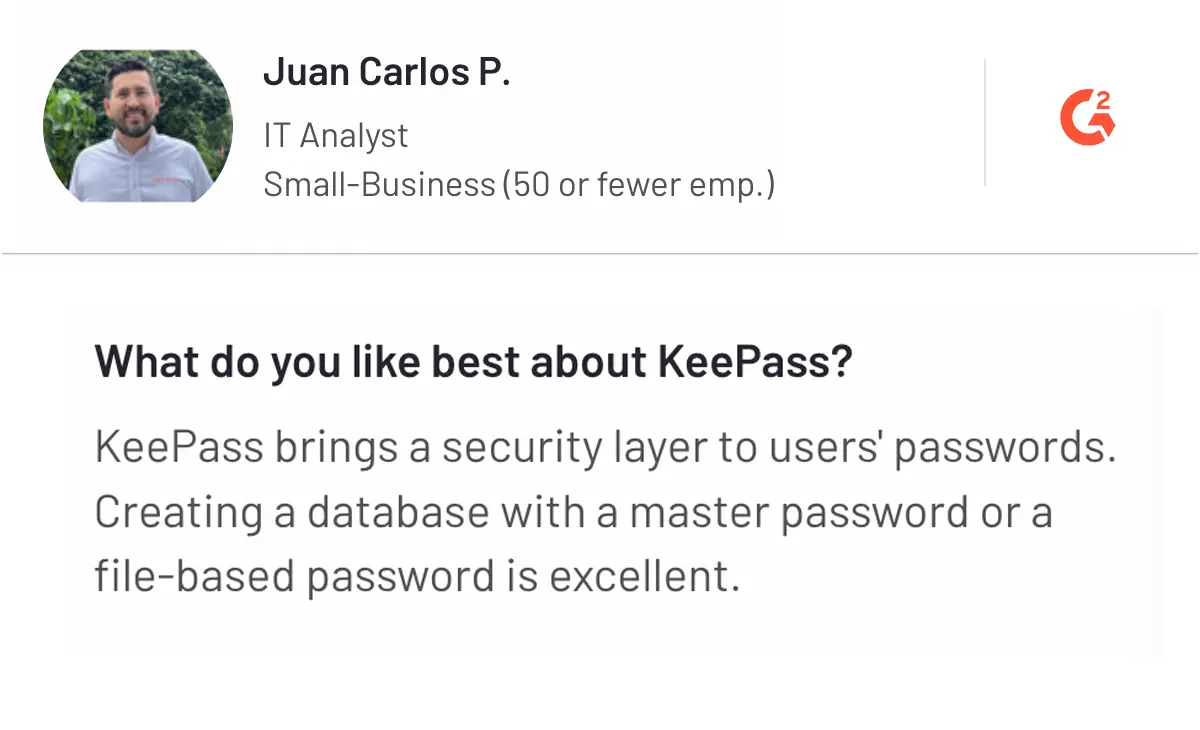
Cons
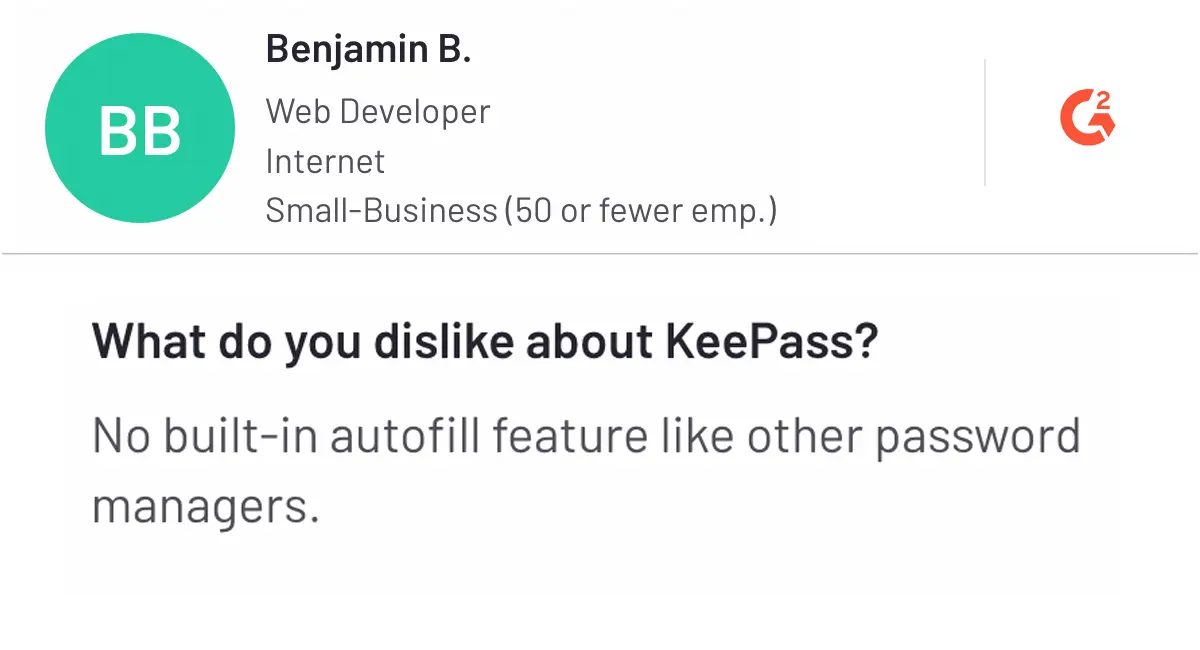
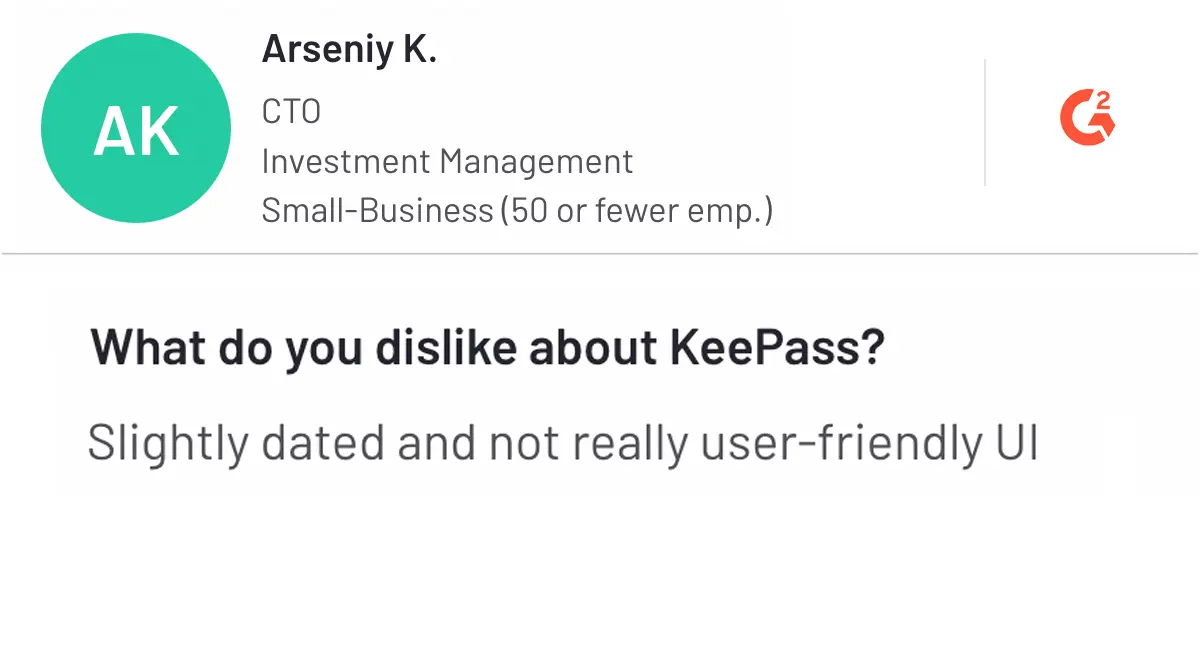
8. Roboform - Best for Mobile-friendly Password Management
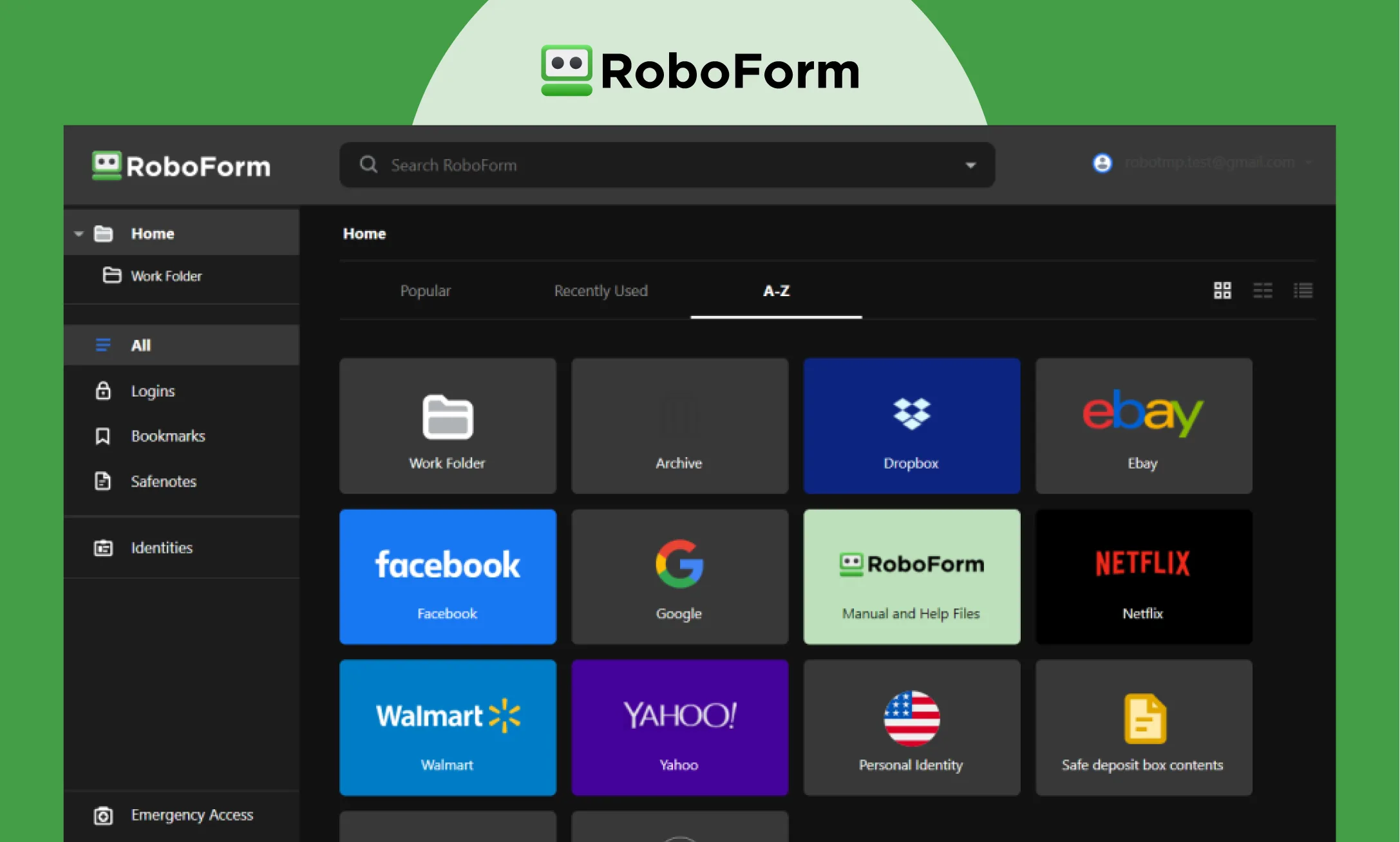
Roboform is a complete suite of password management solutions suitable for all sizes of businesses to manage their passwords and personal information. As a reliable password manager, Roboform gives users unique and secure passwords for every website they access.
Roboform allows users to store passwords, personal information, and other sensitive data in an encrypted vault. Roboform uses strong encryption algorithms to protect user data. By implementing AES-256 encryption, Roboform ensures it follows the U.S. government's standards to protect classified information about companies, agencies, organizations, or individuals.
Roboform is available on multiple devices, including macOS, Windows, Android, iOS, watchOS, and Wear OS. It is also a browser extension for all the popular web browsers. RoboForm offers a free trial for new users, allowing them to explore its features without any upfront payment. Let’s understand the key features of the Roboform.
Key features of Roboform
- Password generator: Creates strong, unique passwords for each account to improve security by protecting against password reuse.
- Password capturer: Automatically saves passwords to simplify password management and reduce the headaches of manual entry.
- Multi-factor authentication (MFA): Enable multi-factor authentication, which adds an extra layer of security by requiring a secondary verification method.
- Secure password sharing: Share passwords with trusted individuals to ensure your sensitive information is exchanged with security.
- Form filling: Autofills personal information for online forms to streamline the process of completing registration and purchases.
- Cross-device syncing: Access the platform across all devices with smooth transitions, whether they’re smartphones, tablets, or computers.
- Role-based access: Assign different access levels to team members in business plans by improving security and control over sensitive information.
Pros and Cons of Roboform
Pros
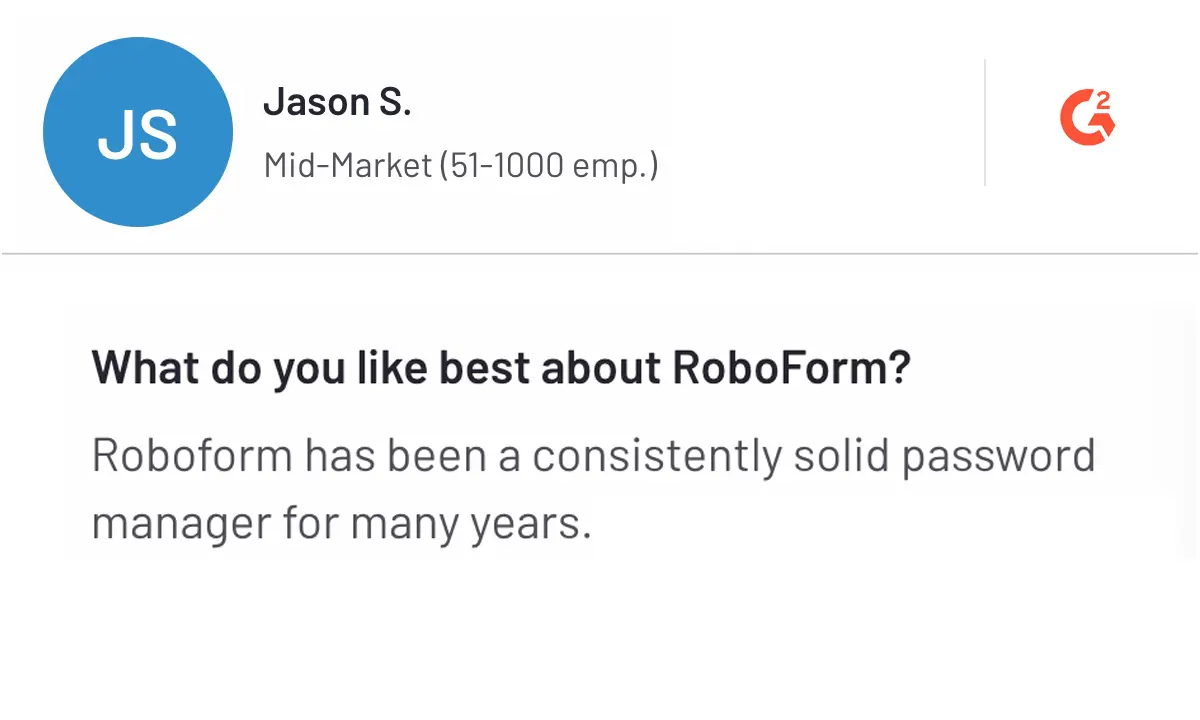
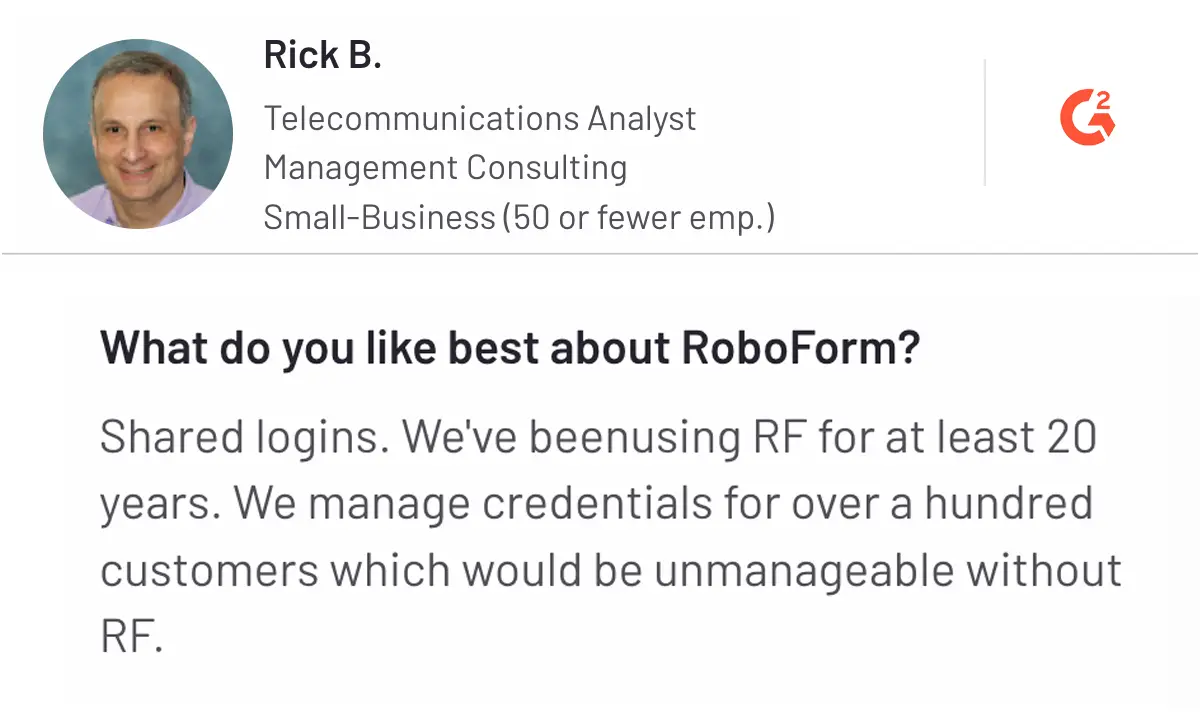
Cons
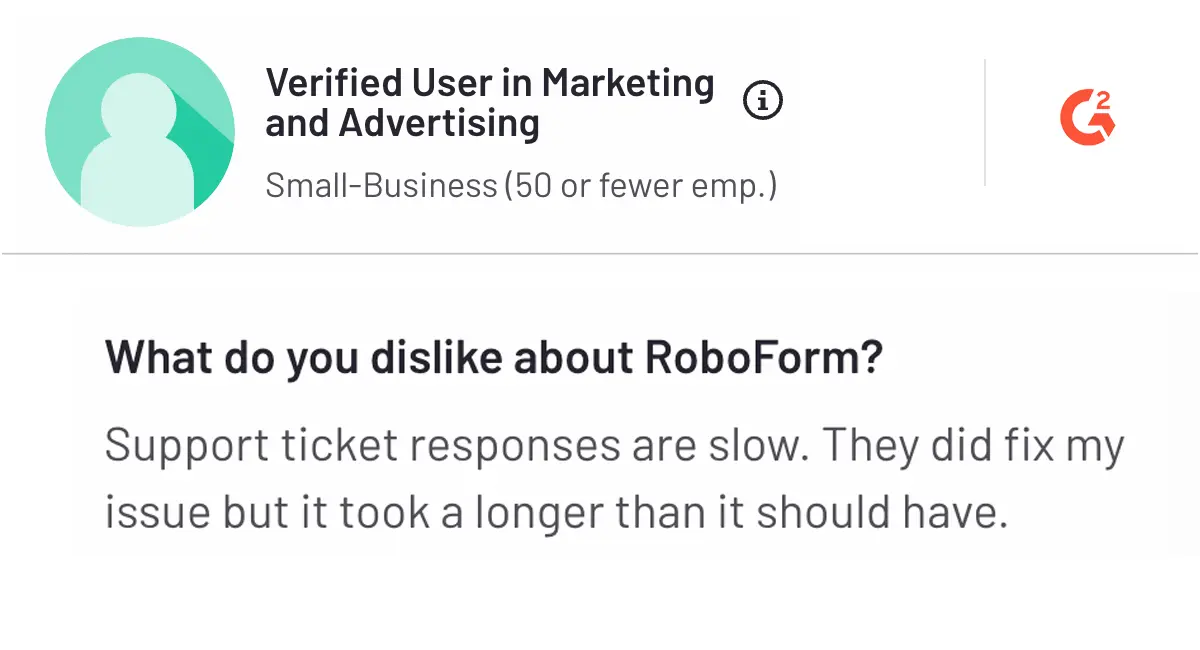
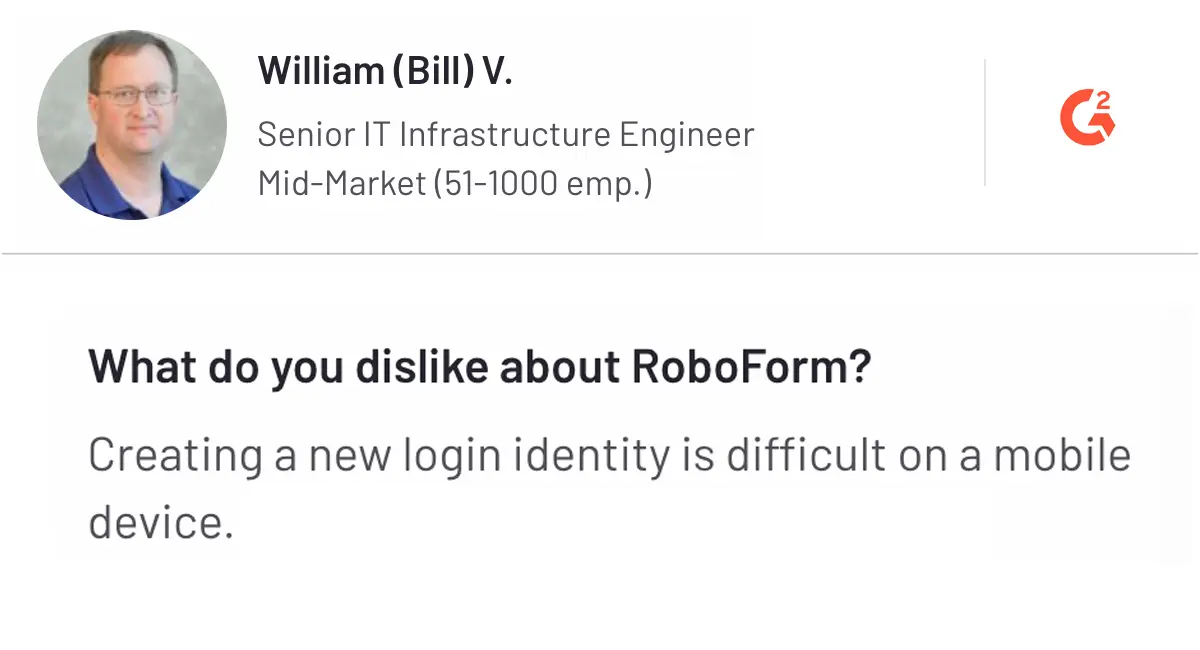
9. LastPass - Best for User-friendly Cloud-based Password Management
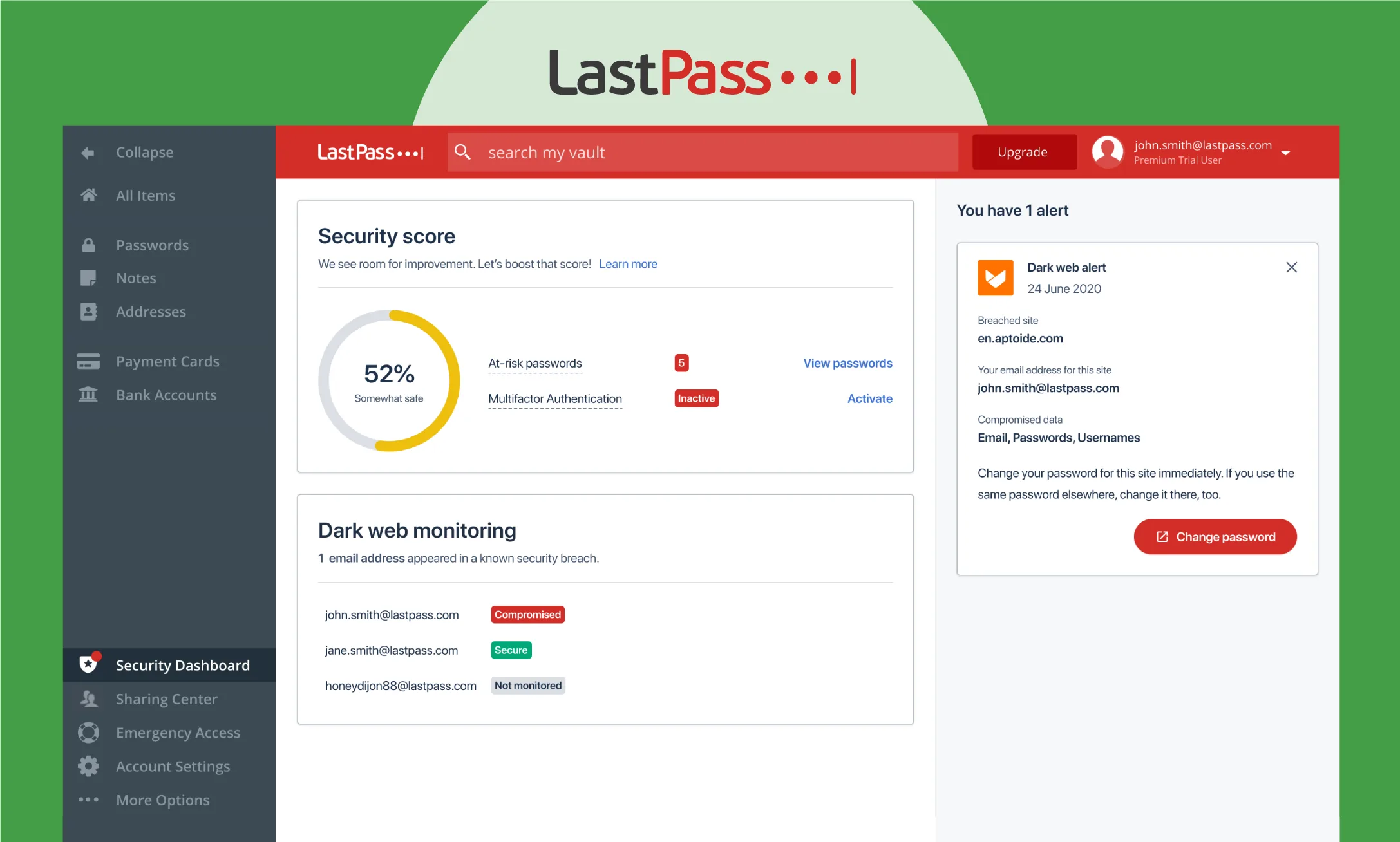
As a leading password management solution, LastPass caters to the requirements of individual users, user families, small businesses, and large enterprises. The platform helps businesses store and manage passwords and sensitive information.
By applying AES-256 encryption and a zero-knowledge security model, LastPass provides standard security for sensitive information, including passwords, credit card information, and intellectual property. Above all, passwords are encrypted locally on the user's device before being sent to LastPass servers. This way, the platform ensures that only users can decrypt their respective data.
Additionally, the platform has undergone multiple audits, including third-party evaluations. LastPass holds certifications such as ISO 27001, SOC 2 Type II, SOC 3, and BSI C5. All these certifications and audits uphold a commitment to maintaining high security standards and compliance with industry regulations.
The platform is compatible with various platforms, including web browsers like Google Chrome, Mozilla Firefox, Apple Safari, Microsoft Edge, mobile devices like iOS, Android, and WatchOS, and operating systems like Windows, macOS, and Linux.
As provided in the overview table, the pricing of LastPass offers various plans that serve individuals, small businesses, and enterprises. Let's understand the key features of LastPass.
Key features of LastPass
- Autofill: Autofill login credentials, form fields, and payment details instantly using the browser extension or mobile app.
- Password generation: Generate strong, random passwords based on customized parameters, and automatically save them to your vault for future use.
- Secure Password Vault: Access, organize, and manage your vault from any device, including editing login info or sharing passwords, credit cards, secure notes, and other sensitive information.
- Dark web monitoring: Monitor the dark web in real time for compromised email addresses by receiving instant alerts if your data is exposed in breaches.
- Multi-factor authentication: Apply additional security layers like biometrics, one-time codes, or hardware keys to secure your LastPass account and set up a passwordless login for swift access.
- Cross-platform compatibility: Sync and access your passwords across all devices and browsers, including Chrome, Firefox, Safari, Android, and iOS.
Pros and Cons of LastPass
Pros
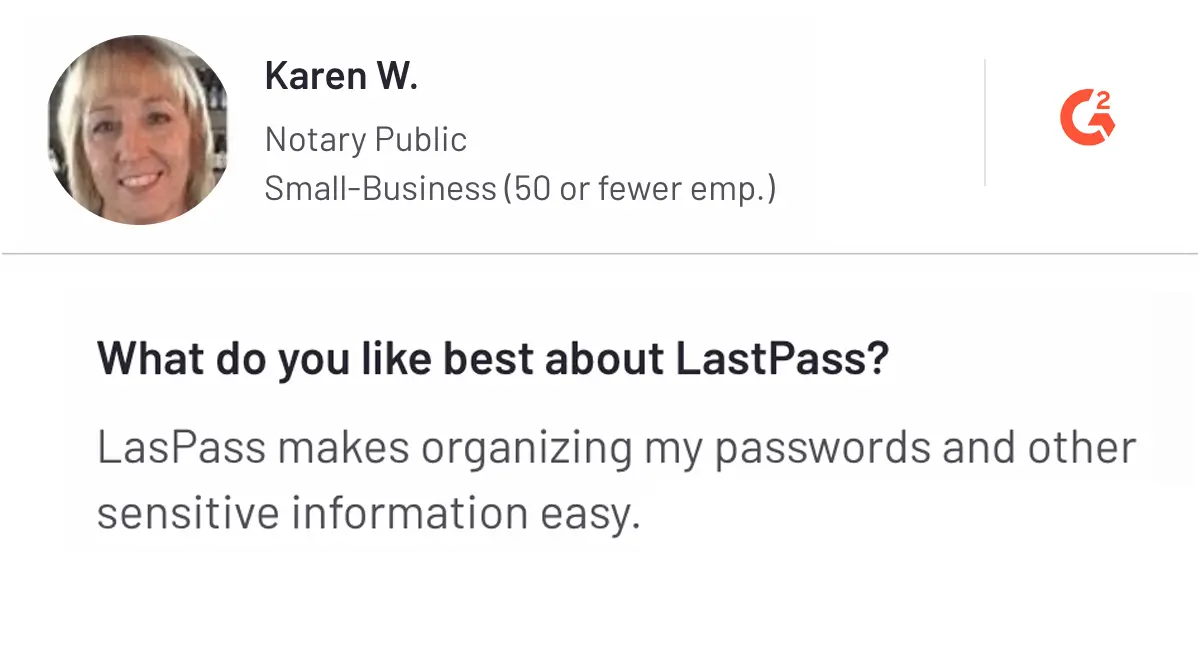
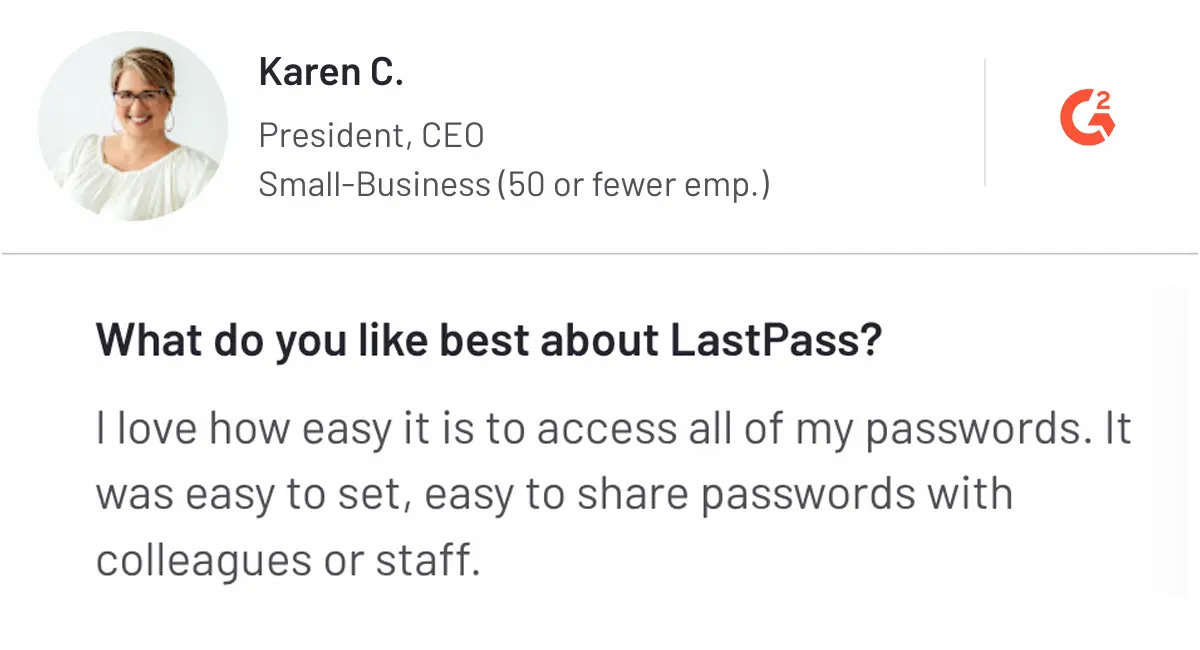
Cons
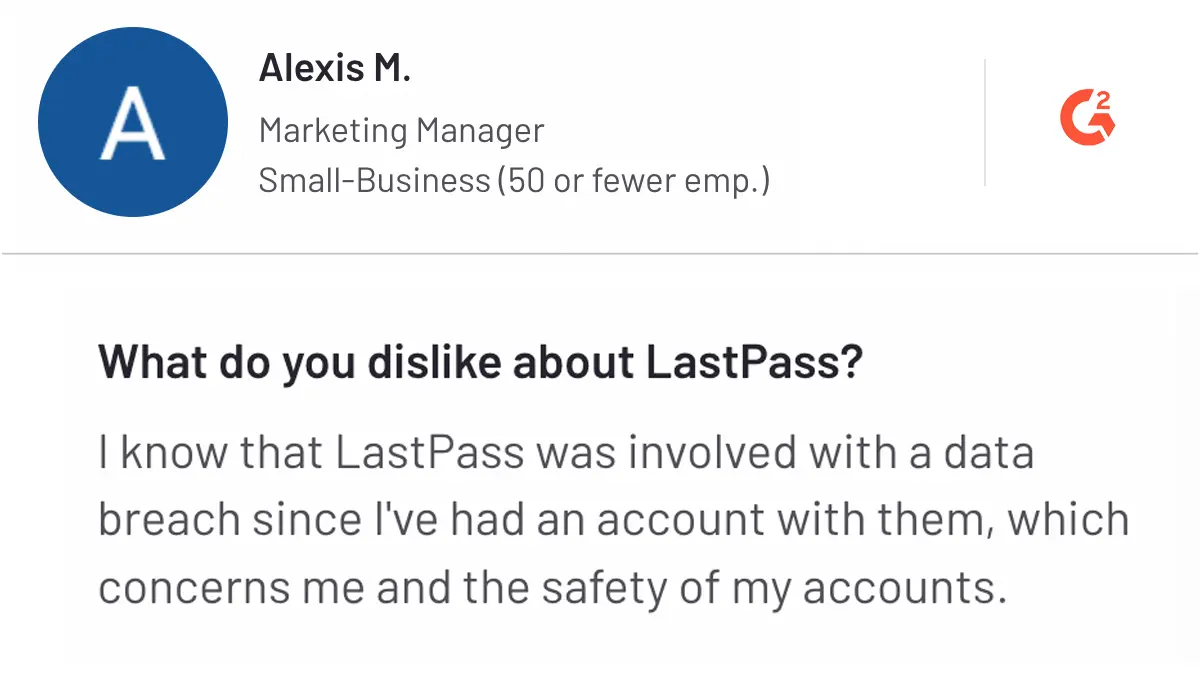
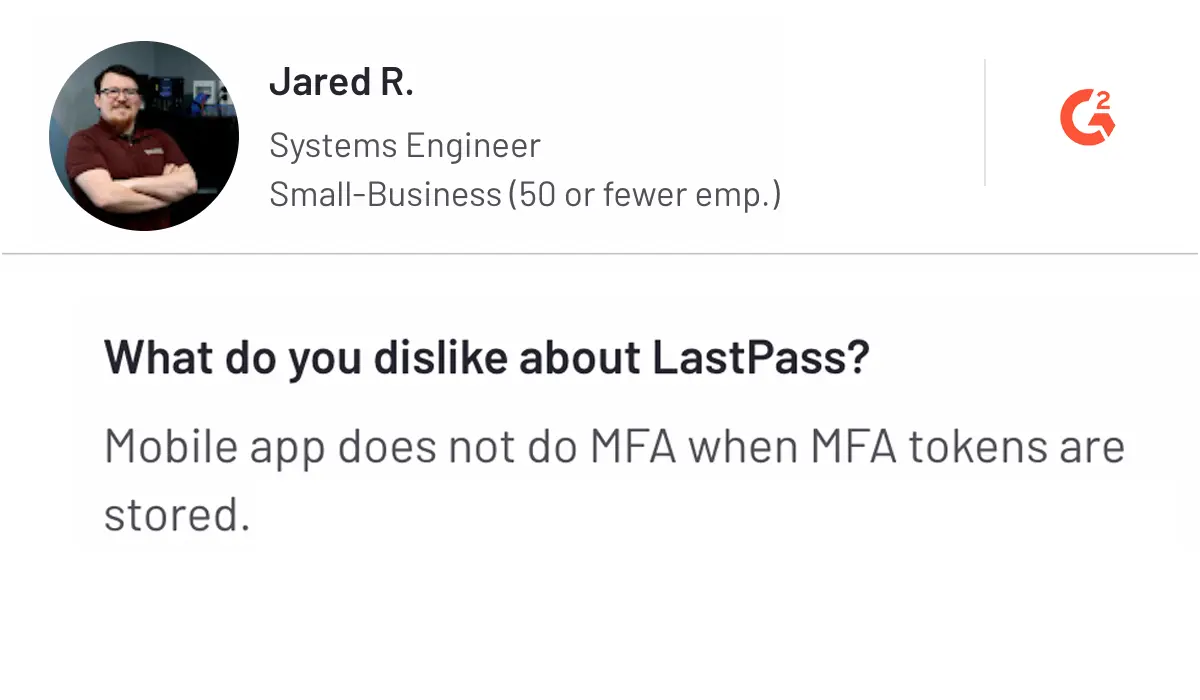
This is all about LastPass. If you feel that features or pricing are not aligned with your business needs or preferences, consider looking for LastPass alternatives. Other options might help you find a solution that fits your specific requirements.
10. Enpass - Best for Secure Offline Password Management
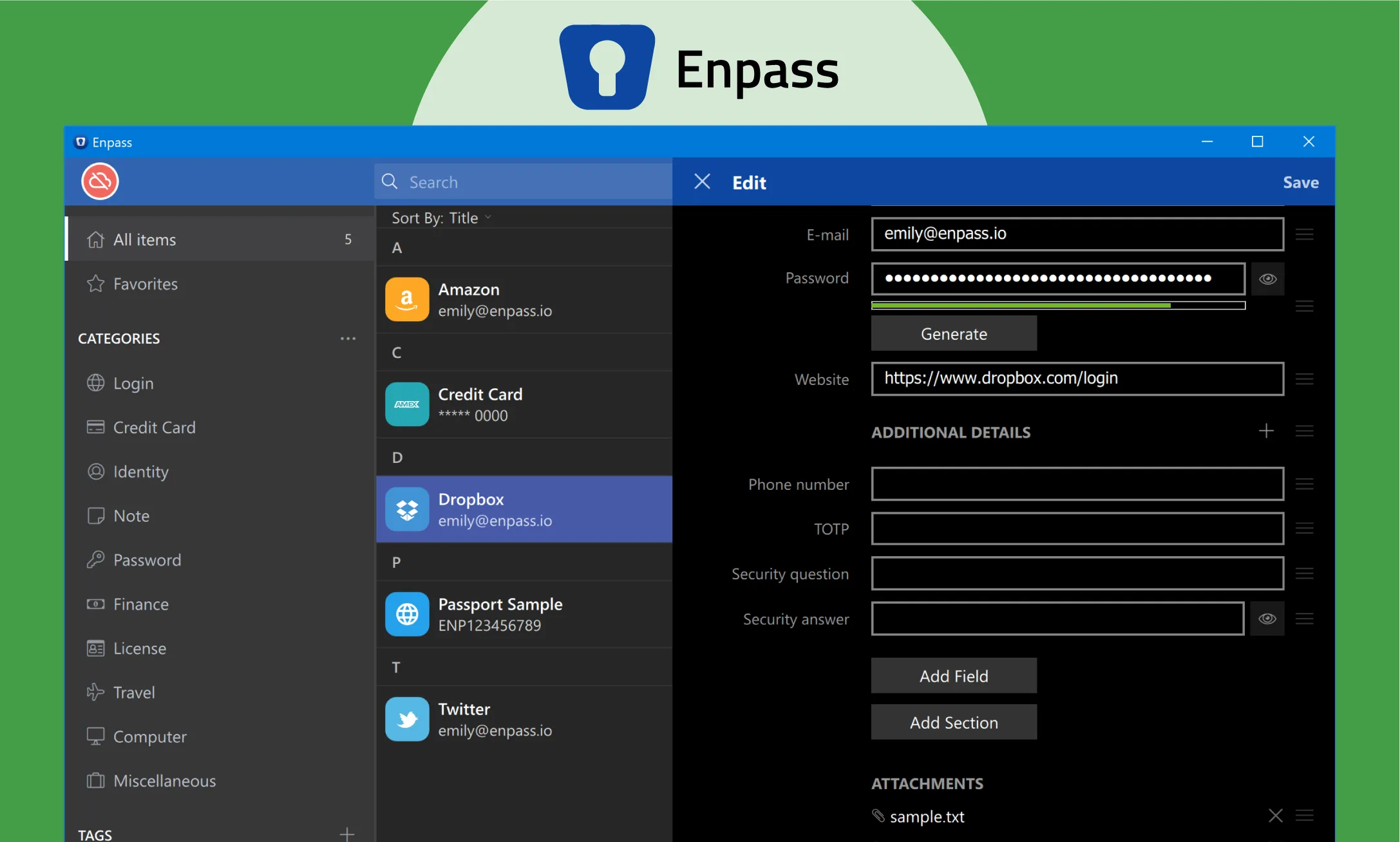
Enpass is a leading password management solution that helps businesses and individuals protect and secure sensitive information. Whether you want to store and manage login credentials, identification data, insurance, personal data, files, images, and details of databases, FTP servers, or web hosting systems.
Developed on a zero-knowledge architecture, Enpass ensures your sensitive information isn't stored anywhere. It also uses 320,000 rounds of PBKDF2-HMAC—SHA512, which helps to provide strong protection against brute force attacks or unauthorized access.
This way, all your information, such as passwords, credentials, and sensitive information, is always encrypted and stored locally on your devices. Additionally, Enpass is compatible with a wide range of operating systems, such as Windows, macOS, Linux, iOS, Android, ChromeOS, WearOS, and WatchOS. You can easily access the Enpass platform, which accesses their password vault across multiple devices.
Let's understand the key features of Enpass.
Key features of Enpass
- Generate passwords: Create strong passwords with the built-in generator, customizing length and complexity to enhance security.
- Autofill credentials: Automatically log in with your credentials on browsers and apps with autofill which saves your time and reduces phishing risks.
- Unlock with biometrics: Access your vault using fingerprint or facial recognition for added security and convenience.
- Organize with multiple vaults: Manage different categories of passwords by creating multiple vaults, which are easy to manage for personal, work, and family accounts.
- Conduct password audits: Regularly audit your passwords to identify weak, reused, or compromised credentials and take action to improve security.
- Password sharing: Share specific passwords or entire vaults with trusted individuals without compromising overall security.
- Sync your Vault: Choose to sync your data via Google Drive, Dropbox, OneDrive, or opt for local storage, giving you total control over your information.
- Manage team access: Control access, set security policies, and monitor password health across the team.
Pros and Cons of Enpass
Pros
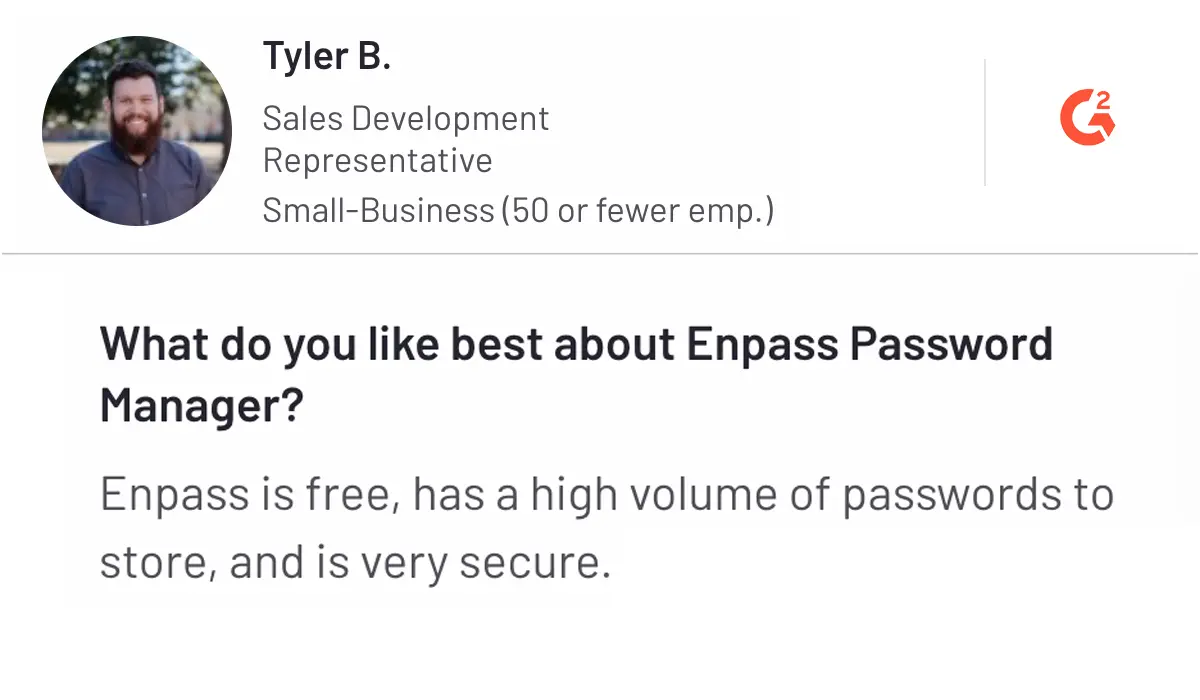
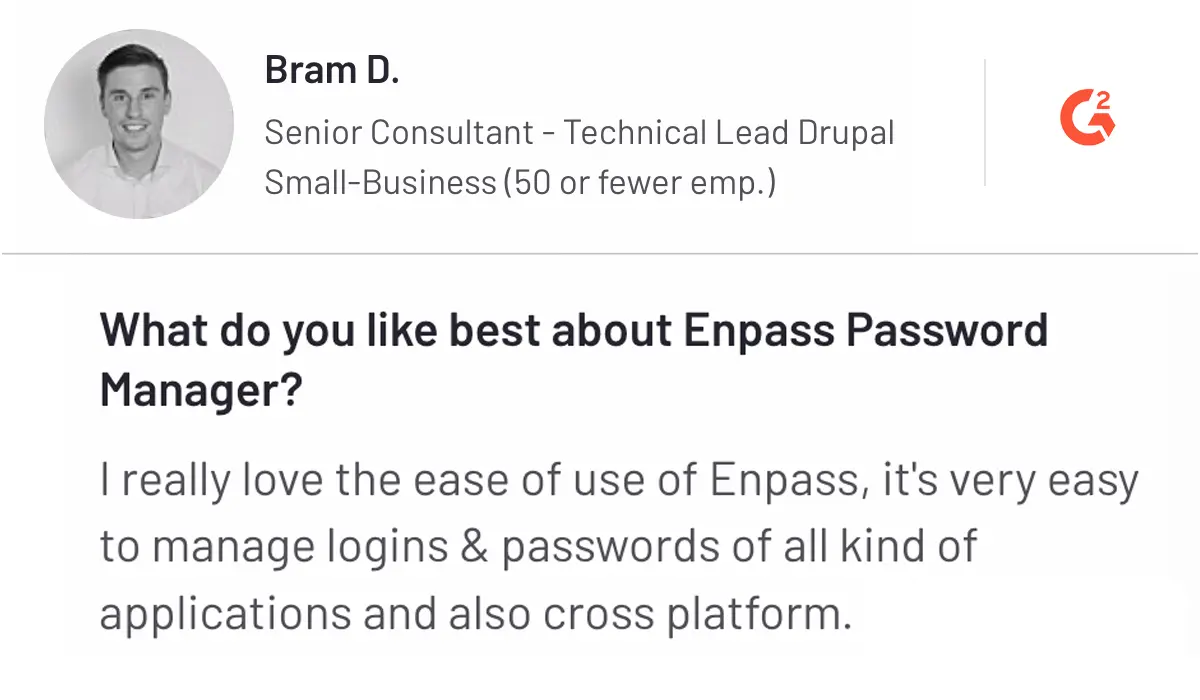
Cons
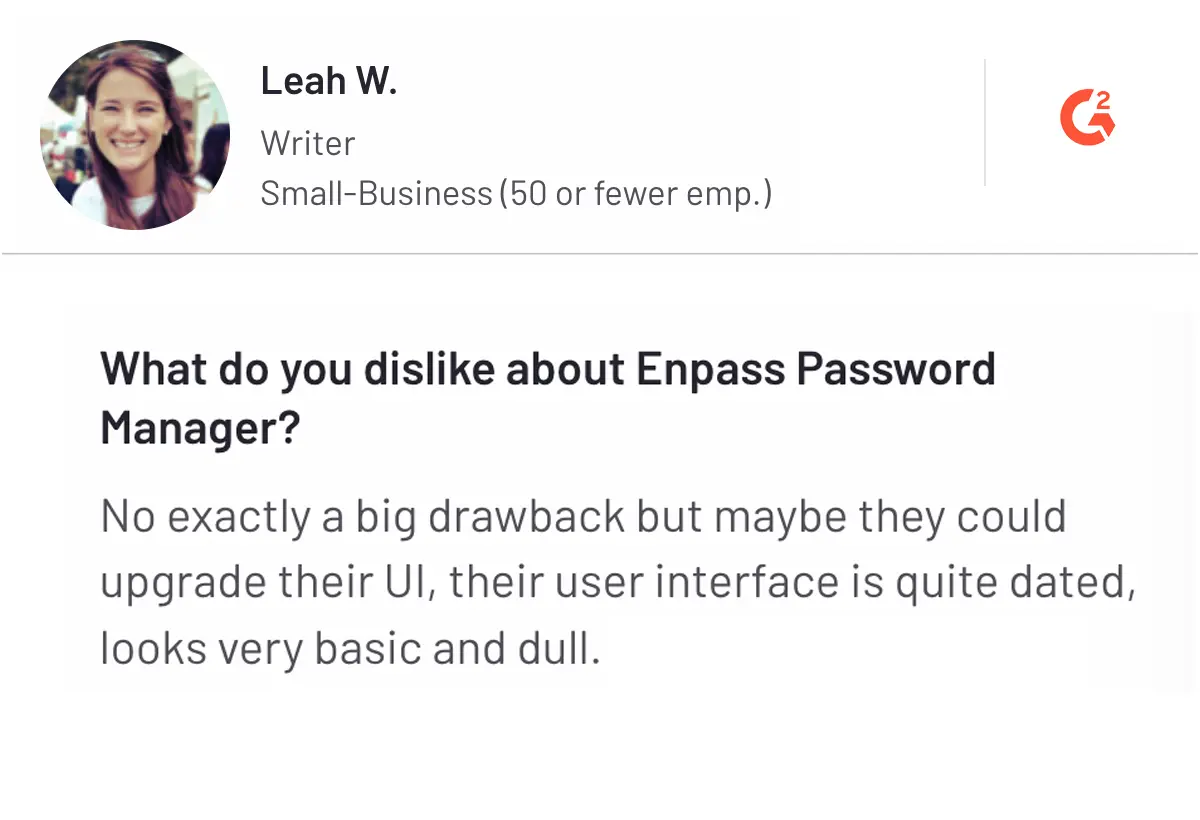
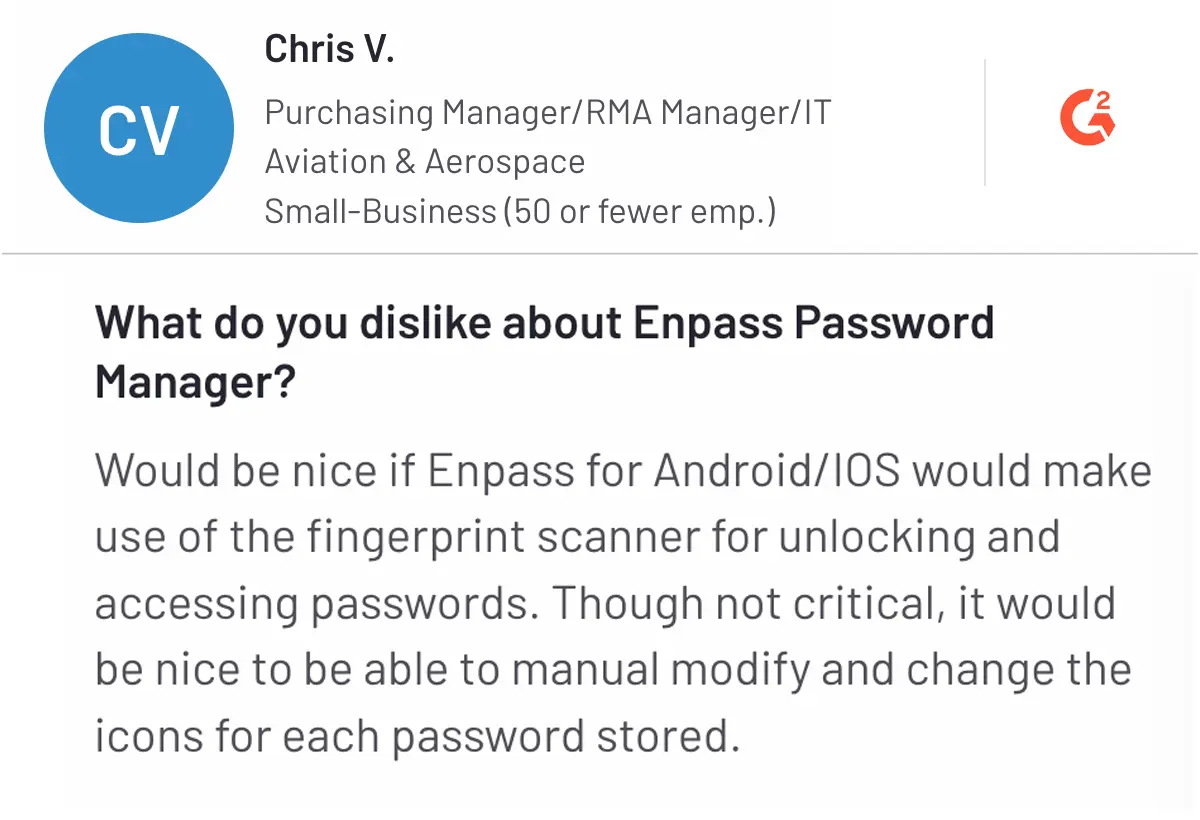
Let’s now know about the top 3 picks in password management solutions.
Our Top 3 Best Password Manager Picks
 |
 |
 |
|---|---|---|
| Ideal for organizations that need complete privileged access to governance and management. | Best suited for individuals and teams looking for a secure, open-source password manager. | Perfect for families and teams looking for a user-friendly interface with strong security. |
By now, you have picked up two or three options of password managers. However, you might still be wondering what the best password manager that aligns with your security requirements, ease of use, and budget. Check the following section to learn how to select the right password manager.
Prevent Identity Thefts with Securden
Securden Password Vault helps organizations centrally control, audit, monitor, and record all privileged access. No credit card is required. Get started within a few clicks.
How to Choose a Password Manager for Your Business
Follow these seven steps that help you to find and select the right platform for your requirements.
Step 1. Identify Your Business Requirements
First, you need to identify your business's specific requirements. Based on your team size, sensitive information type, and level of security, you can determine the right platform for your needs.
For example, a financial services firm would require advanced compliance features and secure sharing options. In contrast, if you are a small startup, you might only focus on password management and affordability.
Therefore, knowing your requirements helps you determine the perfect platform for them. These requirements may include features like multi-user access, secure sharing, compliance with industry regulations, and integrations with existing systems.
Step 2. Explore Password Management Solutions
Research multiple platforms to find the right password management solutions that align with your requirements. You can find reputable password managers that meet your specific requirements.
You can look for platforms with a proven track record and positive reviews, such as Securden, Bitwarden, Keeper, Dashlane, or 1Password. This will help you avoid potential pitfalls associated with unreliable or inadequate tools.
Further, you can compare features and functionalities such as password generation, password sharing, secure storage, and cross-platform compatibility. Validate these options and choose the platform that aligns with your business requirements.
Step 3. Ensure Compatibility with Your Systems
If you work across multiple devices and operating systems, selecting the best cross-platform password manager is crucial for seamless accessibility and synchronization.
Additionally, check if the password manager integrates with other tools you use, such as Single Sign-on (SSO) solutions or enterprise software solutions.
Step 4. Evaluating Security Features
Evaluate each platform’s encryption standards and look for AES-256 encryption, an industry standard for securing data.
Further, check if the provider offers features like two-factor authentication (2FA), password health reports, and breach monitoring. Above all, you can review the security audits and certifications to ensure they meet stringent standards. All these tools and features will make it easier for your IT teams to enforce password management best practices.
Step 5. Consider Pricing
Before deciding on any platform, you can compare the pricing plans of different password managers. Most password managers, such as Securden, 1Password, Dashlane, Bitwarden, and Keeper, offer free tiers and tiered pricing based on the number of features and users.
Check and evaluate the different platforms based on the cost-effectiveness of each plan and consider aspects like scalability. Also, look for options that offer value for money and features that meet your security and usability requirements. If you having trouble making up your mind, here’s a detailed guide on password manager pricing that’ll make the evaluation easier for you.
Step 6. Test Usability with Free Trials or Demos
Before making a final decision, you can test the usability of your shortlisted password managers. Most vendors offer free trials and demo versions. For example, Securden offers a 14-day free trial of Password Vault.
By opting for the free trial, you can use this opportunity to validate the user interface, ease of setup, and overall user experience. Make sure your selected password manager aligns with your requirements.
As a result, you can ensure the platform is helpful for your team and doesn’t create unnecessary complexity while managing passwords.
Step 7. Make Your Decision
After a thorough evaluation, choose the platform that best meets your business’s needs in terms of security, compatibility, usability, and cost.
Consider feedback from team members who tested the password manager to ensure it aligns with their preferences and operational requirements. Before finalizing your choice, make sure to review the terms of service and support options available.
Secure Your Team's Passwords with Securden
Trusted by leaders like Veeam, Harvard Medical School, and Trimble, Securden Password Vault offers a free 14-day trial with no credit card required. Download now.
Looking for a Reliable and Secure Password Manager?
By the end of this blog, you now have all the information you will need to shortlist a password manager. Don't let password management hinder your cybersecurity. These are the best password managers that are careful to ensure you get end-to-end encryption and centralized password management.
Securden stands out as the leading option that offers a cloud-based password manager with features like password sharing, storing, and cross-platform compatibility. Start today by checking out Securden's free plan to experience premium password management.
To get detailed information about Securden's Password Vault, schedule a free personalized demo with our team.
Frequently Asked Questions on Password Managers
1. Which features to look for in a password manager?
When selecting a password manager, you may ask what is the safest password manager available today? Look for features like AES-256 encryption, zero-knowledge architecture, and multi-factor authentication to ensure top-tier security.
- Strong password generation to create complex and unique passwords.
- Secure storage with encryption to protect your data.
- Autofill functionality to streamline login processes.
- Cross-device synchronization for accessing passwords on different devices.
- Security alerts for data breaches, compromised passwords, or suspicious activity.
- Multi-factor authentication (MFA) for added security.
2. How does a password manager work?
A password manager is a secure platform for storing and managing passwords, which helps to create and maintain strong and unique passwords without remembering each one.
Here's how a password manager works:
- Password generation: When signing up for a new account, the password manager suggests a strong, random password once you click the password field.
- Secure storage: After creating a username and password, they are securely stored in an encrypted vault. Access requires only a master password, which is the sole credential to remember.
- Data encryption: Password managers use zero-knowledge encryption, meaning all encryption and decryption occur on your device. No one, including the service provider, can access your data.
- Autofill functionality: On future visits to the same site, the manager automatically fills in saved credentials using browser extensions or integrated features.
- Synchronization across devices: Passwords sync across multiple devices to allow smooth access from your smartphone, tablet, or computer.
- Security alerts: Alerts notify you if credentials are compromised in a breach or if a suspicious website is detected.
3. How to choose between free and paid password managers
Free password managers offer basic functionalities suitable for individual use but lack advanced features like secure sharing, extensive storage, 24/7 customer support, and enhanced encryption. Paid password managers provide additional features such as multi-device syncing, end-to-end encryption, multi-factor authentication, and zero-knowledge encryption. To choose the right option, assess your needs regarding features, budget, and security requirements.
4. Which encryption methods password managers must have?
Password managers should follow encryption standards such as AES-256, which is well-known for its strength. Additionally, look for services that implement zero-knowledge encryption, ensuring that the provider cannot access your master password or stored data.
This means that even if the provider's servers are compromised, your information remains protected. Other important features include End-to-End Encryption (E2EE) and PBKDF2, which further safeguard your credentials by securing data transmission and protecting against brute-force attacks.
5. Do password managers provide team and family plans?
Yes, many password managers offer team and family plans designed for shared use. Team plans often include features for managing multiple users within an organization, such as shared password access and administrative controls. Family plans allow multiple family members to use the service, often with options for secure sharing and individual profiles. These plans cater to different needs and offer added convenience and security for group use.
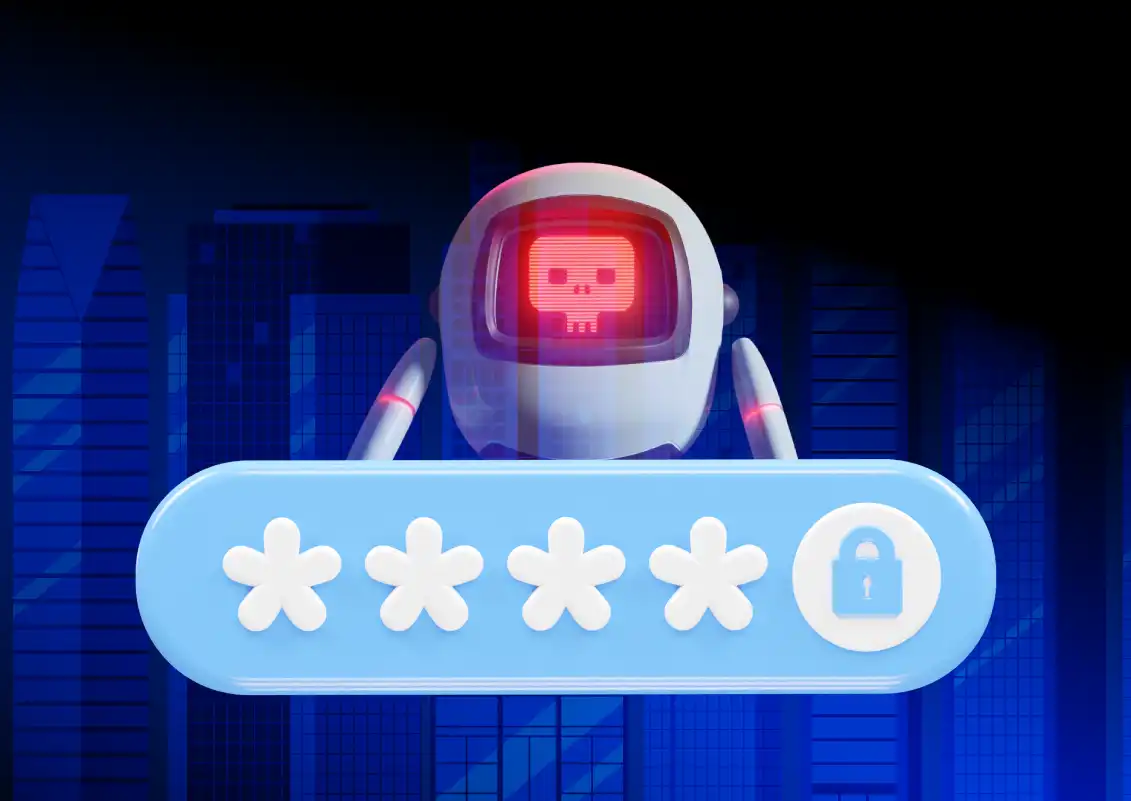
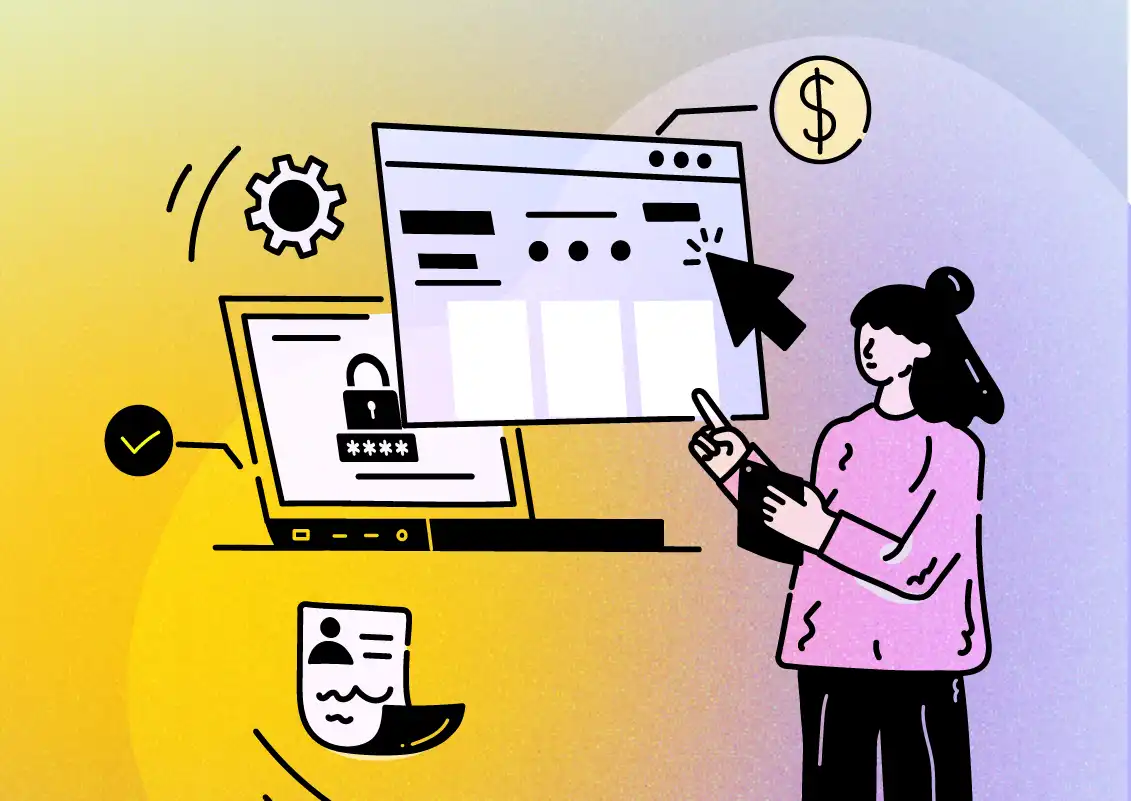
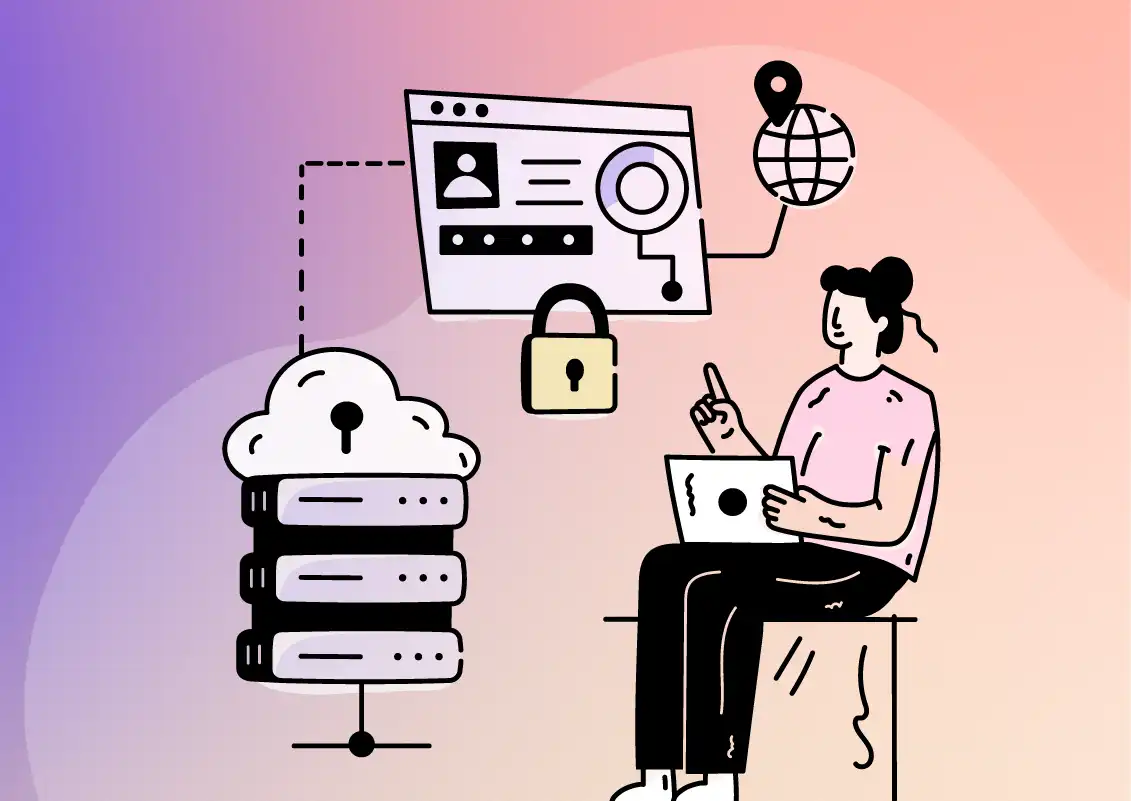
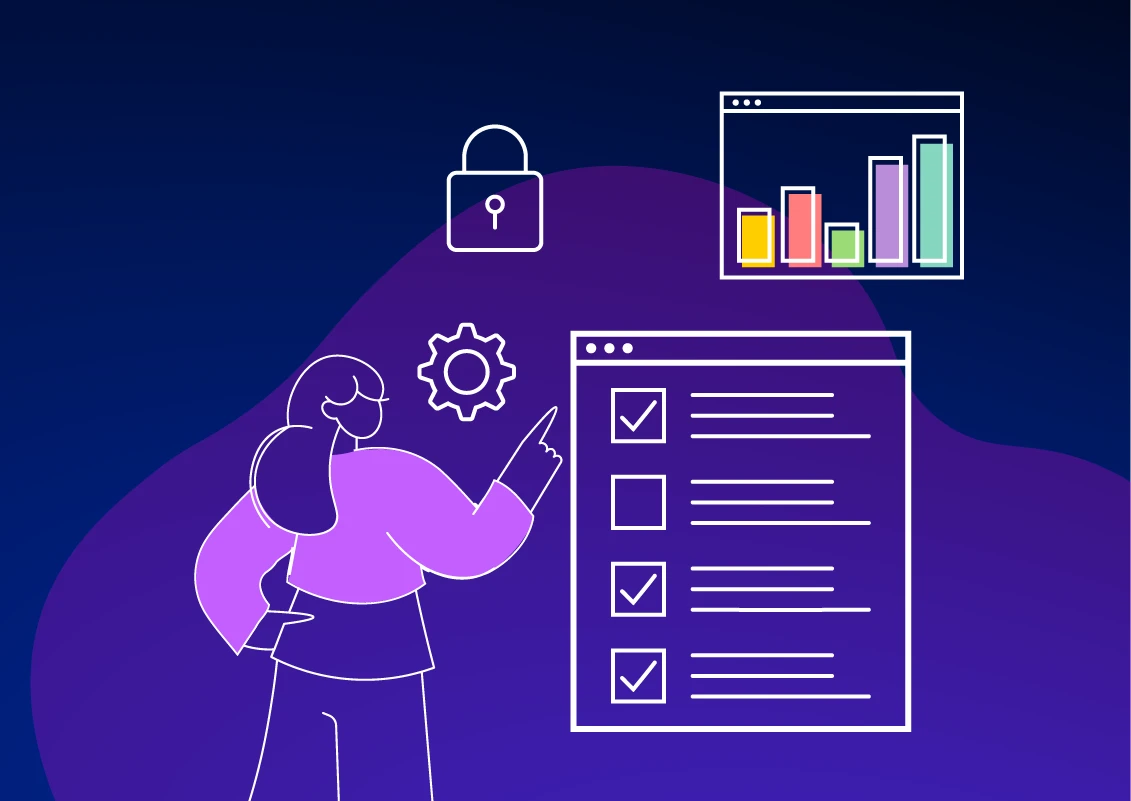

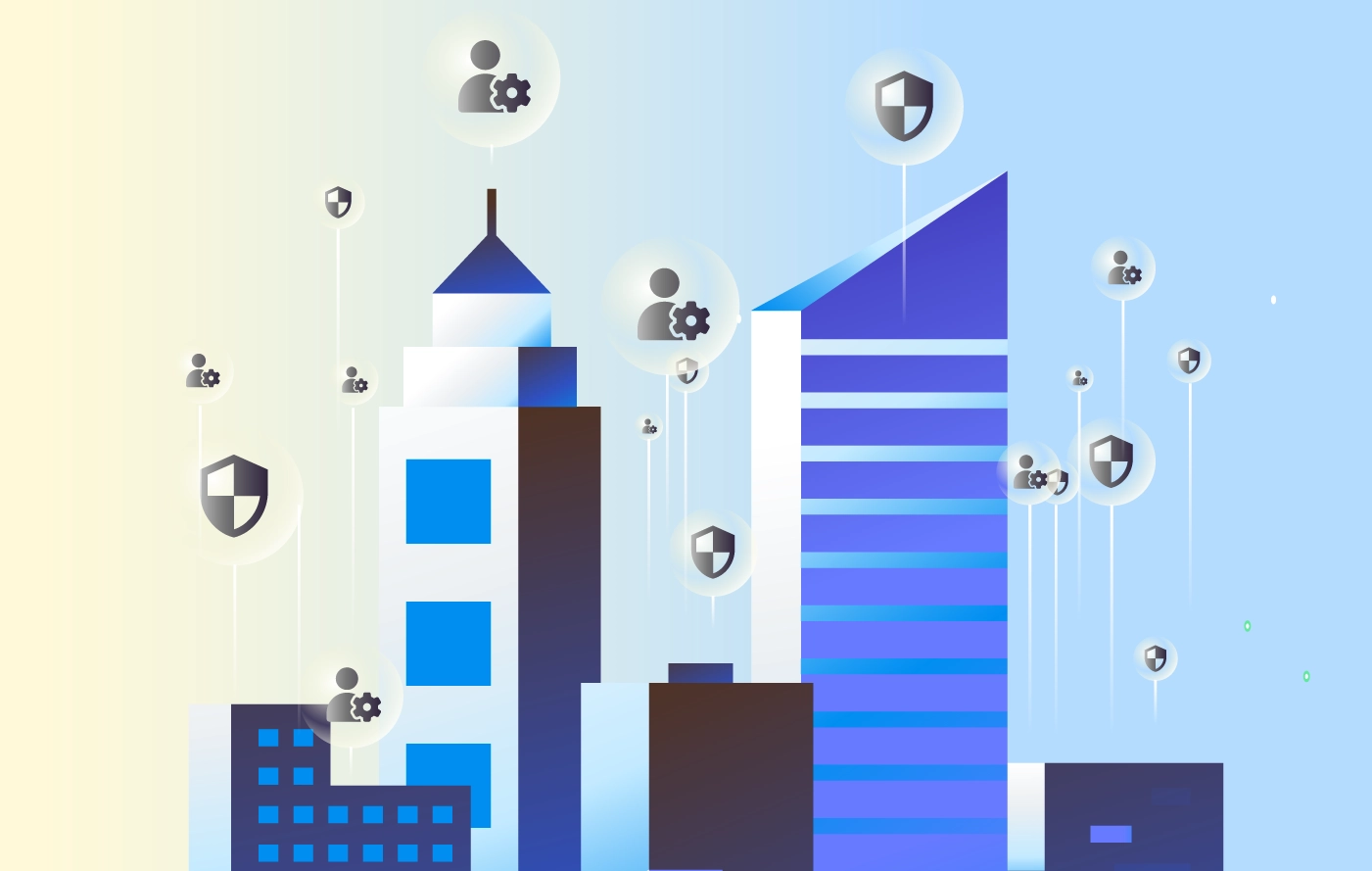
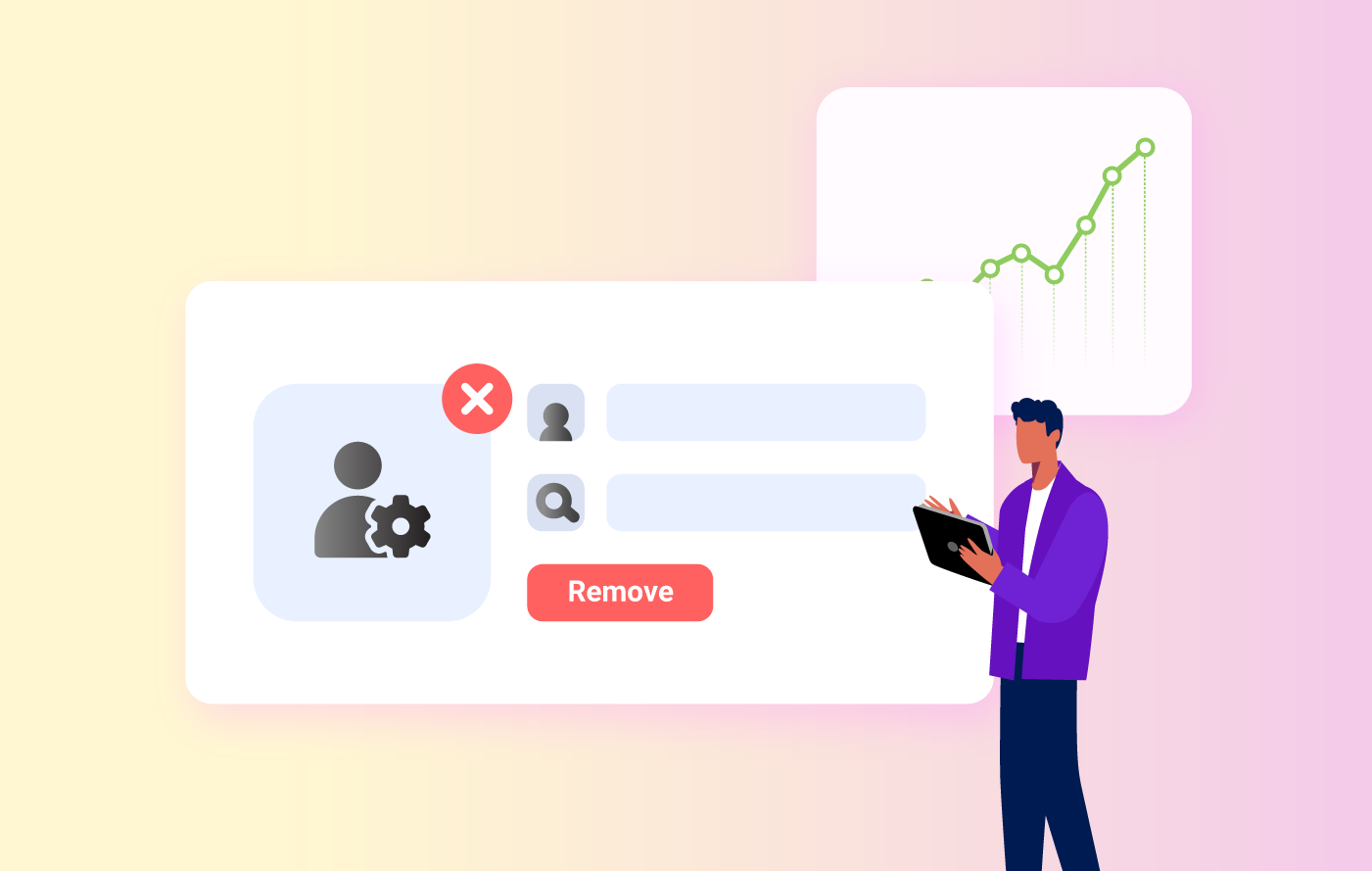

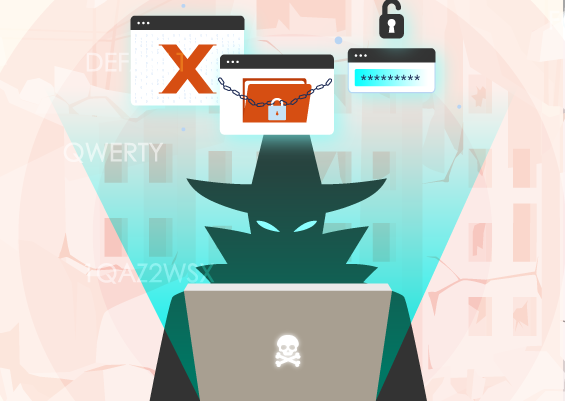
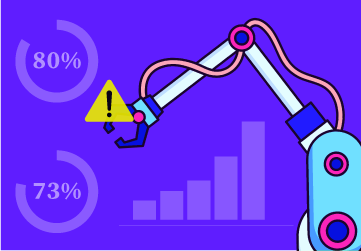
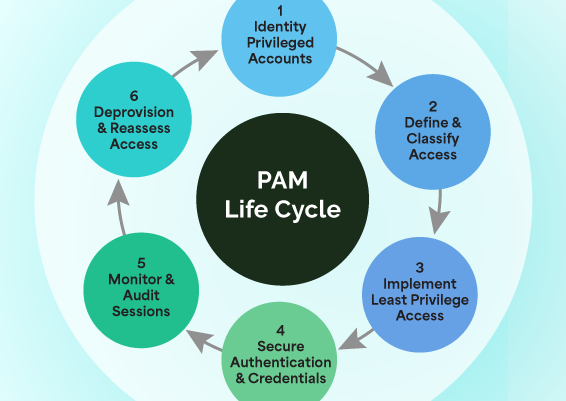

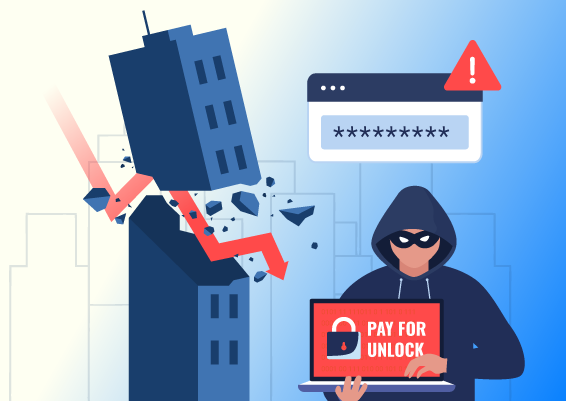
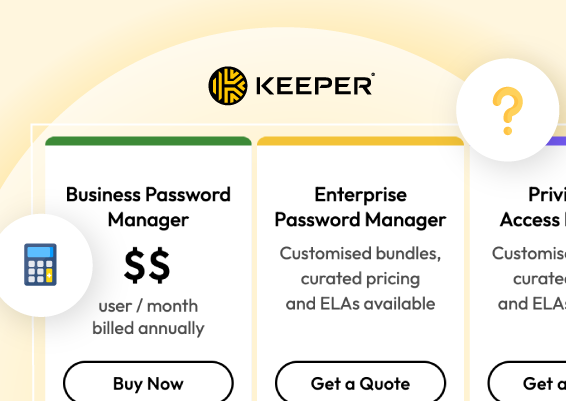


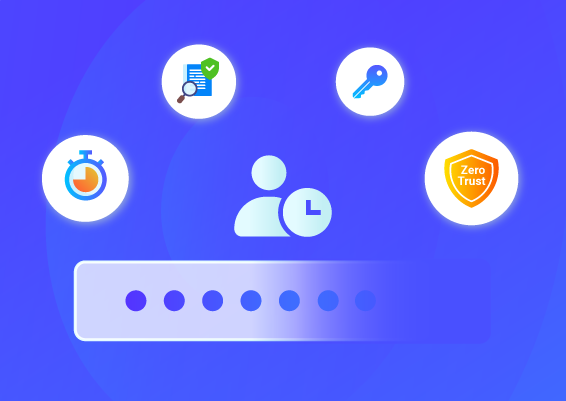
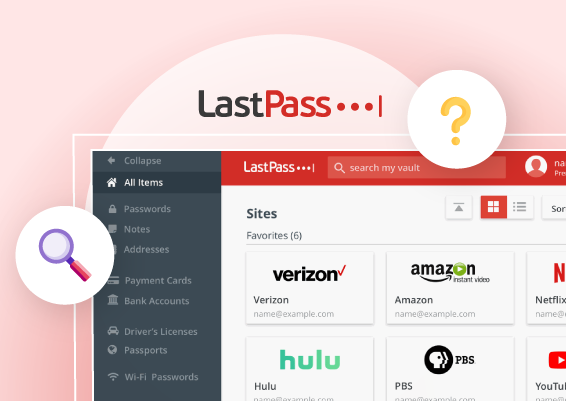
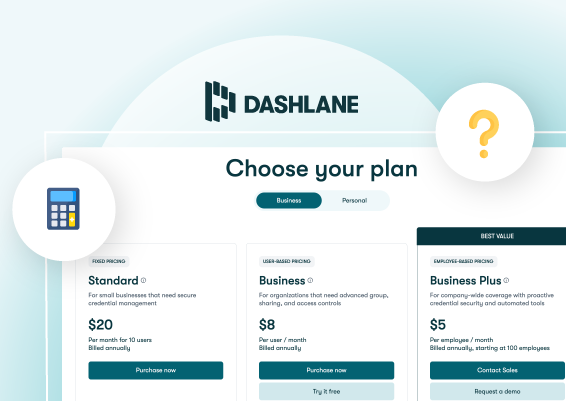
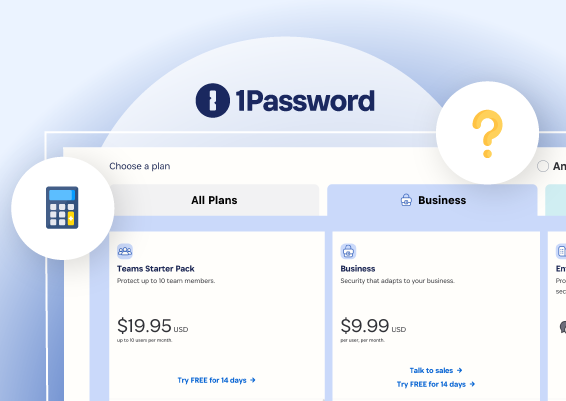
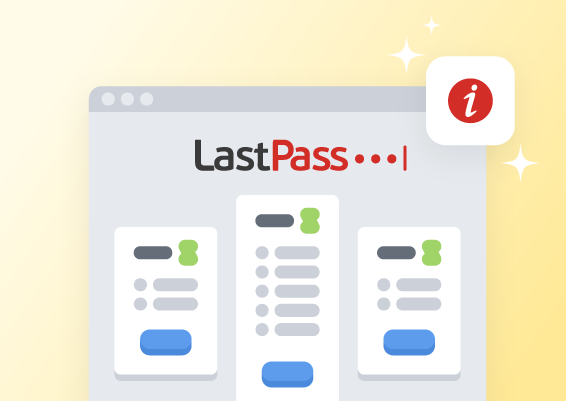

![What is Cloud PAM? [Definition, Features, Benefits, and Factors to Choose the Right One]](/images/cloud-pam/cloud-pam-blog-image.webp)