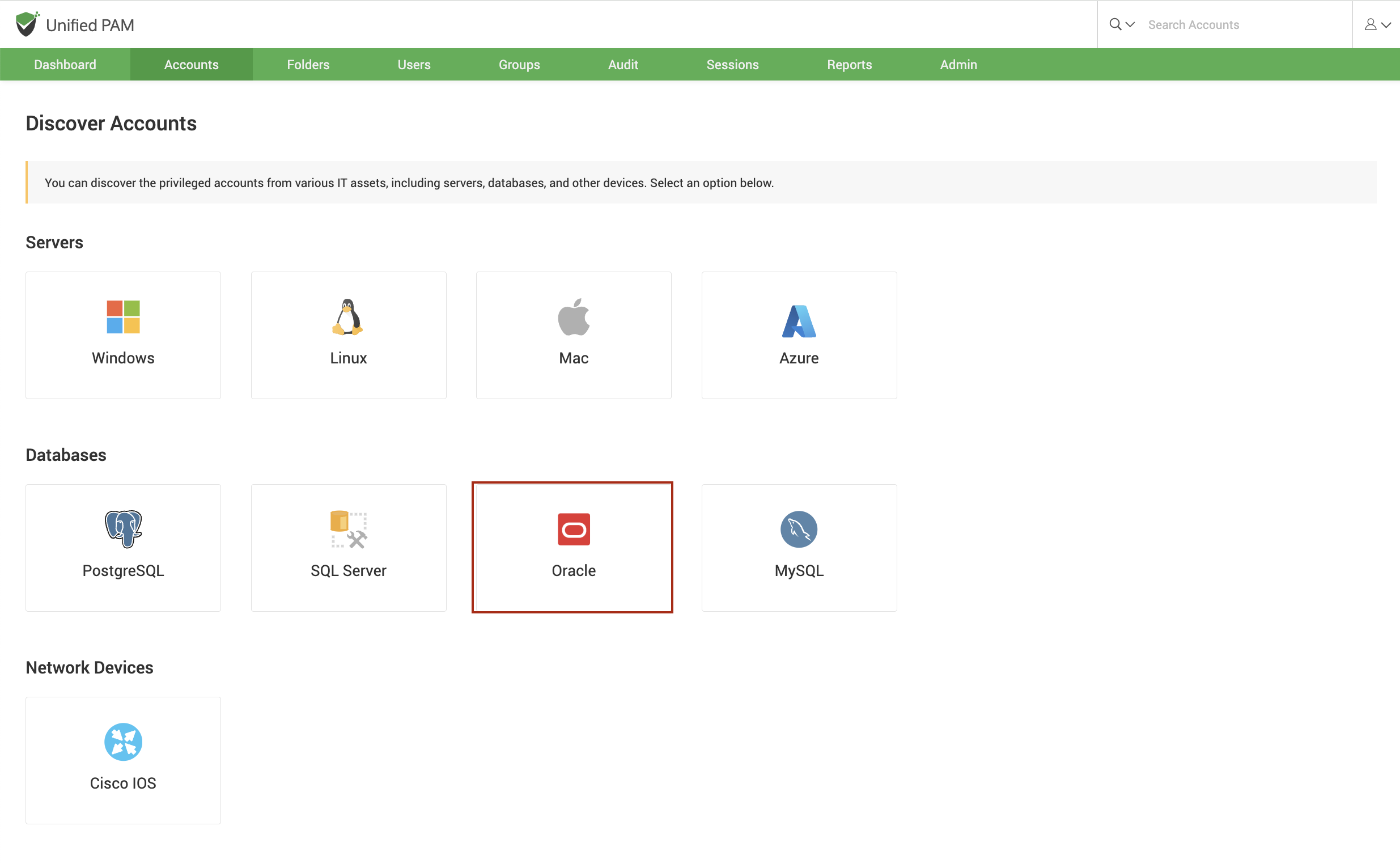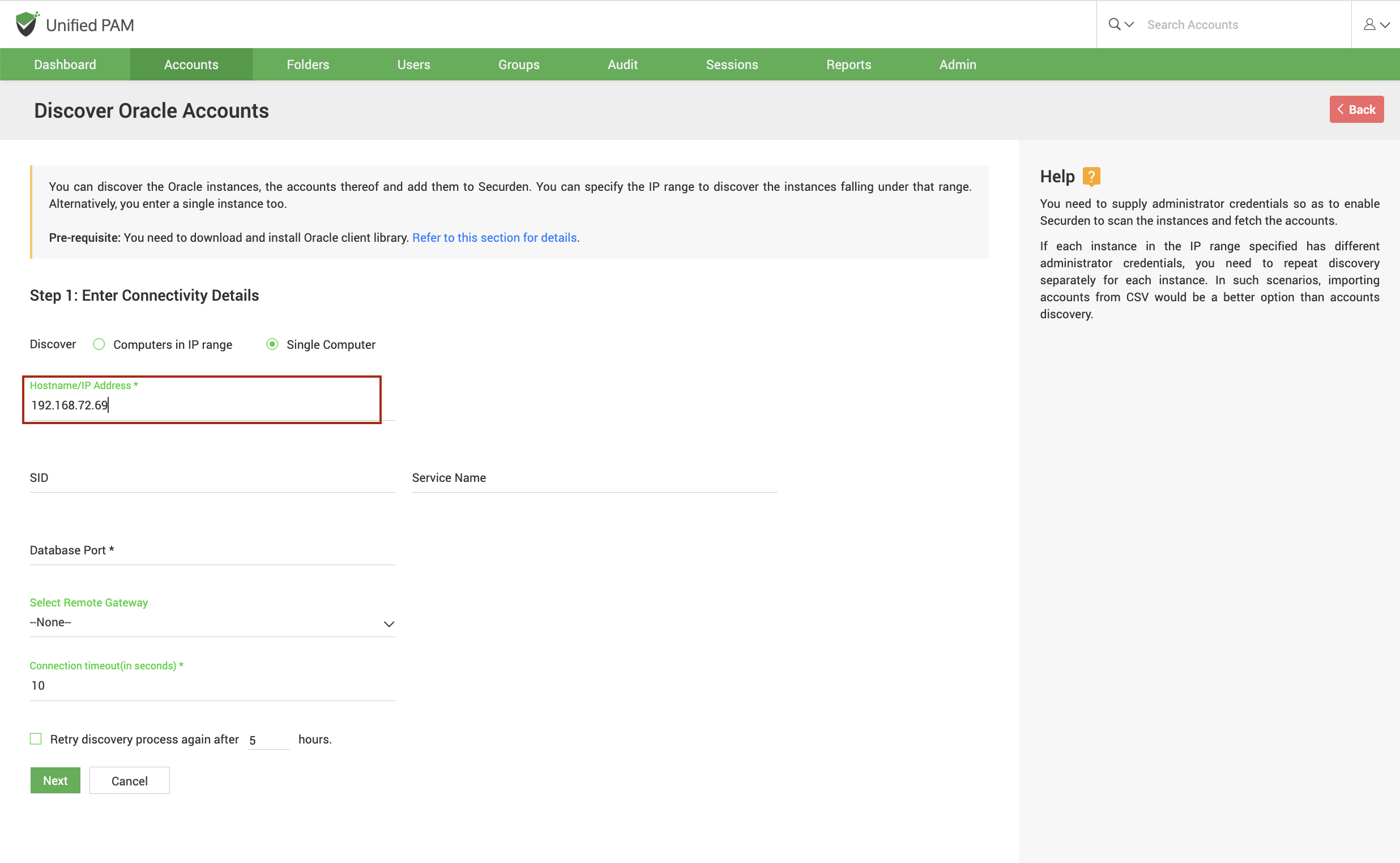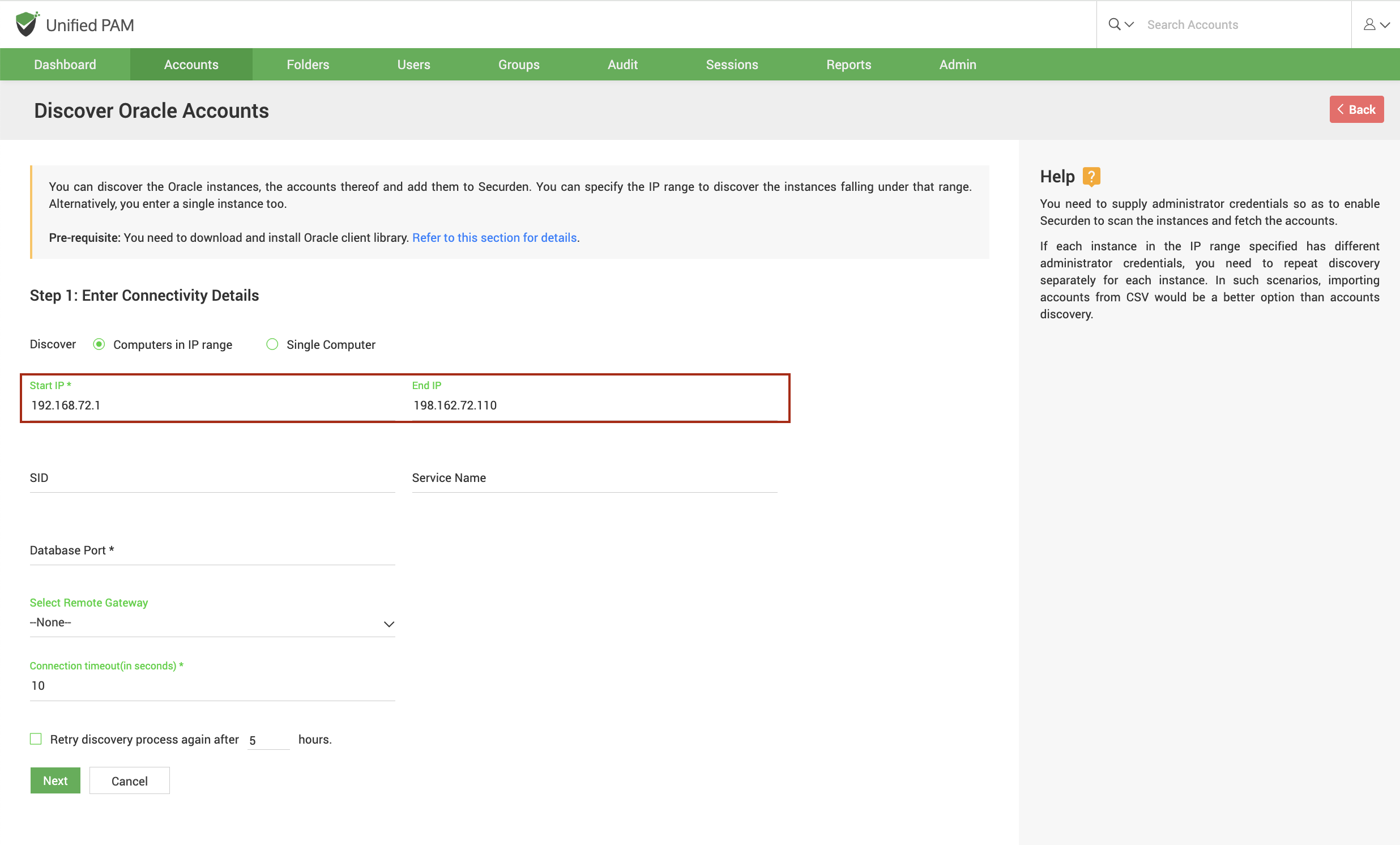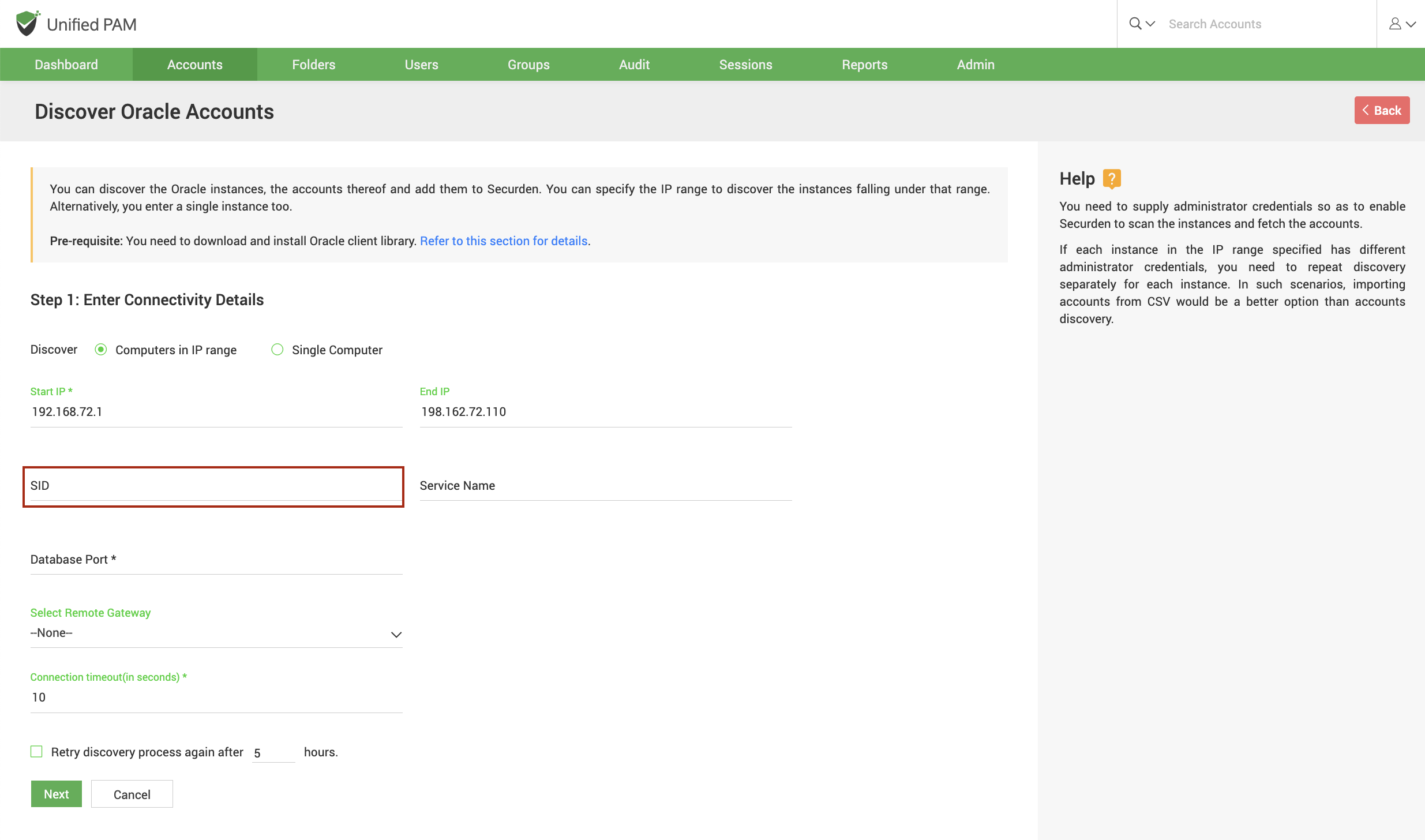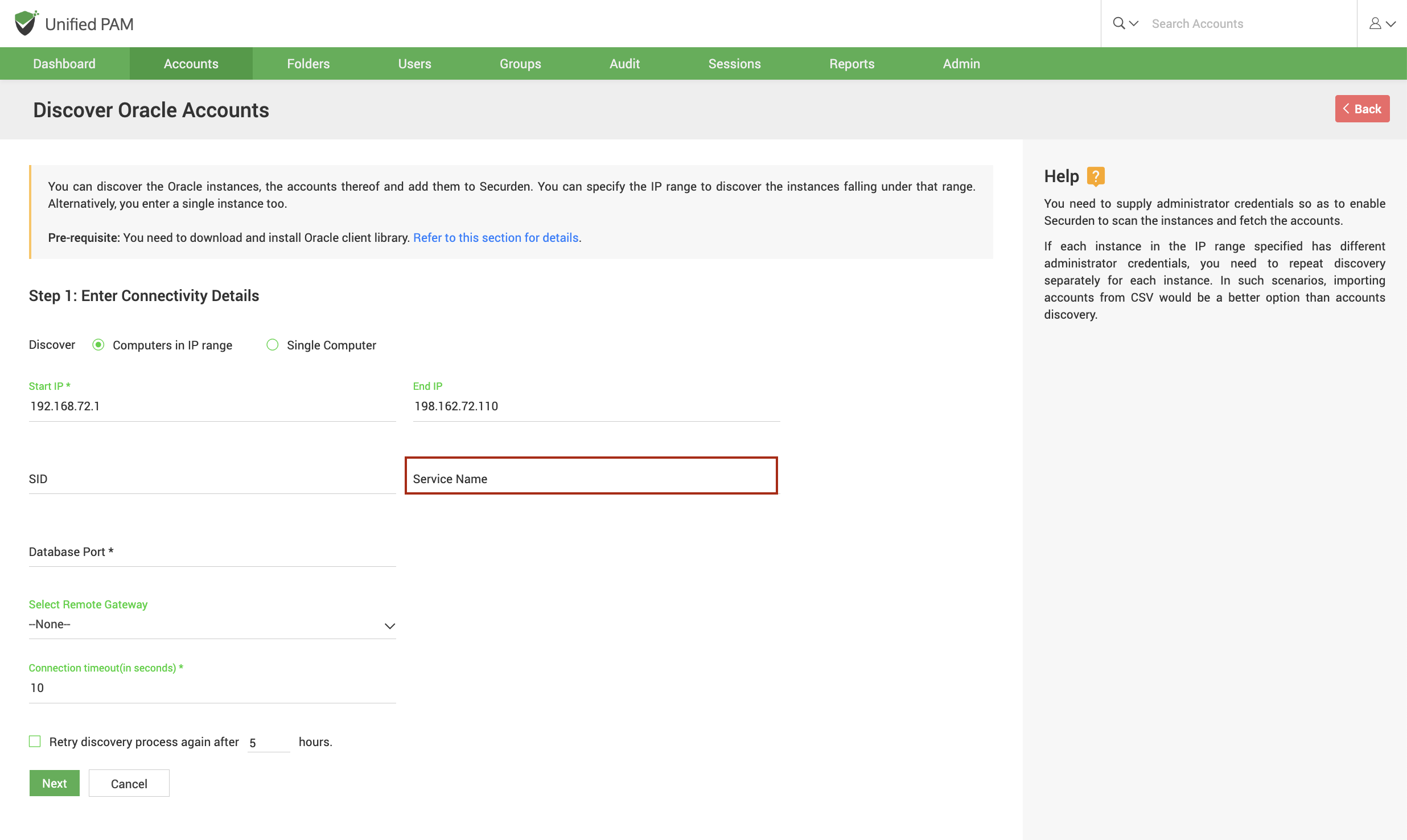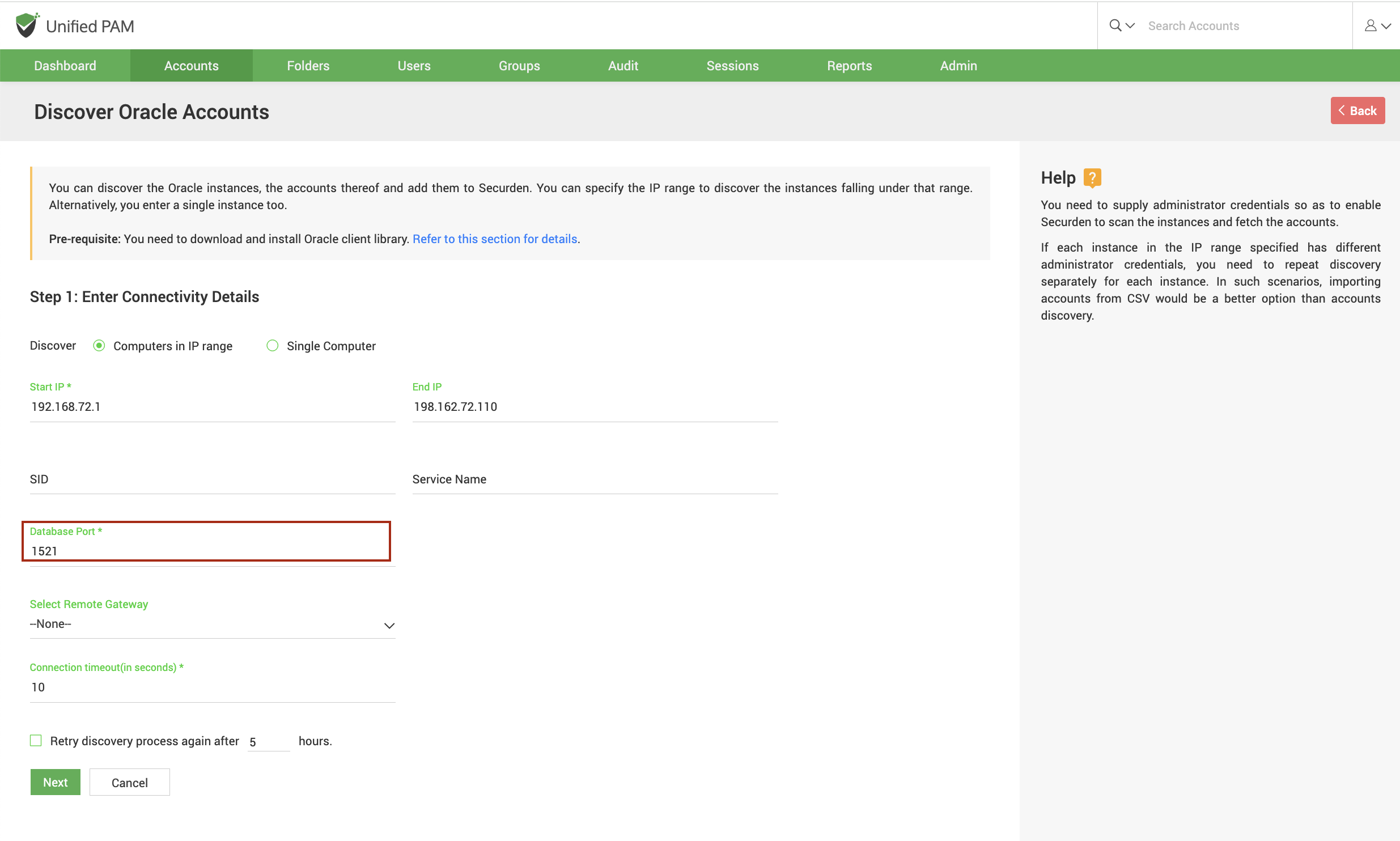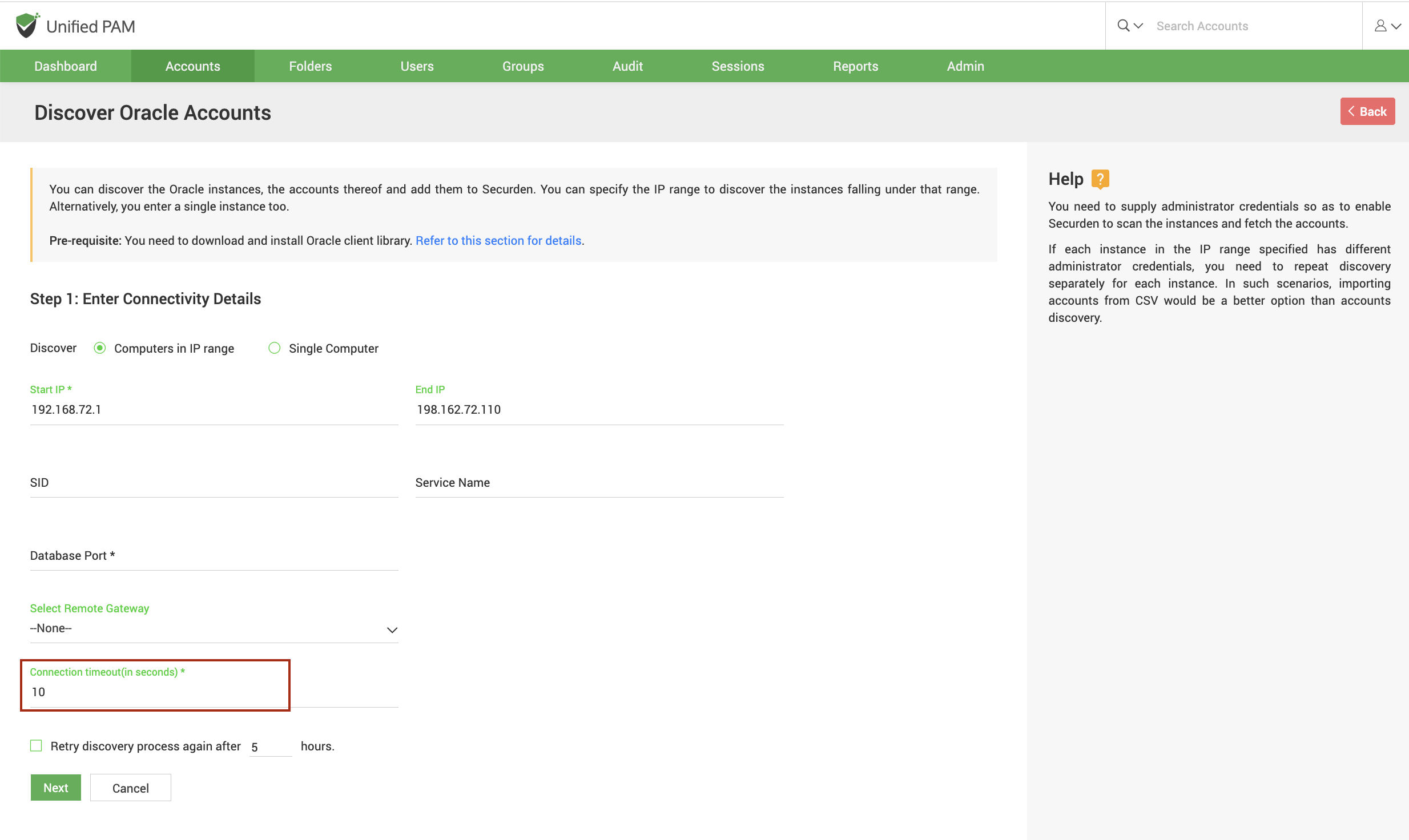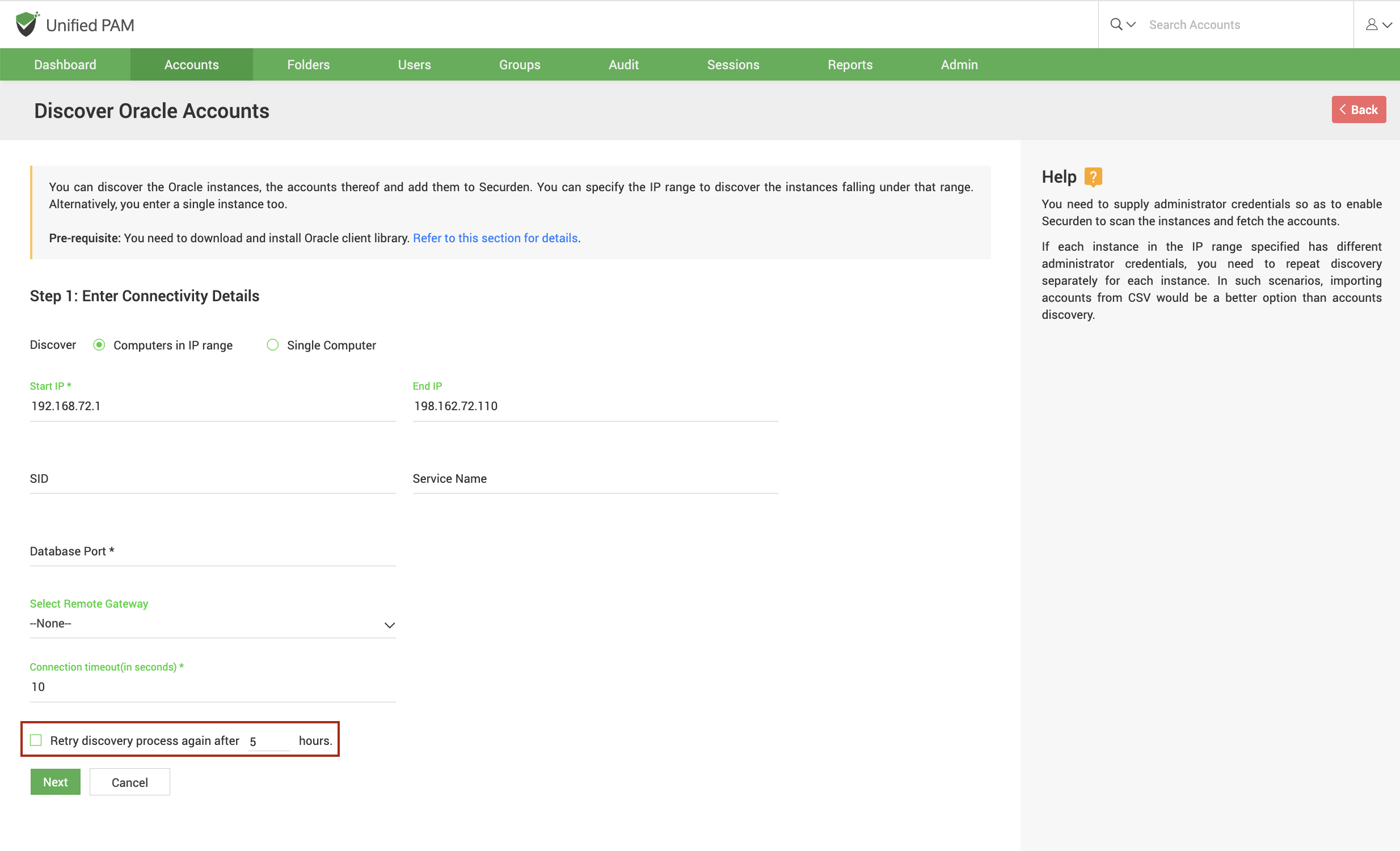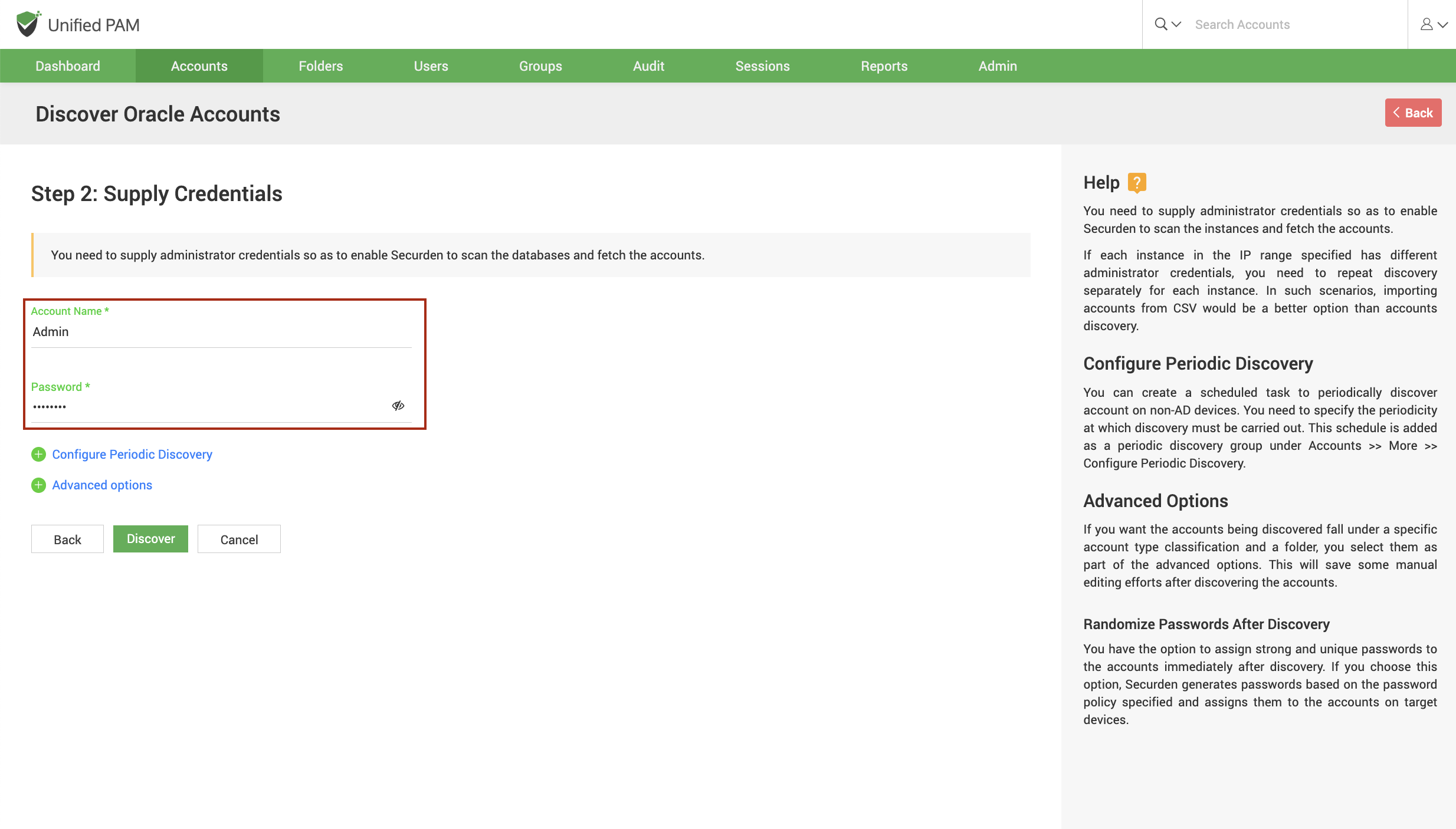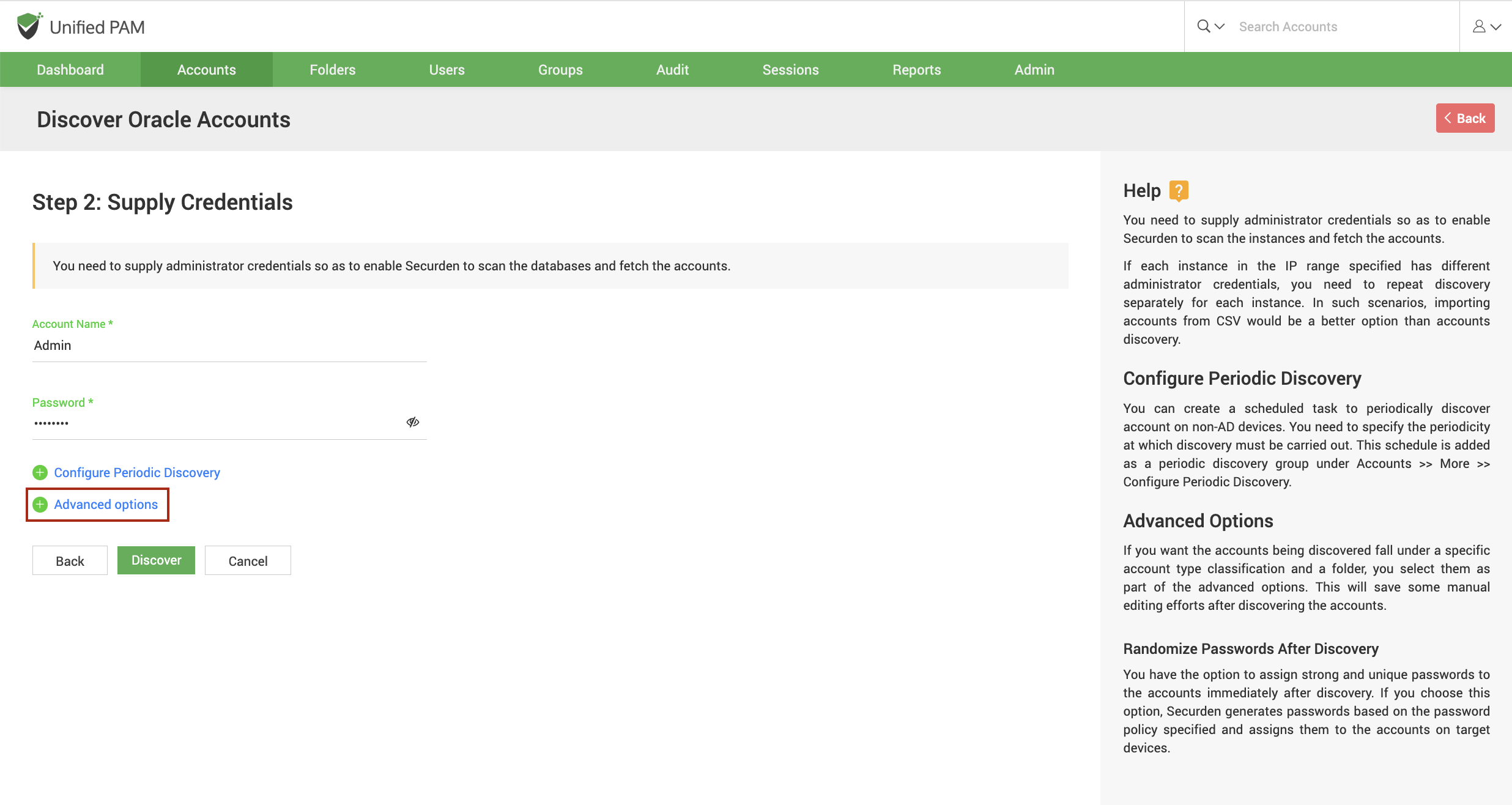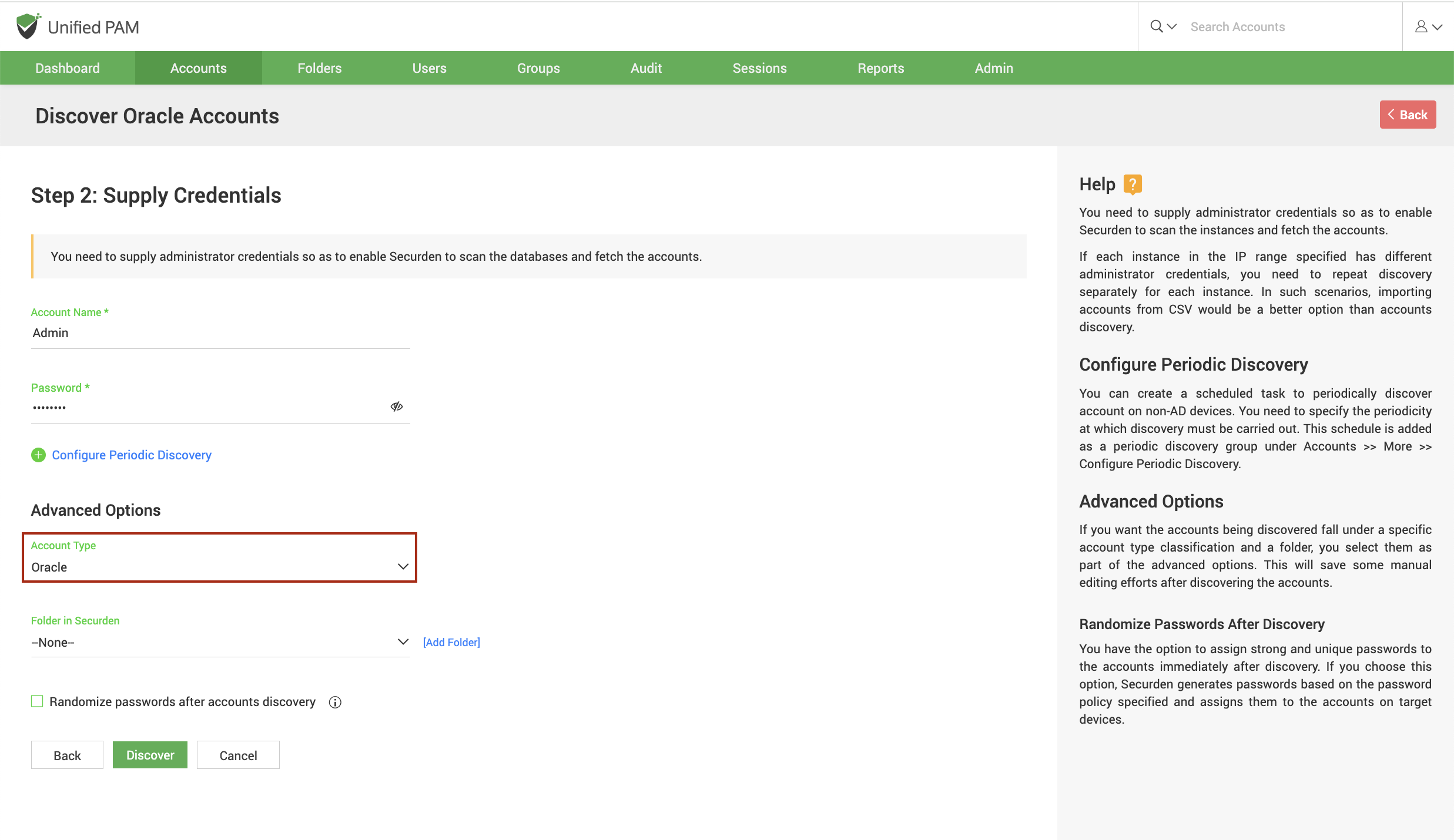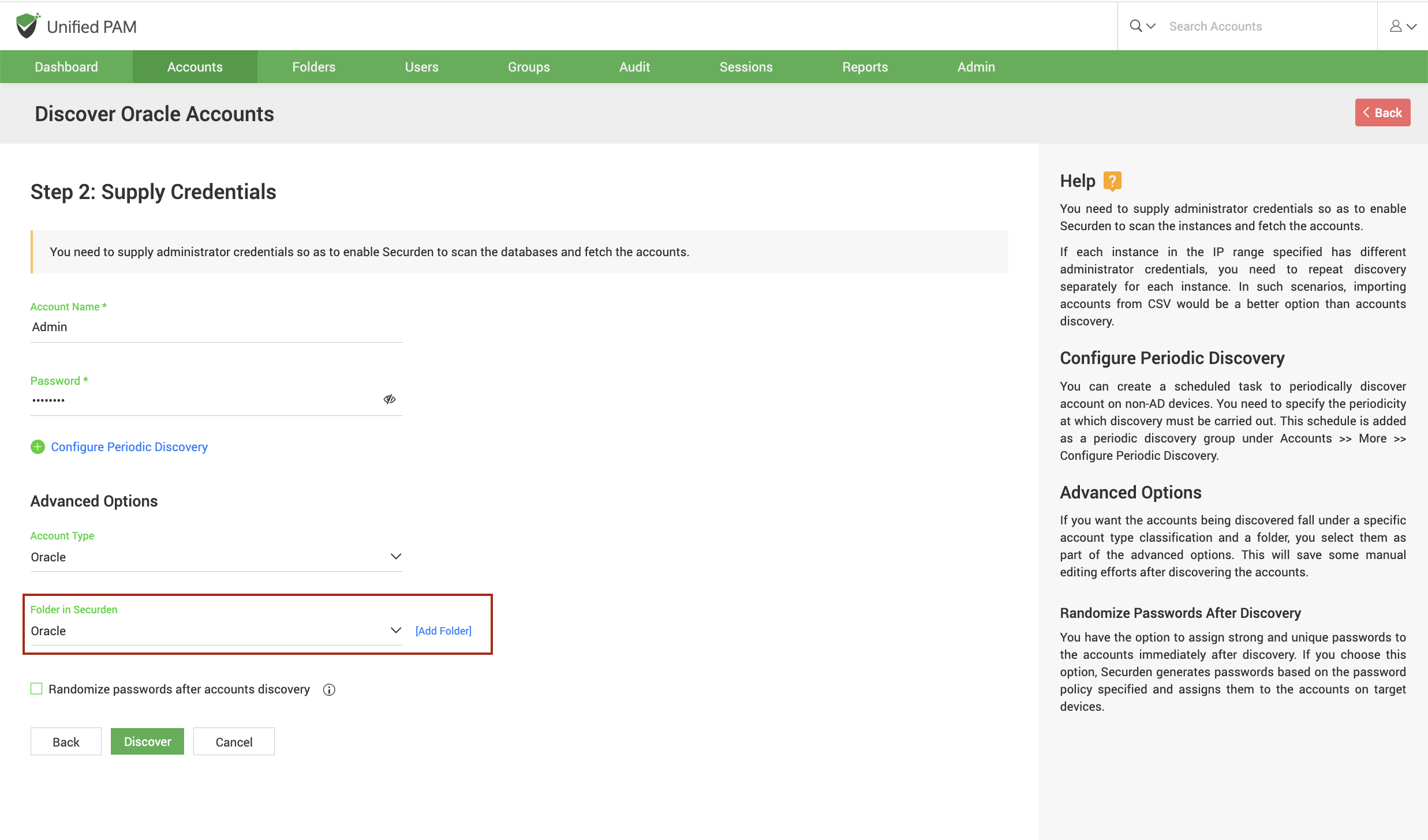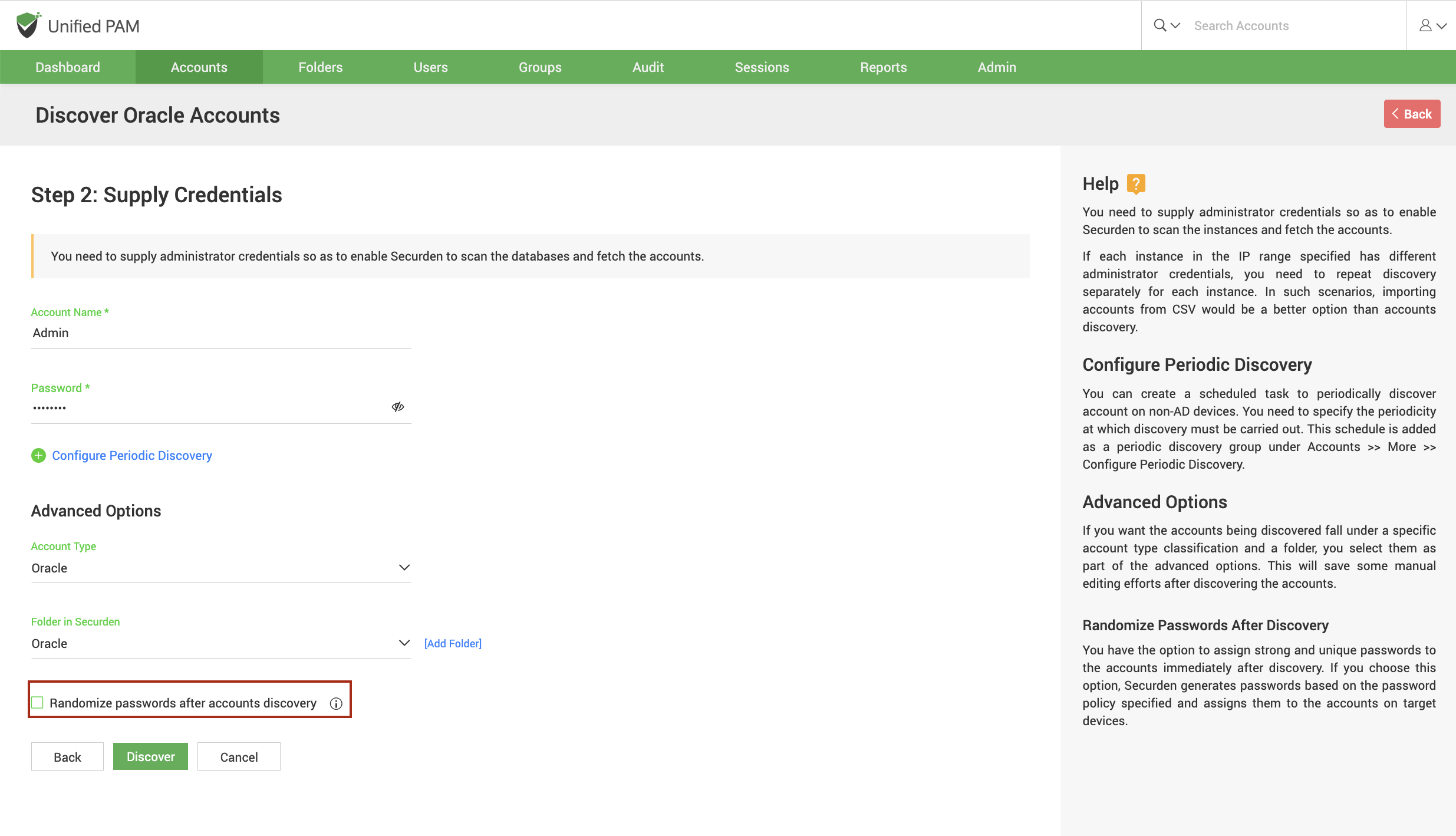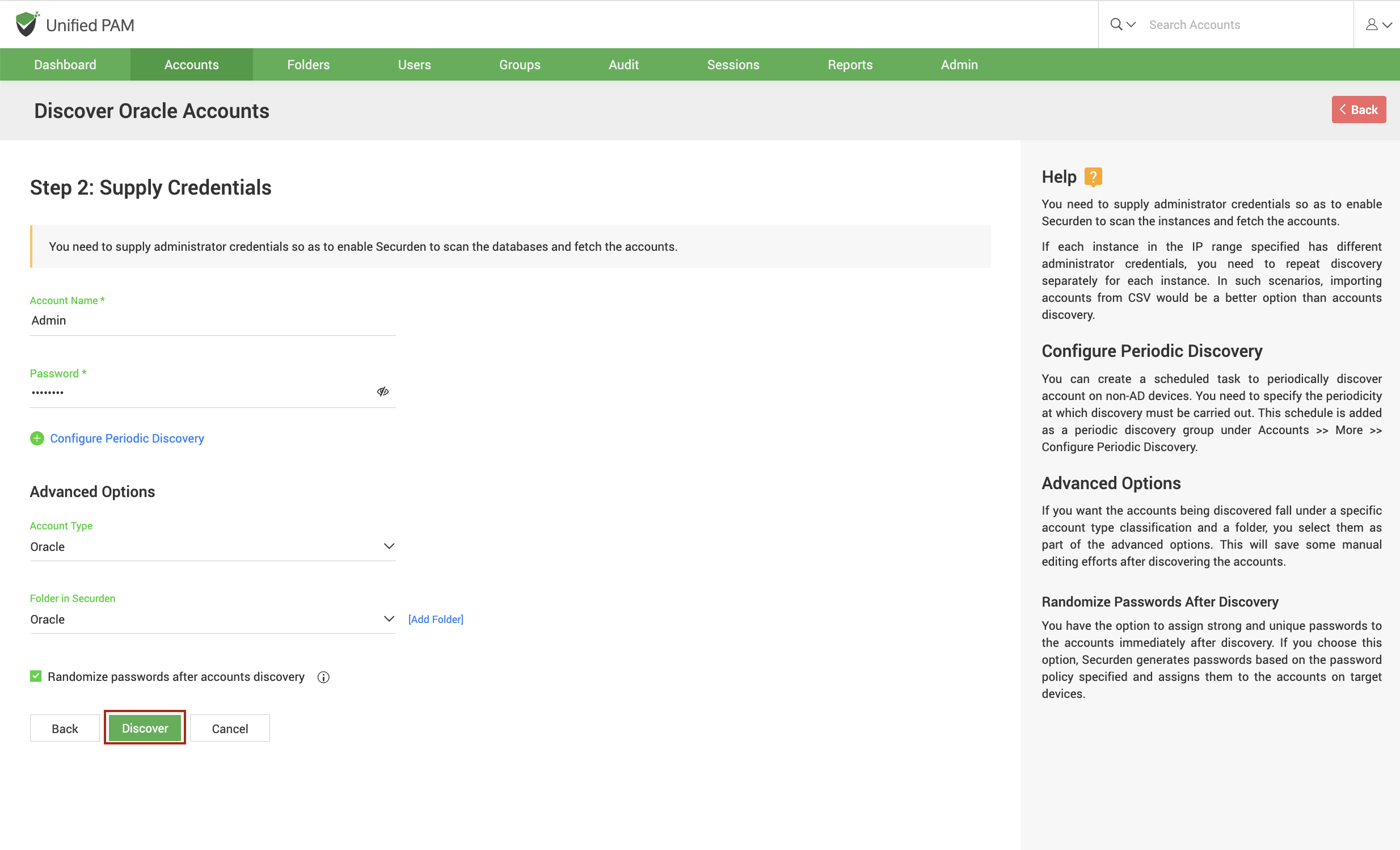Discovering Privileged Accounts from Oracle Database
You can connect to your Oracle instances and discover accounts present in them. To discover accounts in Oracle databases, navigate to Accounts >> Add >> Discover Accounts >> Oracle Database.
Discovering accounts from databases is a two-step process:
- Connecting to the Oracle database
- Supply administrator credentials and discover
Step 1: Connecting to the Oracle Database¶
Before Securden discovers accounts from databases, it needs to establish connectivity between the database server and the Securden server. To establish connectivity, you need to furnish details such as the IP address and database port of the database instance.
IP Address¶
You can either run the discovery on a single computer or on a series of computers.
-
To discover from a single device, select Single Computer. You need to specify the IP address (or) the hostname of the required computer.
-
If you want to discover from a range of computers, select Computers in IP Range. You need to specify the start and end of the IP range.
SID¶
Once you've specified the IP address, the next step is to enter the SID which is the unique name that you use to identify your Oracle instance.
Service Name¶
Then, you need to enter the service name. This is the alias given to your database for remote connection purposes.
Database Port¶
You need to specify the port over which the database is serving.
Connection timeout¶
You need to specify the maximum time in seconds for which Securden will try to establish connectivity with your database instance.
Retry discovery process again¶
If Securden is unable to connect to any or all the specified devices at present, you can schedule a re-attempt at discovery. You need to specify the time in hours after which the discovery process is attempted again.
Step 2: Supply Administrator Credentials and Discover¶
Before Securden can discover accounts from the Oracle database, it needs to go through authentication. You need to specify the username and password of the administrator account.
Note
If each instance in the IP range specified has different administrator credentials, you need to repeat the discovery separately for each instance. In such scenarios, importing accounts from CSV would be a better option than accounts discovery.
Advanced Options¶
Once you've discovered accounts from your Oracle database, Securden provides certain advanced settings to populate all the discovered accounts under a specific account type and/or a specific folder.
Account type¶
You can select one of the compatible account types from the drop-down. If you want to assign a different account type from the available list of types, you need to navigate to Admin >> Account Management >> Account Types and add a new custom account type or modify an existing custom account type according to your needs.
Folder¶
You can open the drop-down menu and select the required folder from the folder tree. If you want to create a new folder, you can click [Add Folder] and create a new one.
Randomize passwords after discovery¶
Immediately after the discovery, you can assign secure and unique passwords to the accounts. If you select this option, Securden creates passwords for the accounts on the target devices according to the password rules you specify. Once you have specified all your criteria, cllick Discover.
The process takes a few minutes to complete. Once it is completed, complete results with a list of accounts and their status is displayed. You can view how many accounts were successfully imported.