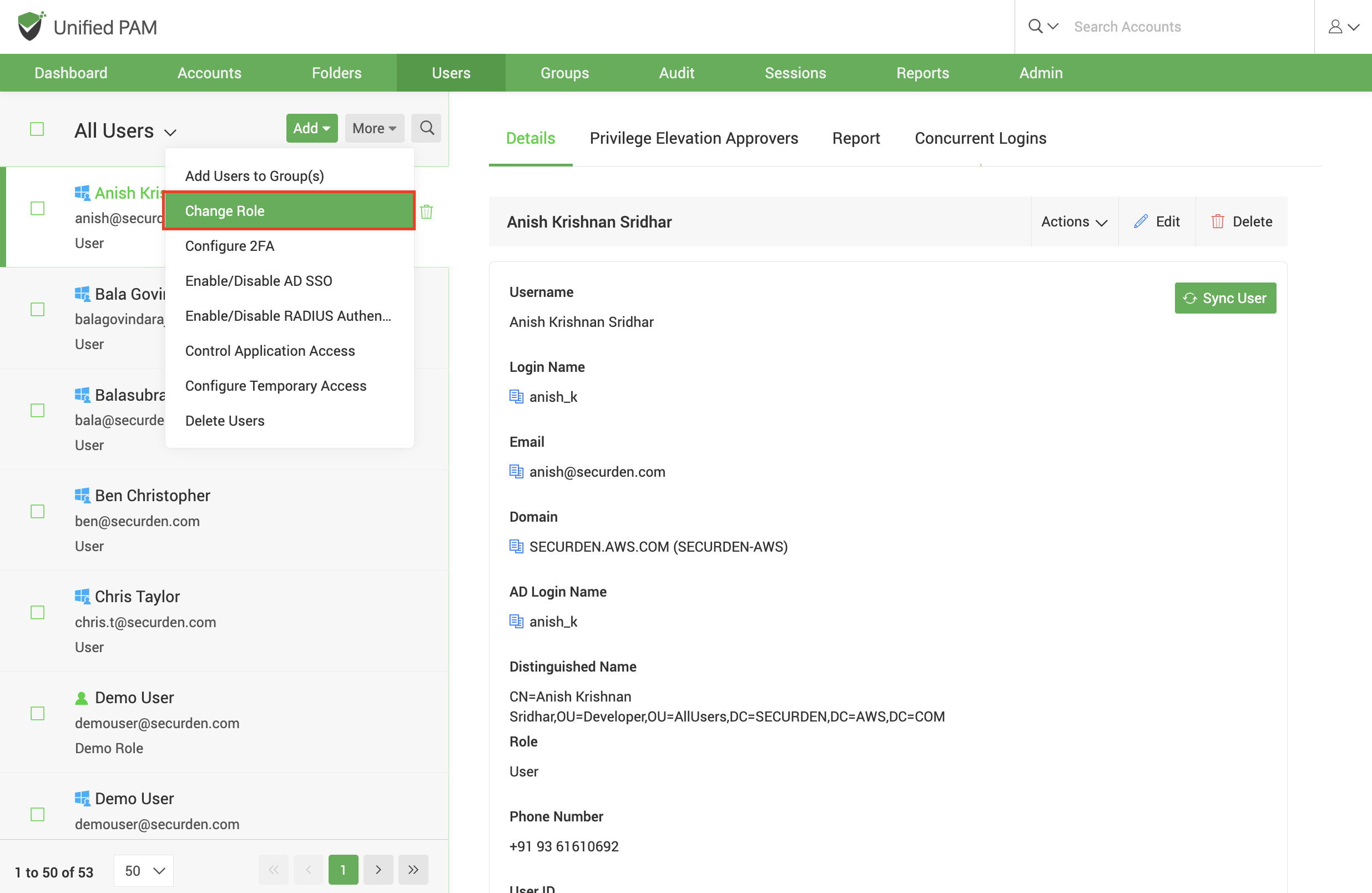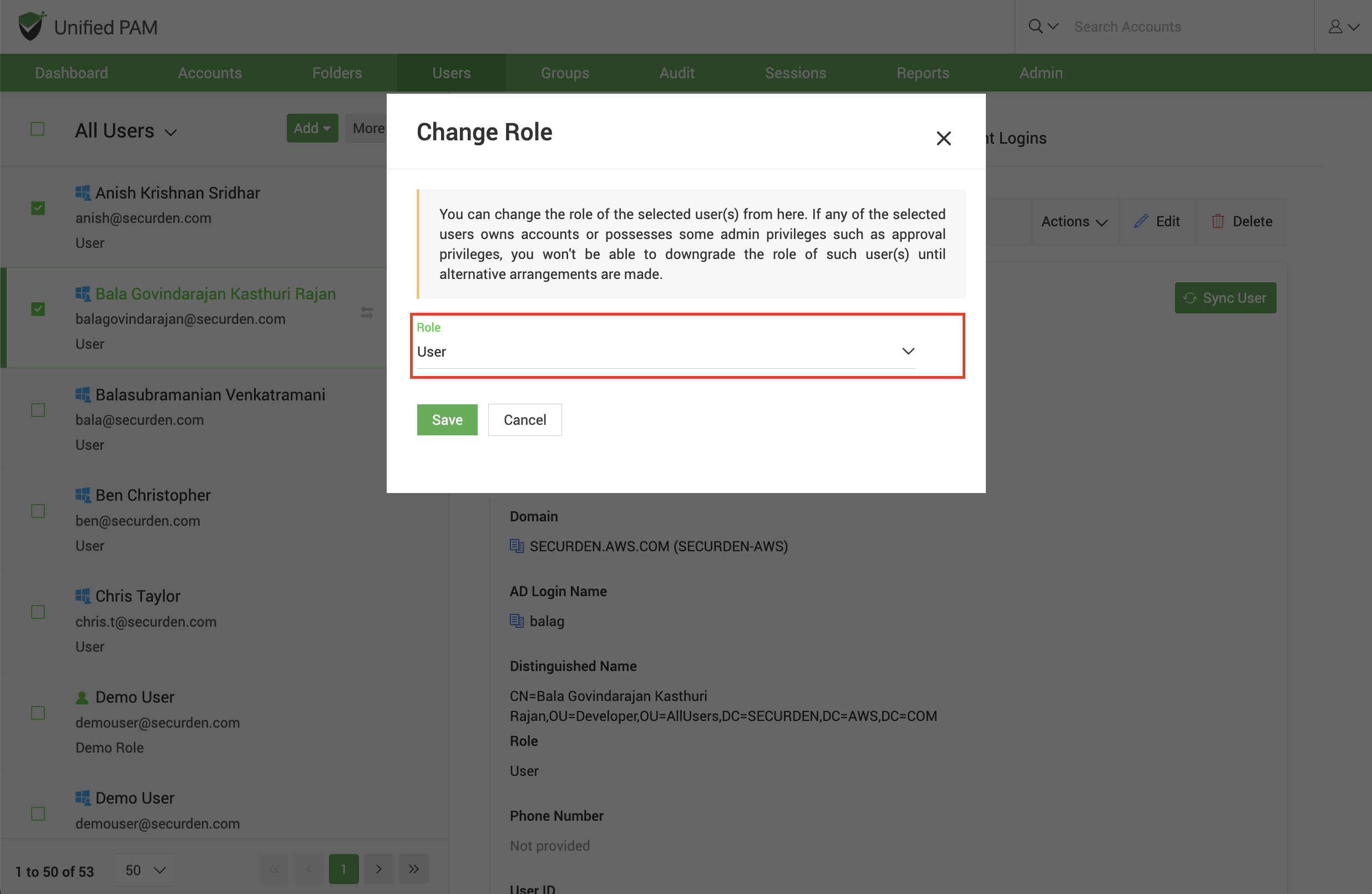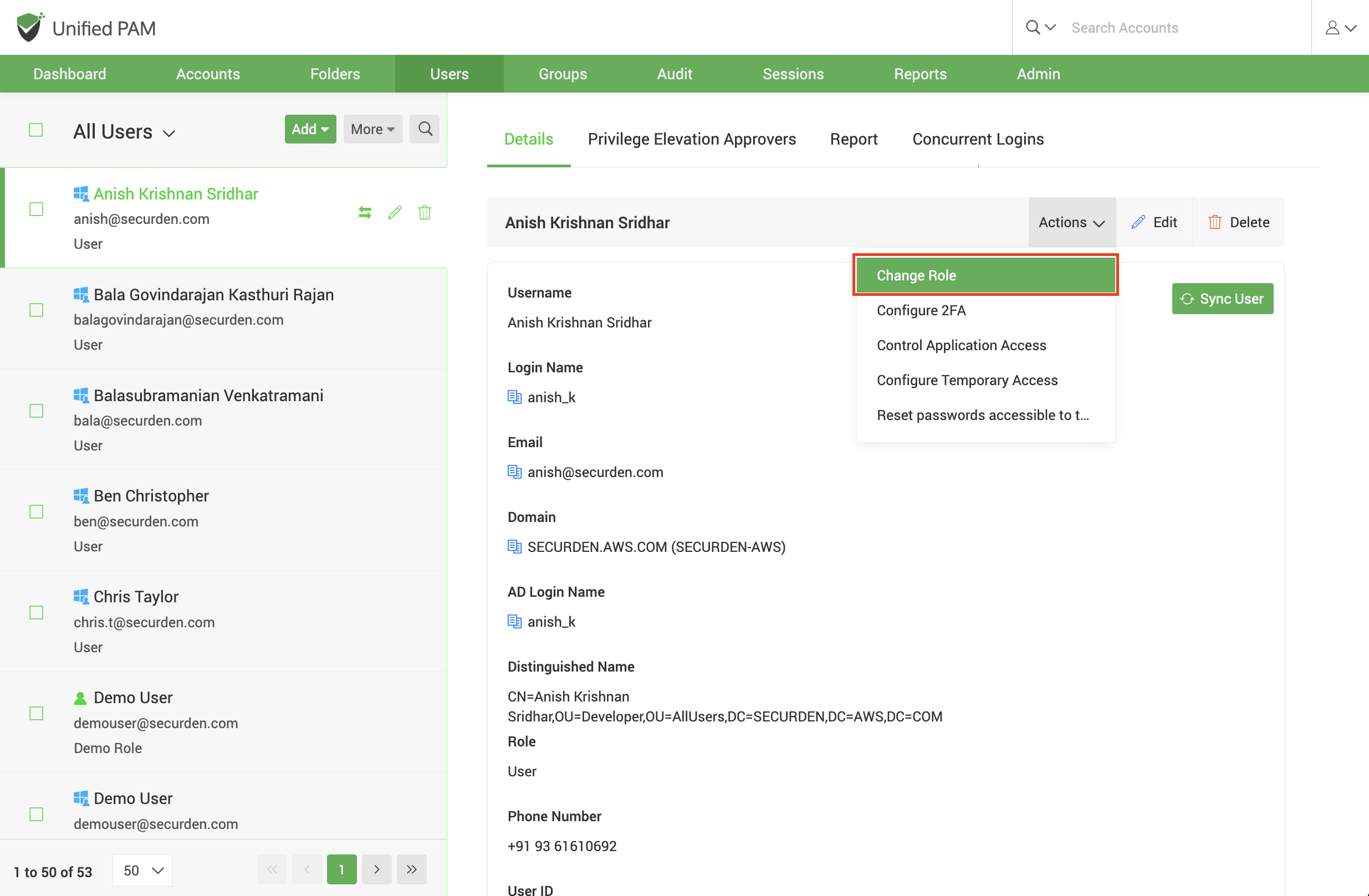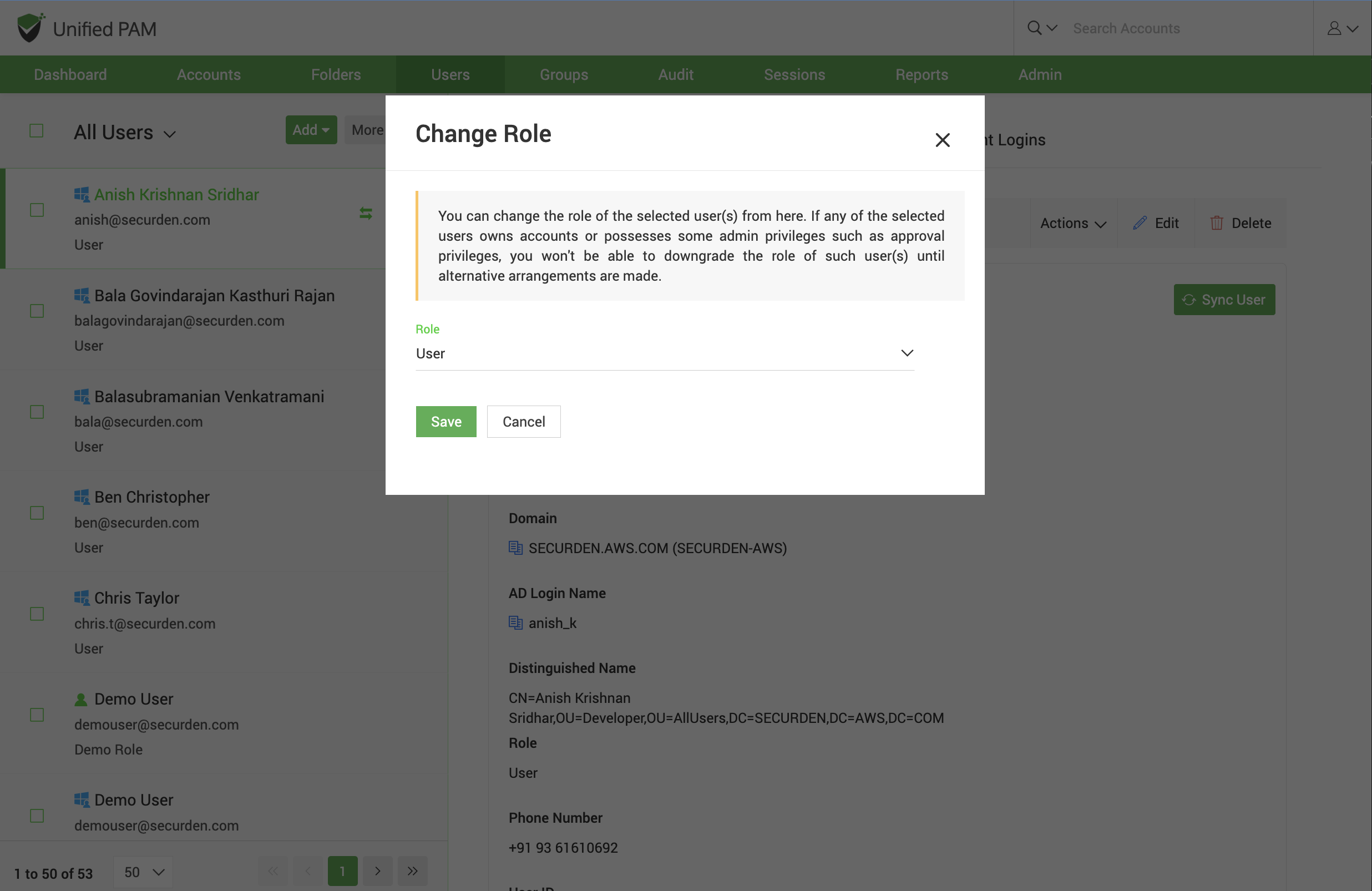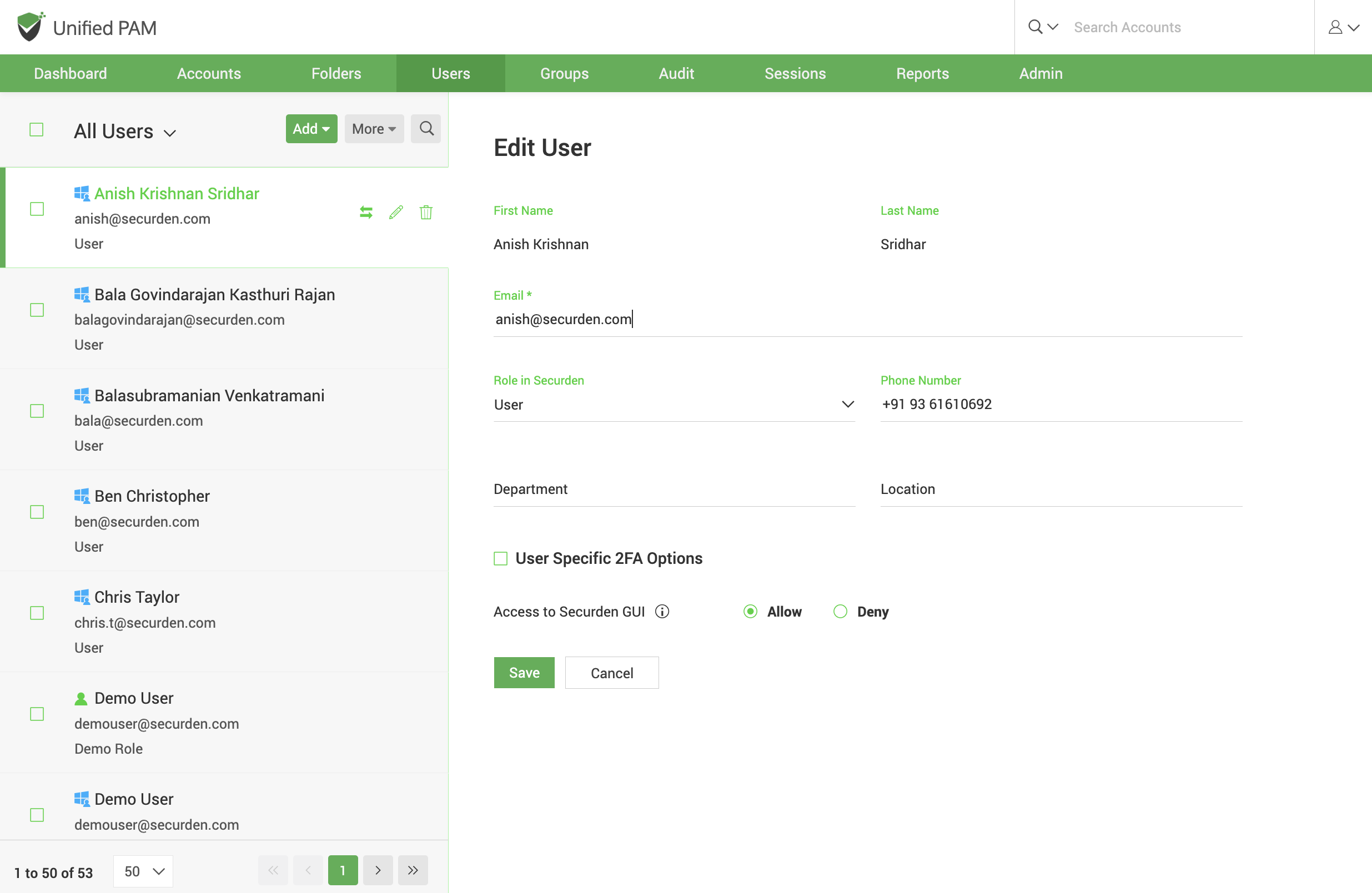Role Based Access Controls¶
Permissions to perform certain tasks can be granted to user based on their user roles. These roles can be used to enforce separation of duties and privileges in your organization. Each default role has certain privileges associated with them, that let the user carry out certain operations within the PAM solution.
Assigning Roles to Users¶
By default, users added or imported will have the role User in Securden. This can be changed while importing/adding them, or after you have added them. You can select from the list of available default roles in Securden. You have the option to create custom user roles outside the default roles available. These settings are further explained under Default User Roles and Custom User Roles.
To change the role assigned to multiple users,
Navigate to the Users section in the GUI, and select the required users.
Once you’ve selected the users, click More >> Change Role.
You can select the required role from the dropdown and Save changes.
Note
If any of the selected users owns accounts or possesses some admin privileges such as approval privileges, you won't be able to downgrade the role of such user(s) until alternative arrangements are made.
To change the role assigned to an individual user,
Navigate to the Users section in the GUI, and select the required user. Select Change Role under the Actions drop-down.
In the popup that opens, you can select the Role from the list of available ones in the drop-down.
You may Save the changes once you have assigned the role.
Note
If the selected users owns accounts or possesses some admin privileges such as approval privileges, you won't be able to downgrade the role the user until alternative arrangements are made.
Alternatively, you can Edit the user attributes to change their role.