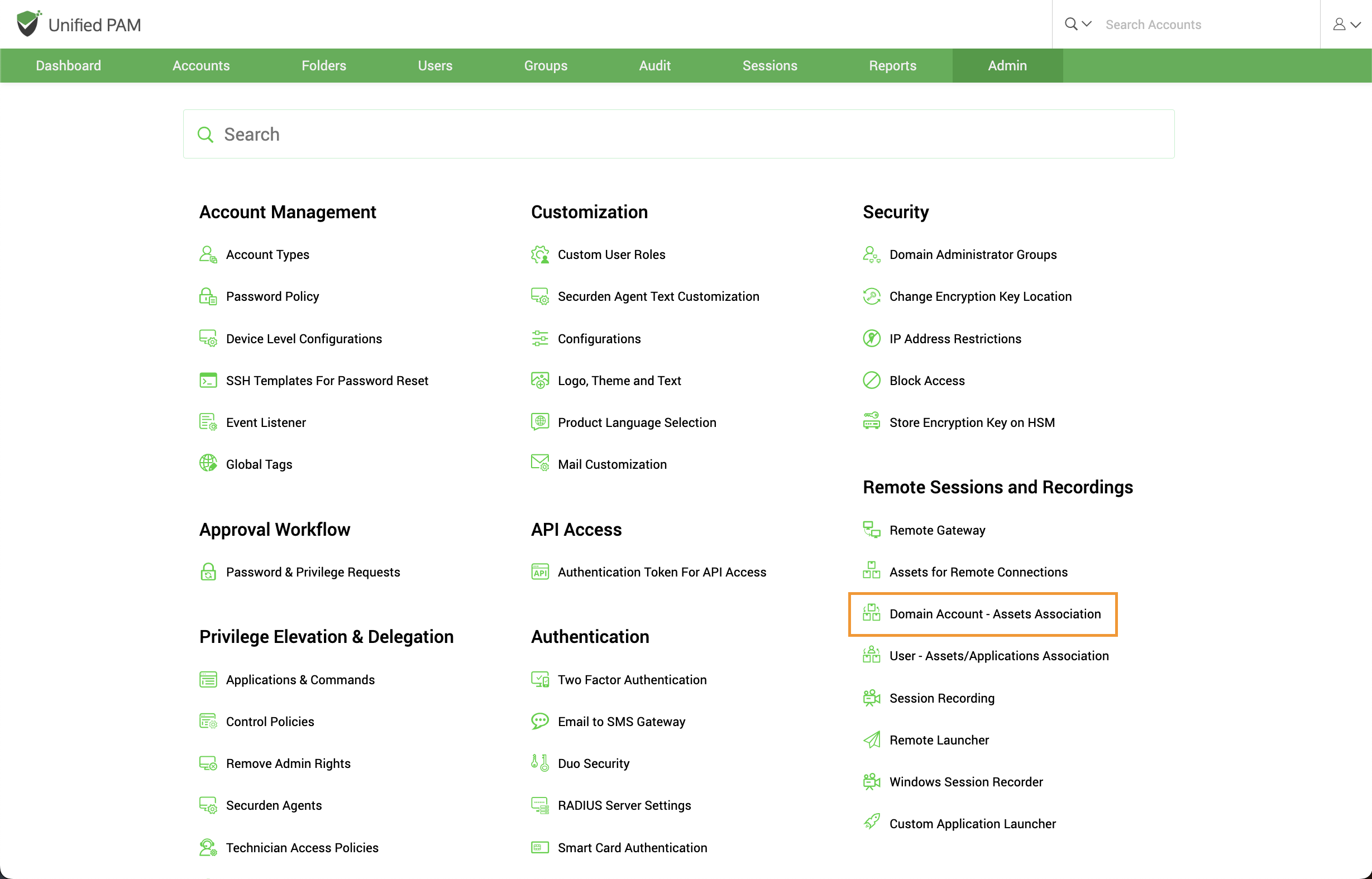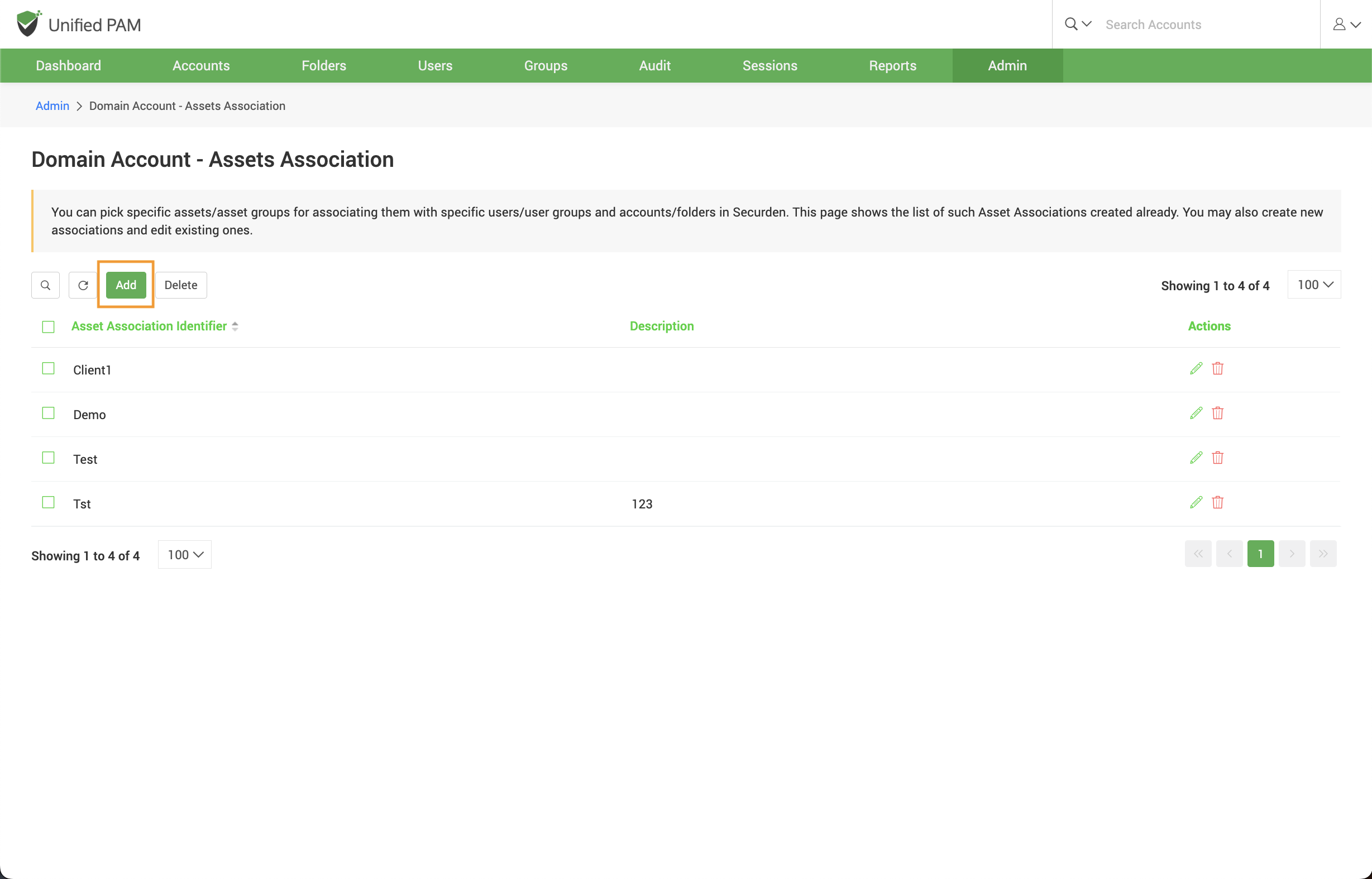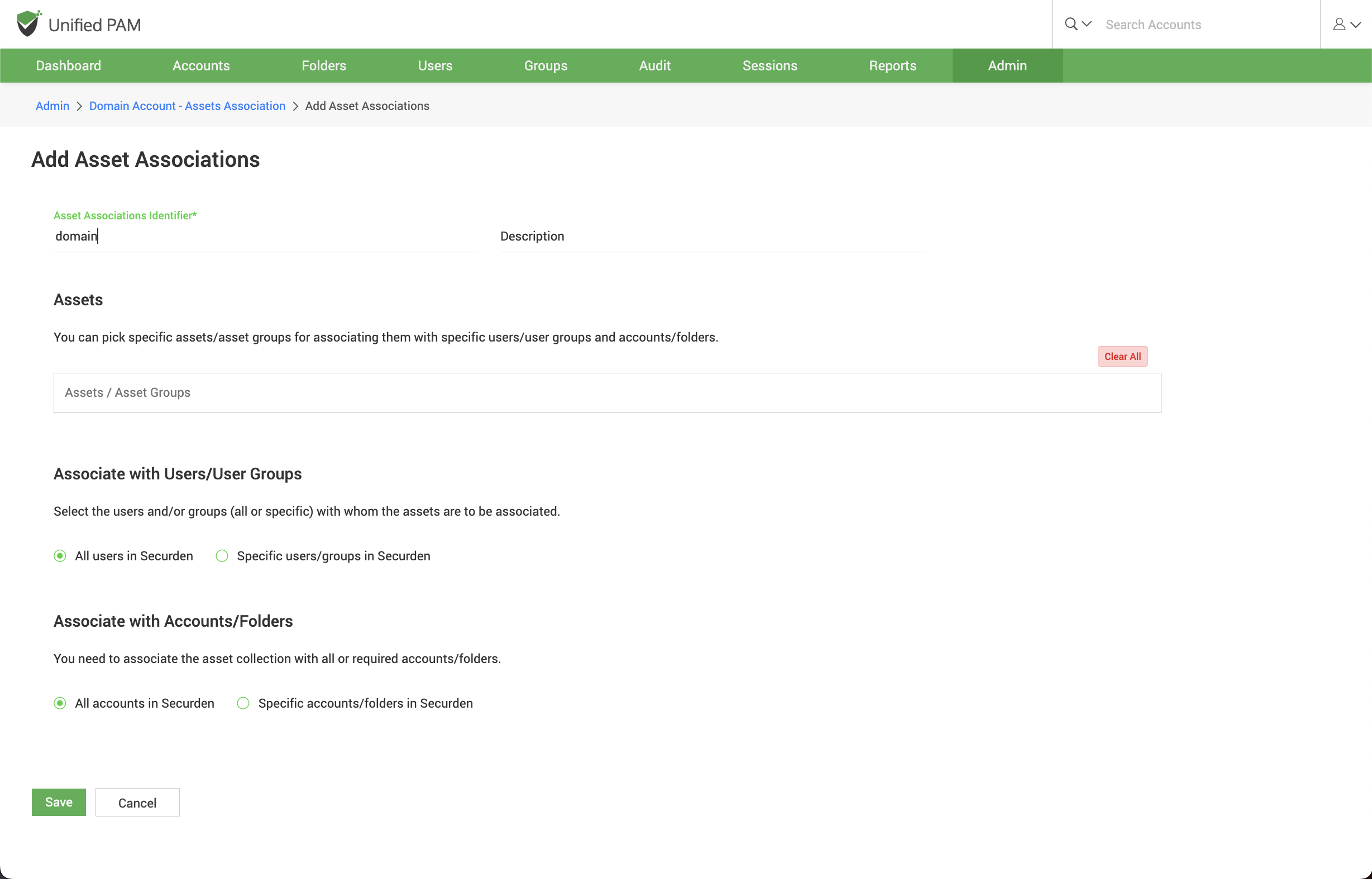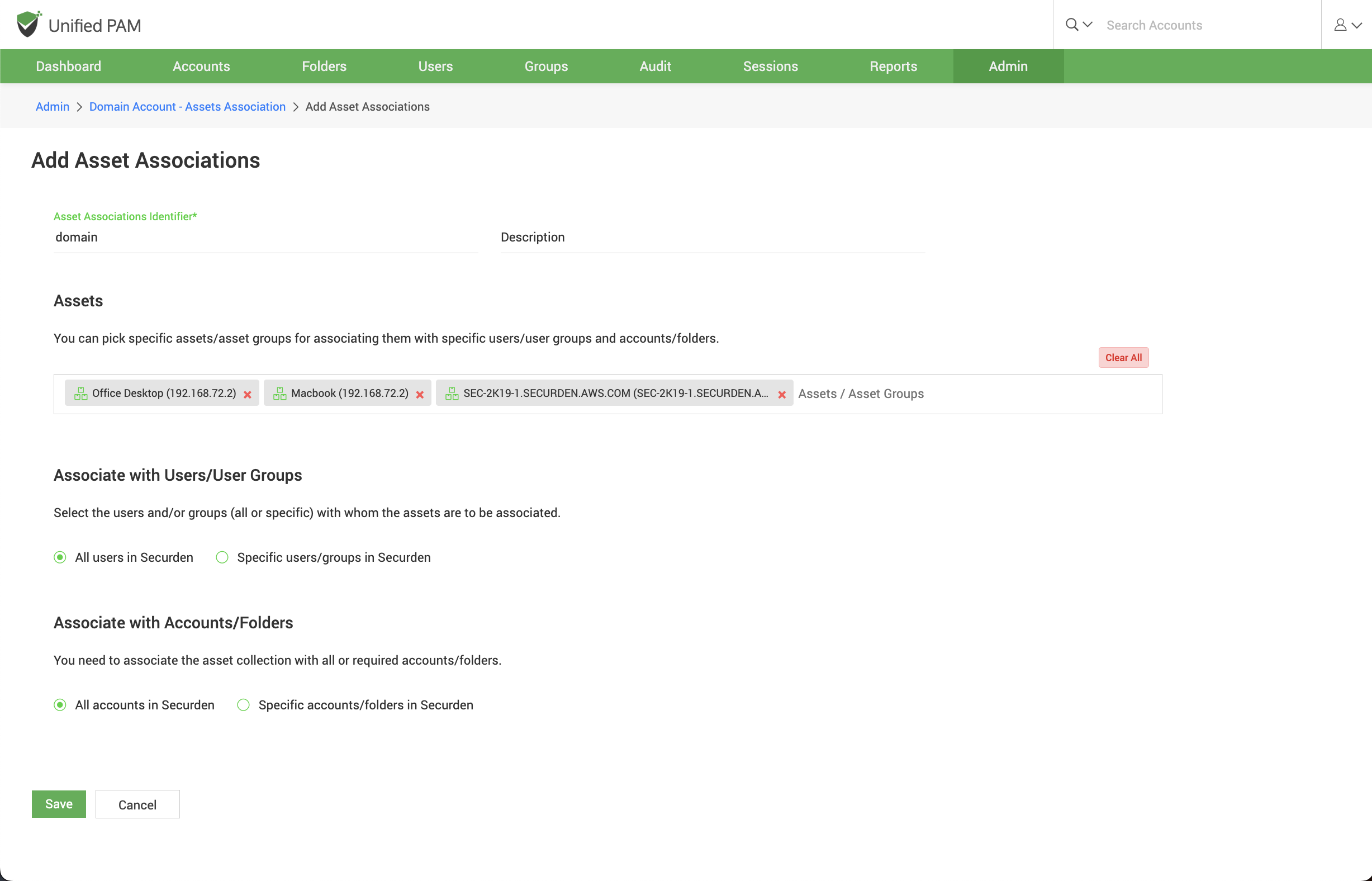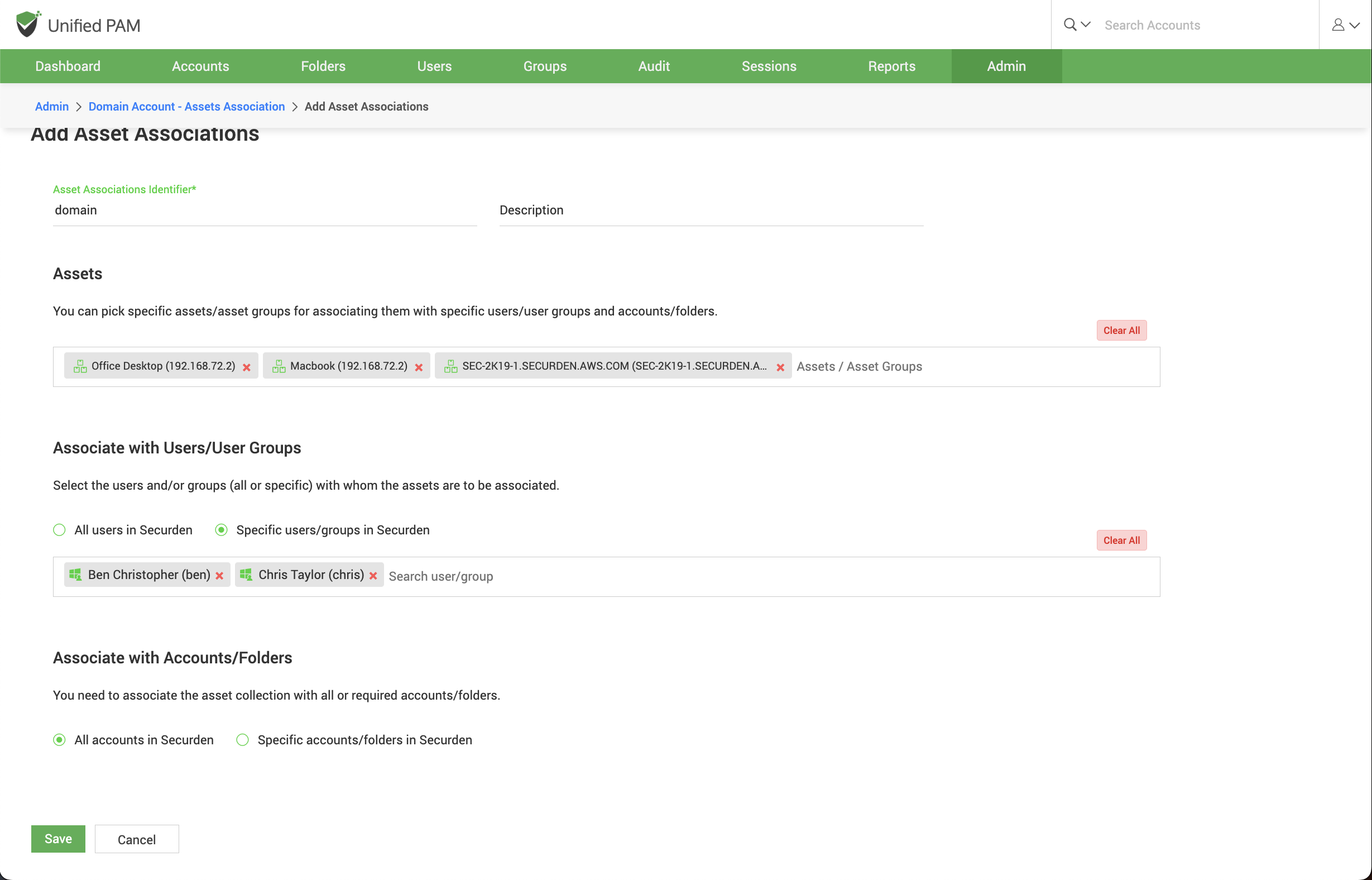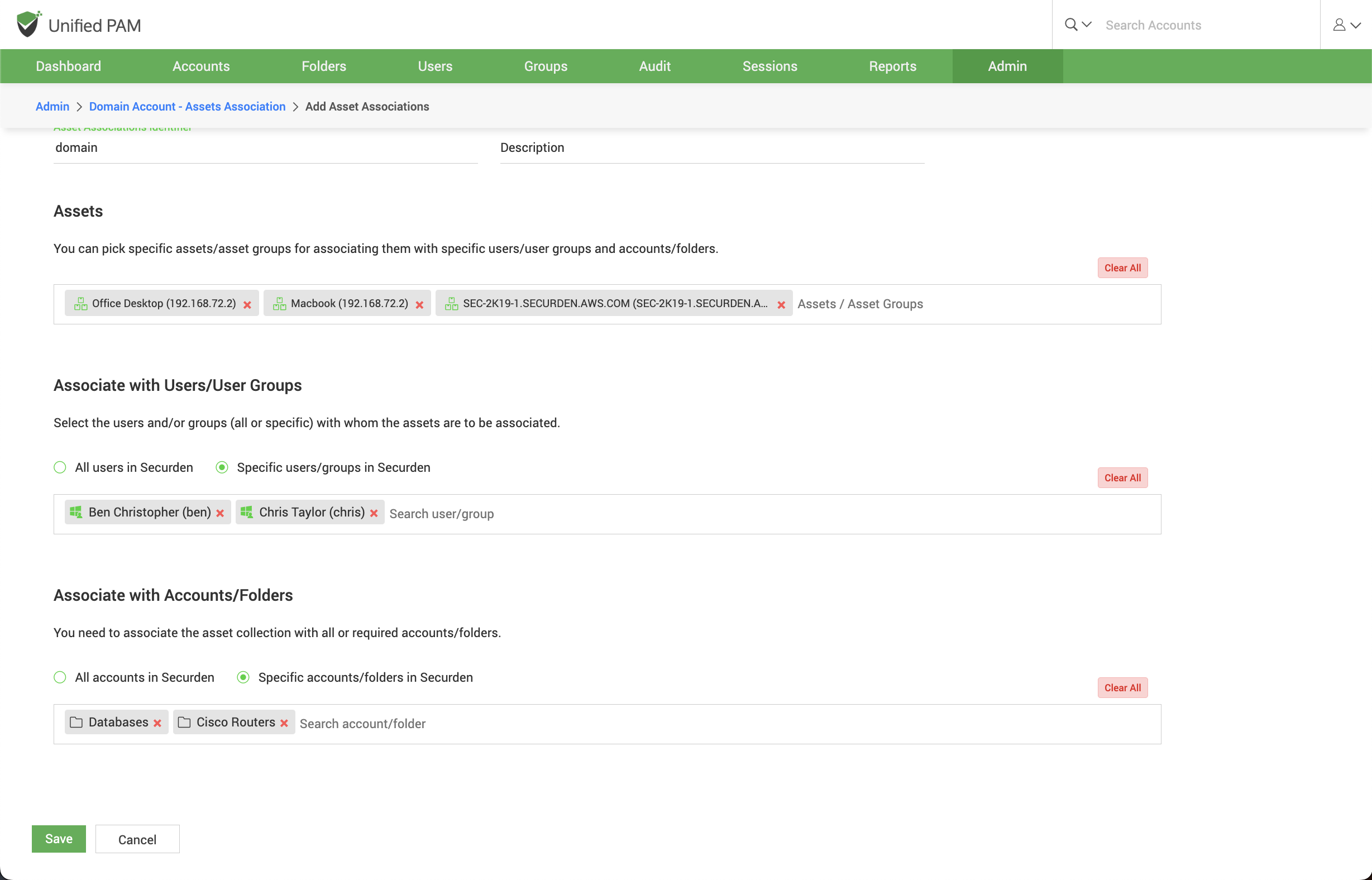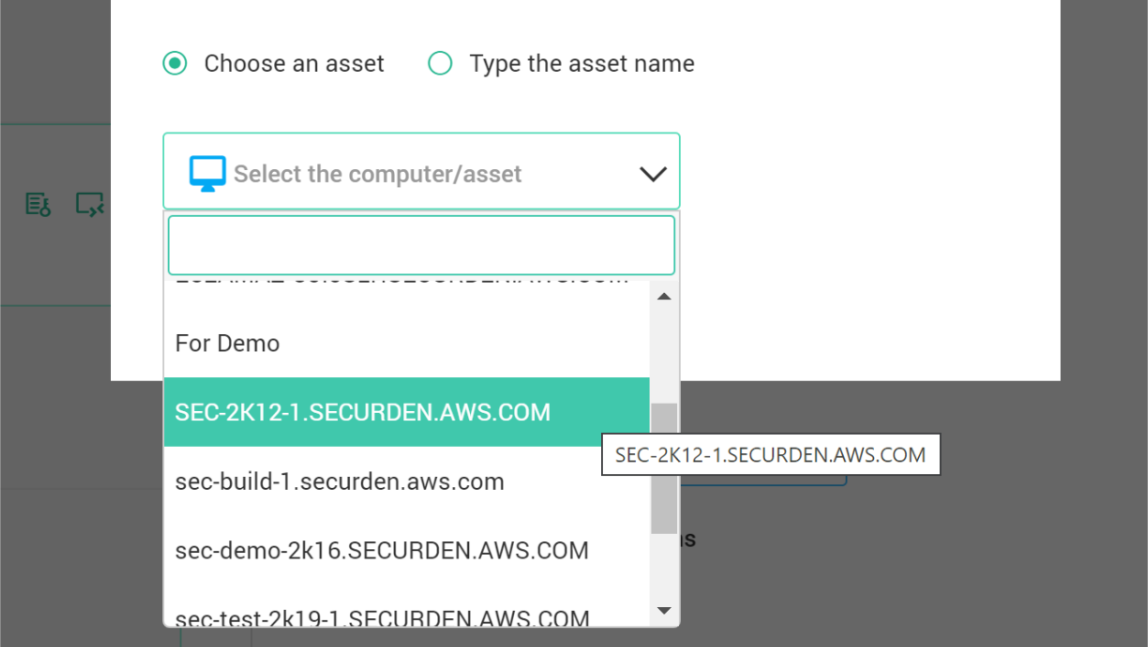Domain Accounts - Asset Associations¶
If any domain account is used to remotely connect to multiple IT assets, creating an association between the domain accounts and the list of IT assets it could connect to, becomes necessary.
Typically, an asset is associated with specific users/user groups and accounts/folders in Securden. That means, you will specify ‘who’ can launch a remote connection to ‘what’ asset using ‘which’ domain account.
Once the association is made, the asset will appear in the list of remote session launch options for the specific domain account for the specific users. You can create any number of such associations from this section.
Adding Asset Associations¶
To add a new asset association configuration, navigate to Admin >> Remote Sessions and Recordings >> Domain Account - Asset Association
In the GUI that opens, all added domain-asset associations will be listed. You can choose to add a new association. Click on Add.
In the GUI that opens, you need to fill in certain attributes – like an identification name for the association etc.
The fields to be filled are explained below:'
Asset Association Identifier - Provide a name for the new mapping being created. The name you enter here helps uniquely identify the asset-account association.
Description - Provide a Description for this association.
Select the Assets - You can pick one or more assets for associating them with specific users/user groups and accounts/folders.
Securden will display all the Assets that were already added in the drop-down list in the field under “Assets”. Search the drop-down and add the asset you want to associate with the Users/User groups and Accounts/Folders. You can select any number of assets.
Associate with User/User Groups¶
You can choose to associate the selected assets with all the users and groups in Securden by selecting the option All users in Securden. You can also associate the assets with specific users and groups by selecting the option Specific users/groups in Securden.
If you select Specific users/groups in Securden, all the users and groups present in Securden will be displayed in the drop-down list. Search and add all the users and groups you want to associate with the selected assets.
Associate with Accounts/Folders¶
The final step in the association process is to link the assets and users/groups selected above with the required accounts/folders.
You can choose to associate the selected assets with all the accounts and folders in Securden by selecting the option All accounts in Securden. You can also associate the assets with specific accounts and folders by selecting the option Specific Accounts/Folders in Securden.
If you select Specific accounts/folders in Securden, all the accounts and folders present in Securden will be displayed in the drop-down list. Search and add all the accounts and folders you want to associate with the selected assets. Once you’ve associated the selected assets with users/accounts, click Save.
Once this association is completed, when launching a connection using a domain account, the associated asset will appear in the drop-down as shown below: