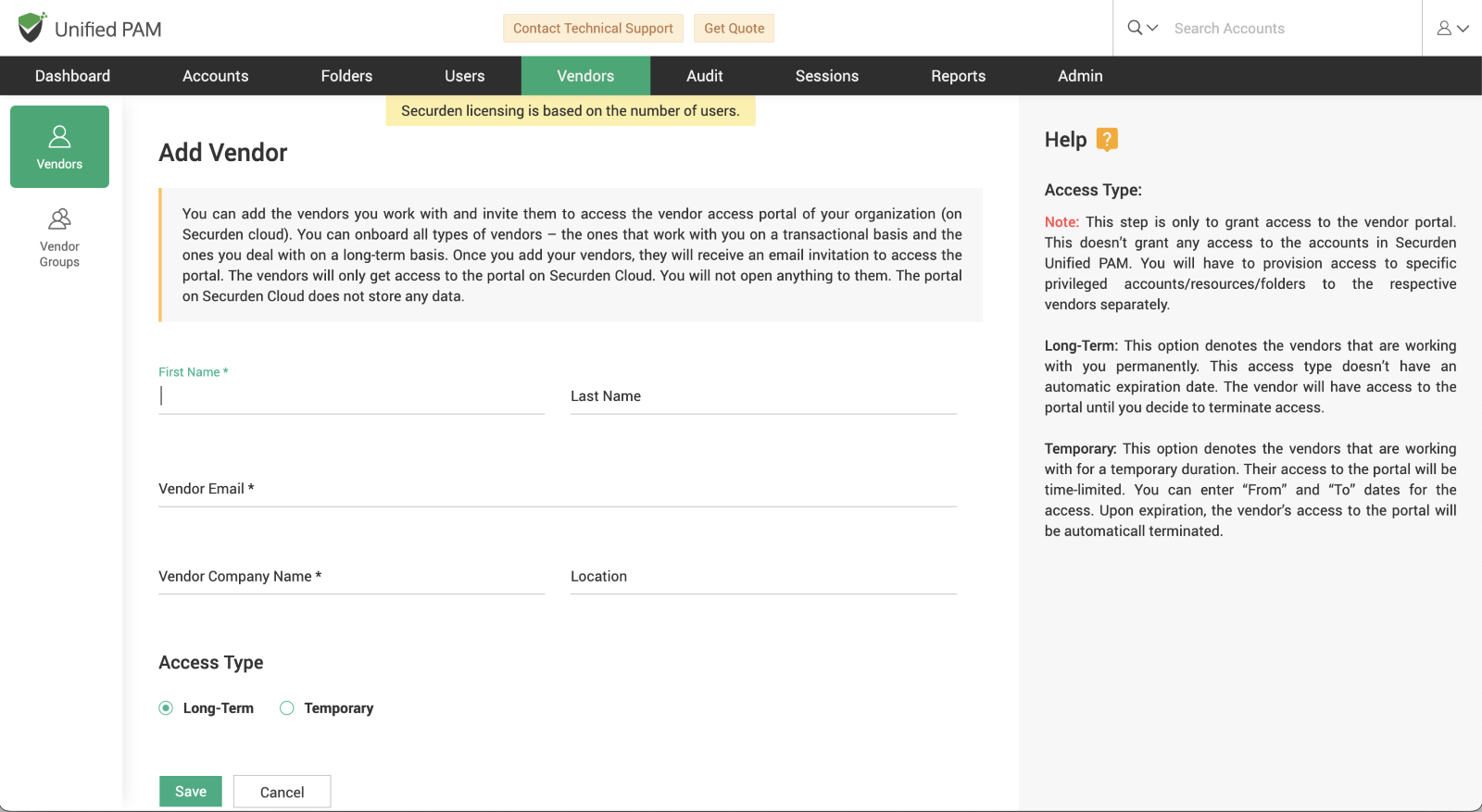Onboarding Vendors¶
Setting Up Mail Server Configurations¶
After configuring the vendor access portal, you can onboard vendors onto Securden Unified PAM only if the mail server configurations have been completed beforehand. To complete this step, go to Admin > General > Mail Server Settings in the GUI. For detailed steps on configuring the mail server in Securden Unified PAM, click here.
You can onboard both transactional vendors (those working with you on a short-term basis) and long-term vendors (those who work with you continuously).
Steps to Onboard Vendors:¶
Navigate to the ‘Vendors’ Tab¶
In your Unified PAM solution, go to the ‘Vendors’ tab and click on the ‘Add Vendors’ icon.
Enter Vendor Details¶
A form will appear where you will need to enter the vendor’s information, including:
-
First Name
-
Last Name
-
Email Address
-
Company Name
-
Location
Configure Access Type¶
Choose the access type for the vendor:
Grant Temporary Access: If the vendor is working with you on a short-term or transactional basis, you can set a limited access period. Specify the start and end dates in DD/MM/YYYY format and define the exact time in HH/MM hours.
Grant Long-Term Access: For vendors working with you for an extended period, you can grant permanent access. Similarly, specify the start and end date/time for access.
Once the specified access period expires, the vendor’s access to the portal will automatically be revoked.
Note
This process only grants access to the Vendor Access Portal. It does not grant access to any accounts, resources, or folders within Securden Unified PAM. You will need to separately provision access to specific privileged accounts or resources for each vendor.
Vendor Onboarding Emails¶
After onboarding the vendors, individual emails will be sent to each vendor containing their username and a unique access link to the Vendor Access Portal in Securden Unified PAM.