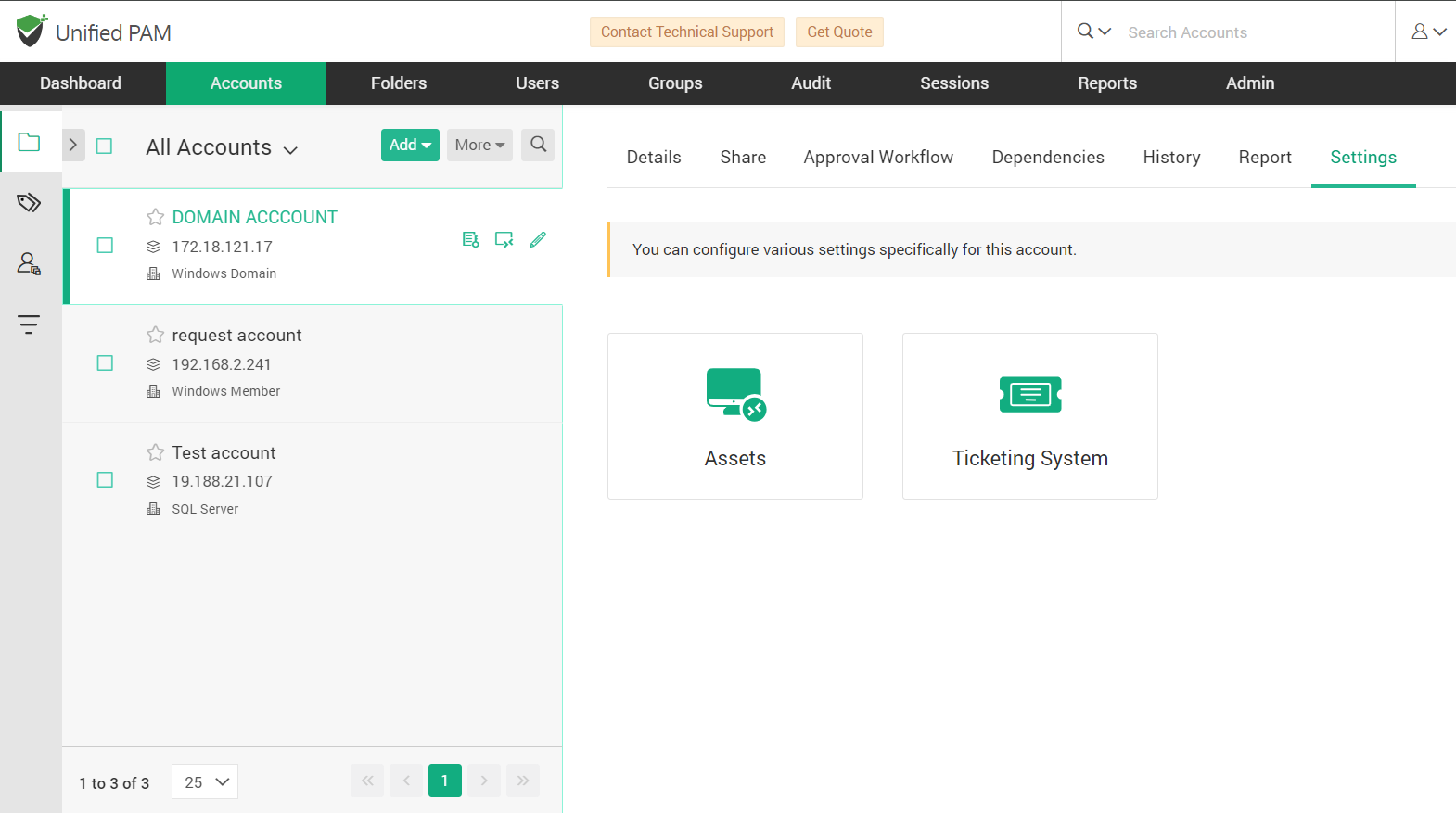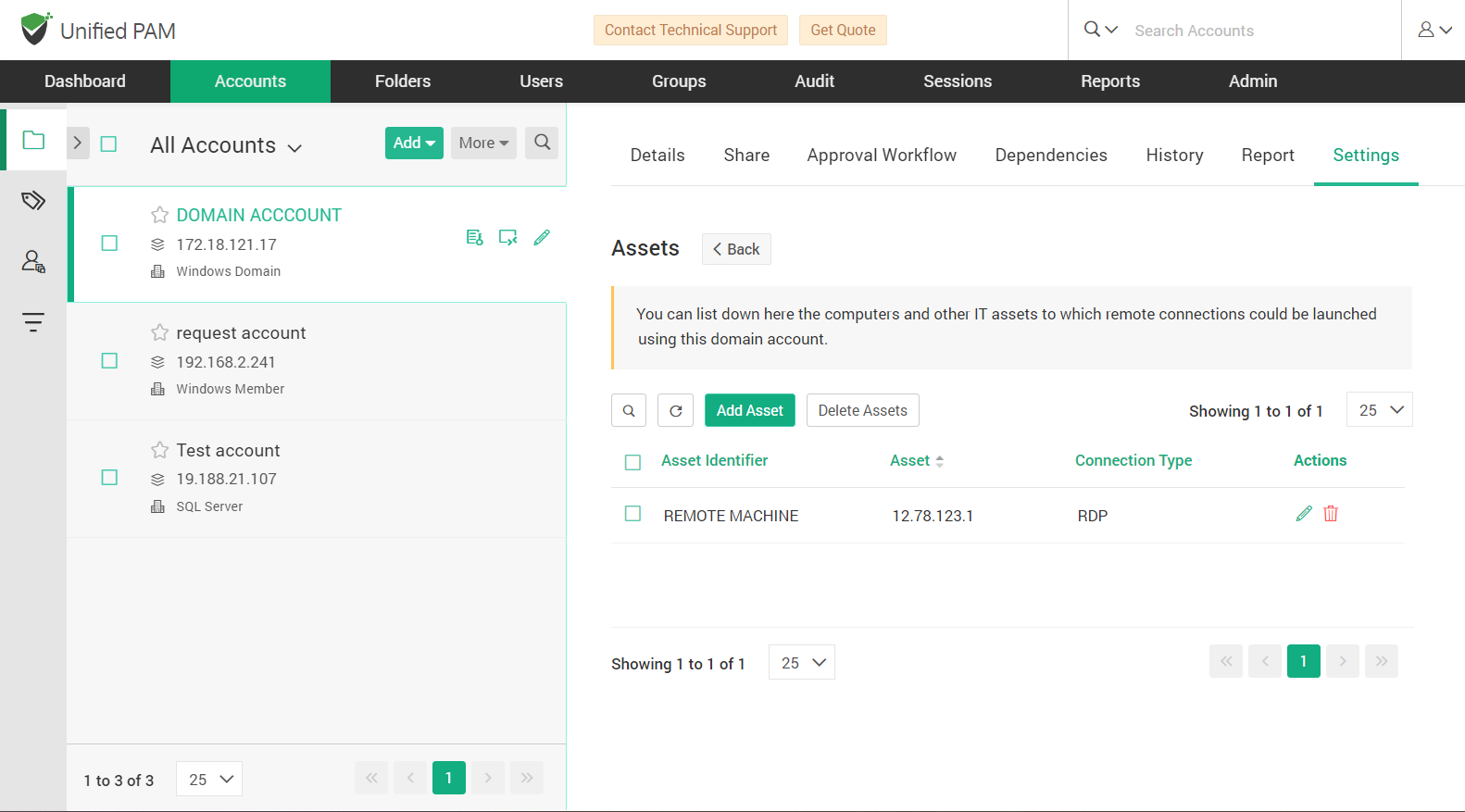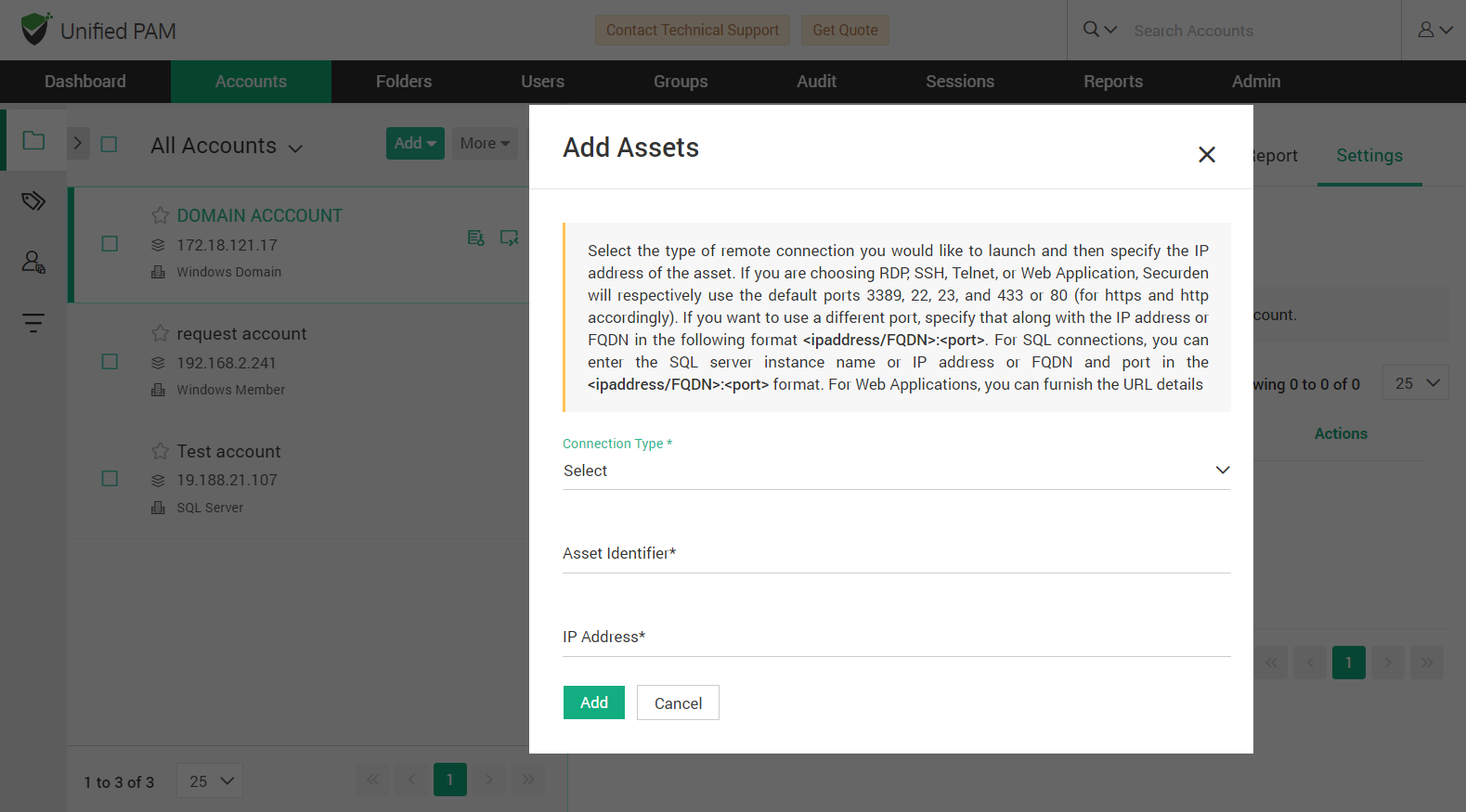Account Report¶
This section details all the usage, access, and activities related to a particular account and depicted in the form of reports. The reports can be downloaded in the form of PDF, CSV, and XLSX.
Details that the report captures:
Password usage statistics - Data shown here includes password retrievals, remote connections launched and password auto-fills on websites.
Account usage statistics – The data in this report highlights the number of times the selected account has been used and by which user.
Access Details – A list of all the users who had accessed the account. Account Activity – Lists out all the activities performed on the account by users.
Export Report – Export the account report in PDF, CSV, and XLSX file formats.
Note
If you choose to view a consolidate list of who has access to a particular account or activities performed on any particular account, navigate to Reports >> Account Access or Reports >> Account Activity. You will get a complete summary of all account related details and you can create a scheduled task to periodically export the report in PDF or CSV or XLSX format. The link to download the report will be emailed to the specified recipients.
Account Settings¶
This section lets you configure various settings specifically for an account.
Assets
Lists down all the computers and other IT assets to which remote connections could be launched using this domain account.
Select the account from the left-hand side of the UI. Navigate to Settings >> Assets.
You can add or delete assets from this part of the GUI.
Add Assets
Click on the Add Asset button. A small popup window will appear. You must provide the type of connection you want to launch to this asset (RDP, SQL, etc.) and its IP address.
To add an asset, Select the type of remote connection you would like to launch and then specify the IP address of the asset. If you are choosing RDP, SSH, Telnet, or Web Application, Securden will respectively use the default ports 3389, 22, 23, and 433 or 80 (for https and http accordingly). If you want to use a different port, specify that along with the IP address or FQDN in the following format