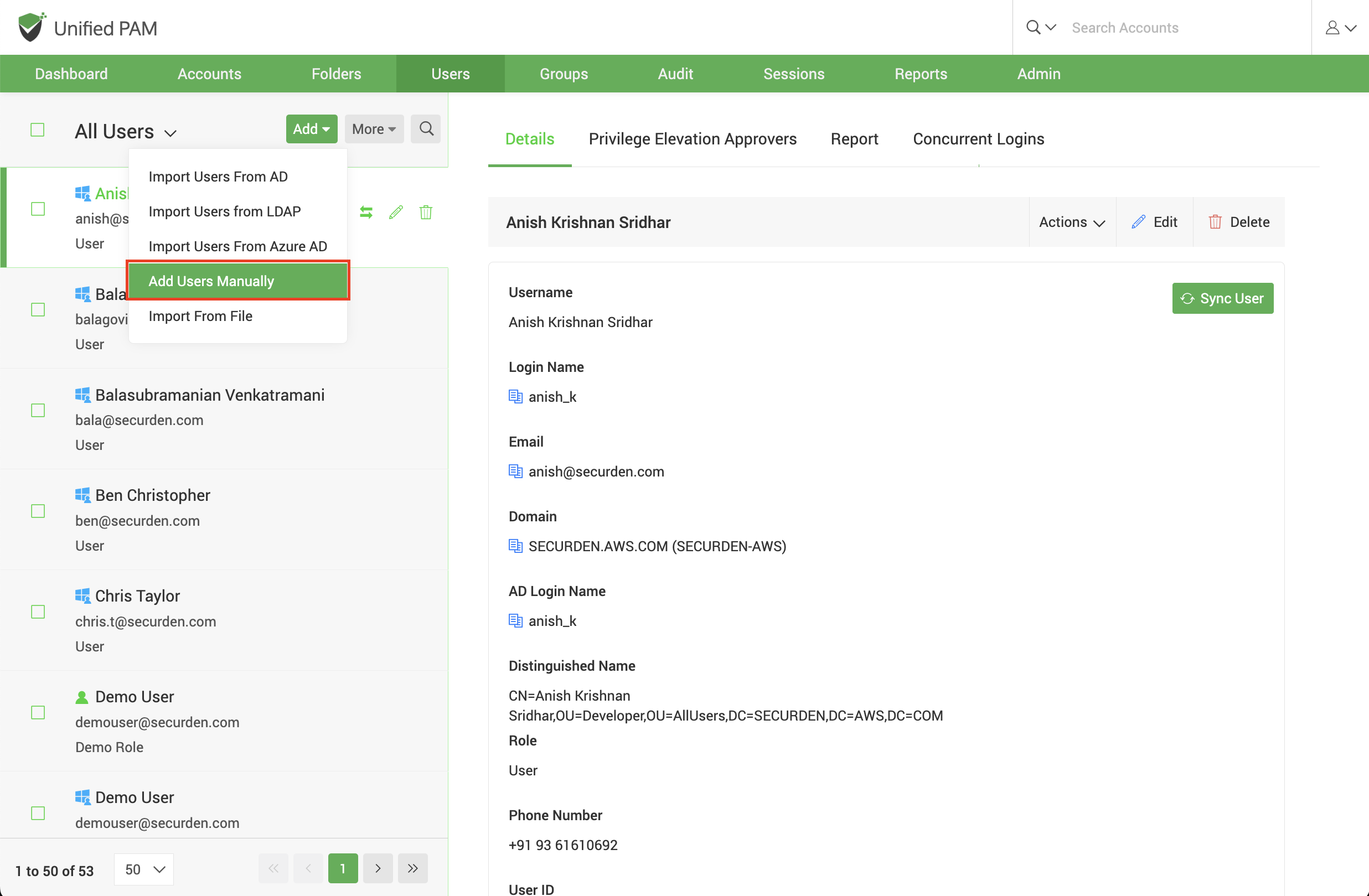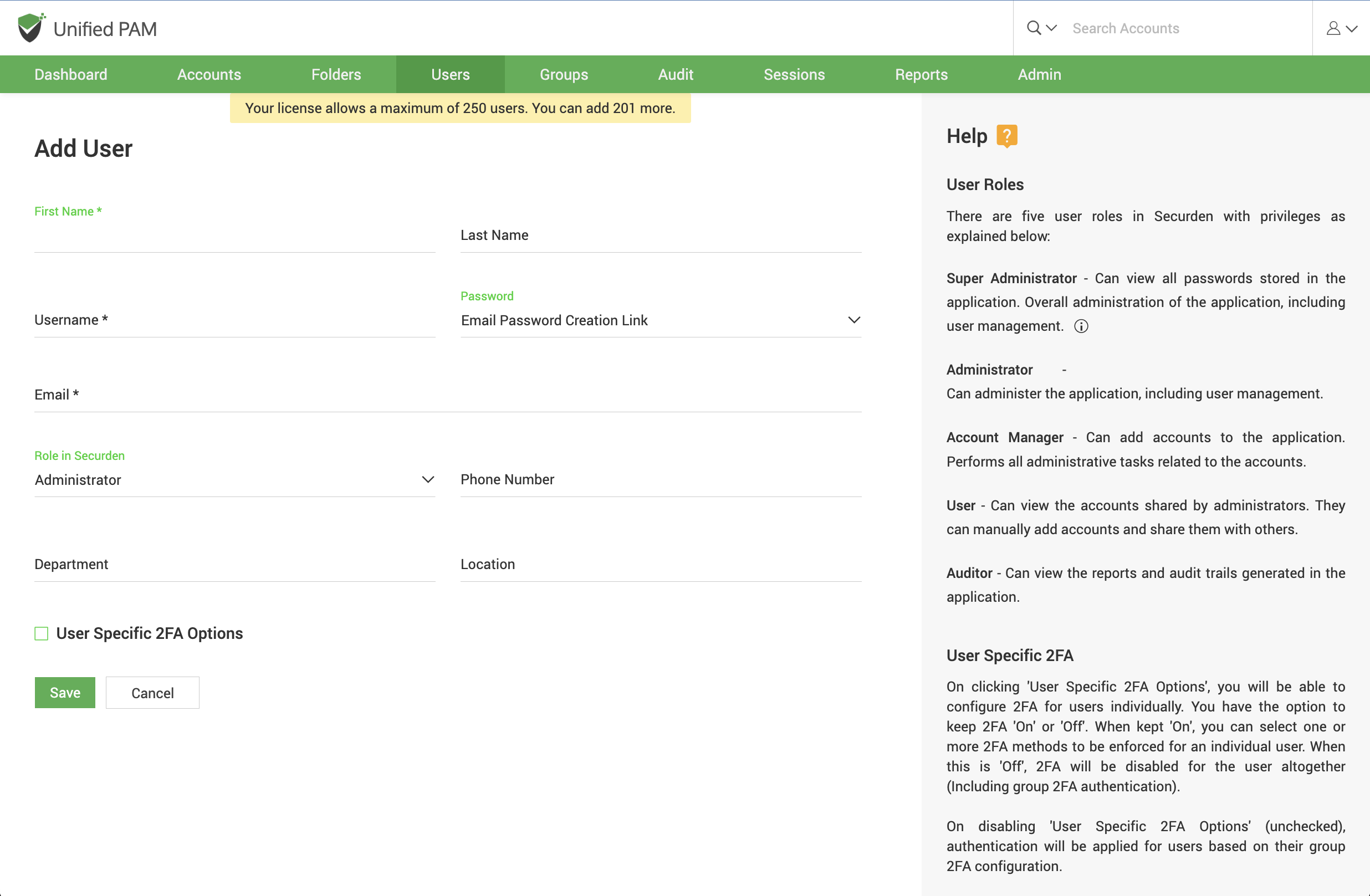Add Users Manually¶
You can onboard your users manually, i.e. creating a username and password for your users to access the PAM interface through native authentication.
Navigate to Users >> Add >> Add Users Manually in the GUI to perform this step.
In the GUI that opens, enter the user details as explained below:
You’ll have to provide the following information to add a user manually in Securden:
-
First Name: Enter the user's first name in the respective field.
-
Last Name: Enter the user’s last name. This field is not mandatory.
-
Username: Enter a unique username with which the user can log in to Securden.
For the password, you may choose from two options:
-
Email Password Creation Link: If you have selected this option and provided the email address of the user, they will recieve an email allowing them to navigate to the Securden Unified PAM interface where they will create their passwords themselves.
-
Use Username as Password: The password will be the same as the username provided.
-
Email: Enter the user's email address. Login credentials for Securden will be emailed to this address once the user account is created.
-
Role in Securden: You can set the access level of each user by assigning them a specified user role. You can select from the five predefined user roles, Super Administrator, Administrator, Auditor, Account Manager, and User. You also have provision to create any number of custom user roles. The access level of default user roles are explained under the section Default User Roles. The Custom User Roles section explains in detail how user roles can be customized.
-
Phone number, Department, and Location: These three fields are not mandatory, but you can add them to ensure precise user information for efficient management.
-
Enforce Two Factor Authentication: You can choose to enable or disable two factor authentication for the added user.
Once you’ve filled all the fields, click Save to add the user.
Note
Once users login into PAM for the first time, they need to set a new password. This must be in compliance with the password policy enforced by the administrator, and can be configured under Admin >> Account Management >> Password Policy.