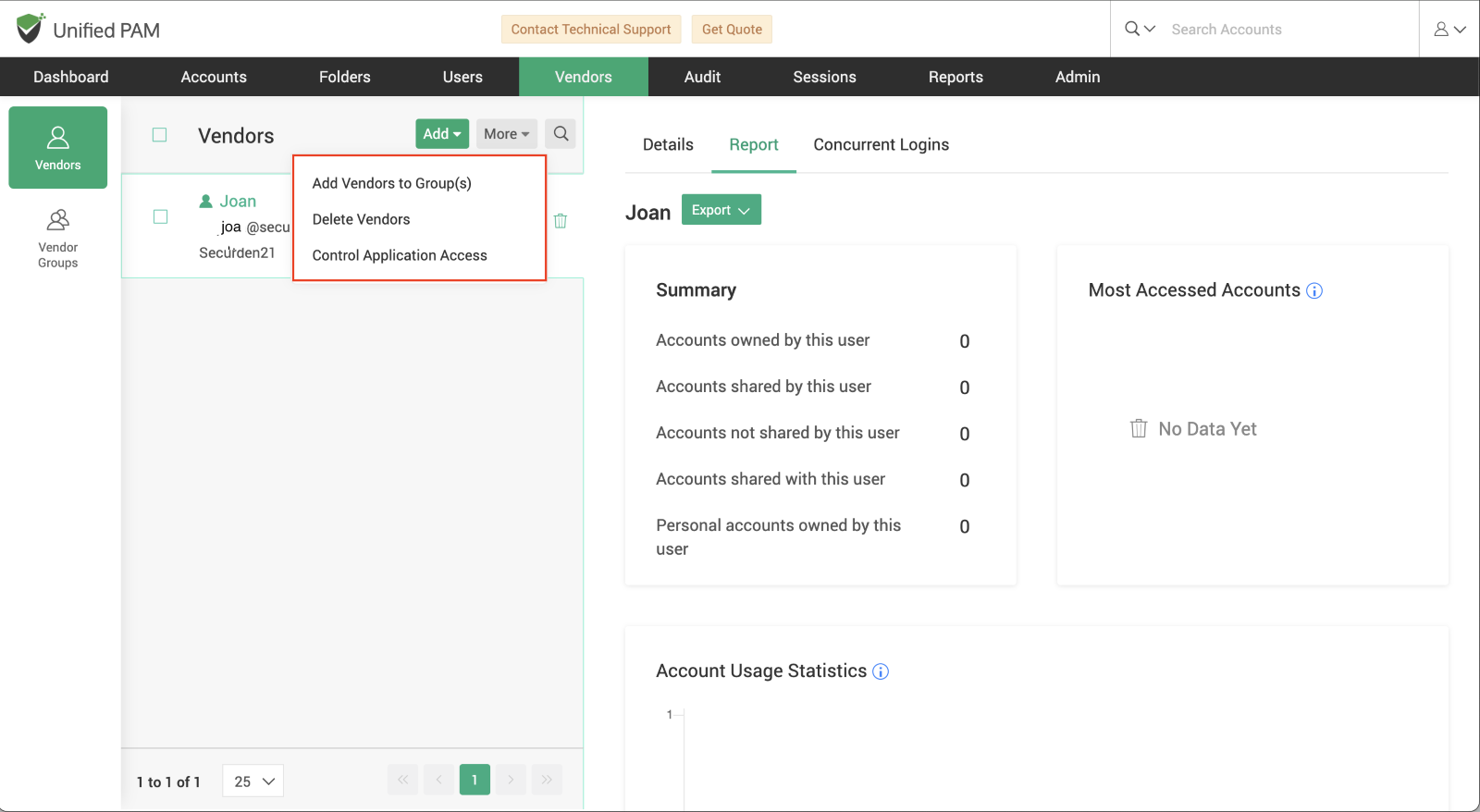Vendor Details¶
Once vendors are onboarded, you can view and manage their details through the ‘Vendors’ tab.
Vendor Details Overview¶
- On the left side of the window, you will see a list of vendor accounts with quick-action icons for editing or deleting accounts.
- On the right side, detailed information about each vendor is displayed, including:
- First Name
- Last Name
- Email Address
- Company Name
- Location
- Access Type (temporary or long-term)
Editing Vendor Details¶
- To update a vendor's information, click on the ‘Edit’ icon next to their name.
- You can modify any details, including the access type, or disable the vendor by selecting the ‘Disable’ option.
Deleting a Vendor¶
- To remove a vendor, click on the ‘Delete’ icon located on the left side of the vendor list.
Managing Multiple Vendors¶
-
To perform actions on multiple vendors simultaneously:
- Select the vendors you want to configure.
- Click on the ‘More’ dropdown to apply actions like editing or deleting to the selected vendors.
This streamlined interface makes it easy to manage vendor access and ensure your settings remain up to date.