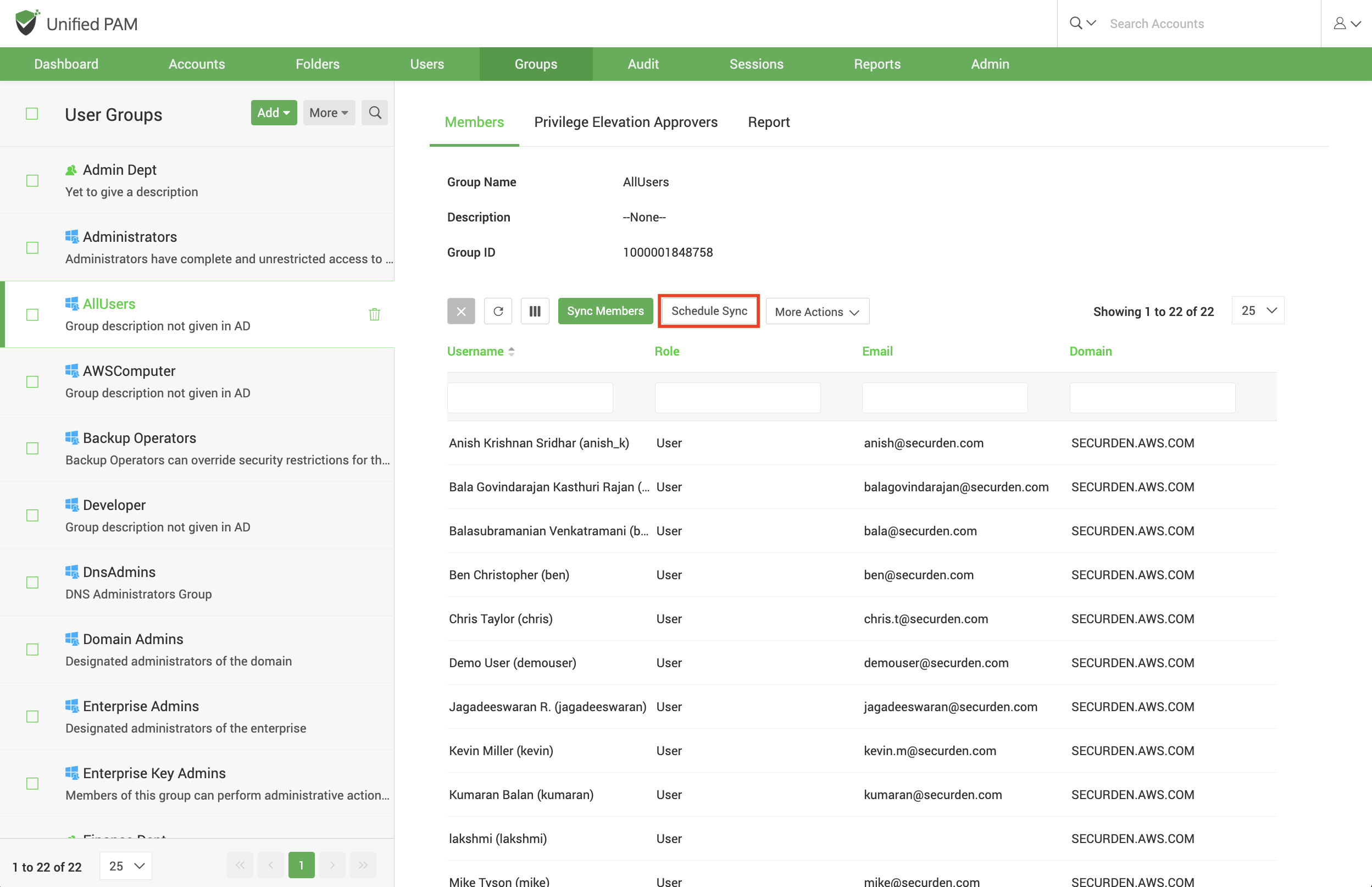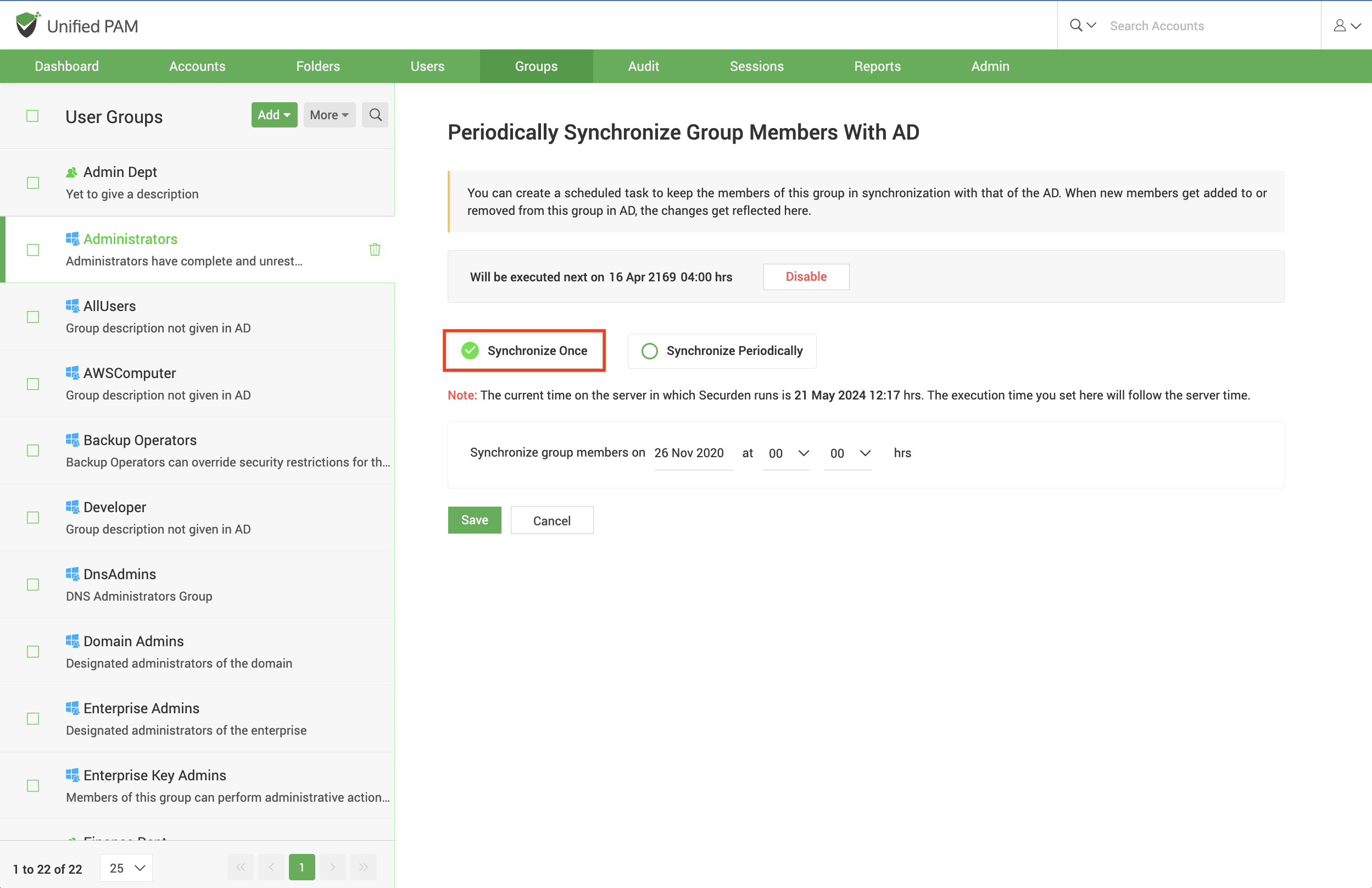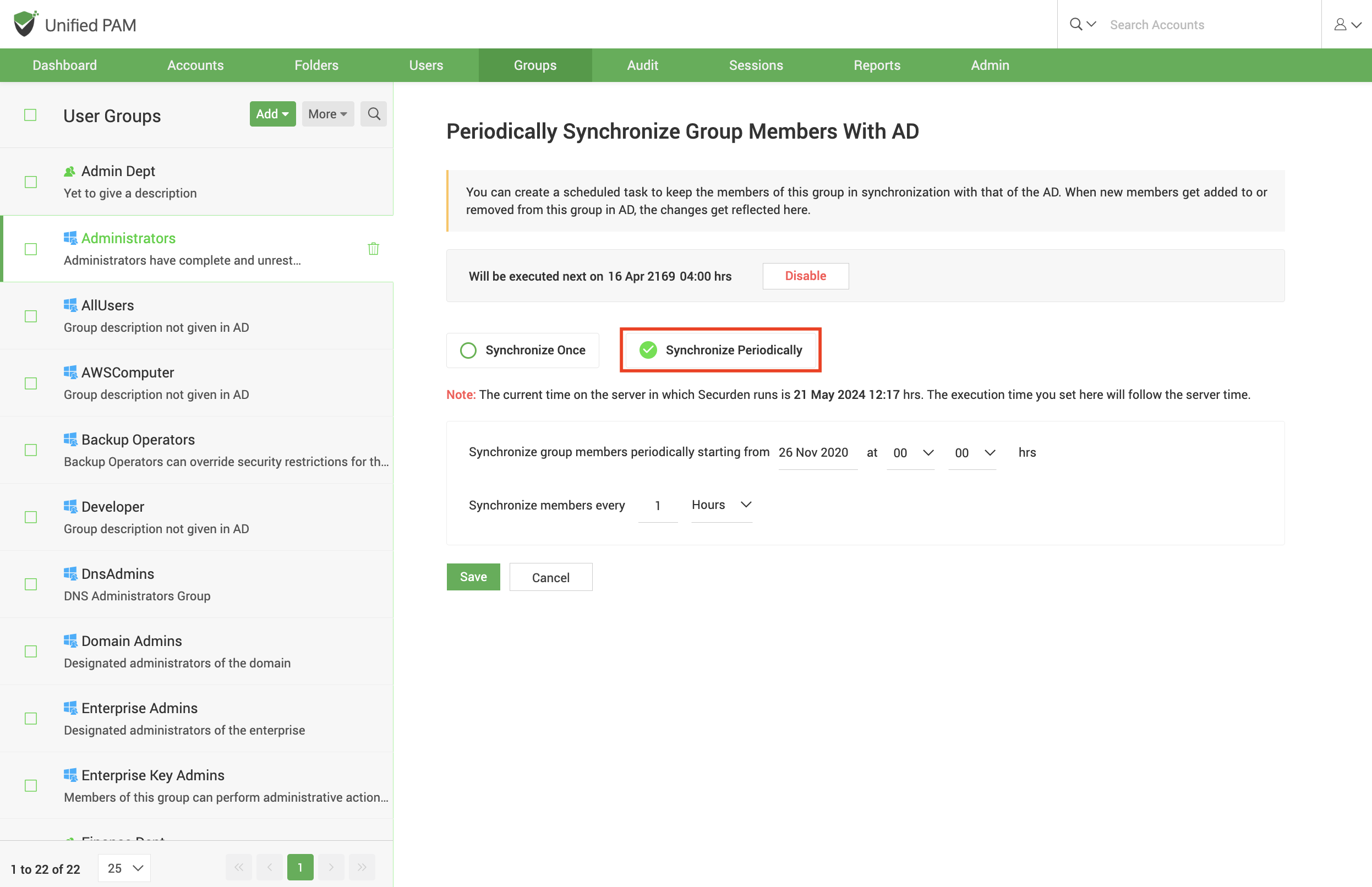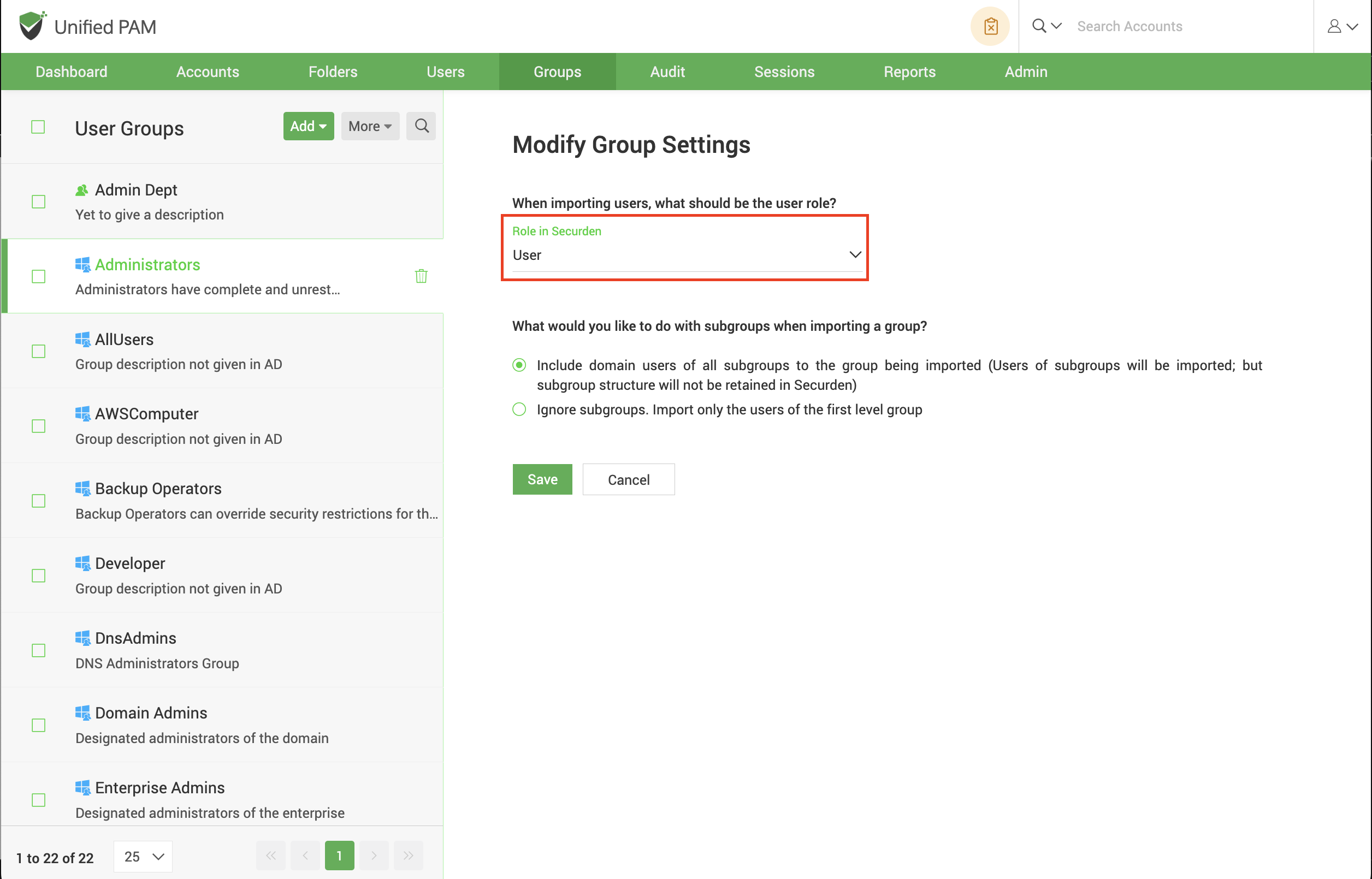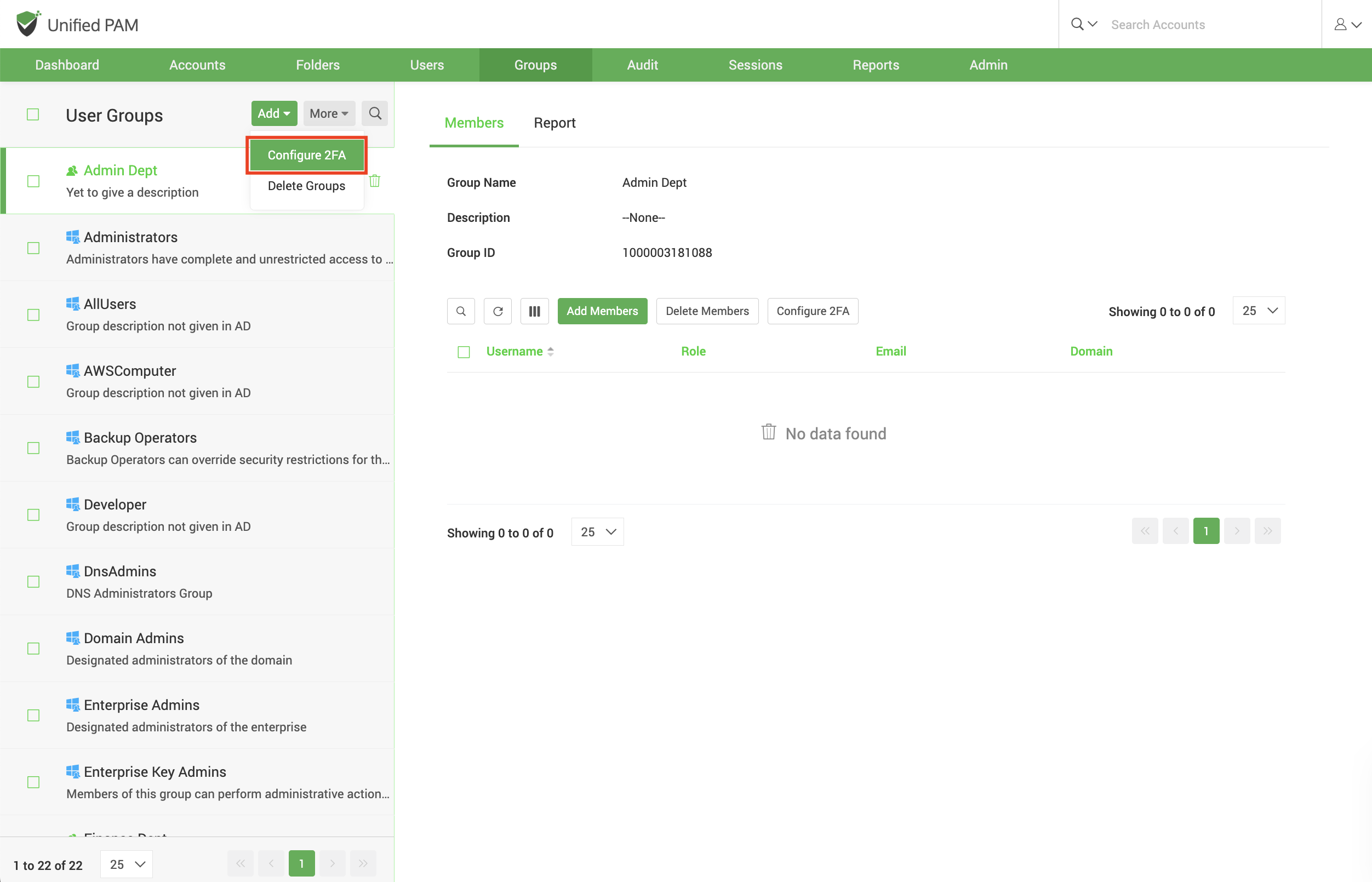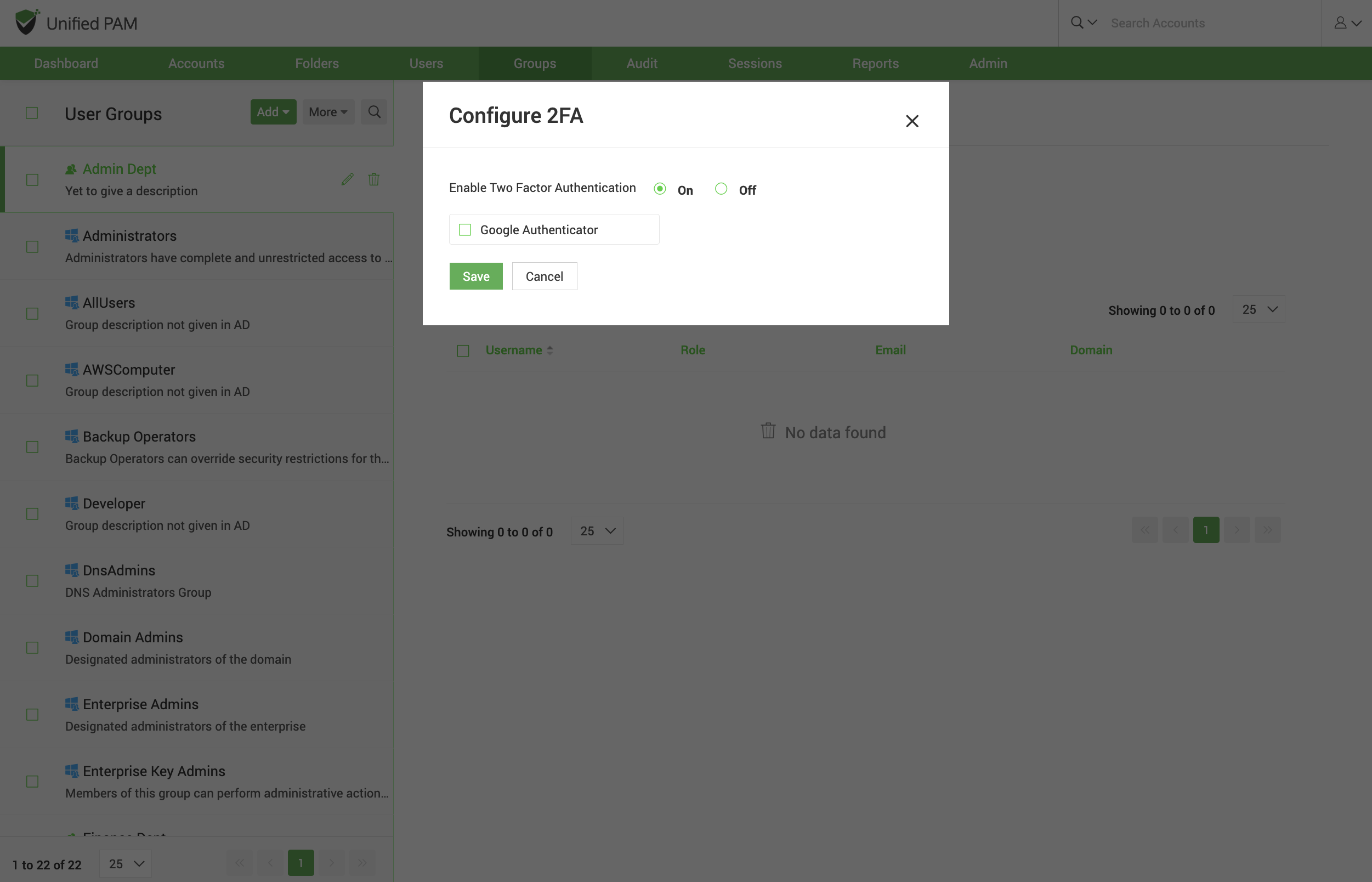Administration of User Groups¶
Managing the users within their groups in Unified PAM is comprehensive in nature. You can configure the default user role for the users who are part of the group, configure the groups imported from directories to be continuous synchronization with their sources, and configure whether to fetch any subgroups of the domain group when importing or to ignore them.
Additionally, you can also select and assign specific MFA methods to the specific groups.
Configure Periodic Synchronization of Groups¶
You can keep the members of this group in synchronization with that of the AD. When new members get added to or removed from this group in AD, the changes get reflected here without requiring any manual intervention on your part.
Navigate to Groups >> Select the required group >> Members >> Schedule Sync section in the GUI to perform this step.
You can either schedule the synchronization activity for a one-time run or create scheduled tasks to run periodically and ensure regular synchronization.
For periodic synchronization, you can choose the start time, and set the synchronization interval of your choice.
Once enabled, you can navigate to the Schedule Sync section as earlier to view the next planned schedule.
Group Settings¶
To set the Default Role in Securden for users who are part of the group, navigate to Group >> (Go to the required domain group) >> More Actions >> Group Settings.
Note: These settings are only available for domain groups. Any local group created manually will not have these options.
- Here, you can select the default role in Securden by choosing one from the drop-down.
- You can also choose whether to import subgroups or to skip them here.
- Once you have selected your preferences, click Save.
Configuring Multi-factor Authentication¶
Once the two-factor authentication methods are configured for the organization on the whole, you may select and assign specific methods for groups. The users who are part of the group will be allowed to authenticate using the configured methods.
To configure MFA at the group level, navigate to Groups >> (Select the required group) >> More Actions >> Configure 2FA.