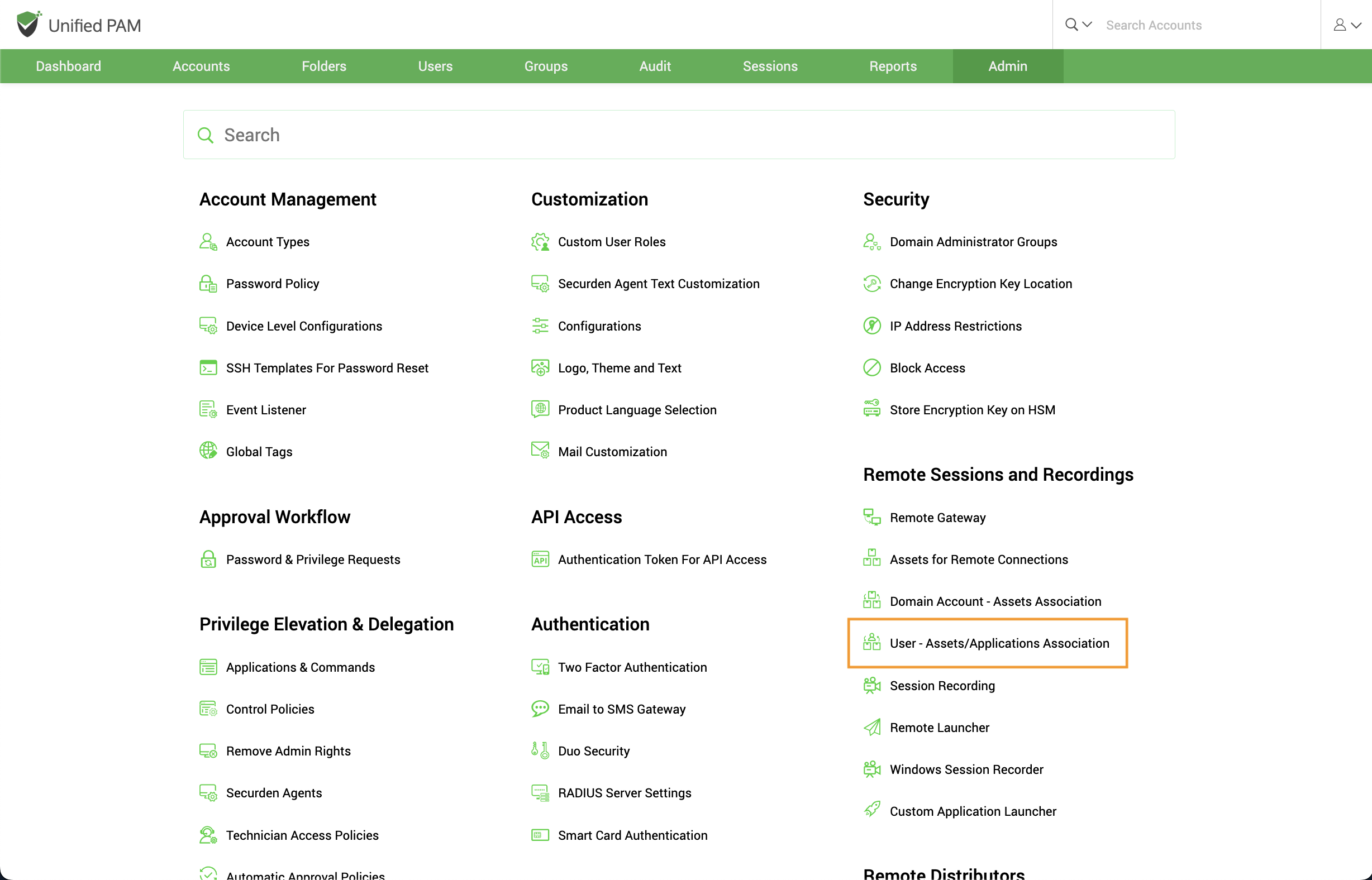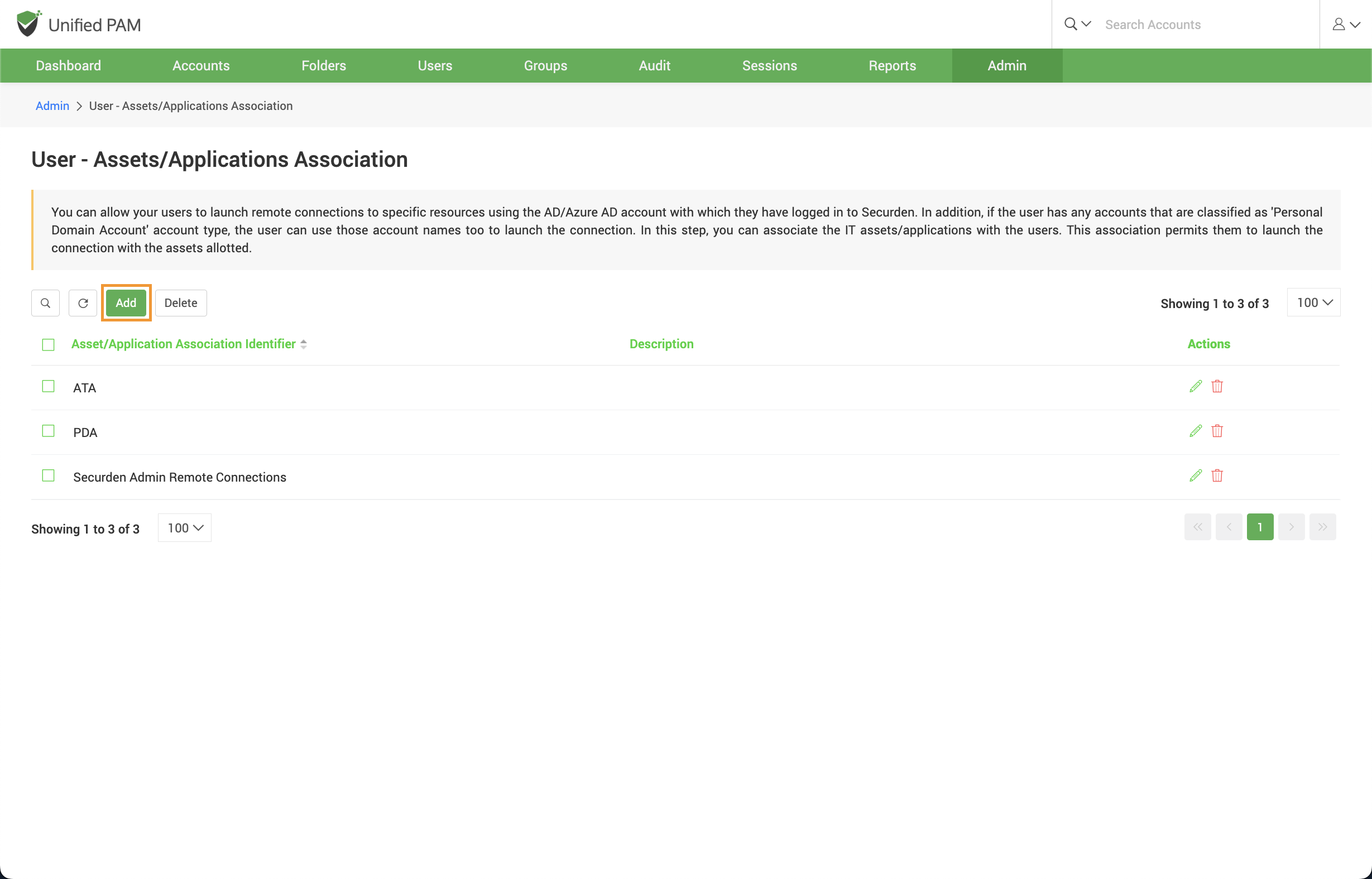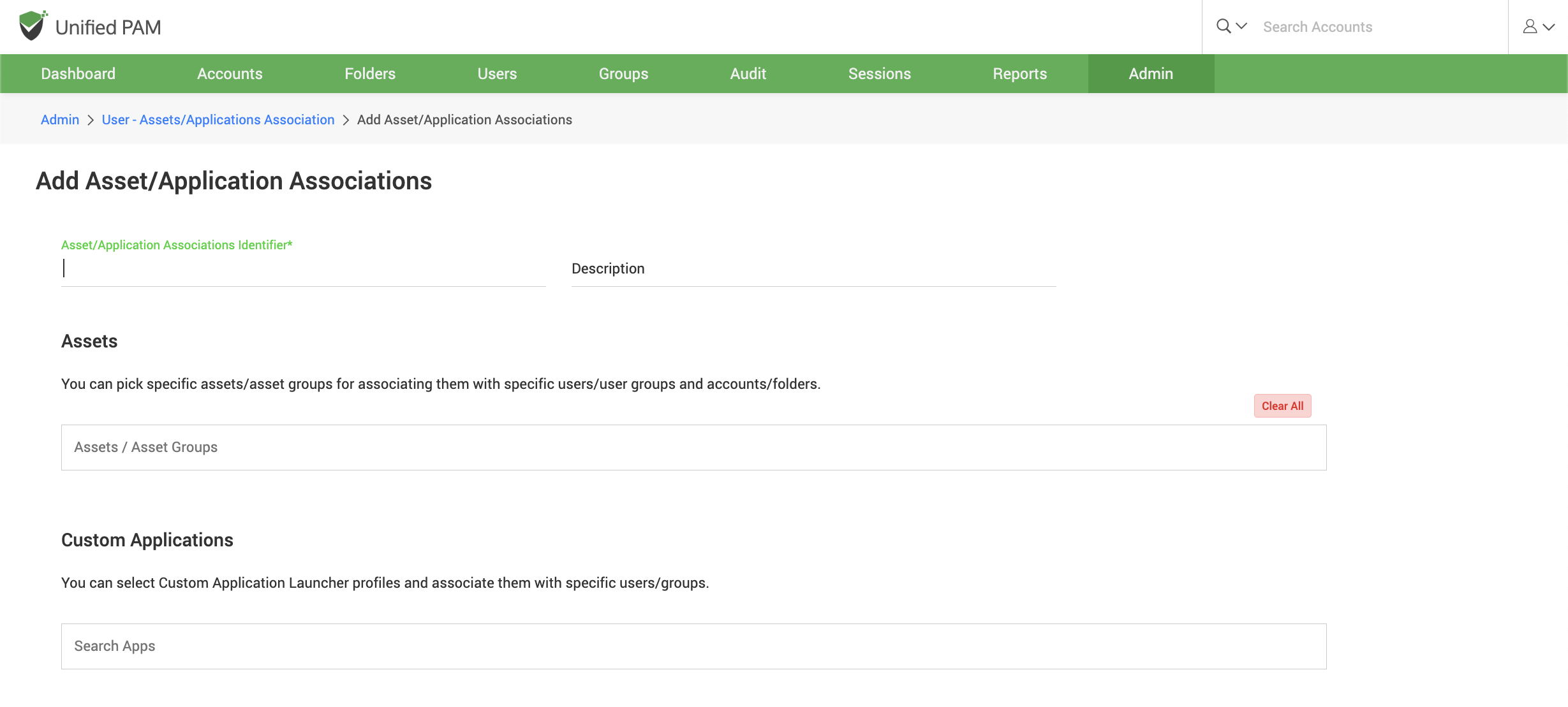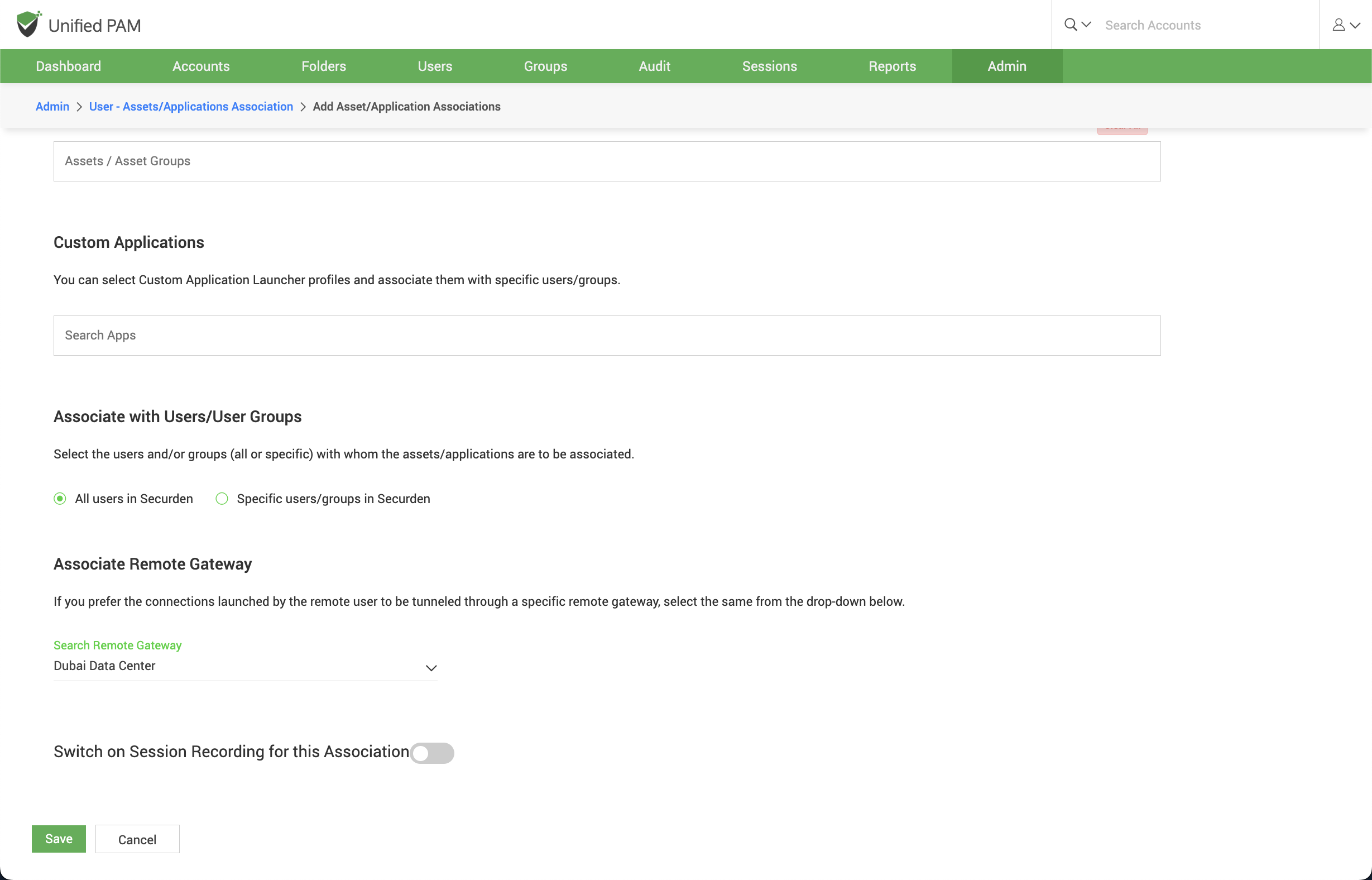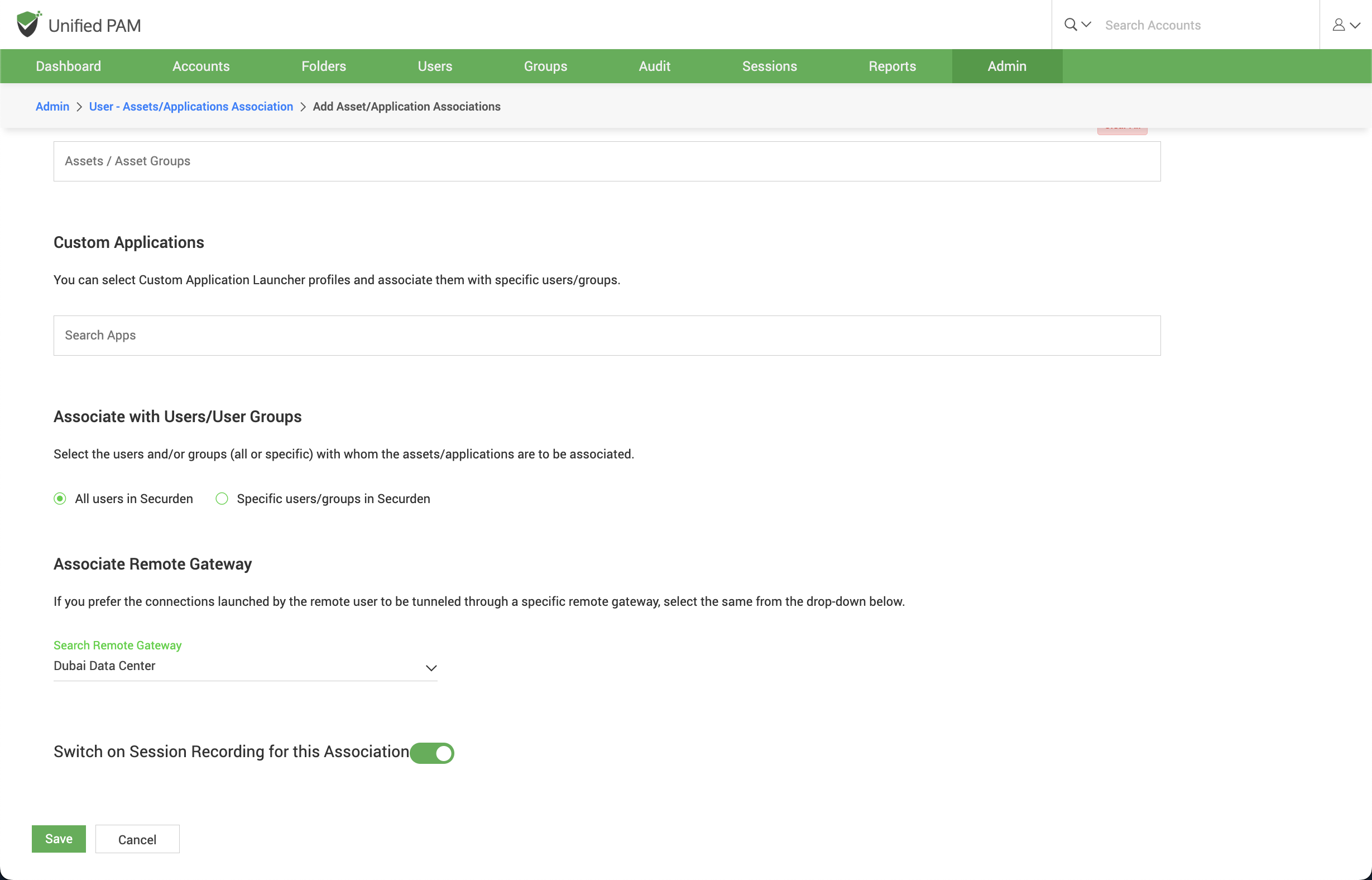User – Assets/Application Association¶
You can allow your users to launch remote connections to specific resources using the AD account with which they have logged in to Securden. In addition, if the user has any accounts that are classified as 'Personal Domain Account' account type, the user can use those account names too to launch the connection. In this step, you can associate the IT assets with the users. This association permits them to launch the connection with the assets allotted.
Additionally, you can also associate the applications with the users. This association permits them to launch the connection with the thick client applications allotted.
To associate assets/applications with users, navigate to Admin >> Remote Sessions and Recordings >> User – Assets/Applications Association
In the GUI that opens, click on Add to add a new user-asset/app association.
In the page that opens, you can associate assets with users the same way assets were associated with domain accounts.
You need to enter the following details on the page:
Asset Association Identifier - Provide a name for the new mapping being created. The name you enter here helps uniquely identify the asset-account association.
Description - Provide a Description for this association.
Select the Assets - You can pick one or more assets for associating them with specific users/user groups and accounts/folders.
Securden will display all the Assets that were already added in the drop-down list in the field under Assets. Search the drop-down and add the asset you want to associate with the Users/User groups and Accounts/Folders. You can select any number of assets.
Select the Custom Applications - You can pick one or more custom applications for associating them with specific users/user groups and accounts/folders.
Pre-requisite: You should have added custom app launcher profiles under Admin >> Remote sessions and recordings >> Custom application launcher.
Search the drop-down and add the application you want to associate with the Users/User groups and Accounts/Folders. You can select any number of custom applications.
Associate a remote gateway – You can choose to tunnel the connections launched by the remote user through a specific remote gateway, select the same from the drop-down on the page.
You have the option to record all the sessions launched using the associated remote gateway by the selected users. Enable the switch if you wish to do so.
On filling all the fields, click Save.