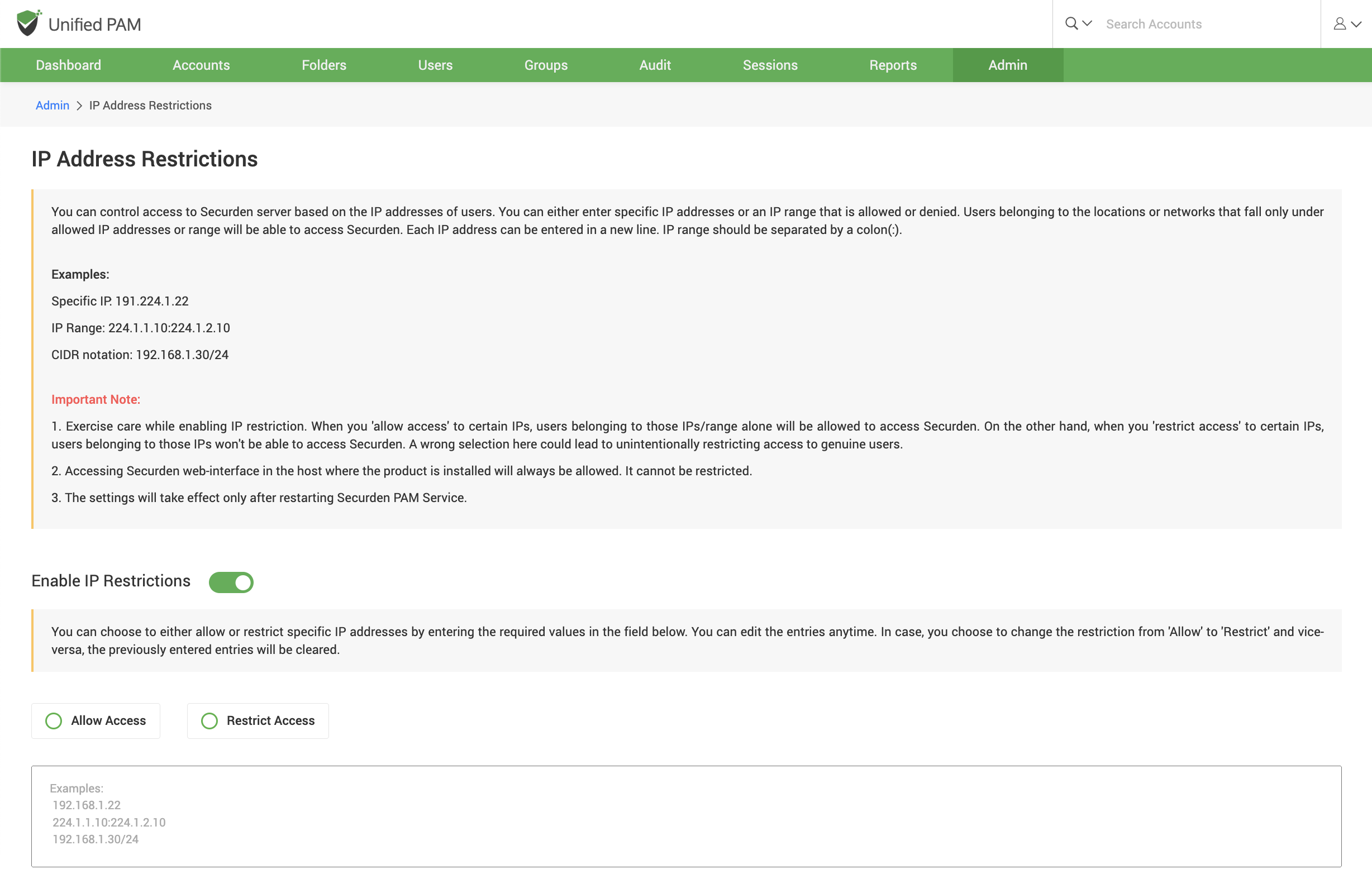IP Address Restriction¶
Securden gives you the option to control and restrict access to Securden Server based on the user’s IP address. You can either enter specific IP addresses or an IP range that is allowed or denied. Users belonging to the locations or networks that fall only under allowed IP addresses or range will be able to access Securden.
Enable IP Restrictions¶
To Enable IP Restrictions, navigate to Admin >> Security >> IP Address Restrictions >> Enable IP Restrictions and move the toggle Enable IP Restrictions to green.
Here you choose either to allow access or to restrict access. Enter one or multiple IP addresses. Each IP address can be entered in a new line. IP range should be separated by a colon (:).
Examples:
Specific IP: 191.224.1.22
IP Range: 224.1.1.10:224.1.2.10
CIDR notation: 192.168.1.30/24
Note
- Exercise care while enabling IP restriction. When you allow access toc certain IPs, users belonging to those IPs/ranges alone will be allowed to access Securden. On the other hand, when you restrict access to certain IPs, users belonging to those IPs won't be able to access Securden. A wrong selection here could lead to unintentionally restricting access to genuine users.
- Accessing the Securden web interface in the host where the product is installed will always be allowed. It cannot be restricted. Finally, click “Save”. The settings will take effect only after restarting Securden PAM Service.