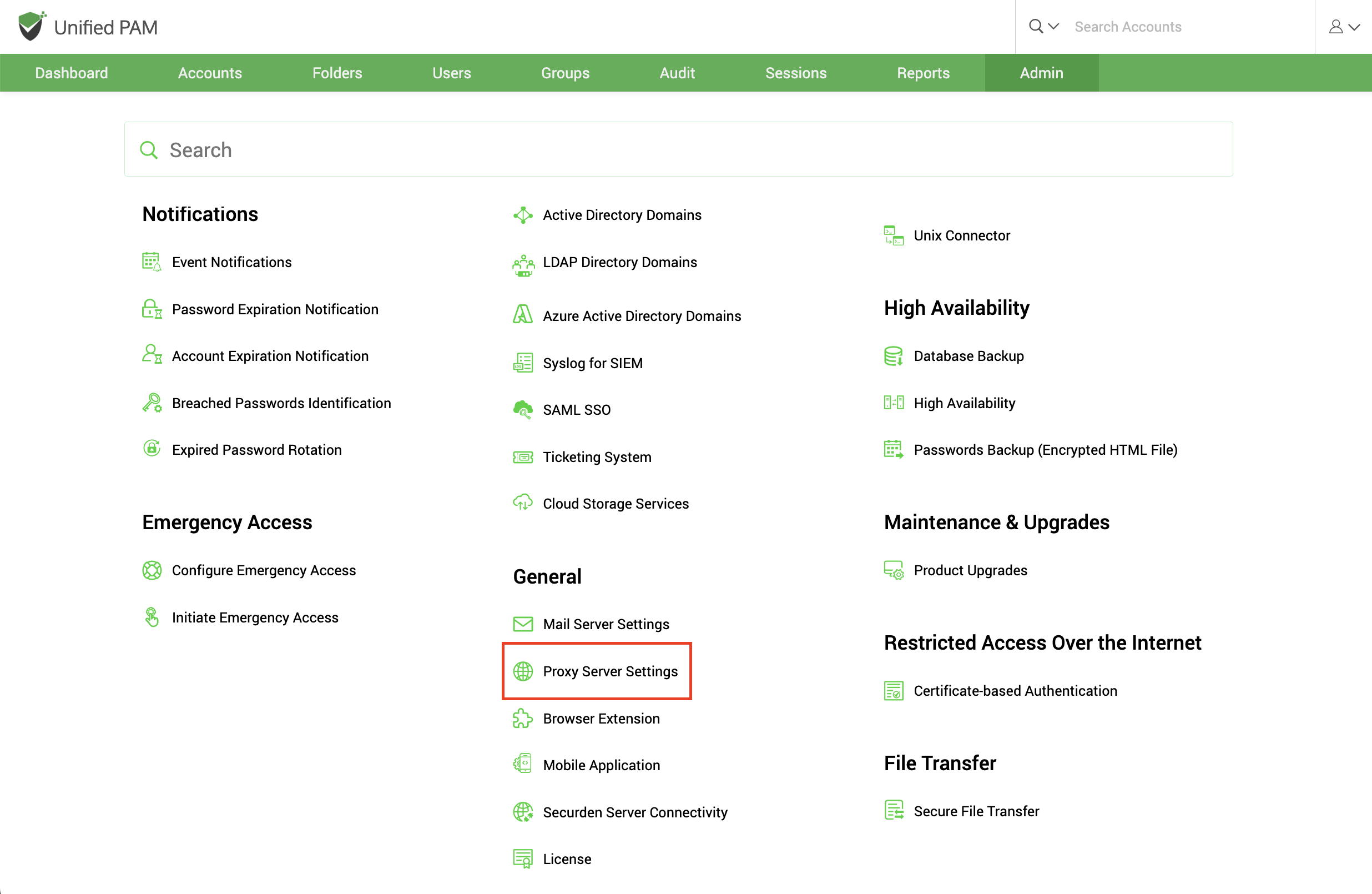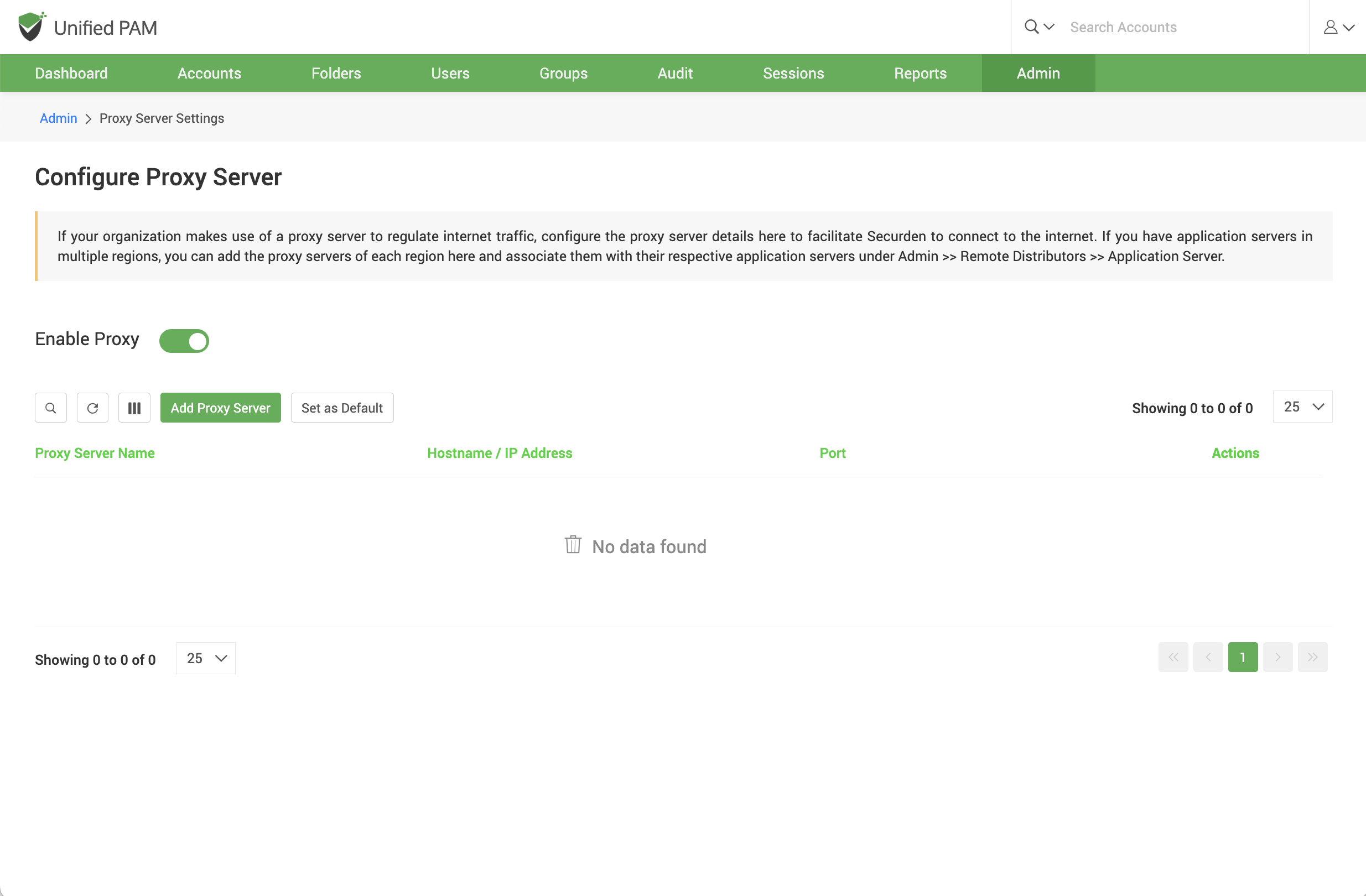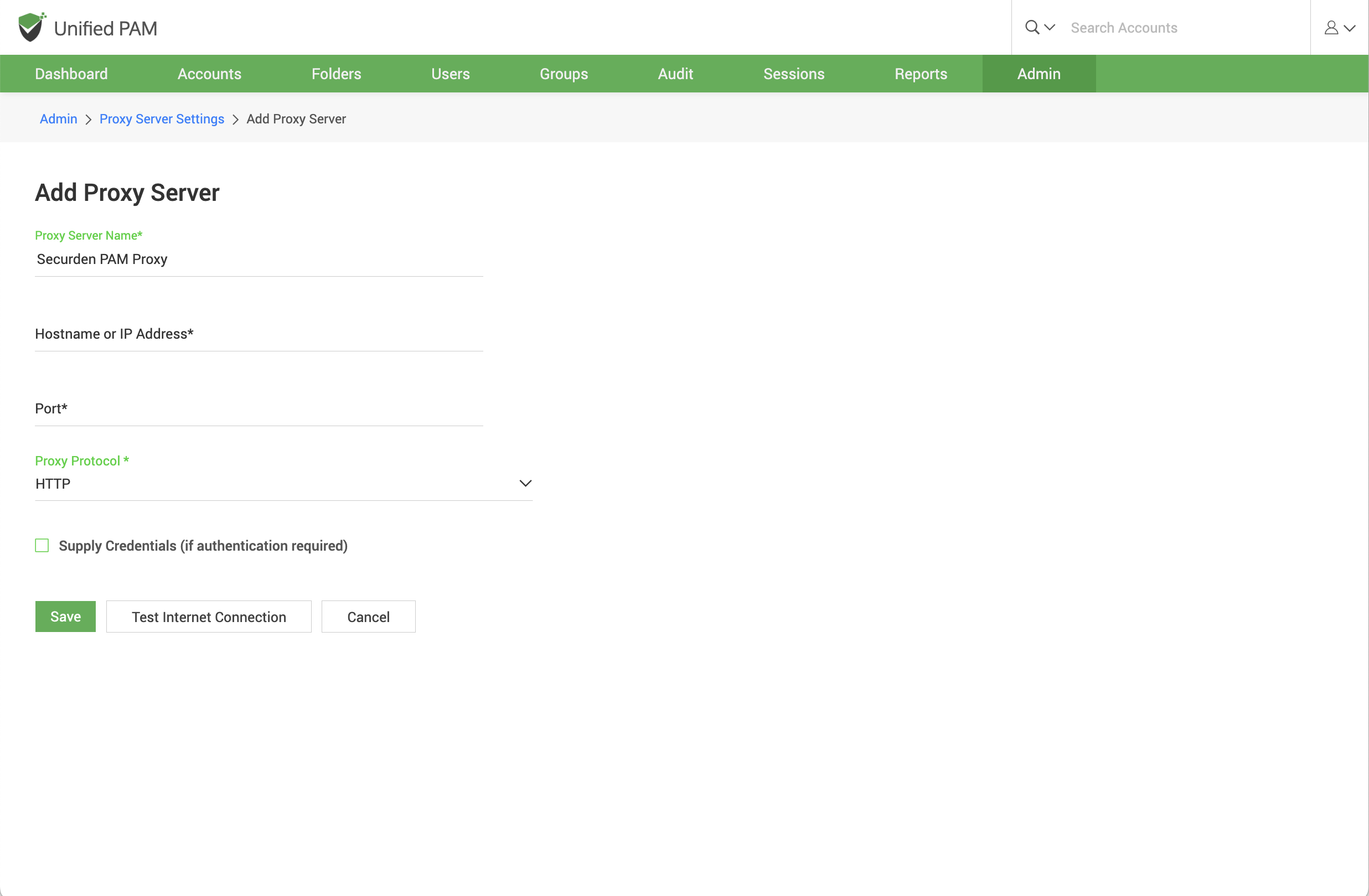Proxy Server Settings¶
If your organization makes use of a proxy server to regulate internet traffic, configure the proxy server details to facilitate Securden to connect to the internet.
To configure proxy server details, navigate to Admin >> General >> Proxy Server Settings.
In the GUI that opens, toggle the Enable Proxy button and then click on Add Proxy Server.
In the text fields below, enter the hostname or IP address of the machine that hosts the proxy server. Also enter the port used by the proxy server to allow client connections.
Note
If the proxy server requires authentication, you need to enter the credentials to enable Securden to connect to the proxy server. Click the checkbox Supply Credentials. You can either select an account added in Securden, or enter username and password to authenticate.
If you want to choose an account stored in Securden, you can do so by searching for the Account type, Address, and Title in Securden.
Save the settings and then run a test to verify the internet connection.