DUO Authentication¶
Securden integrates with Duo Security for two-factor authentication. Once configured, users will be enforced to authenticate through Duo for accessing the web interface.
Prerequisite:
Before proceeding with the configuration steps below, you need to carry out a few steps at Duo Security to enable the integration with Securden. Once you complete the steps in Duo, you will get an integration key, secret key, and API hostname, which you need to supply below. After configuring this, remember to enable Duo Security authentication on the 2FA settings page.
To enable Duo authentication in Securden, you need to carry out certain configuration steps in both Duo and Securden.
Step 1: Configurations in Duo
- You should have an account with Duo and log into the Duo Admin Panel. Securden has to be added as a new application.
- Click Applications in the left sidebar, and in the GUI that opens, click the Protect an Application button. Alternatively, you can click the Protect an Application submenu item in the left sidebar.
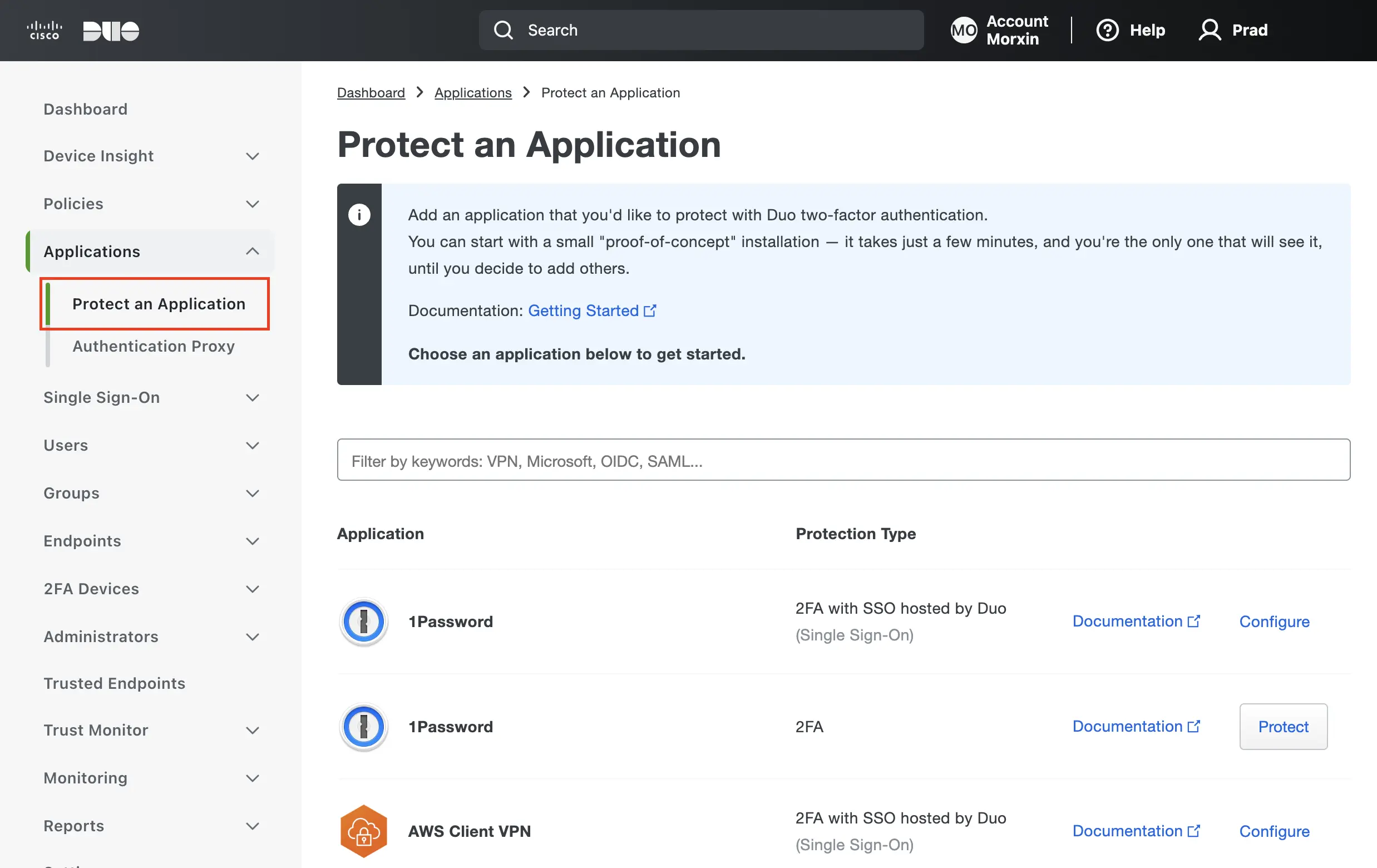
- In the list of applications, search for Web SDK. Click the Protect button on the right to configure the application.
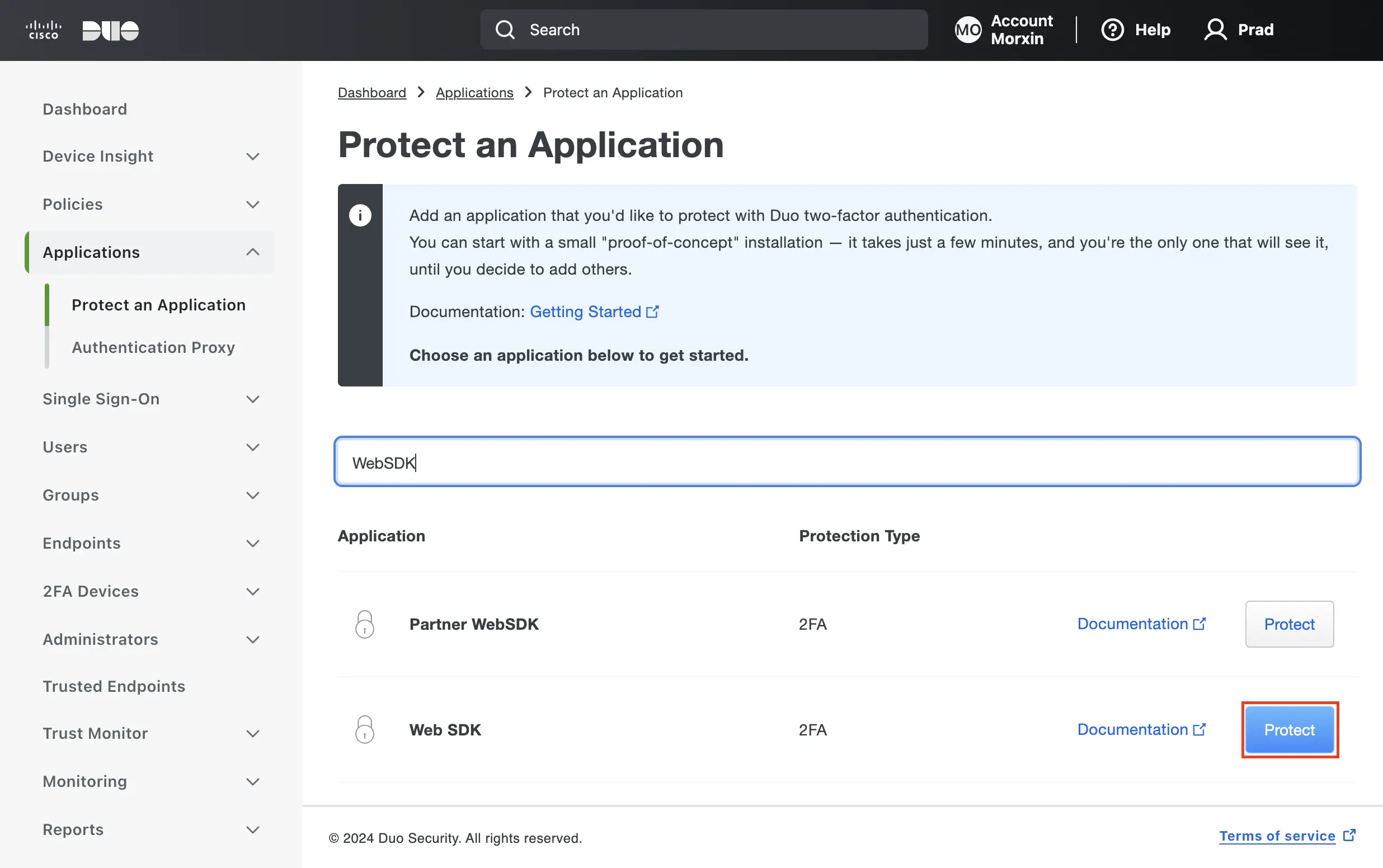
You will get your integration key, secret key, and API hostname. Copy these details. You will need these to complete your setup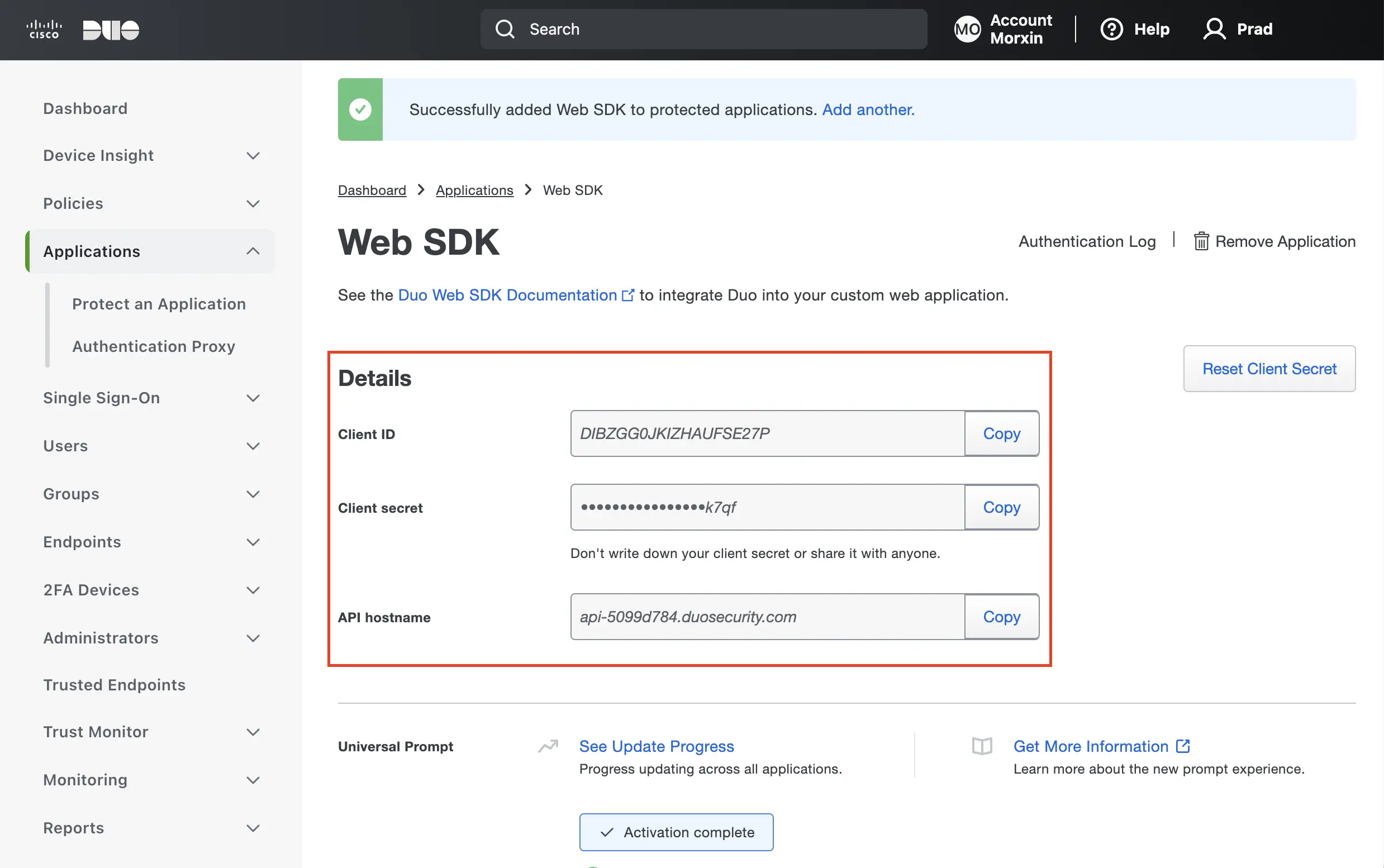
- Finally, you need to create a policy to handle Duo enrollment scenarios in your organization for Securden. You may create a policy for Securden that takes effect for all users or use a Global Policy applicable to all your applications.
To handle the users who have not been enrolled to Duo yet, you have three options:
- Require enrollment - You can ask them to enroll in Duo. They will see an inline self-enrollment setup process after entering their username and password. (Users who are already enrolled in Duo are prompted to complete two-factor authentication).
- Allow access - You can grant access without Duo authentication to those who haven’t enrolled with Duo. They will not be prompted to complete enrollment.
- Deny access - You can deny access to those who haven’t enrolled with the duo. Users must be enrolled before attempting authentication.
The above steps complete the setup process in Duo
Step 2: Configuration in Securden
- In Securden GUI, navigate to Admin >> Authentication >> Duo Security. You will need to provide the integration key, secret key, and API hostname from the application in Duo security to Securden.
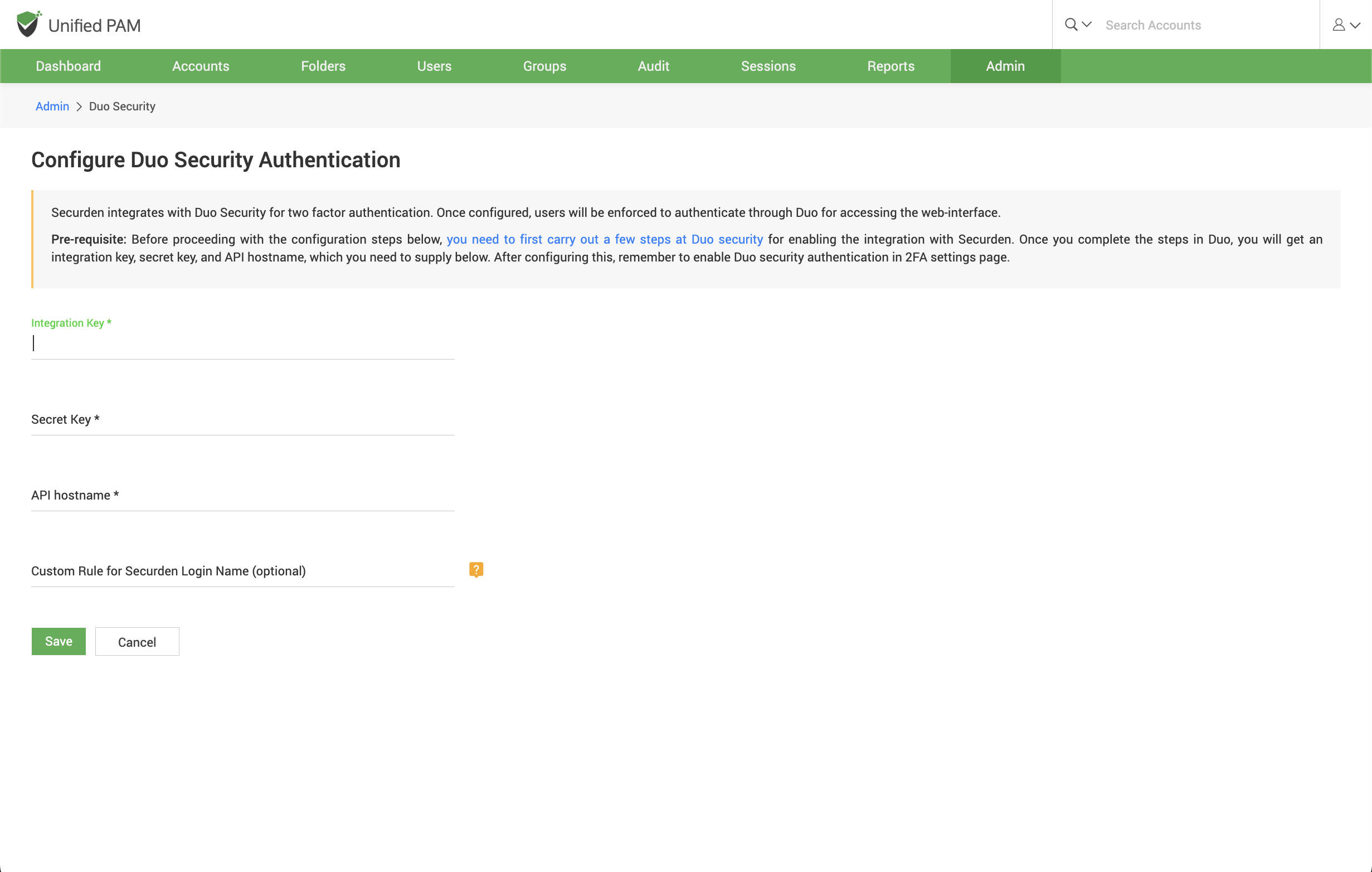
- After entering the details, navigate to Admin >> Authentication >> Two-factor Configuration and select Duo Security.
- Then Duo Security will now be used as the second-factor authentication for the users in Securden. The users may select two options for entering the second factor - to send push notifications to their mobile phones or to enter the code from the Duo mobile app.

