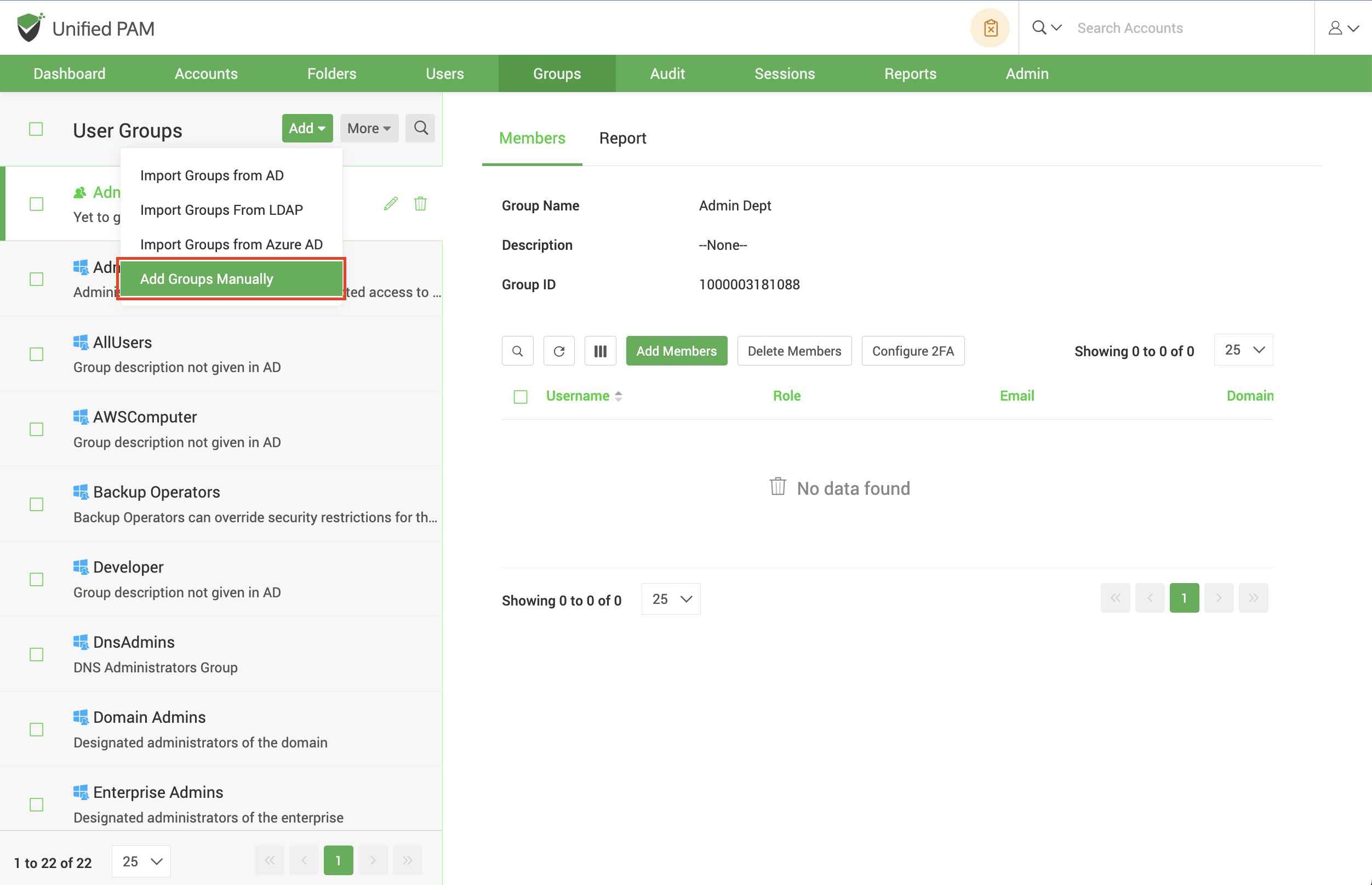Add User Groups Manually¶
If you are not integrated with Active Directory or Azure AD, you can manually import user groups into Securden by following the steps given below.
To add user groups manually, navigate to Groups >> Add >> Add Groups Manually. You can add a new group and add specific users as members of the group from here.
In the GUI that opens, you have to provide the following details to create a new user group:
Group Name: Uniquely identifies the group being added.
Description: Helps you easily search for and identify any particular group.
Add Members: You can add specific users as members of the new group being created.
You can do a search of the existing users based on any criterion such as Username, Email, Role Name, etc., and select the required users to be added as members of the group.
After providing these details, click on Save to create the user group.