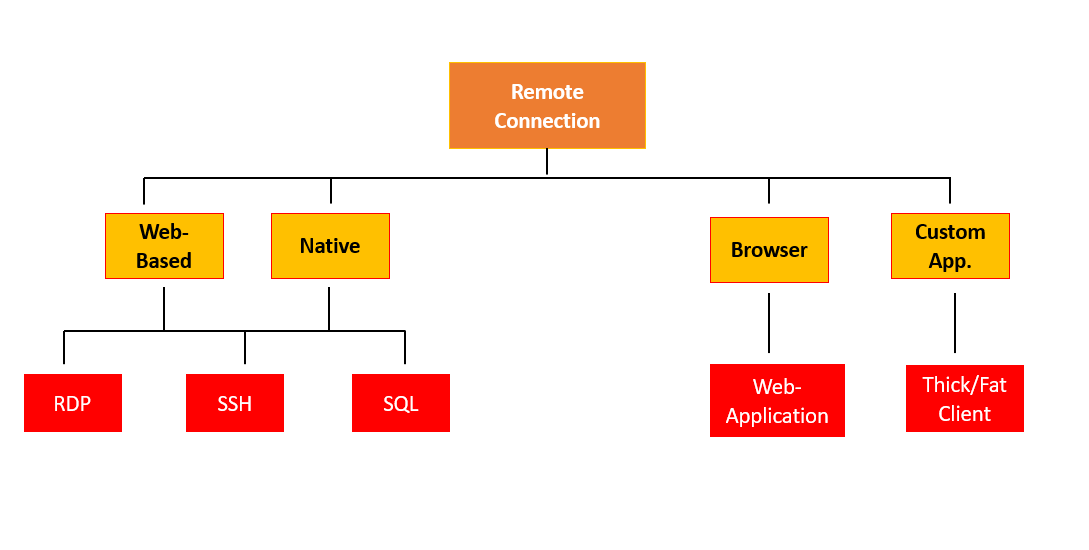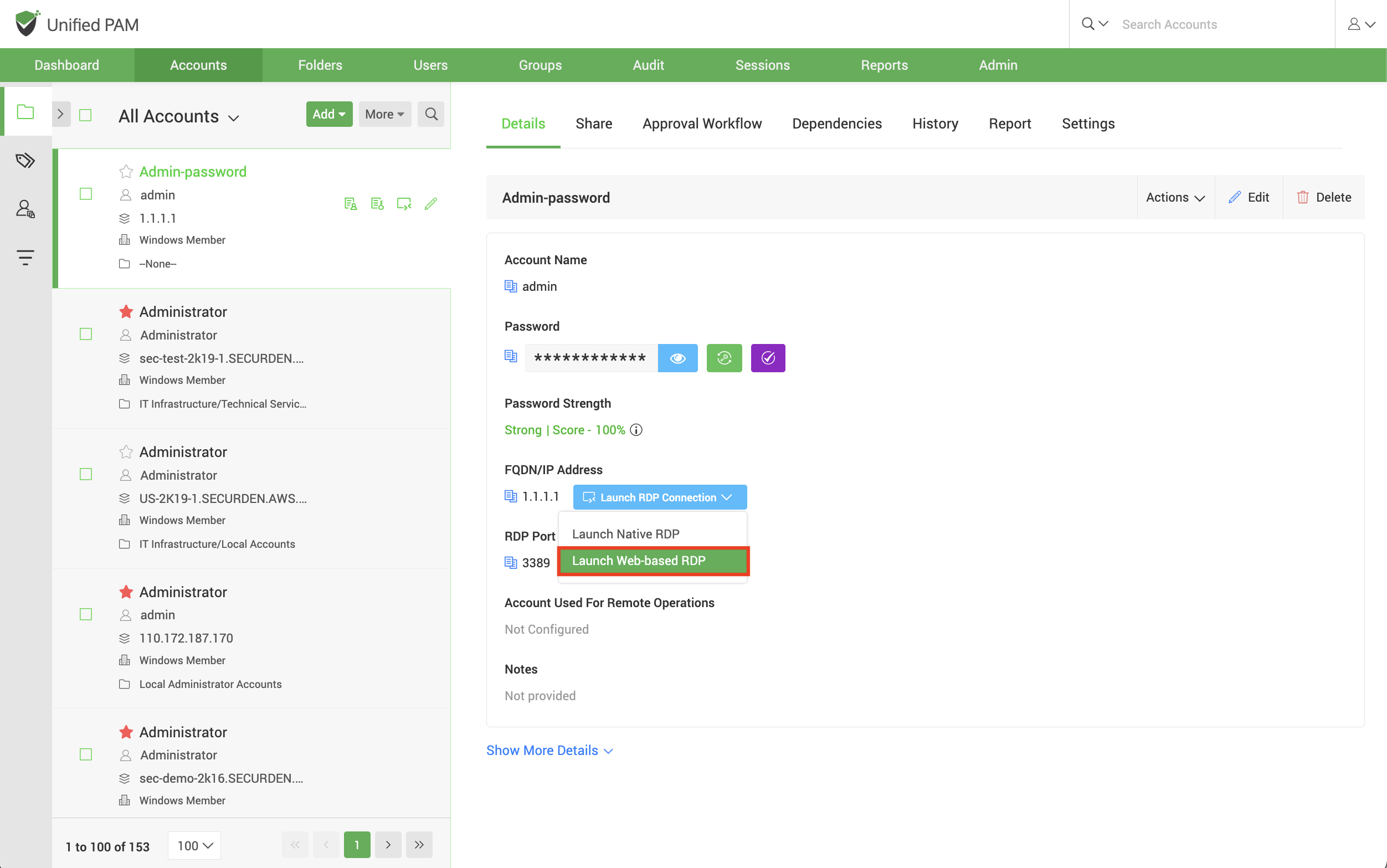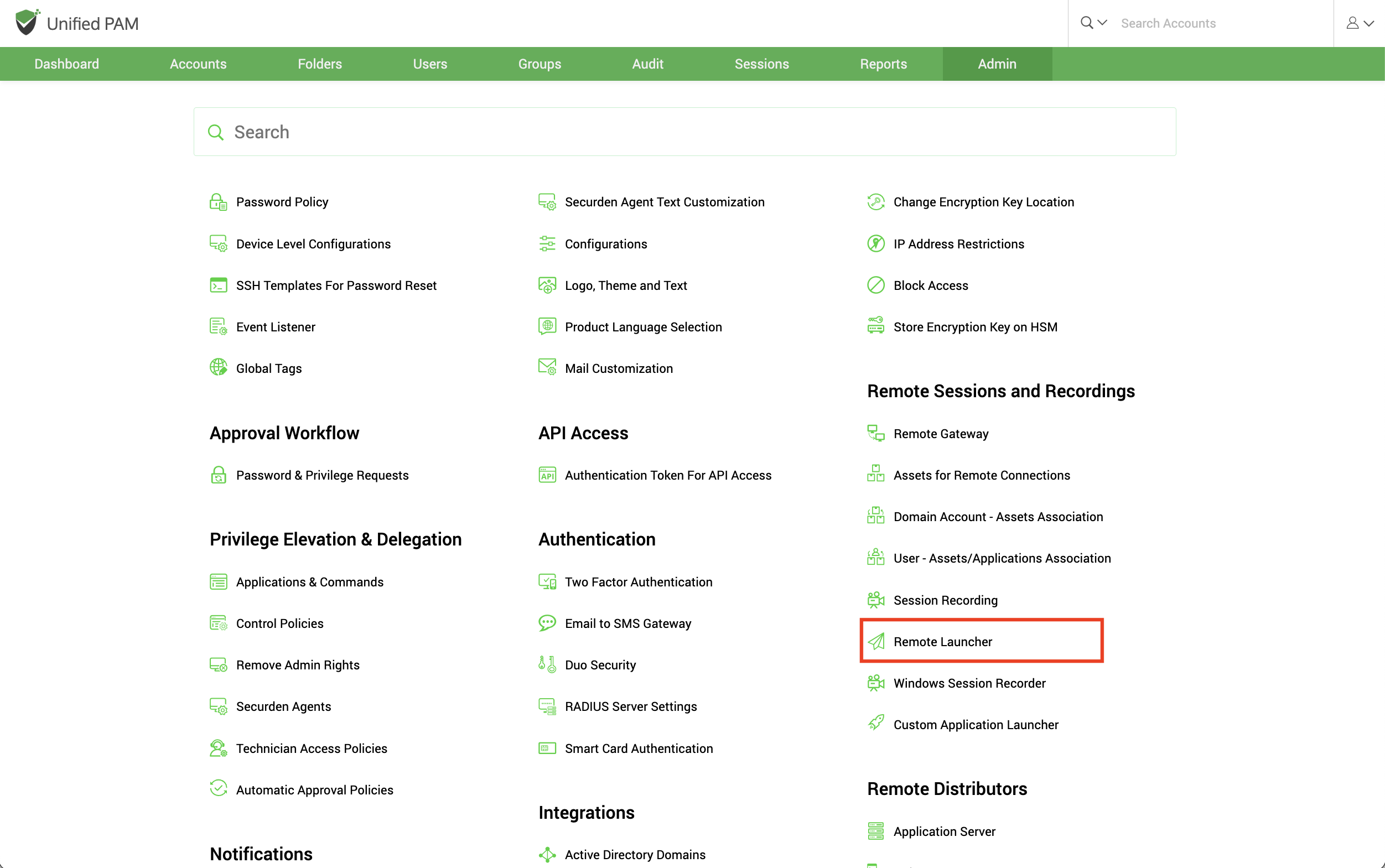Launching Remote Connections¶
Most organizations give staff, independent contractors, and third-party vendors remote administrative access to IT assets. If this access is not monitored, it opens the door for malicious insiders and outside attackers to exploit it. Furthermore, enabling direct remote access between end-user computers and the targeted IT assets might propagate security vulnerabilities.
One of the important capabilities of Securden is automatically launching connections to remote computers and devices without disclosing the underlying passwords. You can open direct remote connections with Windows, Linux, and Mac devices from Securden’s GUI. This feature helps you can grant your remote workforce, including IT administrators, and third-party technicians secured administrative access to internal IT assets that are kept behind corporate firewalls.
Establishing Remote connections¶
Securden supports a variety of remote connections to IT assets running on different platforms. The following connections are supported.
Web-based and native connections¶
- RDP for establishing connection with Windows devices.
- SSH for establishing connection with Linux devices.
- SQL for establishing connection with Oracle and SQL database servers.
Browser-based connections¶
You have the option to launch web-applications directly from the PAM interface. The target web-application will be launched on a browser window and credentials will be injected directly by the Securden browser extension.
Connections to thick clients¶
Securden lets you self-support connections to any thick client application through Custom Application Launchers. To establish connections to applications like DBVisualizer, Toad, ERP solutions, Zoom, Skype, etc., you need to create a launcher profile listing the actions along with the sequence in which they must be performed on the application.
Web-Based Connections¶
Users can launch connections using a web-browser without installing anything on their machines. There are no prerequisites for this option.
The web-based connections use the Securden server as the starting point to launch connections to the target device. The target machine must be in the operability range to successfully launch web connections. In web-based connections, certain operations like file transfer, and audio and video recording are not supported.
Note
Prior to launching a remote Windows RDP session connection, you need to configure either a domain or a local account that users can use to authenticate and launch the session using the remote host.
To launch web-based RDP, SSH, and SQL connections, select the required account and click Launch RDP/SSH/SQL Connection and then choose the web-based option. After selecting the required option, a small popup window will appear.
Here you can choose the asset you wish to connect to or specify the name. After you select the required asset, click Connect to launch the connection.
Using Native Client Applications¶
To use native client applications for RDP, SSH (PuTTY, SecureCRT etc.); SQL, a lightweight launcher application must be installed in all the end-user machines.
Installing Windows Remote Launcher for launching Native RDP connections¶
To launch a Native RDP connection, you need to install a lightweight launcher called Securden Remote Launcher on all the machines from which you would be connecting to the Securden web interface. The launcher can be downloaded and installed from Admin >> Windows Remote Launcher.
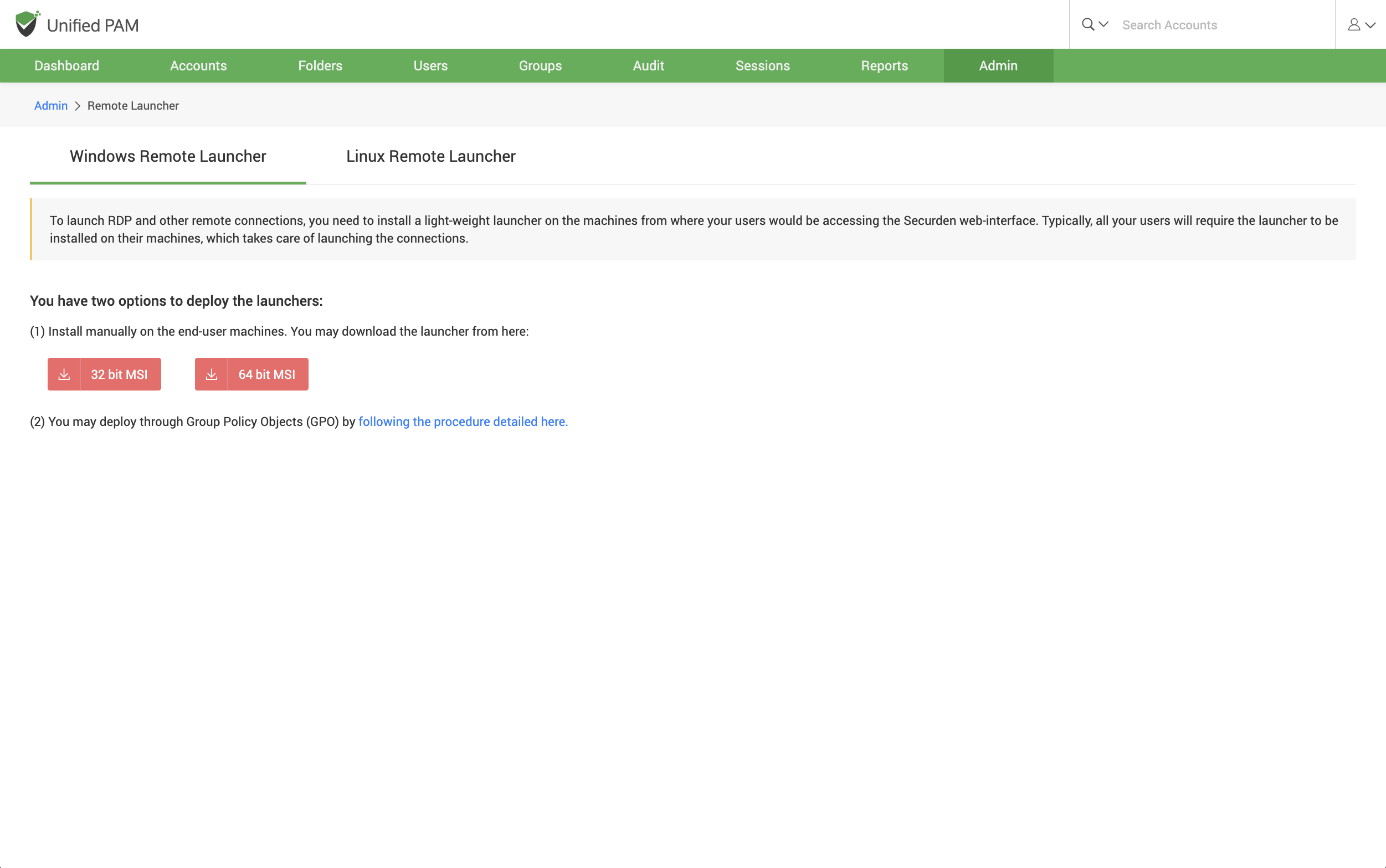 In the GUI that opens, you can follow the instructions provided to install the
Windows Remote Launcher.
In the GUI that opens, you can follow the instructions provided to install the
Windows Remote Launcher.