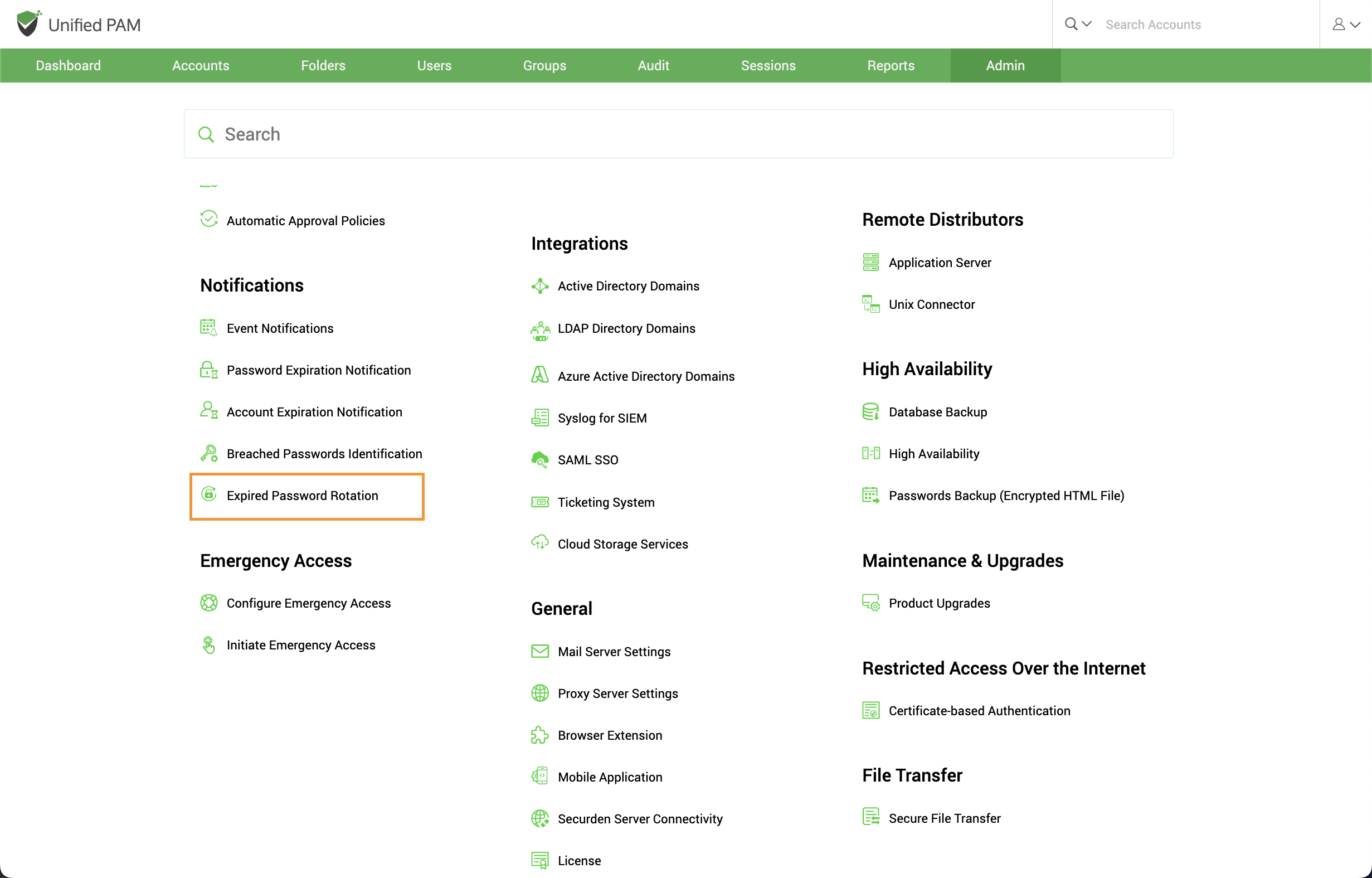Expired Password Rotation¶
When passwords expire or are about to expire, Securden can automatically rotate them for accounts remote password reset is enabled. You can indicate the number of days until the password expires that the password rotation should be tried, as well as the number of attempts.
You don't have to change passwords manually anywhere because the new password is updated in both the end machine and the Securden database.
Important
Only accounts for which remote access credentials have been provided can have password rotation configured. Go to Admin >> Device Level Configurations to set up remote credentials.
Configuring Password Rotation¶
Navigate to Admin >> Notifications >> Expired Password Rotation.
To be able to configure the settings, you need to enable the Reset Passwords Upon Expiration option.
You can configure Securden to carry out password changes either ‘On Expiration Date or a few days Prior to Expiration date.
If you choose On Expiration Date,
- You need to provide the frequency of password reset attempts, which can be as low as a minute.
- You should also specify the maximum number of attempts to be made to reset a password in Number of retries.
- You can choose to Reset the already expired password. Securden will try to reset the expired passwords at the time of configuration.
If you choose Prior to Expiration,
- You should specify how many days before the expiration date the reset attempts should be made.
- You need to provide the frequency of password reset attempts, which can be as low as a minute.
- You should also specify the maximum number of attempts to be made to reset a password in the field named Number of retries.
- You can choose to make reset attempts in accounts whose passwords are about to expire and the passwords that have already expired by clicking on the respective checkboxes.