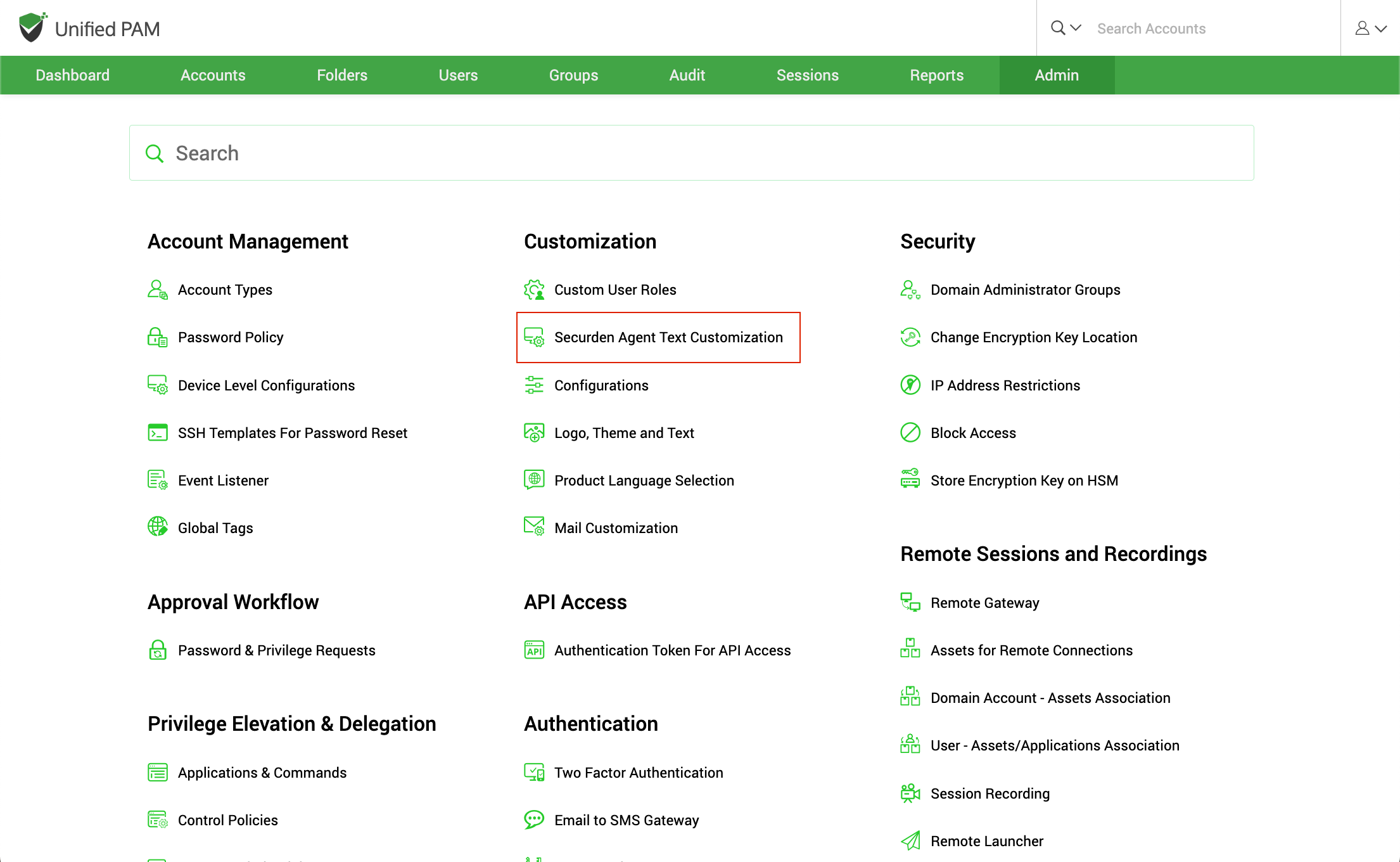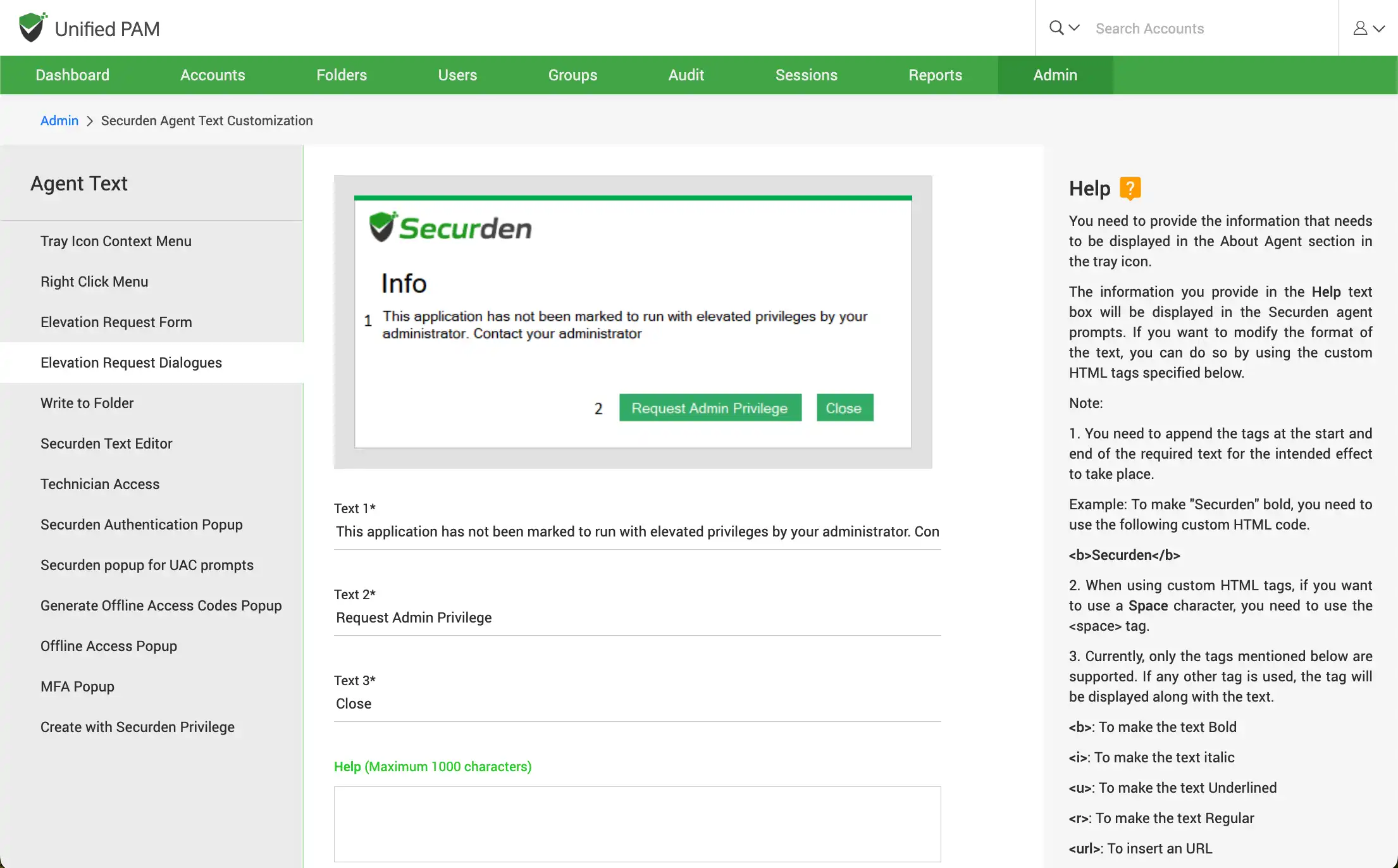Securden Agent Text Customization¶
If you are using the Privilege Elevation and Delegation feature, you would be deploying the Securden agent on endpoints and servers. The agent displays various labels, context menus, and forms. You can customize the message text and labels appearing in the Securden agent interface. You can change the labels in the tray icon context menu, elevation request form, Securden text editor, and others.
To customize the agent text, navigate to Admin >> Customization >> Securden Agent Text Customization.
In the GUI that opens you have the following option to customize within the Securden Agent:
The LHS menu lists the different types of messages related to the Securden agent. The different types of customizable items are:
- Tray icon context menu – The tray icon appears on right clicking the Securden Agent icon available on the taskbar tray.
- Right Click Menu – The right click menu appears when you right-click any application that requires admin permissions to be run
- Elevation Request Form – The elevation request form is the form that pops-up when a user requests admin access – either for a specific application or time-restricted full admin access.
- Elevation Request Dialogues – Elevation request dialogues are those that appear on requesting access to an application. These dialogues usually depict messages to notify the user of a restricted application.
- Write to Folder – This dialogue box appears when trying to paste content from the clipboard directly to a folder.
- Securden Text Editor - This dialogue box appears when trying to paste content from the clipboard directly to a folder.
- Technician Access – This includes all the dialogues that appear during technician access.
- Securden Authentication Pop-up – The securden authentication popup appears when a user has to login using their user credentials for the device to confirm their identity.
- Securden Pop-up for UAC Prompts – The pop-up appears when bypassing the Windows UAC prompt.
- Generate Offline Access Codes Pop-up – This pop-up appears when a user attempts to generate access codes for privilege elevation during offline scenarios.
- Offline Access Pop-up – This pop-up appears when a user uses offline codes for privilege elevation when the agent is disconnected from the Securden server.
You will see the related screenshots in each section. In the text fields below the respective screenshots, you can customize the text in the text fields.