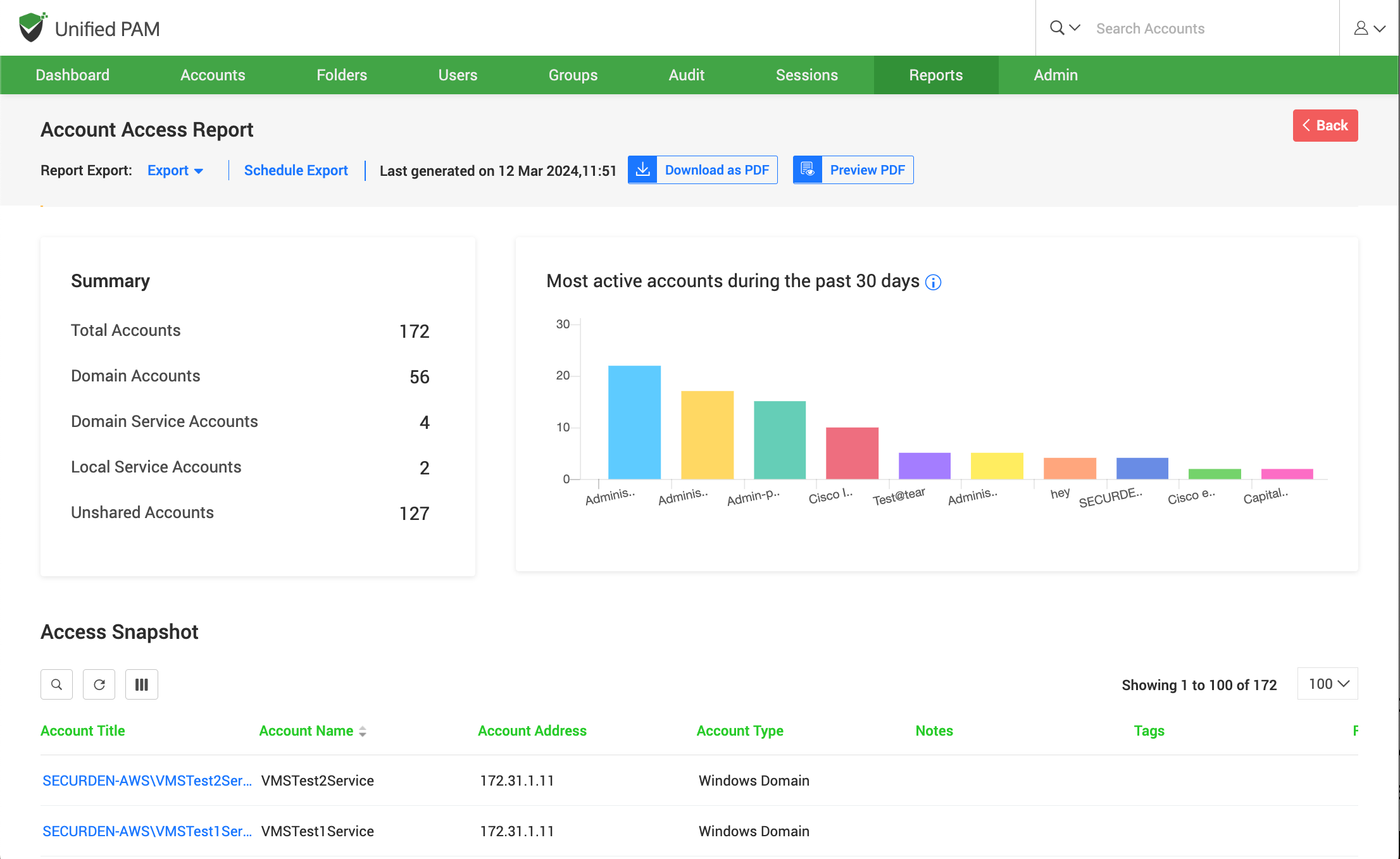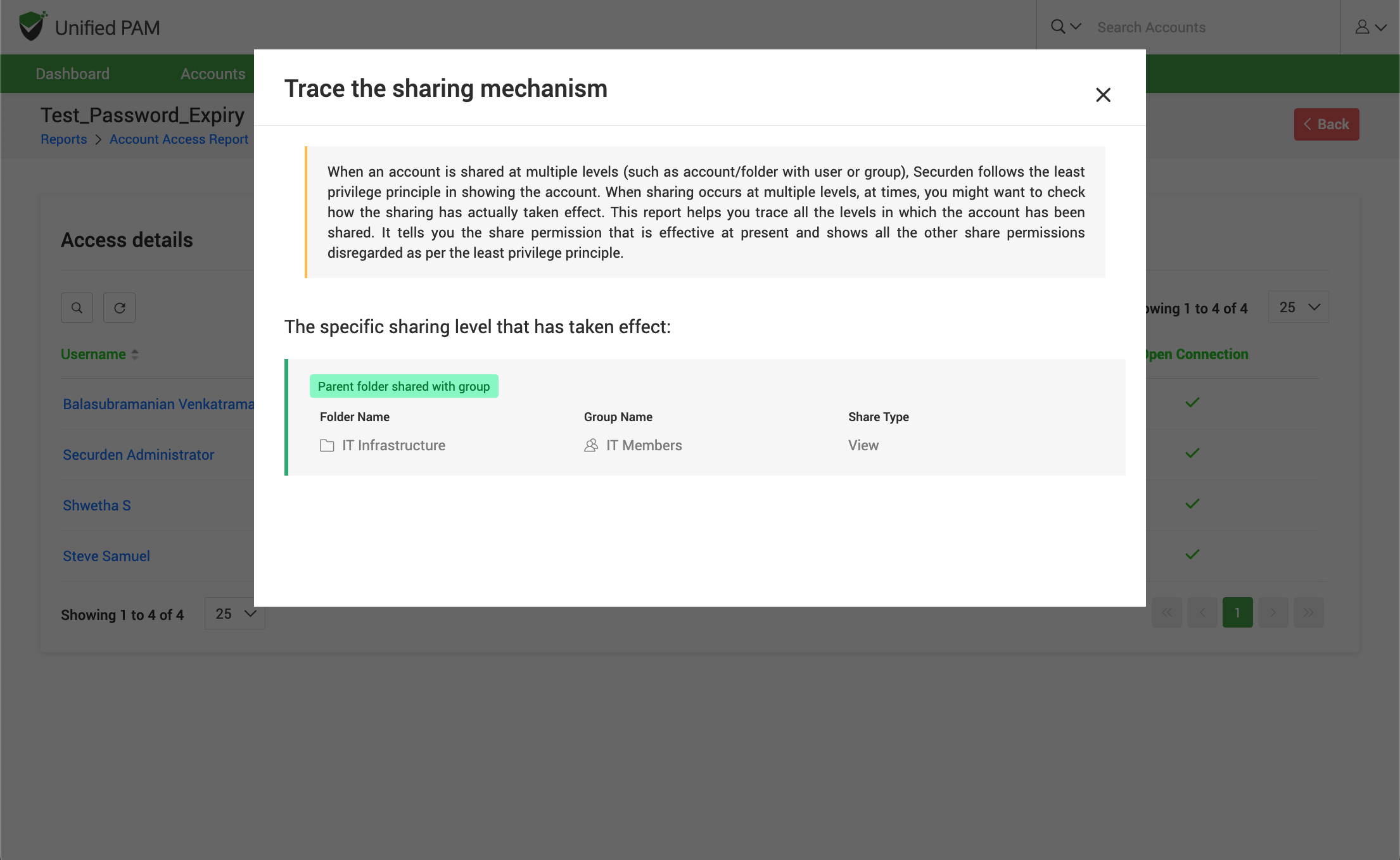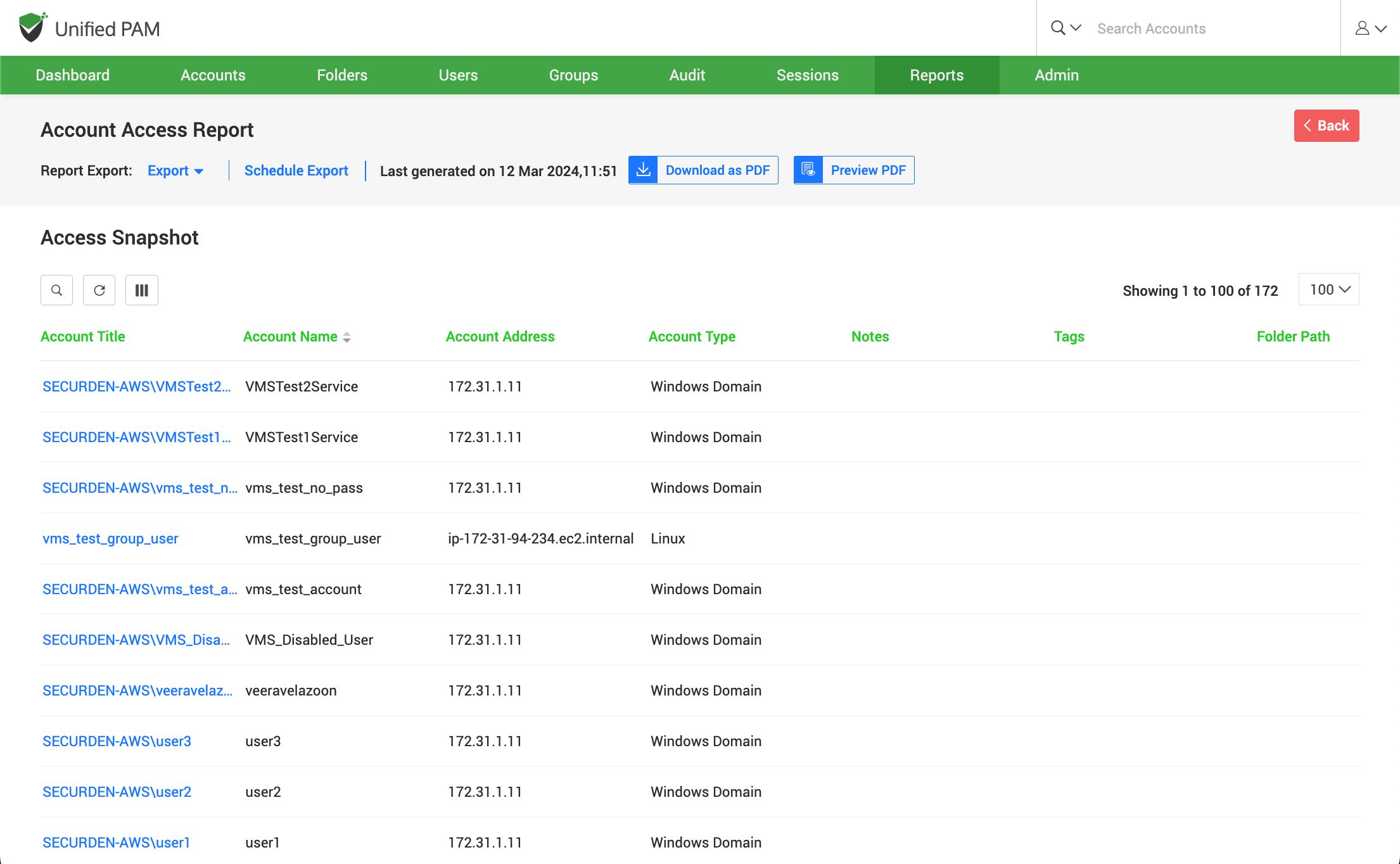Standard Reports¶
Account Access Report¶
To access this report, navigate to Reports >> Standard Reports >> Account Access . The account access report shows ‘who’ are all linked to a particular account along with ‘how’ many of them share that account. The various access entitlements given to the shared users are also displayed.
In the Summary, the number of accounts are displayed categorically and on the other side the bar-graph further highlights the most active accounts during a month. The data shown in the graph includes password retrievals, remote connections launched and password auto-fills on websites
When you click on any bar on the graph, it specifies the account address, account title and their level of usage.
Trace accounts/folders shared with users or groups¶
From the Access Snapshot, you get the list of accounts present in the product. Once you click on a particular account, you get the details of users who have access for that account. When an account is shared at multiple levels (such as account/folder with user or group), Securden follows the least privilege principle in showing the account.
When sharing occurs at multiple levels, at times, you might want to check how the sharing has actually taken effect - how a user is getting access to an account. Account Access Report helps you trace all the levels in which the account has been shared. It tells you the share permission that is effective at present and shows all the other share permissions disregarded as per the least privilege principle.
You may use Reports >> Account Access Report for this purpose. Based on this finding, you would be able to take corrective action in case of any deviations.
Access Snapshot¶
When you click on the Account title, the page navigates to the Access details screen. The access details screen shows the modes of privileges assigned to the user; Manage, Modify, View and Open Connection.