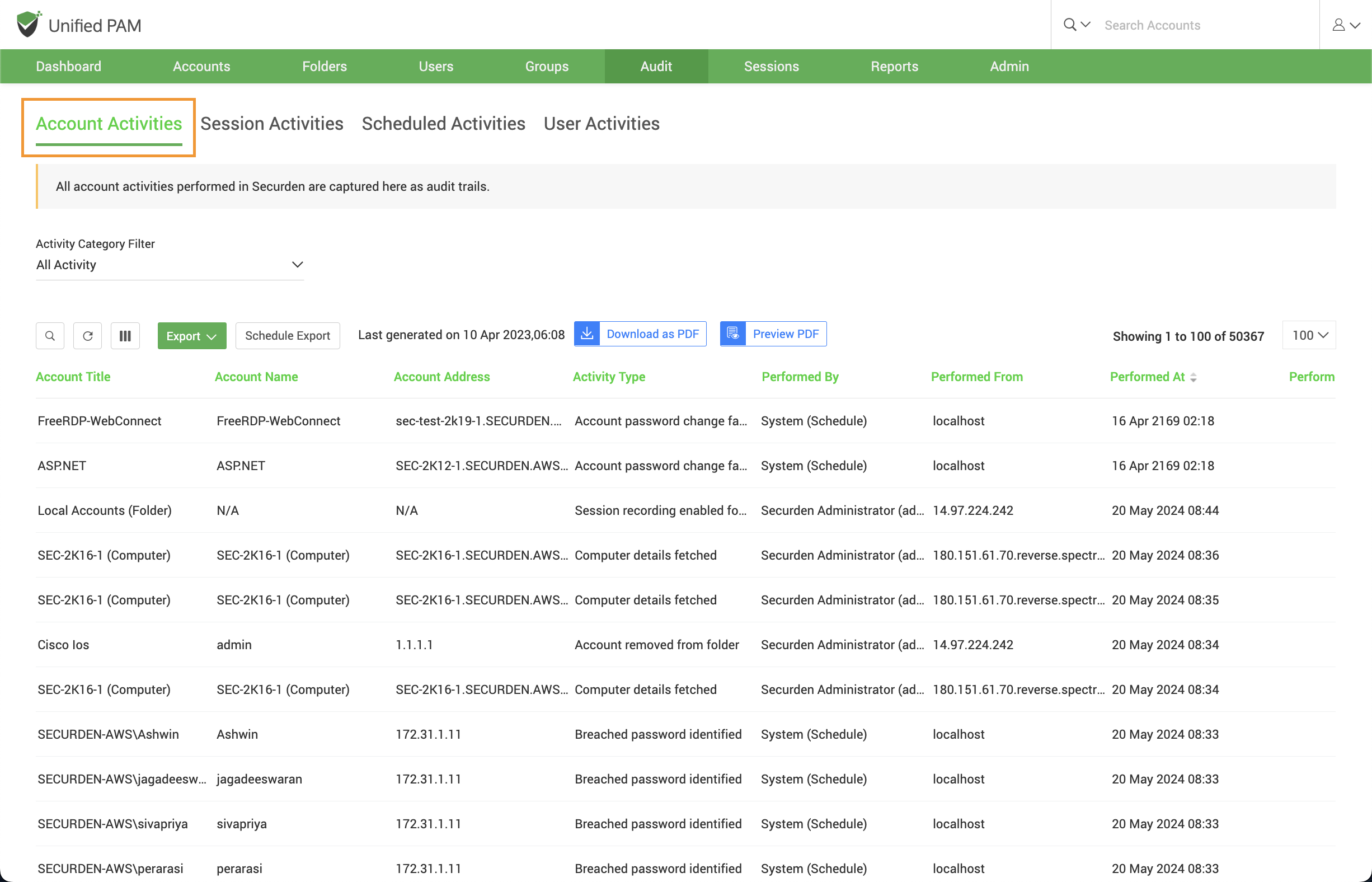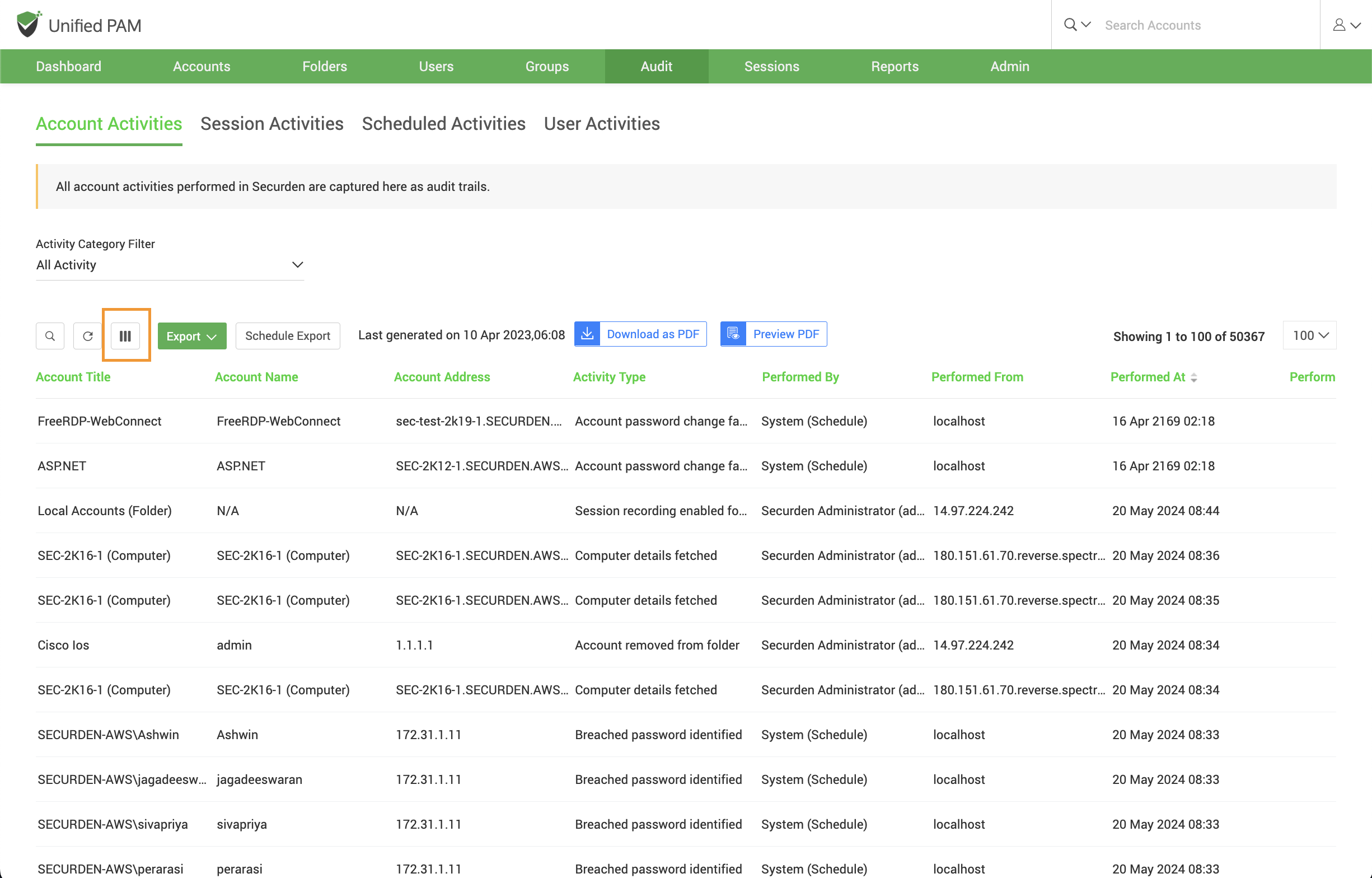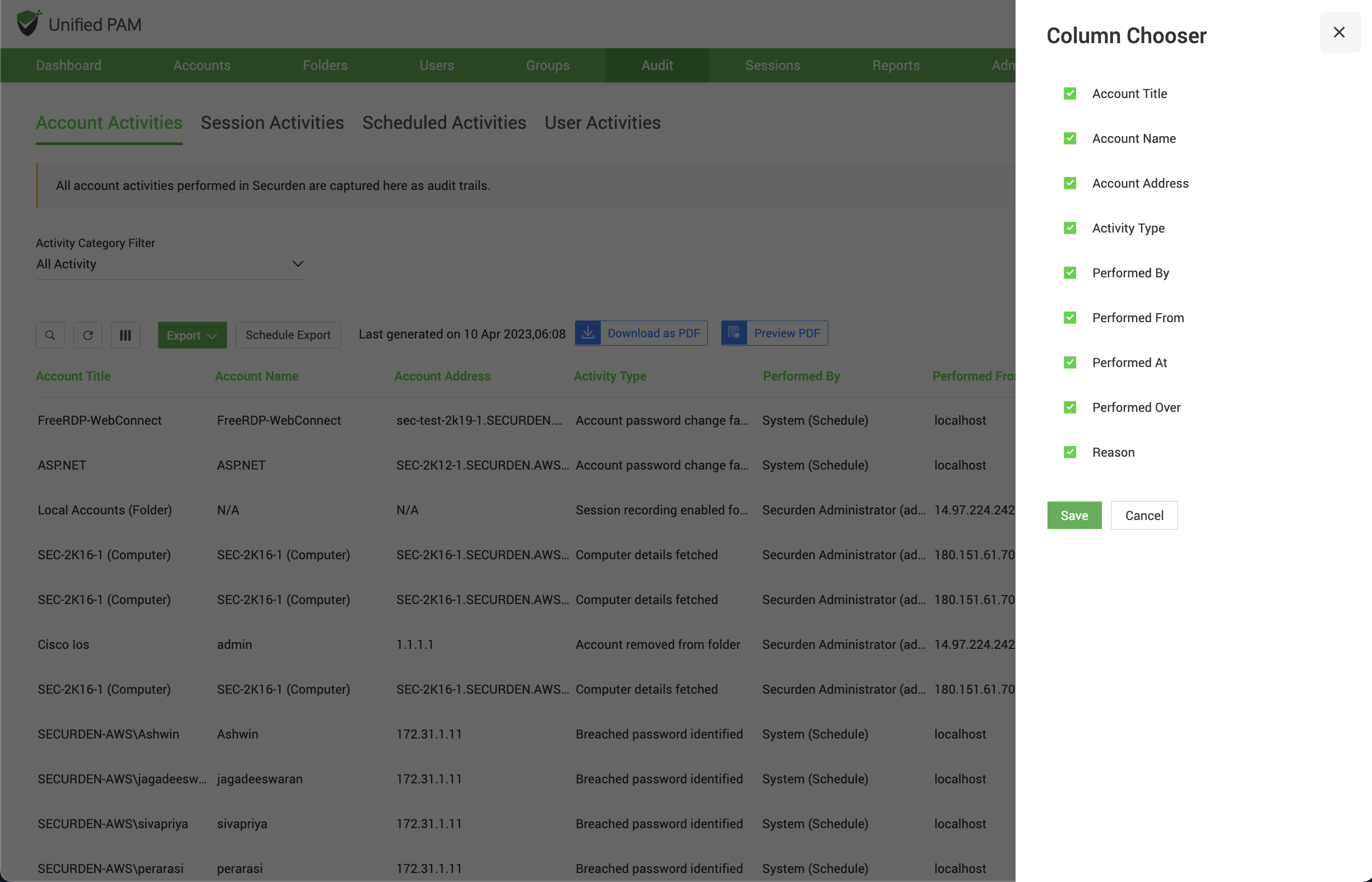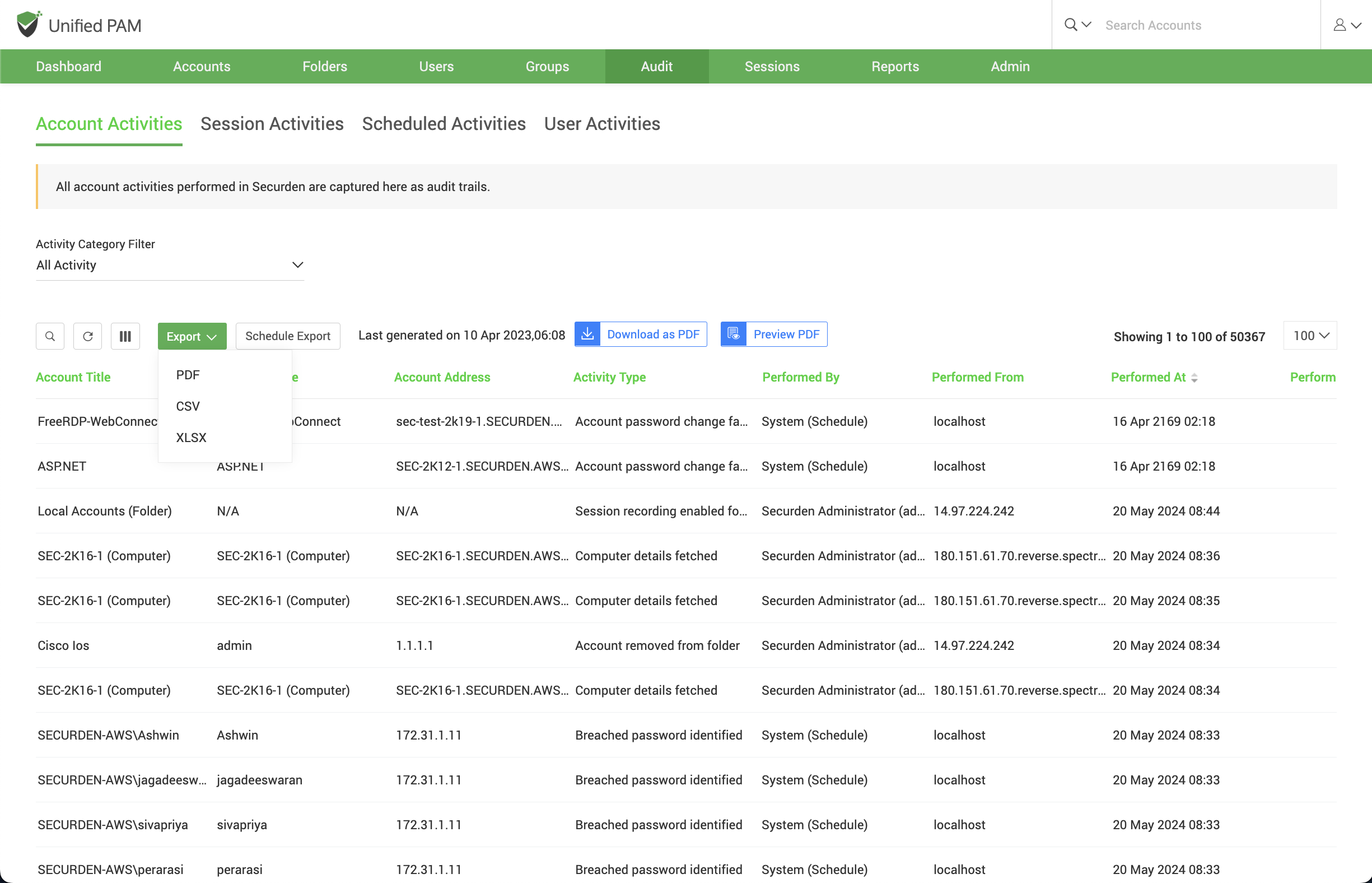Account activities:¶
Account activities include all the activities related to the accounts that occur in Securden like changes in passwords account addition, deletion, modification and, so on. Activities across all accounts are recorded and can be tracked. It displays the dates and times that an account or file is handled, as well as the names of users who have retrieved, modified, or added it.
Navigate to Audit >> Account Activities to view account logs.
Filtering data from audit records:¶
You can acquire a concise report by filtering and viewing only the records that satisfy your criteria. To filter, click on the Search tab. You can search through the audit filter with the following labels:
| Parameter | Description |
|---|---|
| Performed by | The user who performed the operation. |
| Performed from | The name of the device where the operation was done. |
| Performed at | The time at which the operation took place. |
| Activity type | The type of action performed by the user. |
| Username | The name of the user who triggered the action. |
| Reason | The reason behind the particular activity is noted and displayed. |
| Account Title | The name of the account on which the user performed the activity. |
| Account address | The IP address of the device on which the account activity was performed. |
For instance, if deletion of password occurs in a particular account and you want to see them, you can view them in the account activities and with the help of the available filters you can view the exact data you require.
Column chooser:¶
You have the option to select which columns are displayed under account activity audits. Click the column chooser icon – shown below.
The search columns can display different label columns according to the requirements of the user. At a time, any six columns can be selected for display from the following nine categories
- Account Title
- Account Name
- Account Address
- Activity Type
- Performed By Performed From
- Performed At
- Performed Over
- Reason
For instance, if you want to have a report solely consisting of activity type and who it was performed by, you can select those columns and download the report. An example screenshot is attached below:
Exporting the filtered data:¶
After the screening process of audit trails and securing the required audit, it can be exported for various investigation purposes. Navigate to the ‘Export’ tab and select the required format. There are three formats available and they are:
- CSV
- XLSX
Click on the Download as to get the report to your system. The date and time at which the report was generated is also displayed.