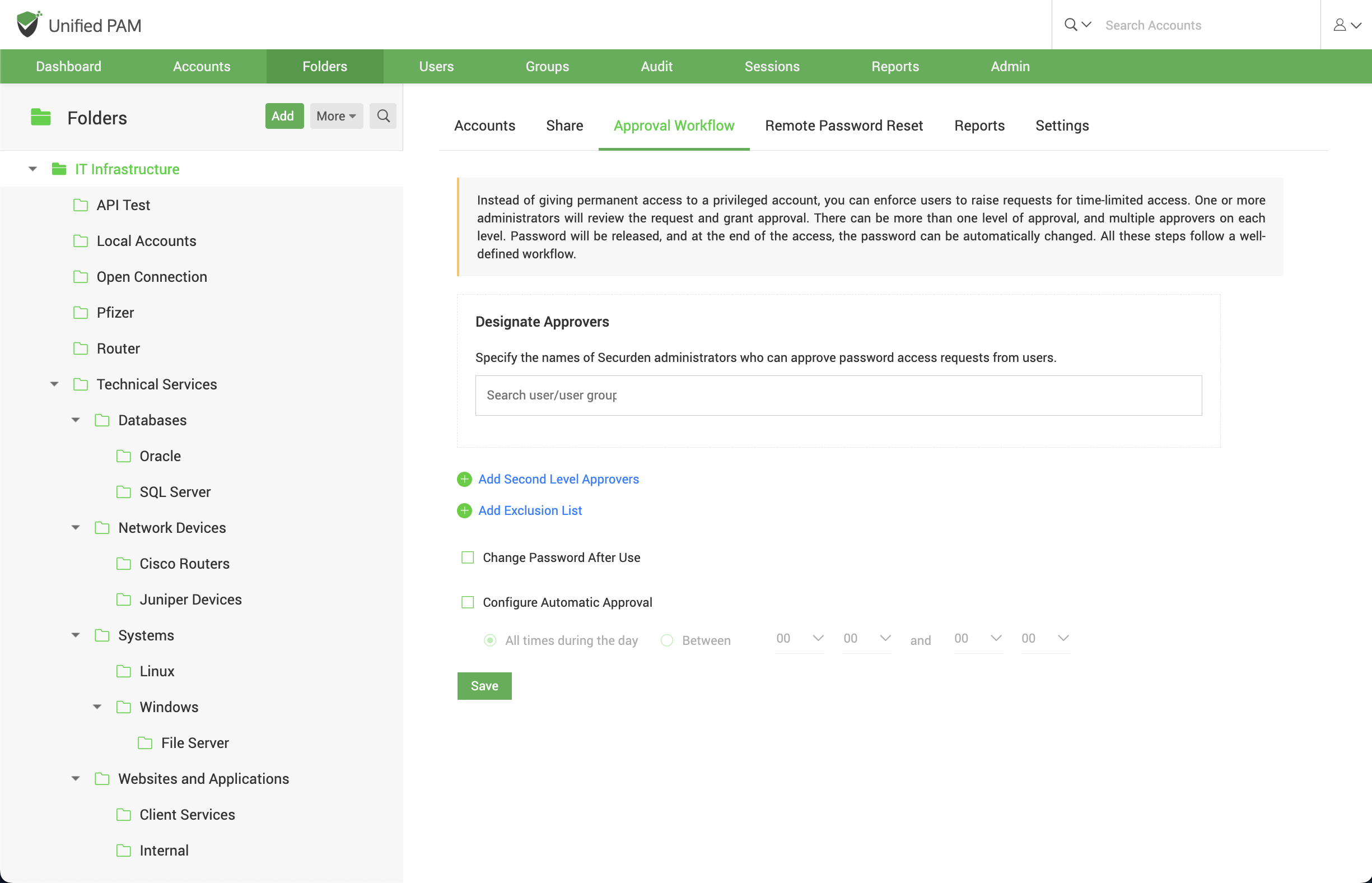Configure Approval Workflow for Folders¶
Instead of granting standing access to users, you can enforce just-in-time access at the folder level by using the approval workflow in Securden. When users need access, they can place requests. One or more administrators will review before approving the request. There can be more than one level of approval with multiple approvers in each level. Upon approval, the password will be released. When the access ends, the password will be auto changed.
To Designate Approvers,
- Navigate to Folders >> Approval Workflow >> Designate Approvers.
- You can search for a specific user or a user group. You can select multiple users and user groups as approvers at the same time.
- To remove a certain User or a User Group from the selection, click on x. To clear all selections, click Clear All.
- To designate second level of approvers, click on Add Second Level Approvers. Follow steps 2 and 3 to designate the second-level approvers.
The request will reach the second-level approvers only after it is approved by the first-level approvers.
To designate subsequent levels of approvers, follow the same steps as above.
Exclusion List¶
You can grant direct access to passwords for any users or groups without going through the approval process, by adding them to the exclusion list.
To create an exclusion list,
- Click on Add Exclusion List.
- Search for the users/user groups and select the ones to be added to the list.
- To remove a certain user or a user group from the selection, click on x. To clear all selections, click Clear All.
To automatically renew the passwords after the access is terminated, click on the checkbox named Change Password After Use.
In a situation where the approver(s) might not be available to approve requests, you can configure automatic approval of requests.
- Click the checkbox named Configure Automatic Approval.
- You can choose between approving requests throughout the day or between certain hours.
- Click Save.
To Remove/Edit a designated approver after configuring approval workflow, you can click ‘Edit’ from Folders >> Approval Workflow.
To reset the configurations, you can click Disable from the same GUI.