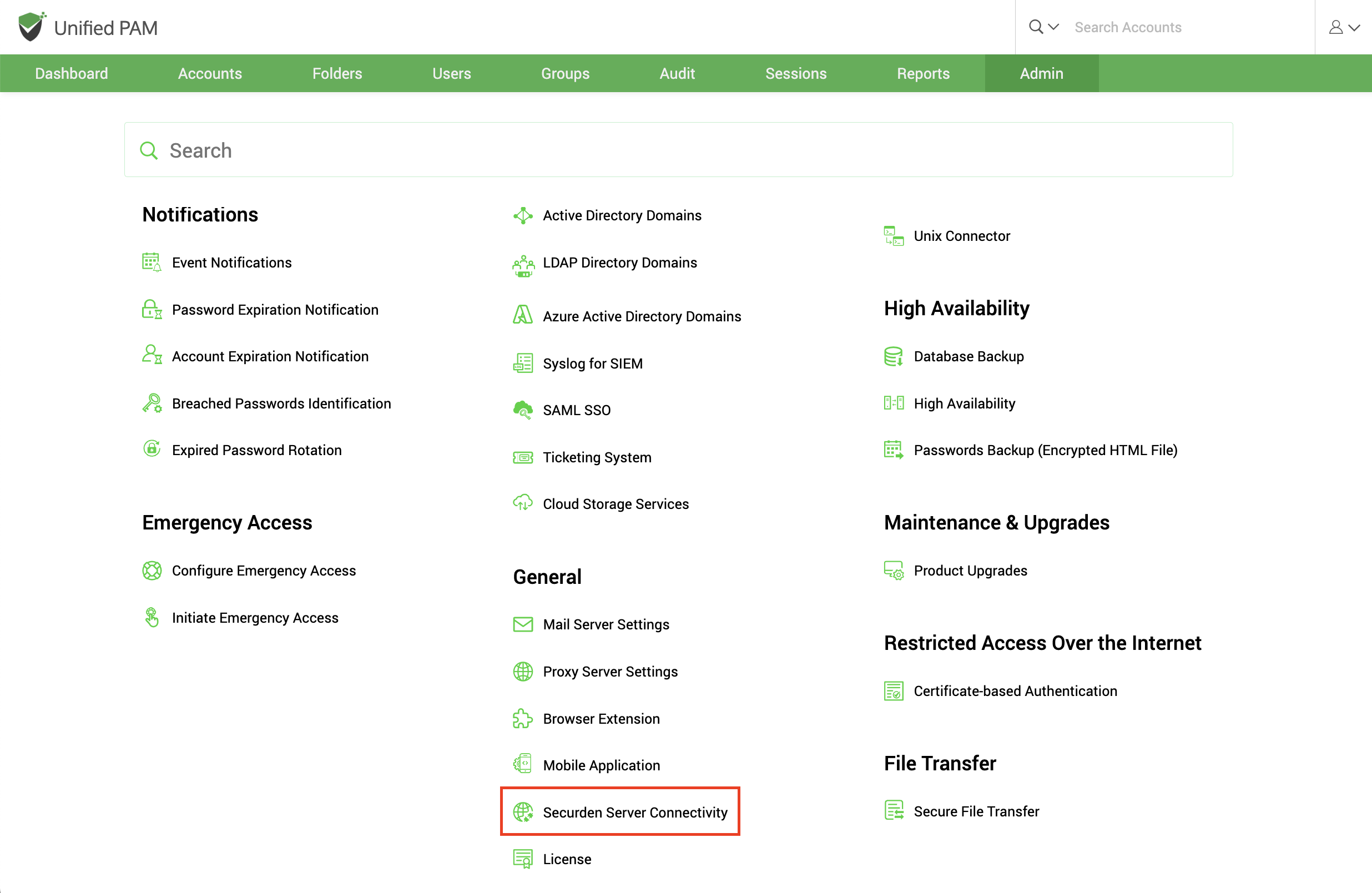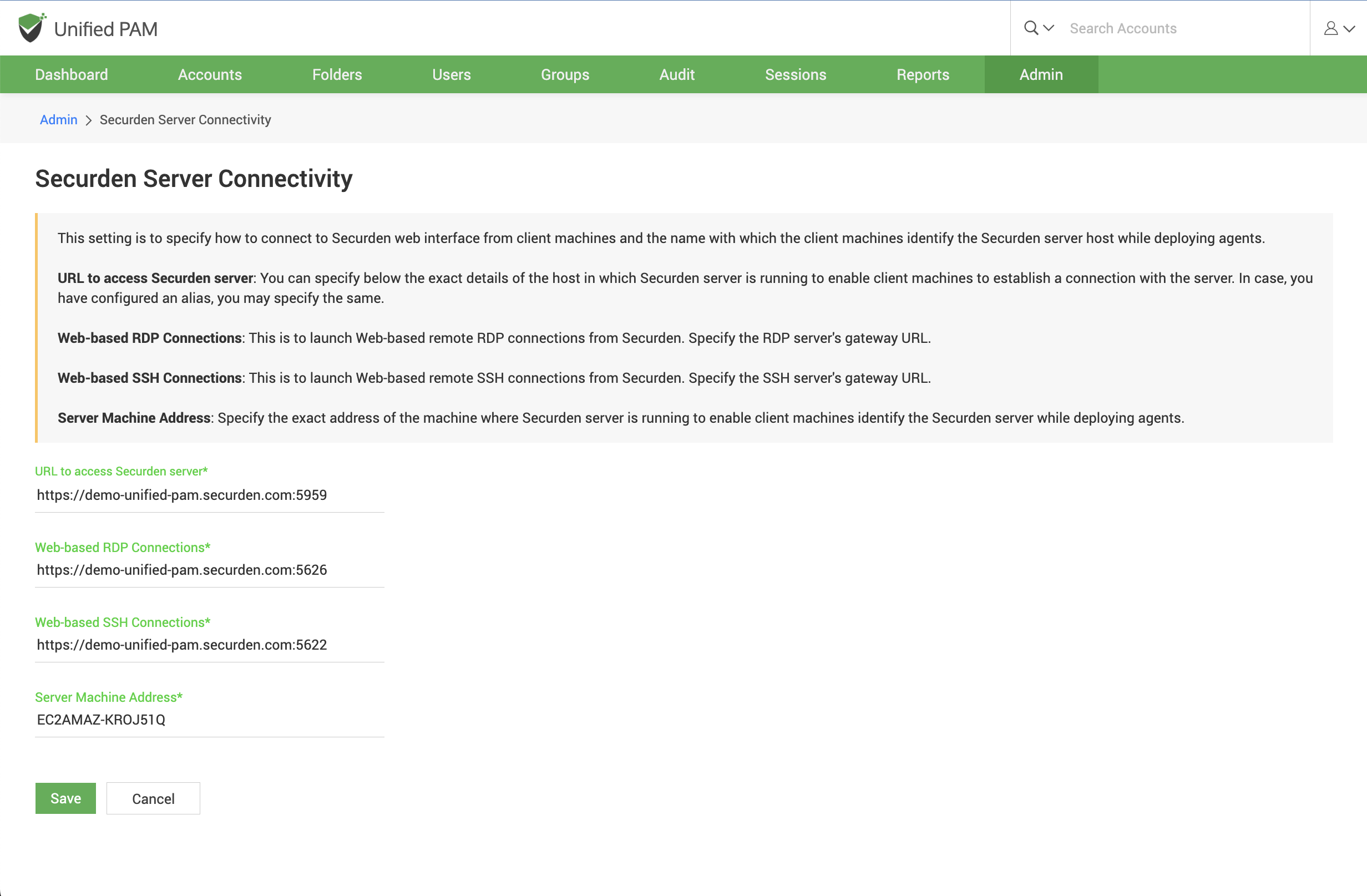Securden Server Connectivity¶
This setting is to specify how to connect to the Securden web interface from client machines and the name with which the client machines identify the Securden server host.
In addition to specifying how the Securden server can be accessed, you can specify the gateway URLs for RDP and SSH connections.
To configure server connectivity settings, navigate to Admin >> General >> Securden Server Connectivity.
In the GUI that opens, enter the following details:
URL to access Securden server
This URL refers to the exact details of the host in which the Securden server is running to enable client machines to establish a connection with the server. If you have configured an alias name, you may specify the same. You can also enter the IP address or domain name.
Securden server uses port 5959 by default. If you wish to change the Server port, follow the steps below.
To change server port: 1. Navigate to the Securden installation folder/conf directory and open the ‘server.properties’ file with Wordpad or notepad++. 2. Look for the entry "SERVER_PORT" and enter the required port number. 3. Restart Securden PAM Service alone (DO NOT restart ‘Web Service – Securden PAM’).
If you do not wish to enter the port number, you can change the port number to default 443 to access Securden.
To change the https port to the default 443, follow the below steps: 1. Navigate to the Securden installation folder/conf directory and open the ‘server.properties’ file with Wordpad or notepad++. 2. Look for the entry "SERVER_PORT" and enter the required port number. 3. Restart Securden PAM Service alone (DO NOT restart ‘Web Service – Securden PAM’).
After updating the ‘server.properties’ file, you may enter the modified port in the Server Connectivity field.
Troubleshooting tip
If you are not able to connect to Securden Server using the domain name, then you can connect to it using the IP address.
Web-based RDP Connections
Securden helps in launching one-click, web-based RDP connections from the interface. To facilitate that, you can specify the RDP server's gateway URL. By default, Securden uses port 5626 for RDP connections.
If you want, you can change the RDP gateway port by following the steps below and then enter the new port number here.
To change RDP Server Gateway Port:
- Navigate to the Securden installation folder/conf directory and open the ‘server.properties’ file with Wordpad or Notepad++.
- Look for the entry "RDP GATEWAY PROXY PORT" and enter the new value.
- Restart Securden PAM Service alone (DO NOT restart ‘Web Service – Securden PAM’).
Web-based SSH Connections
Securden helps in launching one-click, web-based SSH connections from the interface. To facilitate that, you can specify the SSH server's gateway URL. By default, Securden uses port 5622 for SSH connections. If you want, you can change the SSH gateway port by following the steps below and then enter the new port number here.
To change SSH Server Gateway Port Number,
- Navigate to the Securden installation folder/conf directory and open the
‘server.properties’ file with Wordpad or Notepad++. - Look for the entry "TORNADO PROXY PORT" and enter the new value.
- Restart Securden PAM Service alone (DO NOT restart ‘Web Service – Securden PAM’).
Server Machine Address
Specify the exact address of the machine where the Securden Server is running to enable client machines to identify the Securden Server while deploying agents.